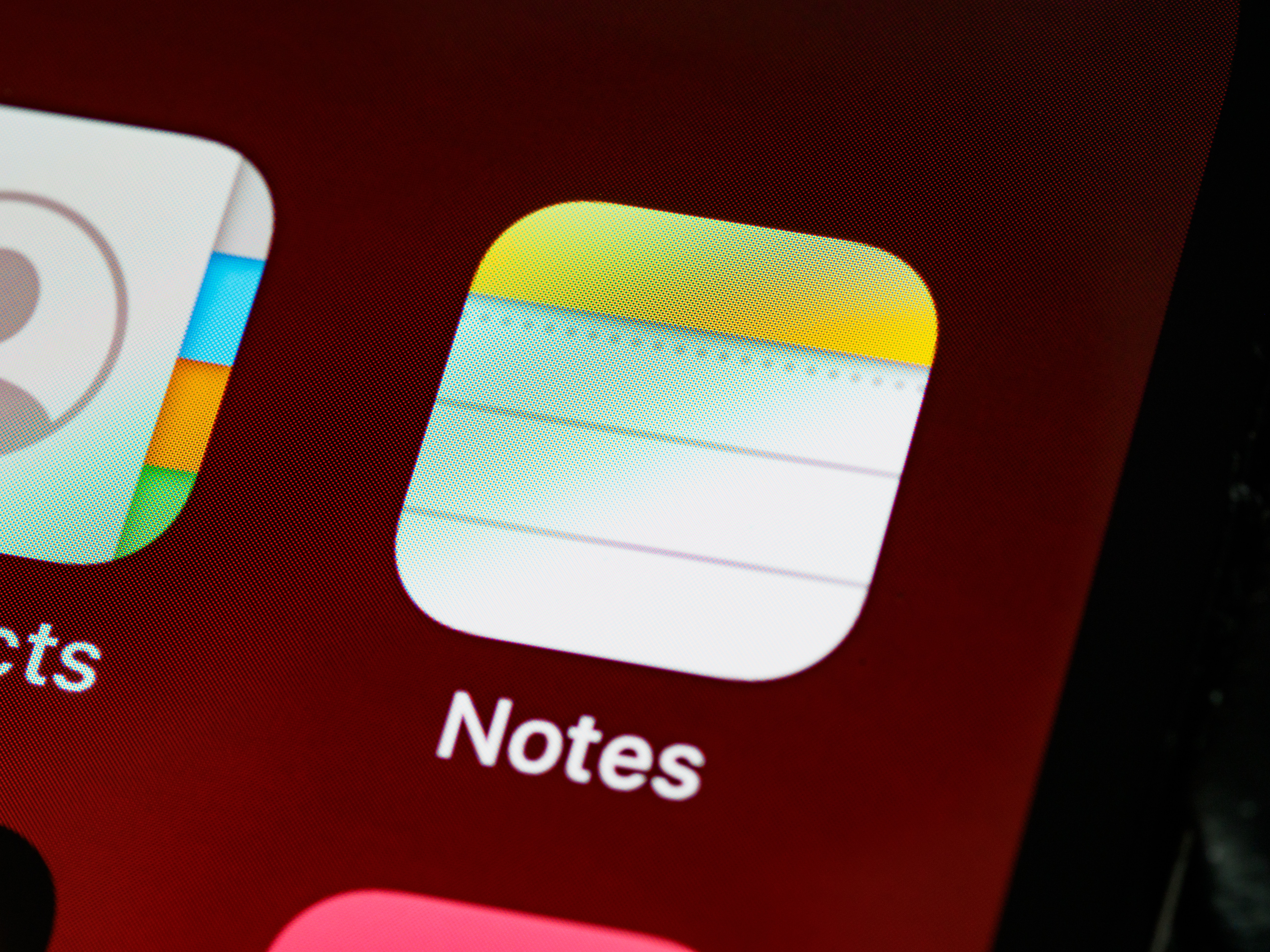
Are you an iPhone user who frequently takes notes on your device? Whether you use the Notes app for work, school, or personal organization, you may often find the need to share your notes with others. Sharing notes on iPhone allows for collaboration, easy information exchange, and efficient teamwork.
In this article, we will guide you through the process of sharing notes on your iPhone. From sharing individual notes to collaborating on entire folders, we will explore the various methods and features available to ensure seamless sharing of your valuable notes with friends, colleagues, or anyone you choose.
So, if you’re ready to take your iPhone note-sharing capabilities to the next level, let’s dive in and discover the different ways you can share notes on your iPhone.
Inside This Article
- Introduction
- A brief overview of the Notes app on iPhone
- Method 1: Sharing notes through iCloud
- Method 2: Sharing notes through email
- Method 3: Sharing notes through messaging apps
- Method 4: Sharing notes through collaboration platforms
- Conclusion
- Conclusion
- FAQs
Introduction
As the world becomes increasingly digital, the use of mobile apps has become an integral part of our daily lives. One such app that has gained immense popularity among iPhone users is the Notes app. This versatile app allows users to jot down their thoughts, create to-do lists, and even draft important emails. However, the real power of the Notes app lies in its ability to share notes seamlessly with others. In this article, we will explore various methods to share notes on iPhone, empowering you to collaborate and communicate effectively.
Sharing notes on iPhone can be incredibly convenient, whether you want to collaborate on a project with colleagues or simply share a shopping list with a family member. The Notes app offers multiple ways to share your notes, allowing you to choose the method that suits your needs. Whether it’s through iCloud, Messages, Mail, or Airdrop, the process is easy and straightforward.
Are you ready to unlock the power of note-sharing on your iPhone? Let’s dive right in and explore the different methods in detail.
A brief overview of the Notes app on iPhone
The Notes app on iPhone is a powerful tool that allows users to create, organize, and manage their notes seamlessly. This native app comes pre-installed on all iPhones and offers a wide range of features to enhance productivity and streamline information management.
With the Notes app, users can effortlessly jot down ideas, create to-do lists, draft memos, and even sketch out drawings. The app provides a clean and intuitive interface, making it easy to navigate and access notes with just a few taps.
One of the standout features of the Notes app is its seamless integration with iCloud. This means that any notes created or updated on the iPhone are automatically synced across all devices associated with the user’s Apple ID. Whether you’re using an iPhone, iPad, or Mac, you can access and edit your notes wherever you are.
The Notes app also offers robust organization capabilities. Users have the option to create multiple folders to categorize their notes, helping to keep things structured and easily accessible. Additionally, notes can be pinned to the top of a folder for quick reference or marked with different colors to denote importance or relevance.
In terms of formatting, the Notes app provides basic text formatting options such as bold, italics, underline, and bullet points. You can also add photos, videos, and attachments directly to your notes, making it a versatile tool for capturing and organizing multimedia content.
Now, let’s explore how to share notes on iPhone using different methods.
Method 1: Sharing notes through iCloud
One of the most convenient ways to share notes on your iPhone is through iCloud. iCloud allows you to sync your notes across all your Apple devices, so you can access and share them seamlessly. Here’s how to do it:
- Open the Notes app on your iPhone and navigate to the note you want to share.
- Tap on the share icon, which looks like a square with an arrow pointing upwards.
- In the share sheet that appears, select the “Add People” option.
- Choose how you want to invite people to collaborate on the note. You can send an invitation link via AirDrop, Messages, Mail, or other sharing options.
- Once the person clicks on the invitation link, they will be able to view and edit the note in real-time. Any changes made by either party will be synced across all devices connected to iCloud.
Sharing notes through iCloud is ideal for collaborating on projects, brainstorming ideas, or simply keeping everyone informed. It’s a seamless and efficient way to work together on a shared note, especially if everyone involved has an Apple device.
Method 2: Sharing notes through email
Sharing notes through email is another simple and effective method available on the iPhone. Follow these steps to share your notes with others via email:
- Open the Notes app on your iPhone.
- Select the note you want to share.
- Tap on the more options icon (three dots) at the top-right corner of the screen.
- From the options menu, choose “Share Note.”
- In the sharing menu, select the “Mail” option.
- A new email composition window will open with your note attached.
- Enter the recipient’s email address in the “To” field.
- Write a message or add any additional information in the body of the email if desired.
- Once you are ready, tap on the “Send” button to share the note via email.
The recipient will receive the note as an email attachment, which they can open and access on their own devices. If they have an iPhone with the Notes app installed, they can easily import the shared note into their own Notes app by tapping on the attachment and selecting the “Import” option.
Sharing notes through email is a convenient option, especially when you want to provide a more detailed explanation or context along with the note. It allows for a seamless sharing experience and ensures that the recipients can access the note easily via their email accounts.
Keep in mind that sharing notes through email requires an active internet connection and a configured email account on your iPhone. Additionally, the size of the note and any attachments may impact the delivery time and the recipient’s ability to receive the email. Make sure to consider these factors when sharing notes via email.
Method 3: Sharing notes through messaging apps
Another convenient way to share notes on your iPhone is through messaging apps. Whether you want to send a note to a friend, family member, or colleague, messaging apps offer a quick and easy method for sharing. Here’s how you can do it:
- Open the Notes app on your iPhone.
- Select the note you want to share.
- Tap the share icon, usually represented by a box with an arrow pointing out.
- From the sharing options, choose a messaging app such as iMessage, WhatsApp, or Facebook Messenger.
- Select the recipient and send the note.
When you share a note through a messaging app, it will be sent as a text message or a separate shared note link, depending on the app you use. The recipient will be able to view the note and make changes if they have access to it.
Note that sharing through messaging apps might have limitations when it comes to collaborative editing and real-time synchronization. If you’re working on a note with others and need to share updates instantly, it’s recommended to use the iCloud sharing option or another collaboration tool.
In addition to messaging apps, you can also use social media platforms to share notes. Many social media apps have built-in sharing features that allow you to post notes directly or share them privately with specific individuals or groups.
Overall, sharing notes through messaging apps is a convenient option for quick sharing and communication. It’s especially useful when you want to send a note to someone who is not in your immediate contact list or if you prefer using messaging apps for communication.
Method 4: Sharing notes through collaboration platforms
The last method we will explore for sharing notes on the iPhone is through collaboration platforms. These platforms are specifically designed to facilitate teamwork, allowing multiple users to collaborate on a note simultaneously. Here are a few popular collaboration platforms that can be used for sharing notes:
- Evernote: Evernote is a versatile note-taking app that not only allows you to create and organize your own notes but also provides sharing and collaboration features. You can share a note with others by inviting them to access and edit the note. Evernote also offers real-time syncing, which ensures that all collaborators have the most up-to-date version of the note.
- Microsoft OneNote: OneNote is another powerful note-taking app that enables seamless collaboration. You can create a shared notebook and invite others to collaborate by giving them access permissions. OneNote supports real-time syncing, so any changes made by one collaborator are immediately seen by all others. It is particularly useful for team projects or group discussions where everyone needs to stay on the same page.
- Google Docs: While primarily known for its document editing capabilities, Google Docs can also be a great tool for sharing notes. You can create a new Google Doc and add collaborators by simply entering their email addresses. All collaborators can edit the document simultaneously and see changes in real-time. Google Docs also allows for easy commenting and suggesting features, making it perfect for collaborative note-taking.
These collaboration platforms offer a range of features beyond just sharing notes. They often allow for the inclusion of multimedia files, such as images and attachments, and provide options for organizing and categorizing notes. Some platforms also offer the ability to set reminders, create to-do lists, and add tags to better manage and track your notes.
When using collaboration platforms, it’s important to make sure that all collaborators have the respective app installed on their iPhones and are signed in with their accounts. This ensures that everyone can access and contribute to the shared notes seamlessly.
Whether you’re working with colleagues on a project or collaborating with friends on a personal endeavor, sharing notes through collaboration platforms can greatly enhance your teamwork and productivity.
Now that we’ve explored various methods for sharing notes on iPhone, you have a range of options to choose from based on your specific needs and preferences. Whether it’s through iCloud, email, messaging apps, or collaboration platforms, sharing notes has never been easier. So go ahead, try out these methods, and make note-sharing a seamless part of your iPhone experience!
Conclusion
The Notes app on iPhone offers a versatile platform for creating, organizing, and sharing your notes effortlessly. Whether you want to collaborate on a project, share important information with friends or colleagues, or simply keep yourself organized, there are various methods to share your notes conveniently.
By utilizing iCloud, you can seamlessly sync your notes across all your Apple devices, making it easy to access and share them at any time. With the option to share notes through email, you can quickly send a copy of your notes to anyone with an email address. Messaging apps like iMessage provide a convenient way to send your notes directly to contacts, allowing for real-time collaboration and discussion. Lastly, collaboration platforms like Evernote or Google Keep are ideal for sharing notes with a larger group or team, providing enhanced collaboration features and seamless integration with other productivity tools.
Remember to consider the privacy and security of your notes when choosing a sharing method. Some options, like sharing through collaboration platforms, may require you to create an account or grant access to others. Be mindful of the sensitivity of your content and choose the most appropriate method based on your needs.
The ability to share notes with others expands the functionality and usability of the Notes app, making it an essential tool for personal and professional use. Whether you are sharing ideas, collaborating on a project, or simply sharing information, the Notes app on iPhone provides a seamless and efficient way to do so.
So, start exploring the different methods mentioned above and make the most out of the Notes app on your iPhone. Share your notes with ease, stay organized, and enhance your productivity like never before.
Conclusion
In conclusion, sharing notes on your iPhone has never been easier. With the built-in Notes app and various third-party note-taking apps available, you have a multitude of options for effortlessly sharing your notes with others. Whether you need to collaborate with colleagues on a project, share study notes with classmates, or simply send a reminder to a friend, the process is quick and seamless.
By following the methods outlined in this article, such as using iCloud, email, messaging apps, or even AirDrop, you can easily share your notes with just a few taps. Remember to consider the level of security and privacy required for your notes, and choose the sharing method accordingly.
With the ability to share notes on your iPhone, you can enhance productivity, promote collaboration, and stay connected with others in a convenient and efficient way. So, go ahead and start sharing your notes with ease on your iPhone today!
FAQs
1. Can I share notes on my iPhone?
Yes, you can share notes on your iPhone. The Notes app on iPhone provides various options to share your notes with others, such as by email or messaging apps.
2. How do I share a note via email?
To share a note via email on your iPhone, open the Notes app and select the note you want to share. Then, tap on the share icon and choose the email option. You can enter the recipient’s email address and add a message if needed. Finally, tap send to share the note via email.
3. Can I collaborate on notes with others?
Yes, you can collaborate on notes with others using the Notes app on your iPhone. You can invite others to collaborate on a note by tapping on the share icon and selecting the “Add People” option. They will then receive an invitation to join the note, and you can all edit and view it together.
4. How do I share a note using messaging apps?
To share a note using messaging apps on your iPhone, open the Notes app and select the note you want to share. Tap on the share icon and choose the messaging app you want to use, such as iMessage or WhatsApp. Select the recipient and send the note to share it through the messaging app.
5. Can I password protect my shared notes?
Unfortunately, the Notes app on iPhone does not have a built-in feature to password protect shared notes. However, you can add a password to protect individual notes within the app. This allows you to secure sensitive information in your personal notes.
