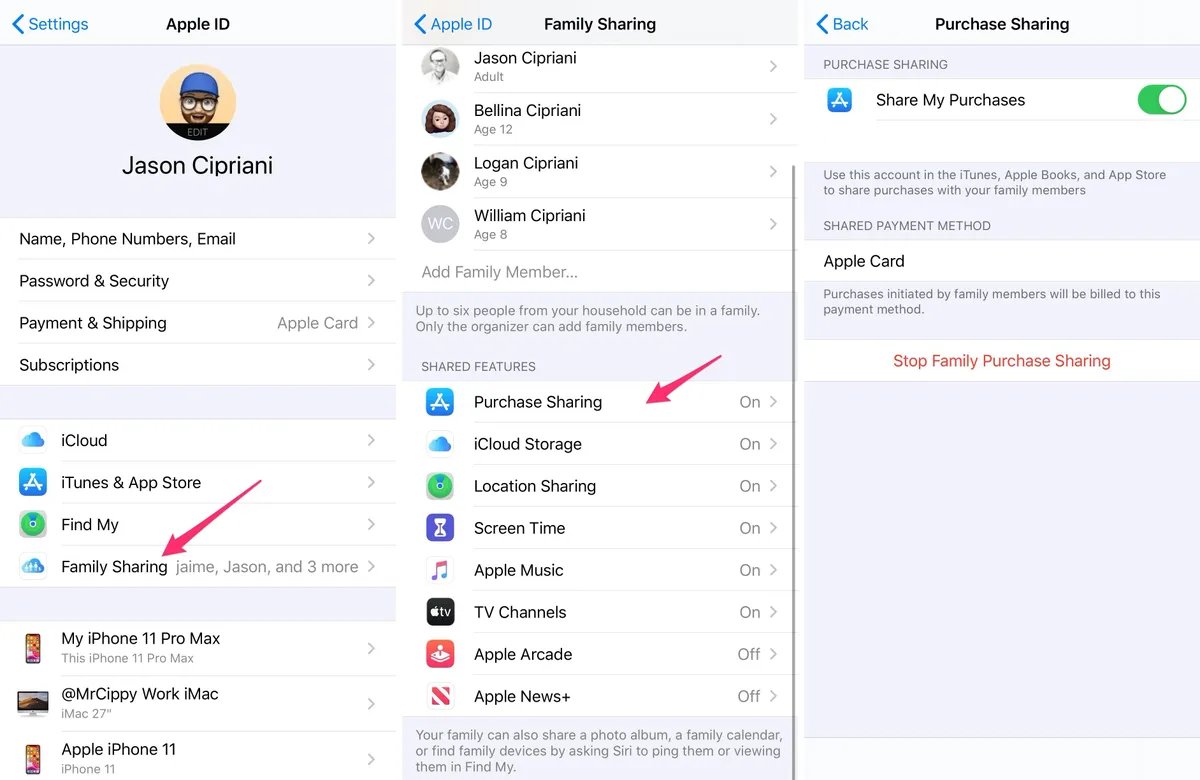
In the world of technology, mobile apps have become an integral part of our daily lives. From communication to entertainment, there’s an app for almost everything. As the functionality of smartphones continues to evolve, one feature that has gained popularity is Family Sharing, which allows multiple users to share purchases made on their devices.
With the release of iOS 16, Apple has introduced an innovative feature that takes Family Sharing to the next level. Now, users can share their app purchases with their family members, while still keeping their payment methods private. This new capability offers a convenient way for families to enjoy a shared library of apps, without compromising their individual financial information.
In this article, we will explore how to make the most of this feature and ensure a seamless user experience while securely sharing app purchases. Whether you’re new to iOS 16 or an experienced user, this guide will provide you with the necessary information and tips to effortlessly utilize this fantastic feature.
Inside This Article
- How to Share Purchases but Not Payment Methods in Family Sharing (iOS 16)
- Enabling Family Sharing
- Setting up Individual Payment Methods
- Managing Purchase Sharing Options
- Restricting Payment Method Access for Family Members
- Conclusion
- FAQs
How to Share Purchases but Not Payment Methods in Family Sharing (iOS 16)
Are you an iOS 16 user who wants to share your app and media purchases with your family members, but not your payment methods? With Family Sharing, a feature available on iOS 16, you can easily accomplish this. Family Sharing allows you to share purchased apps, music, movies, and more with up to six family members while keeping your payment methods separate. Here’s a step-by-step guide on how to share purchases but not payment methods in Family Sharing.
1. Enabling Family Sharing
The first step is to enable Family Sharing on your iOS 16 device. To do this, go to Settings and tap on your Apple ID. From there, tap on the “Set Up Family Sharing” option. You will be guided through the setup process, including inviting family members to join your family group.
2. Setting up Individual Payment Methods
After enabling Family Sharing, each family member can set up their individual payment methods. This ensures that your payment information remains private and separate from other family members. To set up individual payment methods, each family member should go to Settings, tap on their Apple ID, and then select “Payment & Shipping.” From here, they can add their own payment method, such as a credit card or PayPal account.
3. Managing Purchase Sharing Options
Once Family Sharing is set up, you can customize the purchase sharing options to your preference. To manage this, go to Settings, tap on your Apple ID, and then select “Family Sharing.” Within the Family Sharing settings, you can enable or disable sharing for specific items, such as App Store purchases, iTunes Store purchases, or Apple Music subscriptions.
You can also choose to require approval for purchases made by family members under the age of 18. This way, you can maintain control over what gets charged to your payment method while still allowing your family members access to shared purchases.
4. Restricting Payment Method Access for Family Members
If you want to further restrict access to payment methods for certain family members, you have the option to do so. To restrict payment method access, go to Settings, tap on your Apple ID, and then select “Family Sharing.” Within the Family Sharing settings, you can choose to remove a family member’s access to your payment method, effectively preventing them from using your payment information for purchases.
By following these steps, you can successfully share your app and media purchases with your family members while maintaining the privacy of your payment methods. With Family Sharing on iOS 16, you can enjoy the convenience of shared purchases without worrying about unauthorized charges on your payment method. Start sharing your favorite apps and content with your loved ones today!
Enabling Family Sharing
To begin sharing purchases but not payment methods in Family Sharing on iOS 16, you first need to enable the Family Sharing feature. Family Sharing allows up to six family members to share their App Store, iTunes, and Apple Books purchases, along with other Apple services such as Apple Music and iCloud storage.
To enable Family Sharing, follow these simple steps:
- Open the Settings app on your iOS 16 device.
- Tap on your Apple ID, which is usually located at the top of the Settings menu.
- Scroll down and select “Family Sharing.”
- Tap on “Get Started” and follow the on-screen instructions to set up Family Sharing for your Apple ID.
- Once Family Sharing is enabled, you can invite family members to join your family group and start sharing purchases.
By enabling Family Sharing, you create a shared environment where family members can access and enjoy each other’s app and media purchases without the hassle of having to purchase them separately. However, to maintain privacy and security, it’s important to ensure that your payment methods are not shared with other family members.
Setting up Individual Payment Methods
When using the Family Sharing feature on iOS 16, it is important to set up individual payment methods for each family member. This allows them to make their own purchases without accessing or sharing your personal payment information. Here’s how you can do it:
- Open the “Settings” app on your iOS device.
- Scroll down and tap on “Family Sharing”.
- Tap on your family member’s name to access their settings.
- Select “Payment Method” from the available options.
- Tap on “Add Payment Method” to input their own payment details.
- Follow the prompts to enter the necessary information, such as credit card details or preferred payment method.
- Once the payment method is added, it will be associated with that specific family member’s account.
- Repeat these steps for each family member you want to set up with their individual payment method.
By setting up individual payment methods, each family member can independently make purchases without relying on a central payment method. This ensures a personalized and secure experience for everyone, as well as providing you with better control over your payment information.
Managing Purchase Sharing Options
When it comes to managing purchase sharing options in Family Sharing on iOS 16, there are a few key steps you can take to ensure that purchases are shared among family members while keeping payment methods separate. Here’s a guide on how to efficiently manage these options:
Step 1: Access Family Sharing Settings
To begin managing purchase sharing options, start by accessing the Family Sharing settings on your iOS 16 device. Open the “Settings” app and tap on your Apple ID at the top of the screen. From there, select “Family Sharing.”
Step 2: Select the Family Member
Once you are in the Family Sharing settings, you will see a list of family members linked to your Apple ID. Locate and select the family member for whom you want to manage purchase sharing options.
Step 3: Customize Purchase Sharing Settings
Within the selected family member’s settings, scroll down to the “Purchase Sharing” section. Here, you can toggle the “Share Purchases” option on or off. Turning it on will enable purchase sharing for that particular family member.
Step 4: Enable Ask to Buy
If you want to have control over the purchases made by certain family members, you can enable the “Ask to Buy” feature. This allows you to approve or decline purchases made by them. Simply toggle the “Ask to Buy” option to enable it.
Step 5: Manage Payment Methods
While purchase sharing enables family members to access each other’s purchases, it is important to keep payment methods separate. To manage payment methods, go back to the main Family Sharing settings page, and select “Payment Method.” Here, you can add or remove payment methods linked to your Apple ID.
Step 6: Individual Payment Methods
If you want to ensure that each family member has their own distinct payment method, you can set up individual payment methods for each. To do this, go back to the selected family member’s settings, scroll down to the “Payment Method” section, and tap on “Individual Payment Method.” This will allow them to add their own payment method.
By following these steps, you can effectively manage purchase sharing options while maintaining separate payment methods for each family member in Family Sharing on iOS 16. This ensures that purchases are easily accessible and shared, while avoiding any confusion or discrepancies when it comes to payment.
Restricting Payment Method Access for Family Members
When using Family Sharing on iOS 16, it’s important to ensure that while you share purchases with your family members, your payment methods remain private and secure. This can be achieved by restricting the access to your payment methods for the other members in your family group.
To begin restricting the payment method access, follow these easy steps:
- Open the Settings app on your iPhone or iPad running iOS 16.
- Scroll down and tap on your Apple ID, located at the top of the screen.
- From the Apple ID menu, select “Family Sharing”.
- Tap on “Payment Methods” under the Family Purchases section.
- You will now see a list of your available payment methods. Tap on the payment method you want to restrict.
- In the payment method settings, toggle off the switch next to “Share with Family”.
- Confirm your choice by tapping “Stop Sharing” in the confirmation prompt.
By following these steps, you have successfully restricted the access to a specific payment method for your family members. They will no longer be able to use this payment method for their purchases, ensuring the privacy and security of your financial information.
Please note that this restriction only applies to the specific payment method you have chosen and does not affect other payment methods that you have set up or shared with your family members.
If you ever decide to allow access to the restricted payment method again, simply follow the above steps and toggle on the “Share with Family” switch in the payment method settings.
Restricting payment method access for family members is an essential feature of iOS 16’s Family Sharing. It allows you to share purchases with your loved ones while maintaining control over your personal payment information. Take advantage of this feature to ensure a secure digital experience for your entire family.
Conclusion
Family Sharing on iOS 16 has made it easier than ever to share purchases with your loved ones while keeping your payment methods separate. With this feature, you can enjoy the benefits of sharing content without compromising your financial security.
Whether it’s apps, music, books, or movies, you can now share your favorite content with up to six family members, ensuring everyone has access to the latest and greatest. Plus, with the ability to customize what you share, you have full control over your digital library.
So, go ahead and enable Family Sharing on your iOS 16 device today. Embrace the convenience, flexibility, and security it provides for sharing purchases with your loved ones, while still maintaining your own personal payment methods. It’s time to enhance your family’s digital experience and take sharing to a whole new level!
FAQs
1. How does Family Sharing work on iOS 16?
When using Family Sharing on iOS 16, family members can share purchases such as apps, music, and books while keeping their individual payment methods private. This means that you can buy an app or a song and allow your family members to use it without sharing your credit card information or payment details.
2. Can I share my purchases with specific family members only?
Yes, you have the ability to decide which family members can access your shared purchases. iOS 16 allows you to customize the sharing settings, giving you the flexibility to share with everyone in your family or limit it to specific individuals. This way, you have full control over whom you want to share your purchases with.
3. How do I set up Family Sharing on iOS 16?
To set up Family Sharing on iOS 16, follow these steps:
- Open the Settings app on your iOS device.
- Tap on your Apple ID at the top of the screen.
- Select “Family Sharing” from the menu.
- Tap “Add Family Member” and follow the prompts to add the desired family members.
- Once added, you can configure the sharing settings and start sharing purchases.
4. Is there a limit to the number of family members I can add to Family Sharing?
No, there is no limit to the number of family members you can add to Family Sharing on iOS 16. Whether you have a small family or a large extended family, you can add all the members you wish to include in your sharing group. This allows everyone to enjoy the benefits of sharing purchases while maintaining their privacy.
5. Can I remove a family member from Family Sharing?
Yes, you have the ability to remove a family member from Family Sharing on iOS 16. To do this, follow these steps:
- Open the Settings app on your iOS device.
- Tap on your Apple ID at the top of the screen.
- Select “Family Sharing” from the menu.
- Tap on the family member you want to remove.
- Scroll down and tap on “Remove” to remove them from the sharing group.
