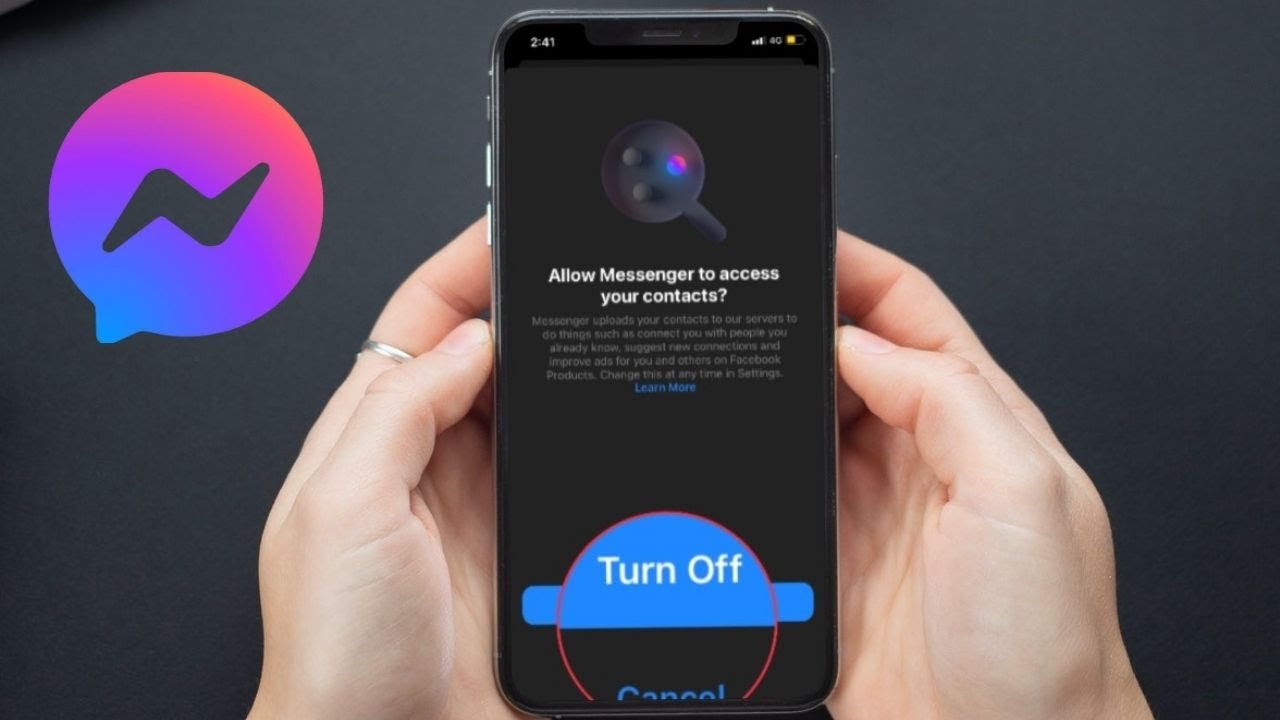
Are you concerned about your privacy on Facebook? Do you want to prevent the social media giant from accessing your contacts on your iPhone? You’re not alone. Many users are becoming more aware of the potential risks and want to take control over their personal information.
In this article, we will guide you through the steps to stop Facebook from accessing your contacts on your iPhone. We will provide you with an easy-to-follow tutorial that will help you safeguard your privacy and limit the amount of information that Facebook can access.
By implementing these measures, you can have peace of mind knowing that your contact list remains private and protected. So, let’s dive in and learn how to regain control over your personal information on Facebook!
Inside This Article
- Why Does Facebook Access Your Contacts?
- Steps to Stop Facebook from Accessing Your Contacts on iPhone
- Option 1: Adjust Facebook App Settings
- Option 2: Adjust iPhone Privacy Settings
- Option 3: Remove Facebook App Access to Contacts
- Conclusion
- FAQs
Why Does Facebook Access Your Contacts?
Facebook accesses your contacts on iPhone for various reasons. One of the main reasons is to enhance your user experience by providing you with features like finding friends on the platform and suggesting people you may know. By accessing your contacts, Facebook can match the phone numbers or email addresses in your contact list to the information of other Facebook users, allowing you to connect with them easily.
Another reason why Facebook accesses your contacts is for social recommendations. By analyzing the contacts in your address book, Facebook can recommend groups, events, or pages that might be of interest to you based on the shared connections you have with others. This helps you discover relevant content and connect with a wider network of people.
Additionally, Facebook may access your contacts to improve its advertising and targeting capabilities. By analyzing the information in your address book, Facebook can gain insights into your demographic, interests, and social connections, which in turn helps them serve more personalized ads to you and potentially increase advertising revenue.
It is important to note that Facebook’s access to your contacts is subject to your permission. You have control over whether or not to grant access to your contact list. If you’re concerned about your privacy or simply prefer not to have Facebook access your contacts, there are steps you can take to prevent this from happening.
Steps to Stop Facebook from Accessing Your Contacts on iPhone
Are you concerned about your privacy and want to prevent Facebook from accessing your contacts on your iPhone? You’re not alone. Many people are wary of giving apps access to their personal information, including their contact list. Fortunately, there are steps you can take to stop Facebook from accessing your contacts on your iPhone. Let’s explore three options to regain control of your privacy.
Option 1: Adjust Facebook App Settings
The first step is to open the Facebook app on your iPhone. Once you’re in the app, tap on the hamburger menu icon located at the bottom right corner of the screen. This will open the Facebook menu. Scroll down and tap on “Settings & Privacy,” then select “Settings.”
In the Settings menu, scroll down and tap on “Privacy.” Here, you’ll find various privacy settings that you can customize. Look for the “Contacts” option and tap on it. You will see a toggle switch next to “Allow Facebook to Access Your Contacts.” Simply switch the toggle off to disable Facebook’s access to your contacts.
Option 2: Adjust iPhone Privacy Settings
If you prefer to limit Facebook’s access to your contacts at the device level, you can adjust your iPhone’s privacy settings. Go to your iPhone’s Settings app and scroll down to find “Privacy.” Tap on it to open the Privacy settings.
In the Privacy settings, you’ll see a list of app permissions. Tap on “Contacts” to open the Contacts privacy settings. Here, you can control which apps have access to your contacts. Locate the Facebook app and toggle off the switch next to it to prevent Facebook from accessing your contacts on your iPhone.
Option 3: Remove Facebook App Access to Contacts
If you want to completely revoke Facebook’s access to your contacts, you can remove the app’s access in the iPhone settings. Open the Settings app on your iPhone and scroll down to find “Facebook.” Tap on it to open the Facebook settings.
In the Facebook settings, you will see a list of permissions. Tap on “Contacts” to view the permissions related to your contacts. Here, you can toggle off the switch next to “Allow Facebook to Access Your Contacts” to remove the app’s access to your contacts.
Once you’ve completed these steps, Facebook will no longer have access to your contacts on your iPhone. This can help protect your privacy and ensure that your personal information remains secure.
Option 1: Adjust Facebook App Settings
One of the ways to stop Facebook from accessing your contacts on your iPhone is by adjusting the settings within the Facebook app itself.
To do this, follow these steps:
- Open the Facebook app on your iPhone.
- Tap on the menu icon, which is represented by three horizontal lines in the bottom right corner of the screen.
- Scroll down the menu and tap on “Settings & Privacy”.
- Next, tap on “Settings”.
- In the Settings menu, scroll down until you find the “Privacy” section and tap on it.
- Within the Privacy section, tap on “Contacts”.
At this point, you will see the option to enable or disable Facebook’s access to your iPhone contacts. By default, it is usually enabled.
If you want to stop Facebook from accessing your contacts, simply toggle the switch next to “Contacts” to the off position. This will prevent the Facebook app from syncing and accessing the contact information on your iPhone.
Keep in mind that by disabling this feature, you may not be able to find friends on Facebook through your contacts and some other Facebook features may not work as expected.
Once you have made the necessary changes, you can tap on the back arrow in the top left corner to go back to the previous menu. You can now exit the Facebook app and your settings will be saved.
It’s important to note that adjusting the settings within the Facebook app will only prevent the app itself from accessing your contacts. If you want to completely restrict access to your contacts by Facebook, you will need to adjust your iPhone’s privacy settings as well.
Option 2: Adjust iPhone Privacy Settings
To further limit Facebook’s access to your contacts on your iPhone, you can adjust the privacy settings directly on your device. By doing so, you have more control over which apps can access your contacts and can prevent Facebook from retrieving this information.
Follow these simple steps to adjust your iPhone privacy settings:
- Open the “Settings” app on your iPhone.
- Scroll down and tap on “Privacy”.
- Inside the Privacy menu, tap on “Contacts”.
- You will see a list of all the apps that have requested access to your contacts. Locate the Facebook app.
- Tap on the toggle switch next to Facebook to disable its access to your contacts.
Once you have disabled Facebook’s access to your contacts, the app will no longer be able to retrieve your contact information. However, please note that this action may limit certain features or functionalities within the Facebook app that rely on your contacts.
Option 3: Remove Facebook App Access to Contacts
If you no longer want Facebook to have access to your contacts on your iPhone, you can take the following steps to remove that access:
1. Open the Settings app on your iPhone.
2. Scroll down and tap on Privacy.
3. In the Privacy settings, tap on Contacts.
4. You will see a list of apps that have access to your contacts. Look for Facebook in the list and tap on it.
5. On the next screen, you will have the option to allow Facebook to access your contacts or to revoke the access. Toggle the switch to disable the access.
6. A prompt will appear to confirm the change. Tap on “Don’t Allow” to remove Facebook’s access to your contacts.
By following these steps, you have successfully removed Facebook’s access to your contacts on your iPhone. This means that Facebook will no longer be able to synchronize or collect any information from your iPhone’s contacts list.
However, please note that by removing Facebook’s access to your contacts, you may experience limited functionality within the Facebook app. For example, you may no longer be able to sync your contacts with Facebook or easily find friends who are using the platform. Keep this in mind when deciding whether or not to remove access.
It’s important to regularly review the privacy settings of your apps to ensure that you are comfortable with the level of access they have to your personal information. Taking steps to revoke unnecessary access can help protect your privacy and data on your iPhone.
In conclusion, taking control of your privacy and protecting your personal information should always be a top priority. By preventing Facebook from accessing your contacts on your iPhone, you can safeguard your data and avoid unnecessary risks. With the steps outlined in this article, you can easily disable this permission and regain control over your privacy settings.
Remember to regularly review and update your privacy settings to ensure that your information is protected not only on Facebook but also on any other apps and platforms you use. Stay informed and take the necessary precautions to keep your personal data secure.
By following these steps, you can enjoy using Facebook on your iPhone while maintaining control over your contacts and protecting your privacy.
FAQs
1. Can I prevent Facebook from accessing my contacts on iPhone?
Yes, you can prevent Facebook from accessing your contacts on iPhone. There are settings in the Facebook app and iPhone’s privacy settings that allow you to control access to your contacts. By adjusting these settings, you can choose whether or not to grant Facebook permission to access your contacts.
2. How do I adjust Facebook’s access to my contacts on iPhone?
To adjust Facebook’s access to your contacts on iPhone, follow these steps:
– Open the Facebook app on your iPhone.
– Tap on the menu icon (three horizontal lines) in the bottom right corner of the screen.
– Scroll down and tap on “Settings & Privacy”.
– Tap on “Settings”.
– Scroll down to the “Privacy” section and tap on “Contacts”.
– You can then choose to either allow or disallow Facebook to access your contacts by toggling the switch.
3. What happens if I disable Facebook’s access to my contacts?
If you disable Facebook’s access to your contacts, the app will no longer be able to access or sync your phone contacts. This means that you won’t see your contacts’ names or profile pictures in the Facebook app, and your contacts list won’t be used for features like suggesting friends or events.
4. Will disabling Facebook’s access to my contacts affect other features?
Disabling Facebook’s access to your contacts may affect certain features within the app. For example, you may not be able to quickly find and add friends from your contact list, and Facebook may not be able to suggest friends or events based on your contacts. However, other features of the app, such as posting updates, browsing the news feed, and messaging, will still work as usual.
5. Can I selectively allow Facebook to access certain contacts?
No, currently there is no option to selectively allow Facebook to access certain contacts on iPhone. The permission to access contacts is granted or denied as a whole. If you choose to allow Facebook access to your contacts, it will have access to all the contacts stored on your iPhone.
