“All out of skips? With Premium, you get unlimited skips to pass on the songs you don’t want to hear,” goes the proverbial Spotify Premium ad. Of course, you would want to go for that skip but it’s sort of hard to do when you’re using Spotify Free. This is because Spotify Free limits a user experience to shuffle play for whole albums and they won’t be able to pick a specific song. If you are using Spotify Free, you might be wondering how to turn off shuffle on Spotify. This is what we will go over in this article.
However rare, Spotify Premium users are also susceptible to glitches, causing shuffle play when they didn’t even trigger the shuffle button. This is something we will also try to cover in this guide.
Related: How to Get Free Spotify Premium Legally (100% Working)
Inside This Article
How to Turn Off Shuffle on Spotify with Premium
Getting a Spotify Premium plan unlocks all the features you might need for uninterrupted music streaming. Premium offers ad-free, unlimited skips, and offline playback for as low as $9.99 (depending on what plan you might want to get). The beauty of Premium is getting the freedom to choose which songs to play — in order or random.
1. Turn Off Shuffle on Spotify
Here’s an easy walkthrough on how to turn off shuffle on the Spotify app after securing yourself a premium plan:
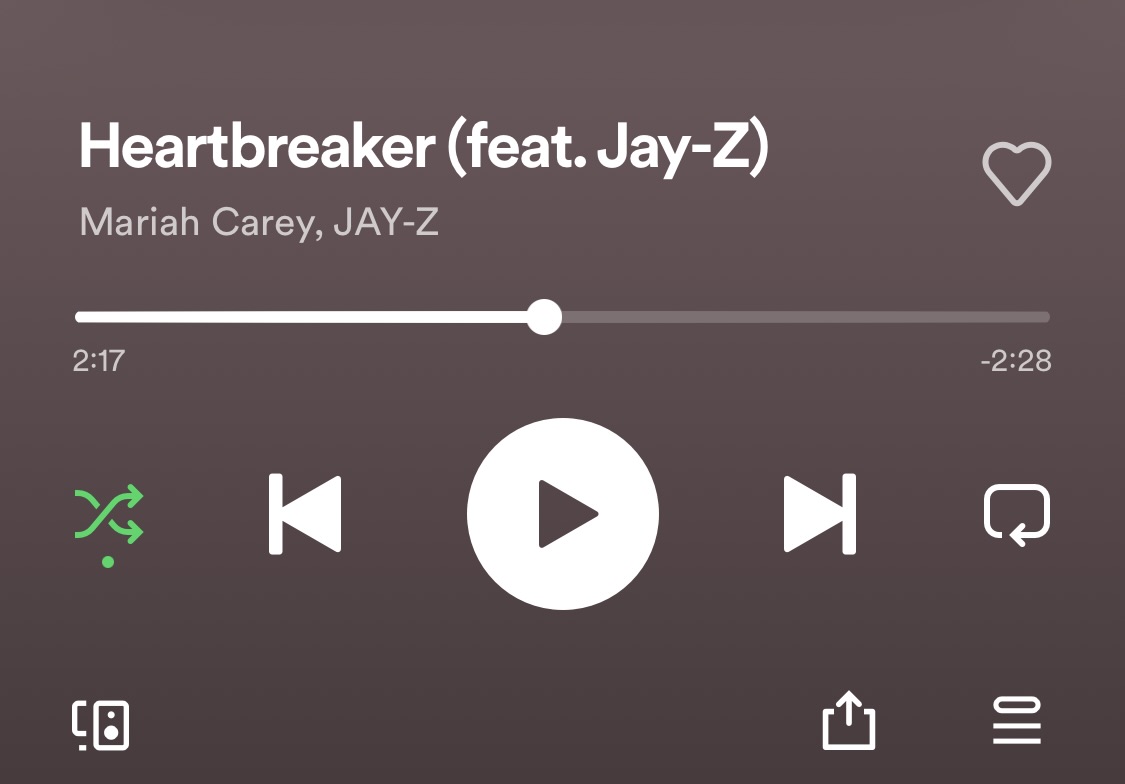
- Open the Spotify app and select a playlist or album.
- Tap on the Now Playing song screen.
- The Shuffle arrow in green indicates you are playing in shuffle mode. Turn it off by tapping on the Shuffle arrow effectively turning it white.
It’s really as simple as that. You can turn Shuffle Mode on by simply tapping the Shuffle arrow again and turning it green.
2. Sign Out Everywhere
When using your Spotify mobile app, you might encounter your app Shuffle-playing or even cutting the current song from an album/playlist and playing something else at random. Well, this could be caused by two reasons:
- Someone is using your Spotify account on their device
- Your app is having a glitch
To address this, you might want to sign out of every device your account has been logged in to. This will make sure that when you log back in, you are only logging in to one device. Furthermore, you can choose to delete the app from your device — if you are suspecting a glitch on the app — and download the app again from the App Store or Play Store.
To sign out everywhere, here’s what you need to do:
- Launch your mobile or desktop web browser then load Spotify’s website.
- Click Log In then enter your email and password details or by choosing a preferred method.
- Click your profile name and photo on the top right-hand corner of the screen to open the Menu.
- Select Account.
- Scroll to the bottom of the Account Overview page and then select the Sign Out Everywhere option.
Once you have signed out everywhere (or redownloaded the app), simply log in back to Spotify.
How to Turn Off Shuffle on Spotify Free
Being able to skip unlimitedly does have its own appeal. Because let’s face it — some songs included in a playlist or album just don’t resonate with us. However, Spotify Free users have no option to skip songs at random. This is because their accounts are set to play songs in a playlist or album to shuffle by default unless they get a premium account.
So, how do you shuffle play when using Spotify Free?
1. How to Turn Off Shuffle on Spotify for Desktop
Some users have observed the ability to turn off shuffle playing using their desktop apps. Now, while this works for some users, there’s a chance that it might not be the same for others. However, it is still worth a shot for those using Spotify Free.
To turn off shuffle using Spotify on a computer, simply click the green Shuffle arrow icon found in the middle bottom bar of the screen until it turns white. Alternatively, you can use the keyboard shortcuts ‘Cmd+S’ for Mac or ‘Ctrl+S’ for Windows.
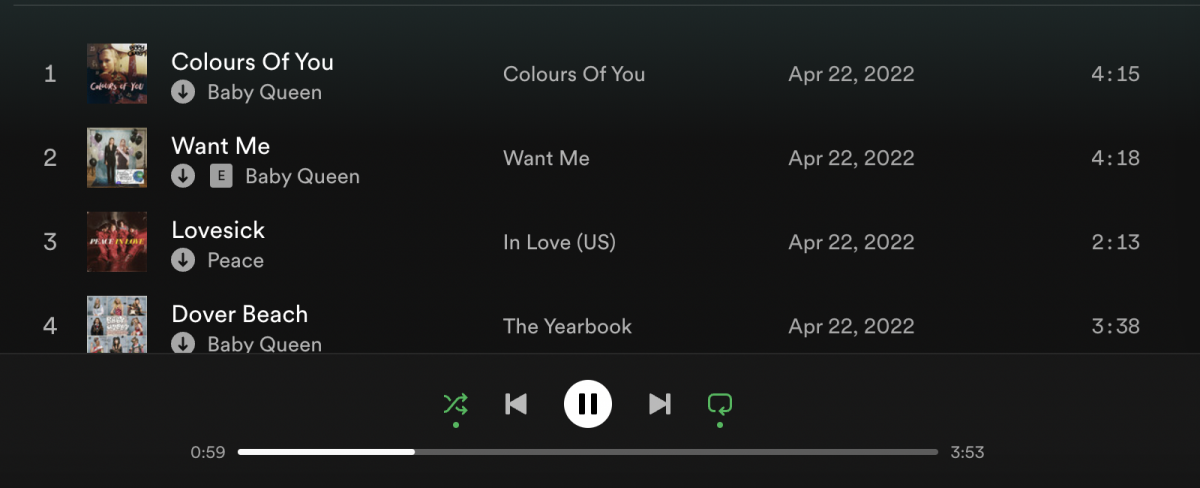
2. Look for Shuffle-Free Playlists
While Spotify Free guarantees limited skips and playback with endless shuffle playback, Spotify gives Free users a taste of what they could be sleeping on by not getting a Premium account — freedom to select a song entirely by skipping the shuffle play.
Just a little context for us all, Spotify uses an algorithm that traces a user’s listening habit. Out of the data collected, Spotify curates a playlist that refreshes daily. In addition to your listening habits, Spotify also uses data collected based on other users similar to you to fashion a customized playlist.
Related: Your Ultimate Guide to Spotify Playlists
Hence, every now and then, you will be able to spot a playlist on your Spotify homepage that completely skips the shuffle play default when using Spotify Free. Since these playlists are created by an algorithm that traces a user’s listening habits, we couldn’t really come up with a list. However, your usual suspects would have to be Release Radar and Discover Weekly.
However, you can also check the playlist section on your homepage and find playlists that have shuffle-free options. Below is a visual representation of how to spot a playlist that will allow you to play a song at random without shuffle play on Spotify Free.
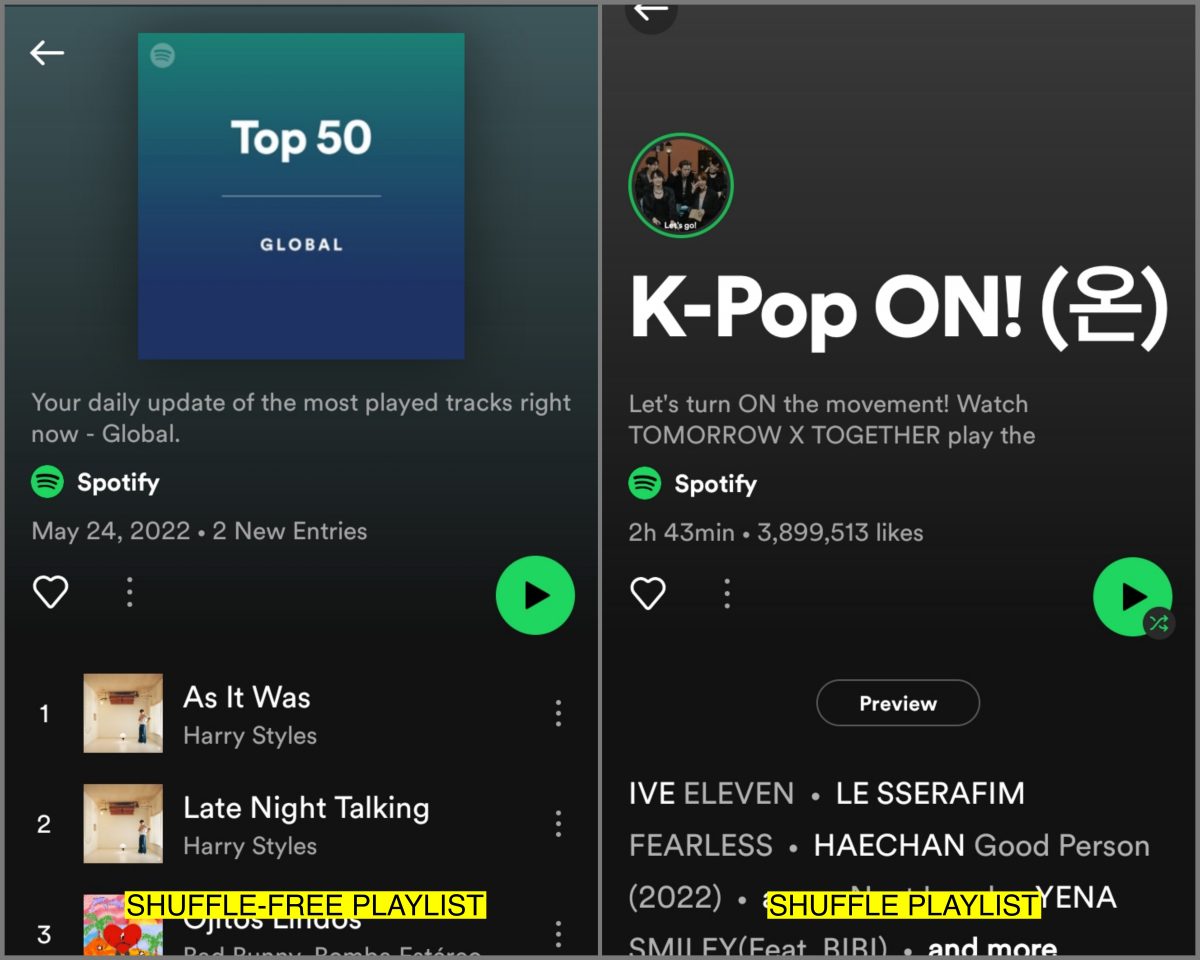
Shuffle-free playlists have no shuffle icon on the green play button as you can see in the first photo. Moreover, you would be able to see a tracklist on the playlist which is something you will normally not have on playlists that are shuffle-play. Meanwhile, shuffle playlists do have the shuffle icon on the green play icon.
Spotify Stuck on Shuffle Fixes
If you find your Spotify continues to play in shuffle mode even after deselecting the shuffle icon, there may be some glitches that have to be addressed.
1. Clear the Spotify Cache
Cache are files that allow your device to pull up an app the way it’s supposed to. However, they can clog your device’s system resulting in unwanted performance issues (e.g. Spotify shuffle issues). Fortunately, there is a way to delete these files and allow room for new ones — ones that would respond to the changes made — to take over.
On iPhone:
- Go to Settings and then tap General.
- Tap on iPhone Storage.
- You will get a list of the apps installed on your iPhone. Scroll down and tap Spotify.
- Here, you will be given an option to choose whether to Offload App or Delete App. Choose the Delete App option then from your App Store, simply re-install Spotify.
On Android:
- Open Settings and select Storage.
- In the resulting list, tap the Apps option (it’s named Other Apps on Android 11 and earlier).
- From the extensive list, choose Spotify.
- On the app’s info page, tap the Clear Cache option.
2. Remember to Sign Out Everywhere
If you find your Spotify is stuck on shuffle, here’s another fix to consider. Logging out of all devices where your account might have been used will revoke its access by anyone. And when you use your details to log back in, you can be assured that you are the only one using the account.
Here’s how to logout Spotify from every device:
- Launch your mobile or desktop web browser then load Spotify’s website.
- Click Log In then enter your email and password details or by choosing a preferred method.
- Click your profile name and photo on the top right-hand corner of the screen to open the Menu.
- Select Account.
- Scroll to the bottom of the Account Overview page and then select the Sign Out Everywhere option.
Is Spotify Shuffle Biased?
Let’s focus on Spotify’s algorithm when choosing the songs to curate on a playlist to answer this question. One thing we know for sure is that this algorithm traces a user’s listening habit — songs that one would play on repeat, artists, and genre. When it produces a playlist (e.g. Daily Mix), the first few songs or maybe your top 10 would be the songs that you play on repeat or artists you listen to often. However, some users report that after a couple of days, the tracklist would be re-ordered. Hence, they find their most-listened-to songs at the bottom.
Now, this might not be problematic for some who don’t mind listening to new music every now and then. But for some who like to stick to routine, it definitely is an issue. However, every Spotify user must already know something concrete by now — Spotify’s strength is song recommendation or music discovery. This sets Spotify apart from Apple Music or any other music streaming service. It does good on recommending music to users that are still based on their listening habits.
Some people may say it is biased, especially for those who are using Spotify Free and who have no option but to stick with the shuffle play default. But in a way, this is Spotify’s way of encouraging users to simply try other music every now and then.

