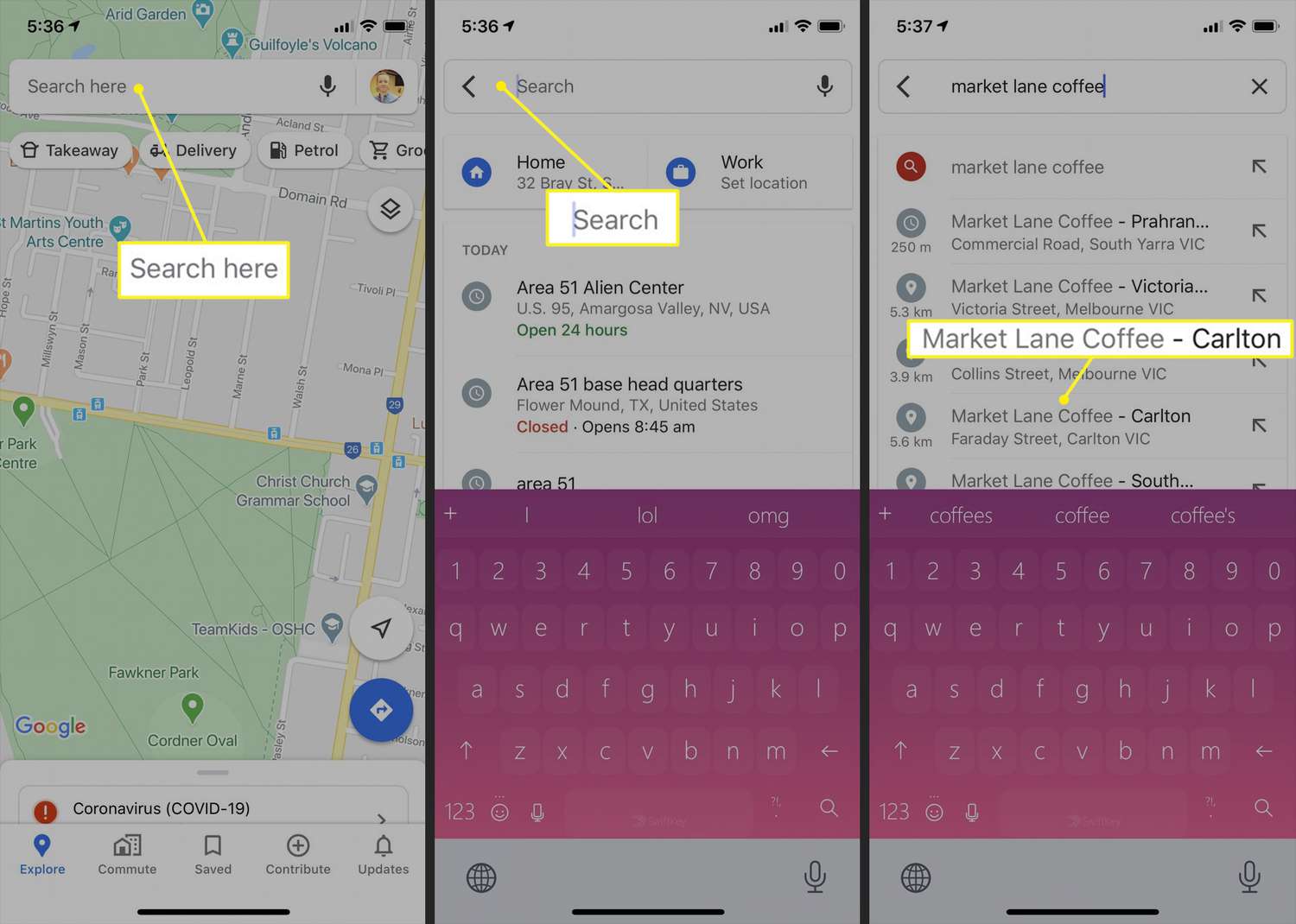
Google Maps is a powerful tool that has revolutionized the way we navigate and explore the world around us. Whether you’re looking for directions to a new restaurant, planning a road trip, or trying to find the quickest route to work, Google Maps is a go-to app that can make your life easier. In this article, we’ll dive into the various features and functionalities of Google Maps, from step-by-step navigation to real-time traffic updates and everything in between. We’ll also provide you with some tips and tricks to help you make the most of this versatile app. So, if you’re ready to level up your navigation game and discover the hidden gems in your own neighborhood and beyond, let’s get started with Google Maps!
Inside This Article
- How to Use Google Maps
- Frequently Asked Questions
- Getting Started with Google Maps
- Exploring the Map Interface
- Finding Places and Businesses
- Getting Directions
- Conclusion
- FAQs
How to Use Google Maps
Google Maps is a powerful tool that allows you to navigate and explore the world right from your smartphone or computer. Whether you’re planning a road trip, looking for a nearby restaurant, or simply need directions to a new location, Google Maps has got you covered. In this article, we’ll guide you on how to use Google Maps effectively to make your navigation experience seamless and hassle-free.
1. Getting Started with Google Maps: To start using Google Maps, you need to have the app installed on your smartphone or access the website on your computer. Once you have it open, you’ll see a map of your current location or the last location you searched for.
2. Exploring the Map Interface: The map interface is simple and intuitive. You can zoom in and out by pinching your fingers on a touchscreen device or using the zoom buttons on the website. You can also move the map around by dragging it with your finger or mouse cursor.
3. Finding Places and Businesses: Looking for a specific place or business? Google Maps makes it easy to search for them. Simply tap on the search bar at the top and enter the name of the place or the type of business you’re looking for. You can also use specific terms like “coffee shops near me” or “gas stations in [city name].” Google Maps will then display relevant results with markers on the map.
4. Getting Directions: Need to get from point A to B? Google Maps offers reliable and detailed directions. To get directions, tap on the blue floating action button at the bottom-right corner of the screen, or click on the “Directions” button on the website. Enter your starting point and destination, select your preferred mode of transportation (car, public transit, walking, or cycling), and Google Maps will provide step-by-step directions.
Google Maps also offers additional features like real-time traffic updates, satellite view, Street View, and the ability to save your favorite locations. Take some time to explore these features and make the most out of your Google Maps experience.
Frequently Asked Questions
- How accurate is Google Maps?
- Can I use Google Maps offline?
- Can I share my location using Google Maps?
- Can I save my favorite locations on Google Maps?
- Is Google Maps available in other languages?
Getting Started with Google Maps
Google Maps is a powerful tool that can assist you in navigating your way through cities, finding local businesses, and even exploring new places. Whether you’re using it on your computer or your mobile device, getting started with Google Maps is quick and easy. Here are a few steps to help you begin:
1. Download the App:
The first step to using Google Maps is to download the app on your mobile device. The app is available for both iOS and Android platforms and can be found in the respective app stores. Simply search for “Google Maps” and click on the install button to get started.
2. Sign in or Create an Account:
Once you have the app installed, open it and sign in with your Google account. If you don’t have one, you can create a new account by clicking on the “Create account” option. Signing in will allow you to access personalized features and save your favorite locations.
3. Allow Location Access:
To make the most of Google Maps, you’ll need to allow the app to access your device’s location. This will enable it to provide accurate directions and show nearby places. When prompted, click on the “Allow” or “Enable” button to grant location access.
4. Explore the Map Interface:
Once you’re signed in and have granted location access, you’ll be taken to the map interface. Here, you can see your current location marked with a blue dot. You can use gestures like pinch-to-zoom and swipe to navigate the map, and you can tap on the blue dot to get more detailed information about your current location.
5. Search for Places or Businesses:
To find a specific place or business, tap on the search bar at the top of the screen and enter your query. This could be the name of a restaurant, a landmark, or even an address. As you type, Google Maps will provide suggestions to help you find what you’re looking for.
6. Get Directions:
If you’re looking to get from one place to another, you can easily get directions using Google Maps. Tap on the “Directions” button, enter your starting location and destination, and choose whether you want to travel by car, public transportation, walking, or cycling. Google Maps will then provide you with step-by-step directions.
With these simple steps, you can get started with Google Maps and unlock its full potential. Whether you’re exploring a new city or trying to find your way around a familiar neighborhood, Google Maps is an invaluable tool that will make your journey easier and more efficient.
Exploring the Map Interface
When you open Google Maps, you are greeted with a map interface that is designed to be intuitive and easy to navigate. Here, you can explore different areas, search for specific locations, and even interact with the map itself. Let’s dive into some of the key features of the map interface:
1. Zooming and Panning: One of the first things you’ll notice is that you can zoom in and out of the map using the zoom buttons on the right side of the screen or by pinching on a touch-enabled device. This allows you to get a closer look at a particular area or zoom out to see a broader view. You can also pan by dragging the map with your mouse cursor or finger.
2. Map Layers: Google Maps offers various map layers that you can toggle on or off to customize your viewing experience. These layers include satellite imagery, traffic information, public transit routes, and even the option to view the map in different styles, such as terrain or satellite view.
3. Street View: Street View is a remarkable feature that allows you to explore a location as if you were standing right there. By dragging the yellow “Pegman” icon onto a street in the map, you can enter Street View mode and start virtually walking around, observing your surroundings from a first-person perspective.
4. Satellite Imagery: Google Maps provides detailed satellite imagery that allows you to see a location from above. This can be particularly useful when exploring remote or unfamiliar areas. Simply switch to satellite view, and you’ll be able to see the actual appearance of buildings, landscapes, and natural features.
5. Explore Nearby: Looking for something to do in a specific area? Google Maps offers a feature called “Explore Nearby” that provides you with recommendations for restaurants, cafes, attractions, and other points of interest close to your current location. This makes it easy to discover new places to visit, eat, or explore.
6. Save and Share Locations: If you come across a location that you want to remember or share with others, you can save it to your Google Maps account. This allows you to create custom maps with your saved places and share them with friends or access them on different devices.
Exploring the map interface is a fun and convenient way to navigate and discover the world around you. Whether you’re planning a trip, looking for nearby attractions, or simply exploring your own city, Google Maps provides a powerful tool for exploring and navigating with ease.
Finding Places and Businesses
One of the most useful features of Google Maps is its ability to help you find places and businesses in your area. Whether you’re looking for a restaurant, a gas station, or a nearby park, Google Maps has got you covered. Here are some tips on how to effectively find places and businesses using Google Maps.
1. Search by Name: If you know the name of the place or business you’re looking for, simply type it into the search bar at the top of the Google Maps interface. You can enter the name of the restaurant, store, or any other place, and Google Maps will display the results based on your location.
2. Explore Categories: Google Maps allows you to explore different categories of places and businesses. Click on the “Explore” button on the bottom right corner of the interface to access the different categories available, such as restaurants, cafes, hotels, and more. You can also filter the results based on specific criteria, such as ratings, price range, and opening hours.
3. Use Nearby Search: If you’re not sure what specific place or business you’re looking for but want to find something in your vicinity, you can use the “Nearby” search feature. Just click on the blue dot on the map that represents your current location, and Google Maps will display a list of nearby places and businesses.
4. Read Reviews and Ratings: To make an informed decision about a place or business, it’s a good idea to read reviews and check ratings on Google Maps. This can provide valuable insights into the quality, service, and overall experience of a particular establishment. Simply click on a place marker on the map to view its details, including reviews and ratings from other users.
5. Save Places: Google Maps allows you to save places that you find interesting or want to visit later. When you find a place that you want to save, click on the place marker on the map, and then click on the “Save” button. You can create different lists, such as “Favorites” or “Bucket List,” and add the saved places to these lists for easy access.
6. Get Contact Information: If you’re looking for the contact information of a specific place or business, Google Maps has got you covered. Simply click on the place marker on the map, and you’ll find the address, phone number, website, and other relevant information. This can be especially helpful if you’re planning to visit or contact a business.
Now that you know how to find places and businesses using Google Maps, you can easily discover new restaurants, locate nearby amenities, and explore your surroundings with confidence. Whether you’re traveling in a new city or exploring your own neighborhood, Google Maps is your go-to tool for navigating the world around you.
Getting Directions
When it comes to navigating from one place to another, Google Maps is a go-to tool for millions of people. Whether you’re driving, walking, or using public transportation, Google Maps provides step-by-step directions to help you reach your destination efficiently. Here’s how you can use Google Maps to get accurate and reliable directions.
1. Open the Google Maps app on your mobile device or access it through your web browser. Make sure you’re signed in to your Google account for personalized recommendations.
2. Tap on the search bar at the top of the screen and enter both your starting point and your destination. You can type in specific addresses or use keywords like “coffee shop” or “gas station” for more general directions.
3. Once you’ve entered your starting point and destination, Google Maps will display several route options. These can include driving directions, walking directions, and public transit options. Choose the mode of transportation that suits you best.
4. After selecting your preferred mode of transportation, Google Maps will provide detailed turn-by-turn directions. You will see a route overview, along with step-by-step instructions for each leg of the journey. Pay attention to the estimated travel time and distance.
5. If you want to customize your route further, you can click on the three-dot menu icon and select “Add stop” to add additional destinations along the way. This can be useful if you need to make a pit stop or run errands during your journey.
6. While you’re navigating, Google Maps provides real-time traffic information and alerts. It will notify you if there are any accidents, road closures, or heavy traffic on your route. Stay updated with the traffic updates to avoid delays.
7. If you prefer to have voice-guided directions, you can enable the navigation voice by tapping on the sound icon in the bottom right corner of the screen. This will provide you with spoken instructions, so you can keep your eyes on the road.
8. When you reach your destination, Google Maps will automatically notify you and display a message on the screen. It’s a good practice to double-check the location and nearby landmarks to ensure you’ve arrived at the correct place.
With Google Maps’ reliable directions, you can confidently explore new areas or find the fastest route to your daily destinations. Whether you’re commuting to work, meeting friends, or going on a road trip, Google Maps is a valuable tool to help you navigate with ease.
Conclusion
Google Maps is an essential tool for anyone looking for accurate and reliable navigation on their mobile devices. With its extensive features and user-friendly interface, it has revolutionized the way we navigate our world. Whether you’re exploring a new city, planning a road trip, or simply trying to find your way around town, Google Maps has got you covered.
From turn-by-turn directions and real-time traffic updates to exploring nearby places and discovering new locations, Google Maps has become an indispensable companion for millions of users worldwide. Its powerful search functionality, intuitive map layout, and integration with other apps make it a standout among navigation apps.
So, the next time you need directions or want to explore a new area, don’t forget to rely on Google Maps. With its reliable and accurate information at your fingertips, you can navigate with ease and confidence, ensuring you never get lost again.
FAQs
1. Can I use Google Maps offline?
Answer: Yes, you can use Google Maps offline by downloading an area or a specific map beforehand. This allows you to access important information such as directions, points of interest, and local businesses even without an internet connection.
2. How accurate is Google Maps?
Answer: Google Maps utilizes a combination of satellite imagery, user-contributed data, and machine learning algorithms to provide accurate and up-to-date mapping information. While it is generally reliable, occasional inaccuracies or outdated information can occur due to changes in roads, construction, or user-reported errors.
3. Can I use Google Maps for navigation in different countries?
Answer: Yes, Google Maps can be used for navigation in different countries. However, it is important to note that availability and accuracy of certain features may vary depending on the region. It is recommended to have a stable internet connection or download the necessary maps offline prior to traveling to ensure seamless navigation.
4. Can I share my location with others using Google Maps?
Answer: Yes, you can share your location with others using Google Maps. Simply open the app, tap on your profile picture, and select “Location sharing”. From there, you can choose to share your location with specific contacts or create a link to share with anyone.
5. Is Google Maps available on both Android and iOS devices?
Answer: Yes, Google Maps is available for both Android and iOS devices. You can download the app for free from the Google Play Store (Android) or the App Store (iOS) and enjoy its features on your mobile device.
