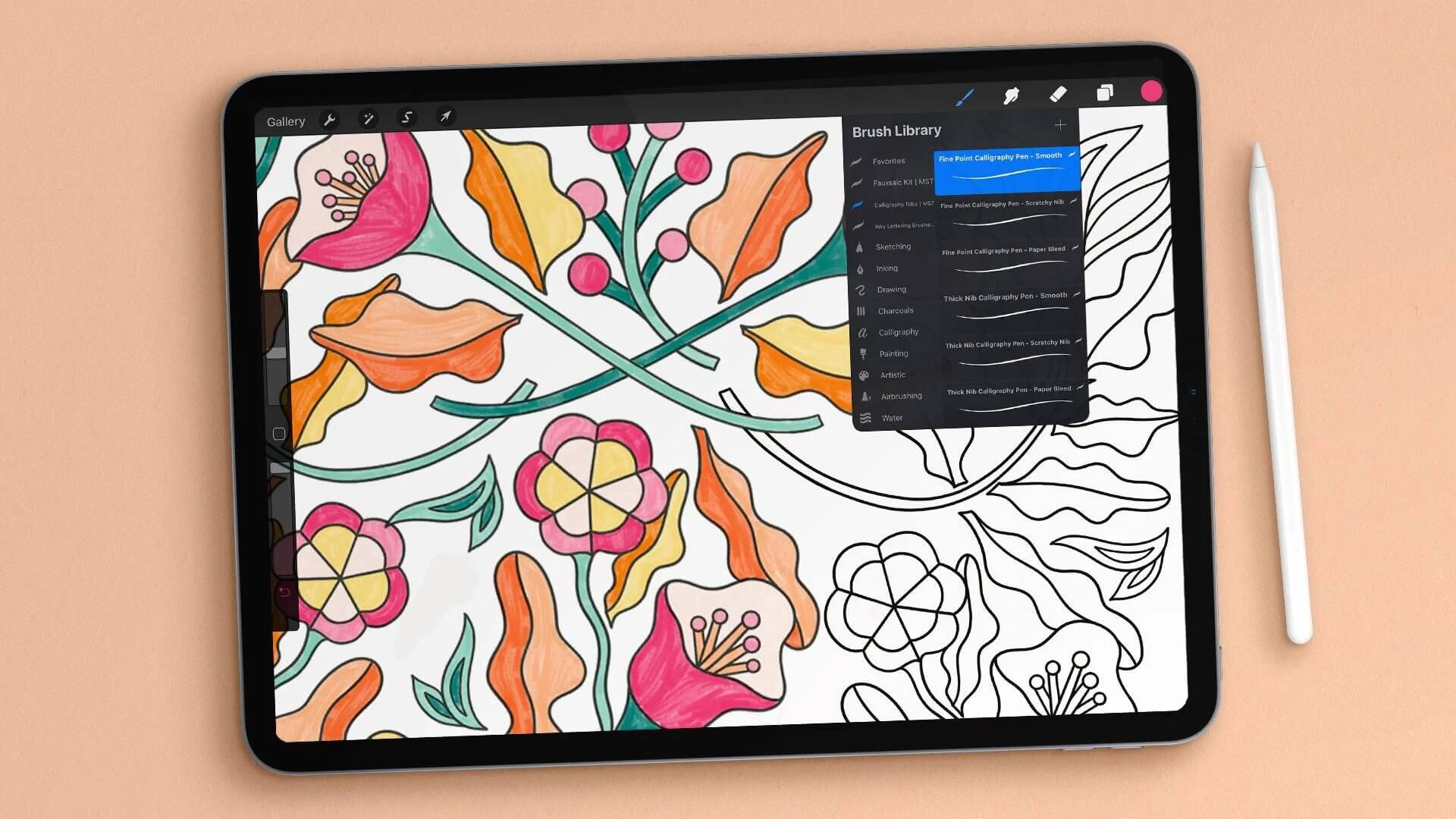
Welcome to the world of digital art and creativity! If you’re an artist or an aspiring artist looking to explore the vast possibilities of digital painting and illustration, then Procreate is the perfect tool for you. Procreate is a powerful and feature-rich app designed specifically for the iPad, allowing you to create stunning artwork right at your fingertips. Whether you’re a beginner or a professional, Procreate is packed with tools and features that will take your artwork to the next level. In this article, we’ll walk you through some essential Procreate tips and techniques to help you make the most out of this incredible app. So, grab your stylus and let’s dive into the world of Procreate!
Inside This Article
- Getting Started with Procreate
- Exploring Procreate Tools and Interface
- Creating Artwork with Procreate
- Advanced Tips and Techniques for Procreate
- Conclusion
- FAQs
Getting Started with Procreate
If you’re an aspiring artist or a creative professional looking to explore digital art, Procreate is an incredible tool that you should definitely consider. Procreate is a powerful and intuitive app designed specifically for iPad users, offering a wide range of brushes, drawing tools, and features that allow you to create stunning digital artwork.
So, how do you get started with Procreate? Let’s dive into some essential tips to help you unleash your creativity and make the most out of this amazing app:
- Download and Install Procreate: Start by downloading Procreate from the App Store onto your iPad. Once the installation is complete, launch the app to begin your artistic journey.
- Set Up Your Canvas: When you open Procreate, you’ll be greeted with a blank canvas. To set up your canvas, tap the “+” icon in the top right corner and adjust the dimensions, resolution, and orientation according to your preference.
- Get Familiar with the Interface: Take some time to explore the different menus, tools, and options available in Procreate. Familiarize yourself with the layers panel, brush library, and color picker to understand the app’s interface better.
- Customize Your Brushes: Procreate offers a vast collection of brushes, and you can even create your own customized brushes. Experiment with different brush styles, sizes, and settings to find the perfect brush that suits your artistic style.
- Learn Gestures and Shortcuts: Procreate has a range of gestures and shortcuts that can speed up your workflow. For example, you can use two fingers to undo, three fingers to redo, or quickly access different functions using the swipe menus. Take some time to learn and memorize these shortcuts.
- Explore the Drawing Tools: Procreate provides a variety of drawing tools such as pencils, pens, markers, and so on. Experiment with each tool to understand their unique characteristics and how they can enhance your artwork.
- Play with Layers: Layers are a powerful feature in Procreate that allow you to organize, edit, and manipulate different elements of your artwork separately. Experiment with different layer blending modes and opacity settings to create stunning visual effects.
- Use Selection Tools: Procreate offers a range of selection tools that help you isolate and manipulate specific parts of your artwork. Whether you want to move, resize, or apply effects to a specific area, these selection tools will be your best friend.
- Take Advantage of Procreate’s Features: Procreate is packed with incredible features, such as the ability to add text, import and export files, apply filters and effects, and even record your artwork creation process. Take the time to explore and experiment with these features to elevate your artwork.
- Save and Share Your Artwork: Once you’ve completed your masterpiece, don’t forget to save it! Procreate allows you to export your artwork in various file formats, including JPEG, PNG, and PSD. You can also share your artwork directly from the app to social media platforms or cloud storage.
Now that you have a solid foundation of the basic tips for getting started with Procreate, it’s time to unleash your creativity and embark on your digital art journey. Don’t be afraid to explore, experiment, and push the boundaries of your imagination with this powerful app.
Exploring Procreate Tools and Interface
Procreate is a powerful digital art and illustration app that offers a wide range of tools and features to help artists create stunning artwork on their iPads. In this section, we will explore the various tools and the intuitive interface that Procreate has to offer.
1. Brush Library: The Brush Library in Procreate is a treasure trove of artistic possibilities. With over 200 pre-existing brushes and the ability to create custom brushes, artists have the freedom to experiment with different textures, effects, and styles to bring their visions to life.
2. Layers: Layers in Procreate work just like layers in traditional art. They allow artists to work on different elements of their artwork independently, making it easier to make adjustments and corrections without affecting the whole piece. The layering system in Procreate is intuitive, allowing artists to easily rearrange layers, adjust opacity, and apply blending modes.
3. Selection Tools: Procreate offers a variety of selection tools, including freehand, rectangle, ellipse, and magic wand. These tools allow artists to select specific areas of their artwork for editing, transforming, or applying effects. The selection tools in Procreate are precise and convenient, making it easy to make detailed adjustments to your artwork.
4. QuickShape: QuickShape is a feature in Procreate that helps artists create precise shapes effortlessly. By drawing a rough shape and holding the pencil for a moment, Procreate automatically refines the shape into a perfect geometric figure. This feature is incredibly useful for creating clean and accurate illustrations, logos, and designs.
5. Blending Modes: Procreate offers a wide range of blending modes that allow artists to apply different effects and textures to their artwork. From basic blend modes like Multiply and Overlay to more advanced options like Color Dodge and Luminosity, artists can experiment with different combinations to achieve the desired result.
6. Gesture Controls: Procreate is designed with gesture controls that enhance the user experience and streamline the creative process. These gestures enable artists to perform actions like undo/redo, zoom in/out, rotate canvas, and more with simple finger movements, eliminating the need to navigate through menus and buttons.
7. Reference and Assistive Tools: Procreate offers various reference and assistive tools, such as the Perspective Guide, Drawing Guide, and QuickMenu. These tools assist artists in creating accurate and proportionate artwork, making it easier to draw objects in perspective or create symmetrical designs.
8. Color Selection and Management: Procreate provides a robust color picker tool that allows artists to choose colors from an extensive color palette or create custom color sets. The app also offers color management features, such as color harmony guides and options to import or export color palettes, ensuring that artists can achieve the perfect color scheme in their artwork.
9. Export and Sharing Options: Once your artwork is complete, Procreate makes it easy to export your work in various file formats, including JPEG, PNG, PSD, and even time-lapse videos. You can also share your artwork directly to social media platforms or cloud storage services, allowing you to showcase your creations with ease.
10. Customization and Settings: Procreate offers a range of customization options, allowing artists to personalize their workspace to suit their preferences. From adjusting the canvas size and resolution to customizing gestures and brushes, Procreate offers flexibility that caters to the individual needs of each artist.
Exploring the tools and interface of Procreate is just the beginning of your creative journey. As you dive deeper into the app, you’ll discover endless possibilities to express your artistic vision and create breathtaking digital artwork.
Creating Artwork with Procreate
Procreate is a powerful and versatile digital art app that enables artists to unleash their creativity on the iPad. Whether you’re a beginner or an experienced artist, Procreate offers a wide range of tools and features that allow you to create stunning artwork. In this section, we will explore some tips and techniques to help you make the most of Procreate and bring your artistic vision to life.
1. Start with a blank canvas: When you open Procreate, you’ll be greeted with a blank canvas. Choose the size and orientation that suits your project and start drawing or painting from scratch. Procreate offers a variety of preset canvas sizes, but you can also create custom canvas dimensions to fit your specific needs.
2. Use layers for better organization: Procreate allows you to work with layers, just like in traditional art. Layers enable you to separate different elements of your artwork, making it easier to edit and manipulate individual components. Experiment with opacity, blending modes, and layer masks to achieve the desired effects.
3. Explore the vast brush library: Procreate comes with an extensive collection of brushes that cater to different artistic styles and techniques. Experiment with different brushes to find the ones that suit your preferences. You can also import custom brushes created by other artists or even create your own brushes using Procreate’s Brush Studio.
4. Take advantage of brushes and blend modes: Procreate offers a variety of brush settings, including opacity, size, and shape, allowing you to create unique brush strokes. Combine different brushes with blending modes to achieve interesting textures and effects. Play around with brush settings until you find the perfect combination for your artwork.
5. Utilize the selection and transform tools: Procreate provides selection tools that allow you to isolate and manipulate specific parts of your artwork. Use the selection tools to resize, rotate, or move elements within your canvas. Transform tools such as warp and liquify can be used to distort and reshape your artwork, adding a dynamic and artistic touch.
6. Experiment with blend and smudge tools: Procreate offers blend and smudge tools that simulate traditional art techniques like blending colors and creating smooth gradients. These tools allow you to achieve realistic and organic results in your artwork. Use them to soften edges, blend colors, or create subtle transitions between different elements.
7. Add texture and details: Procreate provides various texture brushes and tools that you can use to add depth and detail to your artwork. From realistic textures like canvas or watercolor to decorative patterns, experiment with different textures to give your artwork a unique and personalized touch.
8. Try out the effects and adjustment tools: Procreate offers a wide range of effects and adjustment tools that can enhance your artwork. Use filters, adjustments, and layer effects to add mood and atmosphere to your creations. Play around with the settings until you achieve the desired look and feel.
9. Utilize Procreate’s advanced features: Procreate offers advanced features such as the ability to create animation, record time-lapse videos of your artwork, and even access to Procreate Pocket for iPhone. Take advantage of these features to add another dimension to your art and explore new creative possibilities.
10. Don’t forget to experiment and have fun: Procreate is a tool that encourages experimentation and exploration. Don’t be afraid to try new techniques and push the boundaries of your artistic abilities. Embrace the creative process and enjoy the journey of creating artwork with Procreate.
With these tips and techniques, you can unlock the full potential of Procreate and create stunning digital artwork on your iPad. Whether you’re a professional artist or just starting your creative journey, Procreate provides the tools and features to bring your imagination to life.
Advanced Tips and Techniques for Procreate
Once you have familiarized yourself with the basics of Procreate and are comfortable creating artwork, you may want to take your skills to the next level. In this section, we will explore some advanced tips and techniques to help you make the most of Procreate on your iPad.
1. Customizing Brushes: Procreate offers a wide range of brushes, but you can also create and customize your own brushes. Experiment with different brush settings such as size, opacity, and shape dynamics to achieve unique effects. You can also import custom brushes created by other artists to expand your digital toolbox.
2. Layer Techniques: Layering is a powerful feature in Procreate that allows you to work non-destructively and make adjustments to specific elements of your artwork. Explore techniques such as using blending modes, adjusting opacity, and creating clipping masks to add depth and complexity to your compositions.
3. Utilizing Selection Tools: Procreate provides a variety of selection tools that enable you to manipulate specific areas of your artwork. Experiment with techniques such as adding or subtracting from selections, using the transform tool to resize or distort selections, and applying adjustments or effects to selected areas only.
4. Mastering the Transform Tool: The transform tool in Procreate allows you to resize, rotate, and distort elements of your artwork. Familiarize yourself with features like freeform mode, warp mode, and uniform scale to precisely manipulate your artwork and create dynamic compositions.
5. Incorporating Text and Typography: Procreate offers text and typography features that allow you to add captions, titles, or stylized lettering to your artwork. Experiment with different fonts, spacing, and alignment options to enhance your compositions and create visually impactful designs.
6. Exploring Advanced Blending Modes: Blending modes in Procreate allow you to combine multiple layers and create stunning effects. Experiment with blending modes such as multiply, overlay, screen, and luminosity to achieve unique color interactions and create depth in your artwork.
7. Using Procreate Actions and Automation: Procreate offers various automation features that can help speed up your workflow. Familiarize yourself with actions like recording and playing back your brush strokes, creating custom actions for repetitive tasks, and utilizing the quick menu to access frequently used tools and functions.
8. Mastering Gesture Controls: Procreate includes gesture controls that allow you to quickly access tools, zoom, rotate, and navigate within your artwork. Spend time learning and practicing these gestures to streamline your workflow and work more efficiently on your iPad.
9. Exploring Time-lapse and Animation: Procreate offers the ability to record time-lapse videos of your artwork and even create simple animations. Experiment with the animation assist feature, learn to create keyframes, and explore different frame rates to bring your artwork to life.
10. Seeking Inspiration and Learning: The Procreate community is a great resource for inspiration and learning. Follow artists on social media, participate in online forums, and watch tutorial videos to expand your knowledge and discover new techniques that can push the boundaries of your creativity.
By exploring these advanced tips and techniques, you can further enhance your artistic skills and create stunning artwork using Procreate on your iPad. Remember to experiment, practice, and have fun as you continue to explore the possibilities with this powerful digital art app.
Conclusion
Procreate is an incredibly powerful app that has revolutionized the world of digital art on iPad. With its wide range of features and intuitive interface, it allows artists of all levels to unleash their creative potential. From its robust brush library to its seamless integration with Apple Pencil, Procreate offers a truly immersive and professional-grade drawing experience.
By following these 10 Procreate tips, you can enhance your productivity, streamline your workflow, and create stunning artworks with ease. Whether you’re a beginner or a seasoned artist, Procreate provides a versatile platform for unleashing your artistic vision.
So, what are you waiting for? Grab your iPad, download Procreate, and embark on an artistic journey like never before. Let your imagination run wild and bring your ideas to life with Procreate!
FAQs
1. Can I use Procreate on my Android device?
No, Procreate is currently available exclusively for iPad and other Apple devices. It is not compatible with Android devices.
2. Is Procreate a free app?
No, Procreate is not a free app. It is a paid application and can be purchased from the App Store for a one-time fee. However, considering its feature-rich functionality and the quality of artwork it enables, many artists consider it a worthwhile investment.
3. Can I use Procreate on older iPad models?
Procreate is compatible with a wide range of iPad models. However, to ensure optimal performance, it is recommended to use Procreate on an iPad that supports Apple Pencil. This includes iPad Pro (all models), iPad Air (3rd generation), and iPad (6th generation) or newer.
4. Can I import custom brushes into Procreate?
Yes, Procreate allows users to import and use custom brushes. You can download compatible brush files from various online resources or create your own with Procreate’s brush studio. These custom brushes give you the ability to create unique and personalized artwork.
5. Can I export my Procreate artwork to other file formats?
Yes, Procreate provides various export options. You can save your artwork as a Procreate (.procreate) file, which preserves all the layers and settings. Additionally, you can export your artwork as a PNG, JPEG, or TIFF file, making it accessible for sharing on social media, printing, or using in other design applications.
