Thanks to Instagram Stories, it’s now easier and more convenient to share our experiences, moments, milestones, and daily lives using texts, music, GIFs, photos, and stickers in an instant.
In August 2016, Instagram Stories was launched. Now, this feature has been widely used among over 500M Instagrammers all over the world. Regardless if you’re using Instagram Stories for your personal or business projects, you should understand this feature to make the most out of Instagram Stories.
So, do you want to master the art of IG stories? Here is our ultimate guide to learning Instagram Stories.
Instagram Story Dimensions
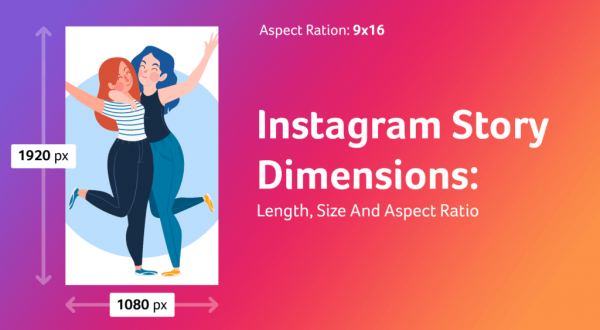
By default, Instagram Stories are developed to be displayed in portrait orientation. That said, all your photos and videos with landscape orientation show up in portrait mode on your Instagram Stories.
With Instagram Stories, they don’t have the same aspect ratios as the IGTV cover photo, and IG square, landscape & portrait mode for photos and videos on normal posts. However, you can generally upload on your Instagram Stories with any photos and videos you prefer, ranging from 1:9:1 to 9:16 aspect ratios.
If you want to post an attractive IG story or make it more understandable, you should upload an IG story that will fill up the entire screen with no borders. To achieve this, you should upload a photo with a 9:16 aspect ratio, and 1080x1920px dimension. Of course, you aren’t always mindful of the size of the photos you’ve captured. Thus, you can adjust your Instagram story by zooming in or out of each photo.
Instagram Story Duration
In terms of an IG story’s length as displayed from the Story feed, they are viewable from your followers within 24 hours from the time it was posted. Eventually, they will vanish after the 24-hour viewing window but are not completely deleted.
On the contrary, your Instagram Stories’ photo and video duration vary. In summary, here are the following Instagram Story duration for photos and videos:
- Photos: 7 seconds
- Videos: 15 seconds
For videos, you can’t upload the entire video. Hence, if you have a 30-second video, it will be displayed on your Instagram story by chopping it into a 15-second video, playing one component after the other.
How To Post Instagram Stories?
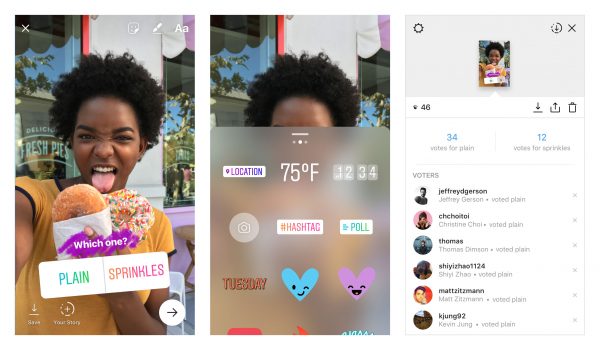
Posting Instagram Stories is extremely easy and straightforward. To post an Instagram Story on your feed, here are the following steps:
- Launch the Instagram app on your smartphone or tablet.
- Tap the (+) icon on the center or swipe right on the Instagram app.
- Go to Story.
- Tap the photo preview on the bottom left part of the screen.
- Choose any photo or video from your Camera Roll.
- Tap Send To.
- Go to the Share button beside Your Story.
Types of Instagram Stories
Create

Instagram’s Create Mode lets you choose different tools that will help make your Instagram Stories interactive and fun. Through Create, you can design Instagram Stories using the following:
-
Texts
One of the simplest Instagram Stories you can create is using plain texts. You can type in a motivational quote, share opinions, and other pieces of information. With Texts, you can integrate background and text colors, choose a font style, and select how your texts will appear on Instagram Stories.
-
Shoutouts
With Shoutouts, you can greet someone for their birthdays, congratulate them for their milestones, or acknowledge them for something. Type in their IG username, choose previous IG stories you’ve made with them (if available), and post them on your Story feed.
-
GIFs
GIFs are popular animated objects to add to your Instagram Stories. In the social media world, GIFs are often used to convey emotions or reactions in an interactive way.
-
Templates
Do you want to describe something but in a colorful and unique way? Use premade Instagram templates for your IG stories. You can choose from a list, quote of the day, and ranking templates to showcase your favorite pizza parlor, songs, and inspirational quote to share among your Instagram followers.
-
On This Day
On This Day is similar to Facebook’s Timeline/Post Memories. You can choose this feature for re-posting previous Instagram Stories that was posted on the same day in previous years.
-
Poll
One of the best methods to engage with your Instagram followers is through a poll. By default, the answers are Yes and No. However, you can always modify them according to your preferences, including the question. For example, you can always ask which country is the best place to travel for spicy food, and you can change the default answers to either Thailand or Malaysia.
-
Questions
Like Poll, Questions is another feature to help you gain authentic responses from your Instagram followers. Through this feature, you can encourage your IG followers to ask specific questions about you, your product, or anything. Alternatively, you can even ask for motivational quotes, recommendations, or opinions from your IG followers. For instance, you can create something such as “What milk tea flavor should we sell?” and your audience can simply write their suggestions through the Questions box.
-
Donations
The Donations feature encourages your Instagram followers to donate any monetary amount for your chosen non-profit organization. With Donations, you can choose a beneficiary’s Instagram account so your audience can easily donate through your Instagram Stories.
-
Countdown
Do you want to inform your audience about a new product launching? Use the Countdown feature to remind them of the specific date. Perhaps, you can use the Countdown feature to remind yourself of New Year’s Eve.
-
Quiz
Create fun questions with the Quiz feature on your Instagram Stories. You can either choose a specific question or statement using Instagram’s premade Quiz, or you can create one. By default, the template offers two choices but you can add a maximum of four. Also, you can set the correct answer by tapping on the letter.
Boomerang
Boomerang is somewhat similar to a GIF, appearing as a short video with looping content. As a result, you can trim your video with the desired starting and endpoints.
Previously, Boomerang was an independent app. That said, you need to download and install Boomerang on your mobile device, create a Boomerang post, and upload it on Instagram Stories. With the current Boomerang, you can create three various types of Boomerang directly from Instagram Stories.

Types of Boomerang:
- Duo – This is the type of Boomerang where you can add a glitch effect to your short video.
- Echo – A type of Boomerang where you can create a blur effect on your short video.
- Slow-Mo – A Boomerang with integrated slo-mo effects.
Layout
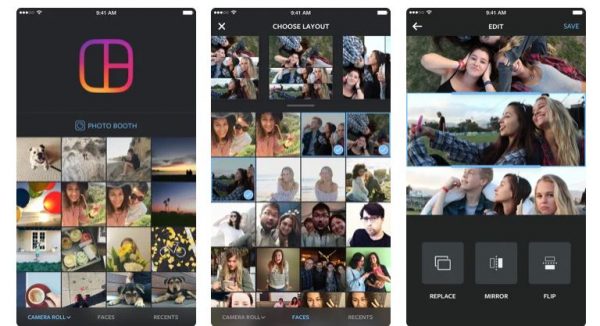
Like Boomerang, Layout was previously an independent app from Instagram. Currently, Layout provides you with the option to create a photo collage on your Instagram Stories. With Layout, you can choose among six different layouts for arranging your selected images. Tap each grid for filling up space with photos until you have completed the photo collage.
Multi-Capture
From the name itself, the Multi-Capture feature on Instagram Stories lets you take multiple photos simultaneously. For example, you can take many selfies for as long as you can, portraying different emotions, faces, and mood. Once done, you can tap the Next button to upload all of them in one Instagram Story.
Superzoom
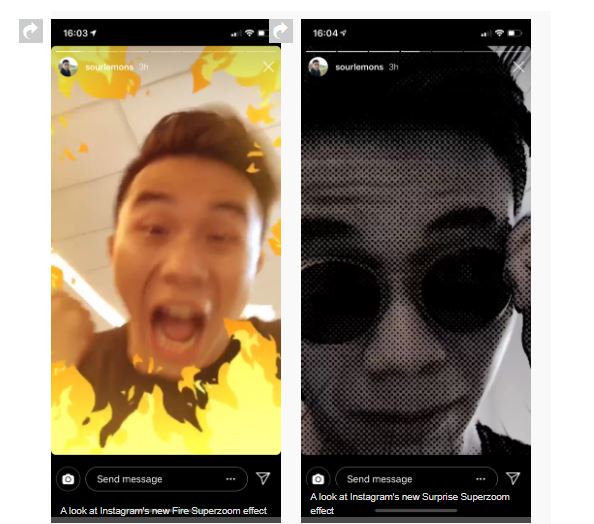
Superzoom lets you integrate dramatic effects on a specific part of a short video. It allows you to record a short clip, zoom a part of the object, and combine it with music and dramatic effect. With Superzoom, press and hold the Play button to record and add your chosen Superzoom effect. You can add the following Superzoom effects on your Instagram Stories:
- Beats
- Bounce
- Bummer
- Dramatic
- Fire
- Hearts
- Nope
- Paparazzi
- Surprise
- TV Show
Hands-Free
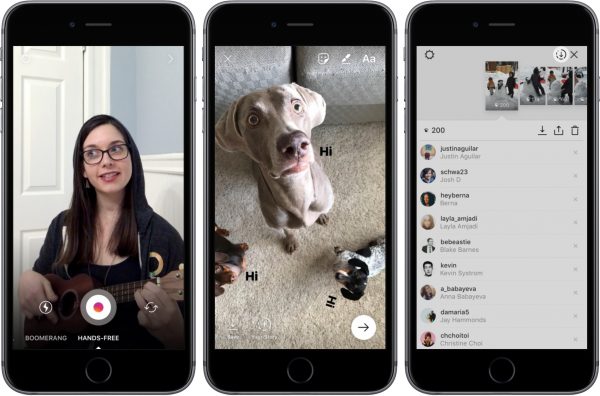
Hands-Free allows Instagrammers to record a short video direct from the Instagram Stories feature. The advantage of using Hands-Free is that it lets you record a video with a single tap of the Record button. As a result, no need to press and hold the button until you’ve finished recording.
Aside from that, Hands-Free works best with Instagram Stories that showcases a product or unboxing a new package for your IG followers to see.
Instagram Stories Tools
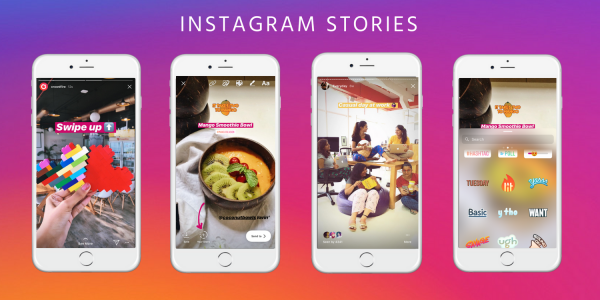
Now that you’ve already known the different types of Instagram Stories, we’ll also describe the different Instagram tools that will help you add a touch of creativity and fun to your IG story content.
Filters
Using Filters, you can add animated objects, glitters, faces, themes, tones, and other interactive items. With Filters, upload your selfie, choose from a diverse range of filters, and post them on your IG Story.
Stickers
Similar to Create, you can add different stickers to your image.
-
Location
The Location sticker on your Instagram Story lets you add a specific location of where you’ve captured the image. It’s similar to Facebook’s Check-in feature, letting your Instagram followers know where you’ve traveled or visited.
-
Mention
When you’re traveling with friends, eating out, or a friend/family gave you something, you can upload a photo with them and acknowledge their presence or gift. Using the Mention feature, the people you’ve tagged can easily add your IG story on their own Story feeds.
-
Hashtags
Once you’ve uploaded an image, you can add unique and creative hashtags to your Instagram Story. With Hashtags, you can choose from suggested entries to help you find a relevant hashtag. Through Hashtags, you can easily find your audience from similar niches, depending on the content of your hashtags.
-
GIFs
Through GIFs, you can add animated and colorful objects to your images.
-
Date
The Date sticker adds the date of when you’ve captured the image.
-
Poll
With a relevant image, you can add an interesting poll to interact with your Instagram followers. For instance, if you’re torn between two products, you can ask your audience to narrow down your choices. Also, you can set a specific background photo to add or capture their attention.
-
Music
Depending on your country/region, you can add Instagram music to your photo.
-
Questions
As mentioned, Questions is similar to Poll in engaging with your Instagram followers and asking for their authentic responses.
-
Countdown
The Countdown feature works as a reminder to help your IG followers stay updated with your personal or business ventures. Are you opening up a burger place? Use the Countdown sticker to inform your customers regarding the grand opening date.
-
Sliders
Another way to ask questions to your Instagram followers is through emoji sliders. Select an associated emoji, and your followers will drag the slider either to the left or right, indicating how they feel towards your question.
-
Quiz
Let people guess what you’ve been working on lately. Perhaps, you can ask which country you’re traveling to for your next project. With the Quiz sticker, you can integrate anything and get creative with your content.
-
Temperature
You can include the current day’s temperature in your Instagram Stories.
-
Other Stickers
Instagram has premade stickers to add to your photos, ranging from different texts, shapes, and mood. Through this feature, you can even choose from your smartphone or tablet’s built-in emoji pack to add to your uploaded photos.
Doodles
Aside from the standard photos and videos on Instagram Stories, you can also doodle anything. Are you feeling a little artistic and random? Use the Doodles feature on IG stories. With Doodles, you can use the following tools:
- Pen
- Arrow Marker
- Simple Marker
- Neon
- Eraser
Effects
Instagram Stories’ Effects is one of the largest repositories on Instagram. With the current version of Instagram, you can already create your own effects and publicize them on the platform. With Instagram Effects, you can also browse through a wide variety of effects. Aside from default Instagram Effects, you can use Effects that are made by other Instagrammers.
When viewing your friends’ IG Stories, you’ve probably encountered a specific Effect. To identify one, you can tap the Effect under your friend’s username as reflected on the Story feed. In general, they are usually labeled as “<Effect Name> by <IG Username>”. Once tapped, you can try it for yourself, save, or send them to others.
Instagram Story Controls
Instagram’s Story Controls feature is developed to allow Instagrammers to hide their IG stories from specific accounts. Aside from that, IG’s Story Controls feature lets you restrict message replies, saving, and sharing of your Instagram Stories.
With Story Controls, everything is self-explanatory in terms of its purpose. Hence, you can easily configure specific settings according to your liking. That said, let’s break down each setting you can adjust through Instagram’s Story Controls feature.
To access your Instagram account’s Story Controls feature, here are the following steps:
- Open your Instagram app.
- Go to your Instagram profile by tapping the Profile icon on the lower rightmost of the screen.
- Tap the burger menu or the icon with three horizontal lines on the upper right corner of your Profile page.
- Click Settings then proceed to Privacy.
- Go to Story.
Hide Story From
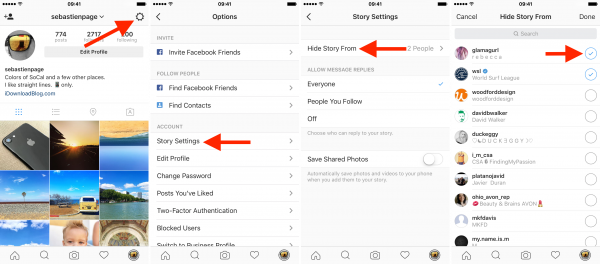
Through the Hide Story From feature, you can restrict your IG followers from viewing all your Instagram Stories until you’ve removed them from the list. You can tap this setting and choose the followers whom you don’t want your IG stories to be viewed.
Close Friends

Close Friends is similar to Facebook’s Friends Only setting. The difference is that Facebook’s version shows your story with your Facebook friends by default. With Instagram’s Close Friends feature, you select which friends can see some of your Instagram Stories. That said, even though they’re following you on Instagram, they can’t see specific IG stories unless they’re on the Close Friends group.
By now, you’re probably wondering what’s the difference between “Hide Story From vs. Close Friends” on Instagram. Simply put, Hide Story From completely restricts specific IG followers from viewing all your Instagram Stories until further notice, while Close Friends are for specific groups who can view some of your IG stories exclusively. In a nutshell, some IG stories aren’t visible for everyone; hence, the Close Friends feature comes in handy.
Allow Message Replies
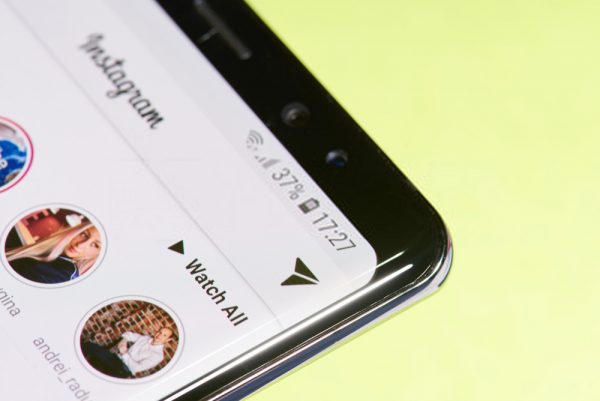
Instagram’s Allow Message Replies setting restricts your Instagram followers from directly messaging through your Instagram Stories. Through this feature, you can set replies straight from your IG stories:
- Everyone – If you have a public profile, Instagrammers can send replies from your Instagram Stories regardless if they’re following you or not.
- People You Follow – Only people you follow on Instagram can send replies from your Instagram Stories.
- Off – No one can send replies through your Instagram Stories.
Saving
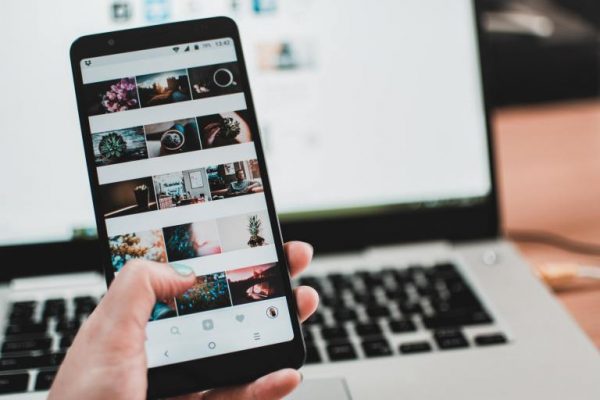
Instagram’s Saving feature lets you choose whether you can automatically save your Instagram Stories. You can either save IG Stories through the following:
- Save To Camera Roll – After posting your Instagram Stories, you can automatically save them on your device’s Camera or Gallery app.
- Save To Archive – Instagram Stories are automatically archived for future reference.
Sharing
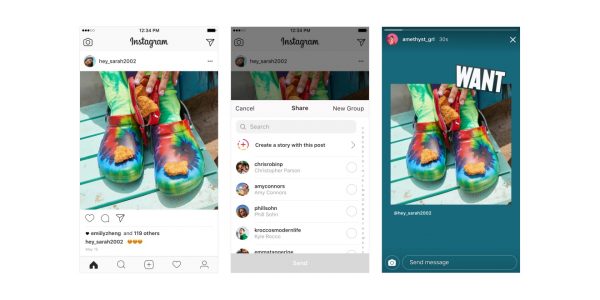
The Sharing feature provides you with a set of permissions regarding how your Instagram Stories will be shared across the platform. Through this feature, you can configure the following:
- Allow Resharing To Stories – Other Instagrammers can add your Instagram Stories to their IG Stories. Your IG username is displayed along with the shared IG story on the Story Feed.
- Allow Sharing As Message – Other Instagrammers can share your IG stories via messages.
- Share Your Story To Facebook – Each Instagram Story posted on your Instagram account can be automatically shared as a Facebook Story on your Facebook account.
How To View Archived Instagram Stories
As mentioned, Instagram Stories are only visible for 24 hours from the time of posting. However, they aren’t deleted forever. In case you didn’t know, Instagram Stories are archived, and you can always revisit and re-share them on your feed anytime.
Before anything else, make sure you have enabled your account to archived Instagram Stories. Although archiving Instagram Stories are enabled by default, you should verify on the Instagram app to be sure. To perform this process, here are the following steps:
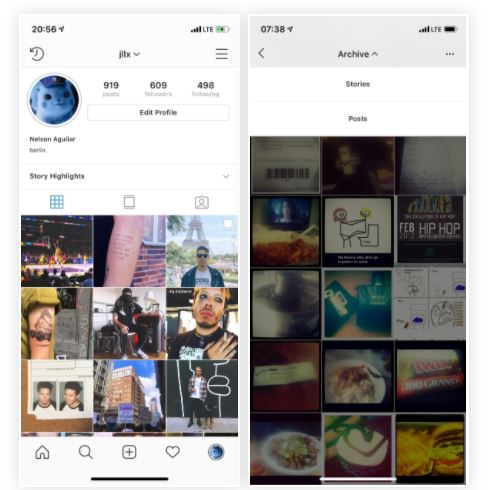
- Open your Instagram app.
- Go to your Instagram profile by tapping the Profile icon on the lower right-most of the screen.
- Tap the burger menu or the icon with three horizontal lines on the upper right corner of your Profile page.
- Click Archive.
- Tap the three-dotted icon.
- Tap Settings.
- Under Story Controls, toggle on Save To Archive.
Now that you have enabled the archiving feature, all your Instagram Stories will be automatically archived moving forward.
Considering that you’ve already enabled this feature, you can check all your archived Instagram Stories and repost them. Here are the steps to repost an archived Instagram story:
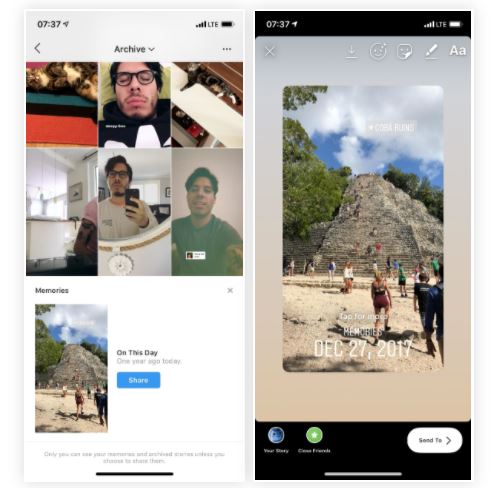
- Open your Instagram app.
- Go to your Instagram profile by tapping the Profile icon on the lower right-most of the screen.
- Tap the burger menu or the icon with three horizontal lines on the upper right corner of your Profile page.
- Click Archive.
- Choose from the previous Instagram Stories you want to repost on your feed.
- Tap Share then click on the Send To button.
- Click the Share button beside Your Story.
Archived Instagram Stories Filters
Archived Instagram Stories can also be filtered according to list, date, and location. That said, you don’t have to go through all your stories to find the specific IG story that you want to repost.
List
List is the default view of the archived Instagram Stories filter. With List, you can go through all the old IG stories you have made per month and year. It’s also easier to find what you’re going to repost since it provides you with a preview of what you’ve posted. Aside from that, you can scroll with the indicated month and year displayed on the side as you are going through specific dates.
Date
The Date filter offers a calendar view of what you’ve posted on specific days of the month. It’s one of the best filters to repost Instagram Stories associated with particular events. For example, if you’re going to repost a birthday celebration of a friend, you can easily revisit the specific month and date of the said event.
Location
Location filter displays a map view of each location you’ve made an Instagram story. If you’re a traveler, the location filter is a convenient option to locate specific stories of each country you’ve visited. Are you feeling nostalgic about your trip to Italy? Tap the location filter and locate the IG stories you’ve made.
Take note, location filter only provides you with accurate results from IG stories with a location sticker. Hence, you can always add a specific place using the location sticker so you can easily trace previous IG stories with a few taps.
