Visual voicemail is a handy app that helps users access their voicemail easier and faster. Gone are the days when you have to struggle with listening to dozens of them just to find a specific message. With visual voicemail, users can easily breeze through messages and spend less time managing them. However, this type of system still isn’t perfect and you might experience errors along the way. Visual voicemail not working on Android is something that users might encounter from time to time. But don’t fret, there are a couple of ways that you can fix the error.
In this article, we’ll be going through the reasons why visual voicemail isn’t working on Android and how you can easily fix the error.
Visual Voicemail: A Rundown
Visual Voicemail is a handy interface where users can access their recorded voicemail. With this, they’ll be able to view the caller’s number, message length, time, and date. Visual Voicemail transcribes the voicemail so that the user can easily read through them. This allows users to also prioritize their replies and manage their messages accordingly.
You can typically access your Visual Voicemail through a desktop or an app from your phone or network provider. Typically, most phones from a provider will have the app on the phone already. However, if you prefer the traditional voicemail, you can always learn how to set up voicemail to use it instead of the Visual Voicemail.
Visual Voicemail was made to be convenient for the users but that isn’t always the case. Like other apps, you ought to expect a few road bumps when using it. Errors can range from failing to receive notifications to not being able to access your voicemail properly.
Visual Voicemail Not Working on Android: Common Causes
There are a couple of reasons why your visual voicemail isn’t working. They can range from very simple activation issues to corrupt files. Nonetheless, each problem is to be treated with urgency because you never know when a call might come in.
Here are a couple of common problems that might be the reason why your visual voicemail for Android isn’t working.
- Application Bug – As you will need an application to access your visual voicemails, it’s not uncommon for problems to start from the application itself.
- Network Problems – These problems often arise as a result of your phone’s network settings or the network that you are using.
- Update Errors – Whether it’s because of an application update or an OS update, your visual voicemail might not function properly because of certain updates as well.
- Unsupported Version – Contrary to #3, sometimes errors occur when either the application or your OS isn’t updated as this causes compatibility issues.
- Activation – You might need to get in touch with your service provider, if necessary, regarding your application.
- Corrupt Application Files – The error might be a result of missing files from the visual voicemail application.
These are just a few of the problems that you might encounter while using visual voicemail. Most of the time, it might be a software issue but it might also be something else so it’s best to try and troubleshoot your visual voicemail app to find the potential cause of the error.
The Best Fixes for Visual Voicemail Not Working on Android
With that, here are some basic fixes that you can consider trying out when visual voicemail is not working on Android.
Check Your Cellular Network
Using a Visual Voicemail app will require the use of data. If your app is experiencing problems, you might want to check if there are any problems with your data connection. If you’re in an area with bad coverage or you cannot access data where you currently are then you might not be able to use Visual Voicemail. Make sure that you are connected and that you have a working network to be able to use the app.
If you conclude that the problem is with your cellular network, there are simple fixes when mobile data is not working on your Android phone.
Contact Your Provider
Most Visual Voicemail applications are issued by either your phone or your network provider. Sometimes, the service might not be activated yet so it’s best to get in touch with your provider so that they can activate the service for you. Networks like Verizon will have provisions for visual voicemail. You might want to contact them if you’re unsure of the current status of your Visual Voicemail.
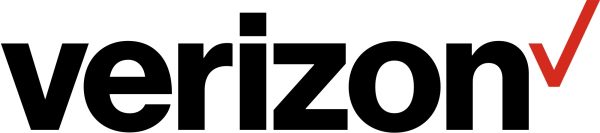
Clear the Cache and Data of the App
The easiest fix to any application problem is usually clearing out the data and cache as it helps to rid the app of pre-existing issues. To do this, you can follow the steps below:
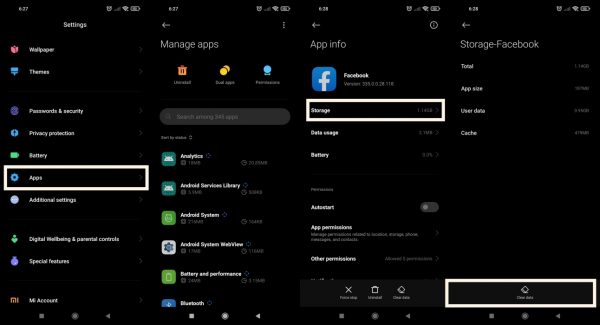
- Go to your phone’s settings.
- Locate “Apps”
- Go through your apps until you find the Visual Voicemail app.
- Tap on the app and then press “Storage.”
- Tap on “Clear Cache.”
- Go back and tap on “Manage Space” then “Clear All Data.”
This should help rid your app of the issues that it might currently have and it’ll help it to work properly.
Allow Background Data Usage
Depending on the courier and device that you have, the process of allowing background data usage might be different. Nonetheless, if you’re on an Android phone, the process should be similar to the one below.
- Go to “Settings.”
- Depending on your device, locate “Applications” or find “More Settings > App Manager.”
- Scroll down the list of apps that you have until you find the Visual Voicemail app.
- Tap on the app and then “Mobile Data.
- Once there, simply toggle the switch to enable “Allow background data usage.”
Reset Network Settings
While the apps on your phone are managed with an overall network manager, there are instances where the connectivity for individual applications might be corrupted. In this case, you can follow the steps below to perform a general reset on your network setting.
- Head to your phone’s settings.
- Locate “General Management” or “System” settings.
- From there, locate the “Reset” tab and tap “Reset Network Settings.”
- Confirm the reset.
After that, your network settings will go back to their default state.
Update Your Visual Voicemail App
Sometimes, the application that you’re using might have bugs that won’t allow you to use the service. In this case, your application might be outdated. The best way to solve this is by going to the Play Store to see if there is an available update.
App updates usually provide fixes for bugs and contain new features that are necessary for the app to work properly. Once you have updated your app, it should resolve the issue and work properly.
Update your OS
Much like applications, your OS will need an update from time to time. Updating your OS will allow you to continue using your phone and applications without any problems. To update your phone, you can follow the steps below:
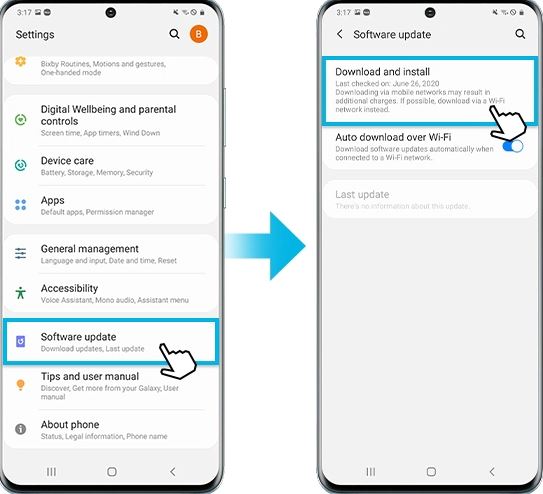
- Go to “Settings” and locate “About Phone.”
- Tap on “Check for Updates”. If there is an available update, there will be an update button. Tap on it.
- Install the update. You might need to reboot your phone after the update is over.
- Wait for your phone to turn back on and that’s it!
In some cases, your phone might update itself whenever a new update is available. However, if you have not enabled the automatic update, you will have to update your phone manually.
Disable Call Forwarding
While this is a rare case, it’s still worth looking at especially if your phone has a Call Forwarding option. To disable call forwarding, simply follow the steps below:
- Open your phone and dial *73 and then dial the number.
- Wait for the beeping.
- Wait to disable call forwarding.
This is a relatively simple procedure that might solve the problem of your visual voicemail not working.
Turn Visual Voicemail On/Off
By turning your visual voicemail on/off, you might be able to fix issues and glitches that might have caused the errors.
- Launch your “Phone” app.
- Locate the hamburger menu on the top right corner of your screen.
- Tap on “Settings” then “Voicemail.”
- Toggle the Visual Voicemail switch to turn it on and off.
This should be able to quickly fix issues. If problems persist, you ought to try the other troubleshooting measures in this article.
Restart Your Phone
Undoubtedly the quickest fix for the problem is to restart your device itself. By restarting or rebooting your device, it will rid your phone of any issues that it might have been experiencing while you were previously using it. It also clears certain files that you don’t need. Restarting your phone usually helps to solve minor problems and it should help you to be able to use your app again in no time.
Wrap-Up
Having Visual Voicemail is a great way to be able to manage your calls and responses. It’s also a helpful way to prioritize your calls. If you encounter Visual Voicemail not working on Android, remember that you can easily troubleshoot the errors at home with just a few simple steps. However, if you have tried all the troubleshooting measures and your app still isn’t working, you might want to consult with a professional next. Nonetheless, the available troubleshooting measures for the app are quick and easy and you can do them anytime and anywhere.
