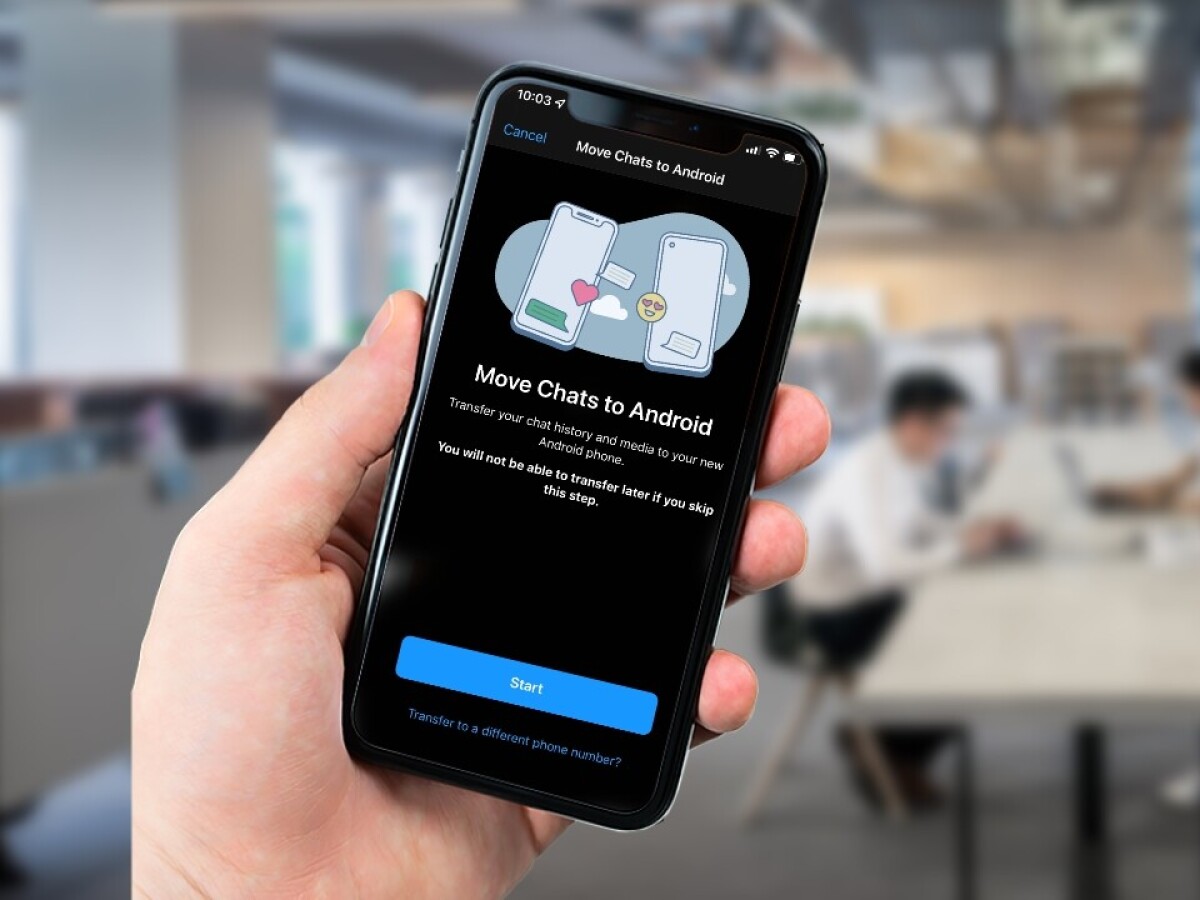
Are you planning to switch from your iPhone to a new Android 12 device, such as the Pixel? One of the biggest concerns for many users when making this transition is transferring their WhatsApp chats. Luckily, there’s good news! WhatsApp has recently introduced a feature that allows you to easily transfer your chats from your iPhone to your new Android 12 device, including the Pixel.
This new feature has been long-awaited by users who have been reluctant to switch platforms due to the hassle of manually transferring their WhatsApp conversations. With this update, you can now seamlessly move your chats, including text messages, images, and videos, from your iPhone to your new Android 12 device. Whether you’re trying out the latest features of Android 12 or simply want to explore the world of Pixel phones, transferring your WhatsApp chats is now a breeze. In this article, we’ll guide you through the steps of transferring WhatsApp chats from an iPhone to a Pixel or any other Android 12 device.
Inside This Article
- Methods to Transfer WhatsApp Chats from iPhone to Pixel and Other Android 12 Devices
- Compatibility Requirements for Transfer
- Steps to Transfer WhatsApp Chats from iPhone to Pixel and Other Android 12 Devices
- Conclusion
- FAQs
Methods to Transfer WhatsApp Chats from iPhone to Pixel and Other Android 12 Devices
WhatsApp has become an essential communication tool for many of us, allowing us to stay connected with friends, family, and colleagues. But what if you decide to switch from an iPhone to a Pixel or other Android 12 device? Don’t worry, you won’t have to sacrifice your WhatsApp chats as there are methods available to transfer your conversations seamlessly.
Transferring WhatsApp chats from one device to another can seem challenging, especially when switching between different operating systems. However, with the advancements in technology, there are now several methods available to make this process easier.
Here are some methods you can use to transfer your WhatsApp chats from iPhone to Pixel or any other Android 12 device:
- Method 1: Using the WhatsApp “Transfer from iOS to Android” feature: WhatsApp recently introduced a new feature called “Transfer from iOS to Android”, specifically designed to transfer your chats from an iPhone to an Android device. This feature uses a secure and encrypted connection to migrate your chat history. Simply follow the instructions provided in the WhatsApp app to initiate the transfer process.
- Method 2: Using third-party transfer tools: There are several third-party tools available on the market that specialize in transferring WhatsApp data between different devices and operating systems. These tools often offer additional features such as selective transfer, previewing chats before transfer, and maintaining the integrity of media files. Some popular options include Dr.Fone – WhatsApp Transfer, iTransor for WhatsApp, and MobileTrans.
- Method 3: Manually exporting and importing chats: While this method may require more effort and time, it is still a viable option if the previous methods are not available or suitable for your situation. To manually export your WhatsApp chats from your iPhone, you can use the built-in WhatsApp feature to create a chat backup. Then, transfer the backup file to your Android device, and import it using the WhatsApp app on your Android device. This method may be more suitable for tech-savvy users comfortable with manually handling backup files.
Before you proceed with any of these methods, it’s important to ensure compatibility between your devices. Make sure both your iPhone and the Pixel or other Android 12 device meet the necessary requirements to successfully transfer your WhatsApp chats.
Compatibility Requirements for Transfer
Before you embark on transferring your WhatsApp chats from an iPhone to a Pixel or other Android 12 devices, it is crucial to ensure that you meet the compatibility requirements for a successful transfer. Here are the key factors to consider:
1. Operating System: Make sure that your iPhone runs on iOS 10.0 or later, while your Android device should be running on Android 10 or later. Compatibility between the two operating systems is essential for a seamless transfer.
2. WhatsApp Versions: Both your iPhone and Android device should have the latest version of WhatsApp installed. This ensures that the transfer process is optimized, and you have access to all the latest features.
3. Storage Space: Ensure that there is sufficient storage space available on your Android device to accommodate the transferred WhatsApp chats. Transferring chats can consume a significant amount of space depending on the size of your chat history and media files.
4. Internet Connection: To initiate the transfer process, you need a stable and reliable internet connection on both your iPhone and Android device. A Wi-Fi connection is recommended to avoid any interruptions or data loss during the transfer.
5. USB-C Cable: If you are using a Pixel device or any other Android 12 device that uses a USB-C port, make sure you have a compatible USB-C to Lightning cable to connect your iPhone to the Android device. This cable is necessary for establishing a direct connection between the two devices.
6. iCloud Account: If your WhatsApp chats on iPhone are backed up to iCloud, ensure that you have your iCloud account credentials handy. This will be required to access the backup file and initiate the transfer process.
By meeting these compatibility requirements, you can proceed with confidence, knowing that you have the necessary elements in place for a successful transfer of your WhatsApp chats from iPhone to a Pixel or other Android 12 devices.
Steps to Transfer WhatsApp Chats from iPhone to Pixel and Other Android 12 Devices
If you have recently switched from an iPhone to a Pixel or any other Android 12 device, you might be wondering how you can transfer your WhatsApp chats seamlessly. Fortunately, there are a few simple steps you can follow to make the transition smooth and effortless. Here is a step-by-step guide to help you transfer your WhatsApp chats from your iPhone to your Pixel or other Android 12 devices.
- Step 1: Download and Install WhatsApp on Your Android Device
- Step 2: Export WhatsApp Chats from iPhone
- Step 3: Transfer WhatsApp Backup to Your Android Device
- Option 1: Use a Third-Party Transfer Tool
- Option 2: Use WhatsApp’s “Move to Android” Feature
- Step 4: Restore WhatsApp Chats on Your Android Device
- Step 5: Set Up WhatsApp on Your Android Device
The first step is to ensure that you have WhatsApp installed on both your iPhone and your Android device. If you haven’t already, download WhatsApp from the App Store on your iPhone and from the Google Play Store on your Android device.
On your iPhone, open WhatsApp and go to Settings > Chats > Chat Backup. Tap on Back Up Now to create a backup of your WhatsApp chats on iCloud.
Once the backup is completed, you need to transfer it to your Android device. There are a couple of ways to do this:
There are various third-party transfer tools available that can help you transfer your WhatsApp chats from iPhone to Android. One popular tool is MobileTrans, which provides a simple and reliable way to transfer your data.
If you are using a Pixel or another Android device that has the “Move to Android” feature, you can use it to transfer your WhatsApp chats. During the initial setup of your Android device, you will be prompted to transfer your data from your iPhone, including your WhatsApp chats.
After transferring the WhatsApp backup to your Android device, open WhatsApp on your Android device and verify your phone number. You will then be prompted to restore your chat history from the backup. Tap on Restore to transfer your WhatsApp chats to your Android device.
Once the chat restoration process is complete, continue with the setup process in WhatsApp on your Android device. Enter your profile information and customize your preferences to start using WhatsApp on your new device.
By following these simple steps, you can easily transfer your WhatsApp chats from your iPhone to your Pixel or any other Android 12 device. Whether you choose to use a third-party tool or the built-in “Move to Android” feature, you can enjoy a seamless transition and continue your conversations on your new device without any hassle.
Conclusion
In conclusion, the ability to transfer WhatsApp chats from iPhone to Pixel and other Android 12 devices is a game-changer for users seeking seamless transitions between different operating systems. With the advancement in technology and the availability of specialized tools, it has become easier than ever to transfer data between different platforms.
By following the step-by-step methods mentioned in this article, users can now effortlessly migrate their precious WhatsApp conversations from their iPhone to their new Android device. This breakthrough feature ensures that users no longer have to worry about losing their valuable chats and can enjoy a smooth transition while switching to a new operating system.
So, if you are planning to make the switch from an iPhone to an Android device and were concerned about transferring your WhatsApp chats, worry no more. The process has been simplified, and with a few easy steps, you’ll be able to enjoy all your old conversations on your new Android device.
FAQs
Q: Can I transfer WhatsApp chats from an iPhone to a Pixel or other Android 12 devices?
Yes, you can now transfer WhatsApp chats from an iPhone to Pixel and other Android 12 devices. With the latest updates and features introduced by WhatsApp, users can seamlessly transfer their chats, including messages, photos, videos, and documents, from an iPhone to an Android device.
Q: What steps do I need to follow to transfer WhatsApp chats from an iPhone to a Pixel?
To transfer WhatsApp chats from an iPhone to a Pixel:
1. On your iPhone, open WhatsApp and go to Settings.
2. Tap on “Chats,” then select “Chat History.”
3. Choose “Export Chat” and select the conversation(s) you want to export.
4. Choose the method of transfer, such as email or cloud storage.
5. Save the exported chat(s) to your chosen location.
6. On your Pixel device, download and install WhatsApp from the Google Play Store.
7. Open WhatsApp on your Pixel and complete the initial setup.
8. During setup, WhatsApp will prompt you to restore your chat history. Tap on “Restore” and select the exported chat file from your device.
9. Wait for the restoration process to complete, and you will have successfully transferred your WhatsApp chats from an iPhone to a Pixel.
Q: Can I transfer WhatsApp chats from an iPhone to other Android 12 devices?
Yes, the process of transferring WhatsApp chats from an iPhone to other Android 12 devices is similar to the steps mentioned above. Simply follow the same instructions, including exporting the chats from your iPhone and restoring them on your Android 12 device using the WhatsApp app.
Q: Are there any limitations to transferring WhatsApp chats from iPhone to Android 12 devices?
While WhatsApp now allows the transfer of chat history between different platforms, there are a few limitations to consider:
– Transferred chats will appear as new conversations on the Android device, with the original timestamps preserved.
– Transferred chats may not include media files if they were not saved to the device or backed up separately.
– Some iOS-specific features in chat media, such as Live Photos, may not be supported on Android devices.
– The transfer process only applies to WhatsApp chats and does not involve transferring other data or apps from your iPhone.
Q: Is it possible to transfer WhatsApp chats from Android to iPhone?
At present, WhatsApp does not provide an official method to transfer chats directly from Android to iPhone. The chat transfer feature is currently limited to transferring from iPhone to Android devices. However, you can still use third-party tools or apps to manually back up and restore WhatsApp chats between Android and iPhone devices.
