During the lunch break from work, you remember your boss messaged you about the new project you’d lead. You boot up Facebook Messenger to check the messages again and realize something wrong; they aren’t there anymore. You need to learn how to recover deleted Facebook messages right away.
This and other stories like this are becoming even more common now with more people working at home. Whether you’ve experienced this or not, it’s good to know that we do have a few solutions you should try out before you give up. If you’re looking for a guide on how to recover deleted Facebook messages, you’ve come to the right place.
Also read: How to Recover Deleted WhatsApp Messages
Inside This Article
- How Facebook Message Deletion Works
- Ways to Recover Facebook Messages
- Backing Up Your Facebook Message Data
How Facebook Message Deletion Works
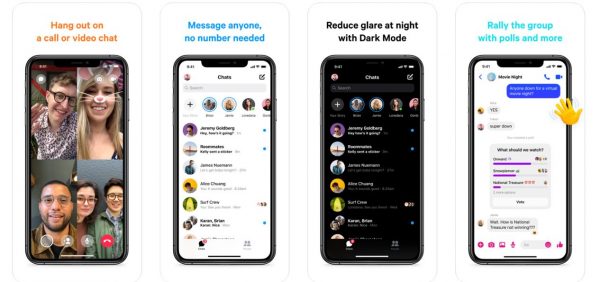
First off, if you do delete a message on Facebook, accidentally or not, is it deleted forever? The simple answer is yes, according to Facebook at least. They’re right in a way because none of our known solutions would restore deleted messages into Facebook Messenger. However, our methods would allow you to get a copy of the message and its contents if your luck is good.
Delving deeper into how to actually delete a message, Facebook uses two types of message deletion. Both are variations of the “unsend” option in the interface. The first option is to unsend, which deletes your message from the entire conversation and leaves a “You Unsent a Message” note. The second is the “Remove for You” option which removes a message from your interface but remains for others in the conversation. Both options rely on a double-confirmation system where you have to agree twice if a message or conversation is to be deleted.
Facebook Messenger also has a vanish mode feature. This feature is similar to normal Facebook Messenger but allows for messages with timed deletion. By default, messages sent through this feature will automatically disappear five seconds to one day after the recipient sees them. They are also irrecoverable through any means we know of, including third-party apps.
Also read: Other Encrypted Messaging Apps Like WhatsApp
How to Recover Deleted Facebook Messages
There are only a few ways to recover deleted Facebook messages without using third-party applications. The following can be done through the Facebook Messenger app but is easier when using a PC or Mac.
1. Recover a Deleted Facebook Message from Archived Messages
The first option is to check whether your message has actually been deleted. You may have archived a conversation instead of fully deleting it. This is more apparent if the entire log of the conversation has disappeared from the interface. To check for archived conversations, do the following:
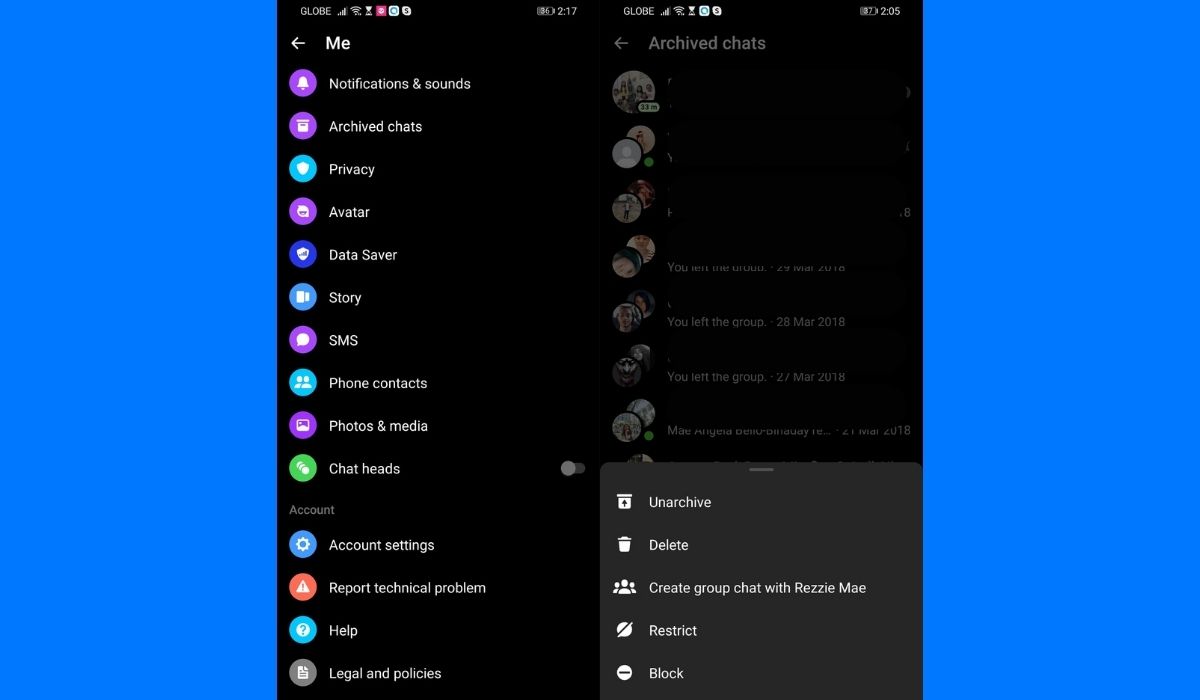
On the Messenger App:
- Open the Facebook Messenger application and log in.
- Click on your Profile and select Archived Chats.
- Look for the missing conversations. If it’s there, long press the person or group you’re missing.
- Select Unarchive from the popup menu.
- Go back to Messengers’ homepage and check your conversations.
On the Messenger.com Website:
- Log onto Messenger.com.
- Select Archived Chats from the list of options on the side panel.
- Click on the conversation you were looking for to view the messages.
- While at it, click on the three-dot icon next to the contact name and select Unarchive to bring up the conversation to the homepage.
2. Get Deleted Facebook Message From an Email Notification
Another way to possibly recover your deleted Facebook messages is through the email notification function. This option only works if you’ve enabled it from the interface before you lost the message.
If this option is on, any and everything that happens on your Facebook and Facebook Messenger would be passed on to your registered email address. This would include messages, friend requests, tagged posts, and log-in & security updates.
If you don’t have an email app yet, see our list of the best email apps.
3. Get the Deleted Facebook Message From the Sender/Recipient
The best and surefire way to get back a deleted Facebook message is to actually ask the sender, the recipient, or others in the group conversation to send you a copy or screenshot of the conversation. This is the easiest and sure way to get back lost or deleted messages.
4. Fetch a Copy of a Deleted Facebook Message From Your Facebook Backup
The last method isn’t a sure one. With luck, this method would let you get a copy of the entire conversation through “downloading your information.” You have to request a copy of your sent and exchanged messages from Facebook itself by downloading a copy of your latest information. You can not only get copies of your messaging history but your other Facebook data as well. The steps to see if you had an older copy stored are as follows:
On the Facebook Website:
- Log onto the Facebook website.
- Click on the drop-down menu (down arrow on the upper right).
- Select Settings & Privacy.
- Choose Download Your Information.
- Select Available Copies.
- Click on the copy you want to download.
- Wait for the download to finish.
- Open the file to see if your message was recovered.
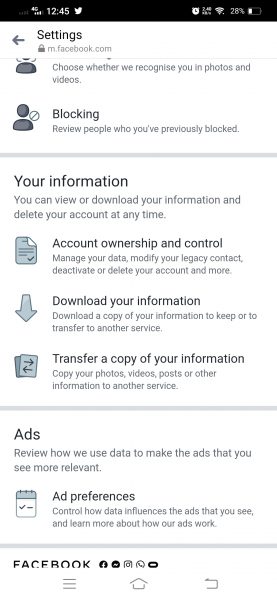
On the Messenger App:
- Open the application and log in.
- Click on your icon to bring up the menu.
- Select Account Settings.
- Scroll down to Your Information.
- Select Download your Information.
- Select Available Copies.
- Click on the copy you want to download.
- Wait for the download to finish.
- Open the file to see if your message was recovered.
Backing Up Your Facebook Message Data
If these options didn’t work for you, sadly, there aren’t any other ways to get back your messages without resorting to third-party applications. There are third-party software like the Stellar Data Recovery application that claims to recover not just lost Facebook messages but also data from other programs and media. If you do take up the services of these apps, we take the same stance as Facebook. We do not advise using third-party apps due to the possibility of your personal information being leaked or stolen. These apps may also range in efficacy from outright scams to actually recovering your data.
For now, your best option is to keep your data backed up and saved. Thankfully, Facebook has two official options for you to do this. The first is to use the email notification system. The second is to use the Facebook Backup system. The second option is best done immediately after or even before you delete a message. You may get lucky as Facebook takes some time to properly delete messages from its systems.
1. Turn on Email Notifications on Facebook
On the Facebook Website:
- Log onto the Facebook website.
- Click on the drop-down menu (down arrow on the upper right).
- Select Settings & Privacy.
- Scroll down to Notifications.
- Go to the “How you receive notifications” section and select Email.
- Change the email frequency to all.
On the Facebook App:
- Open the Facebook App.
- Click on the icon with three vertical lines on the upper right.
- Scroll down and select Settings & Privacy.
- Choose Settings.
- Move down to Notifications and select Email.
- Select “All notifications, except ones you unsubscribe from.”
2. Create a Backup of Your Facebook Data Regularly
On the Facebook Website:
- Log onto the Facebook website.
- Click on the drop-down menu (down arrow on the upper right).
- Select Settings & Privacy.
- Choose Download Your Information.
- Select the range, format, media quality, and activity range you want to have backed up.
- Click on Create File.
- Wait for the email informing you if it’s ready.
- Download the file later.
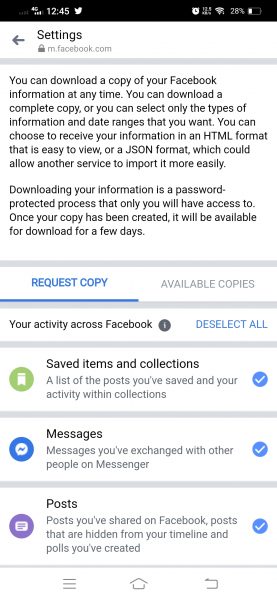
On the Messenger App:
- Open the application and log in.
- Click on your icon to bring up the menu.
- Select Account Settings.
- Scroll down to Your Information.
- Select Download your Information.
- Select the range, format, media quality, and activity range you want to have backed up.
- Click on Create File.
- Wait for the email informing you if it’s ready.
- Download the file later.
Takeaway
To conclude, it is really hard to delete a message on Facebook. This is due to its dual-confirmation system that relies on two separate inputs from users. If you do end up deleting an important message, the options you have are limited. None of them has a 100% success rate either so it’s always good to back up your data once in a while. For backing up specific photos and files, though, it’s always good to have an app for it like those on our list for the best vault apps.
If you lost an important SMS, we have compiled different ways to recover deleted text messages on Android and iPhone.
