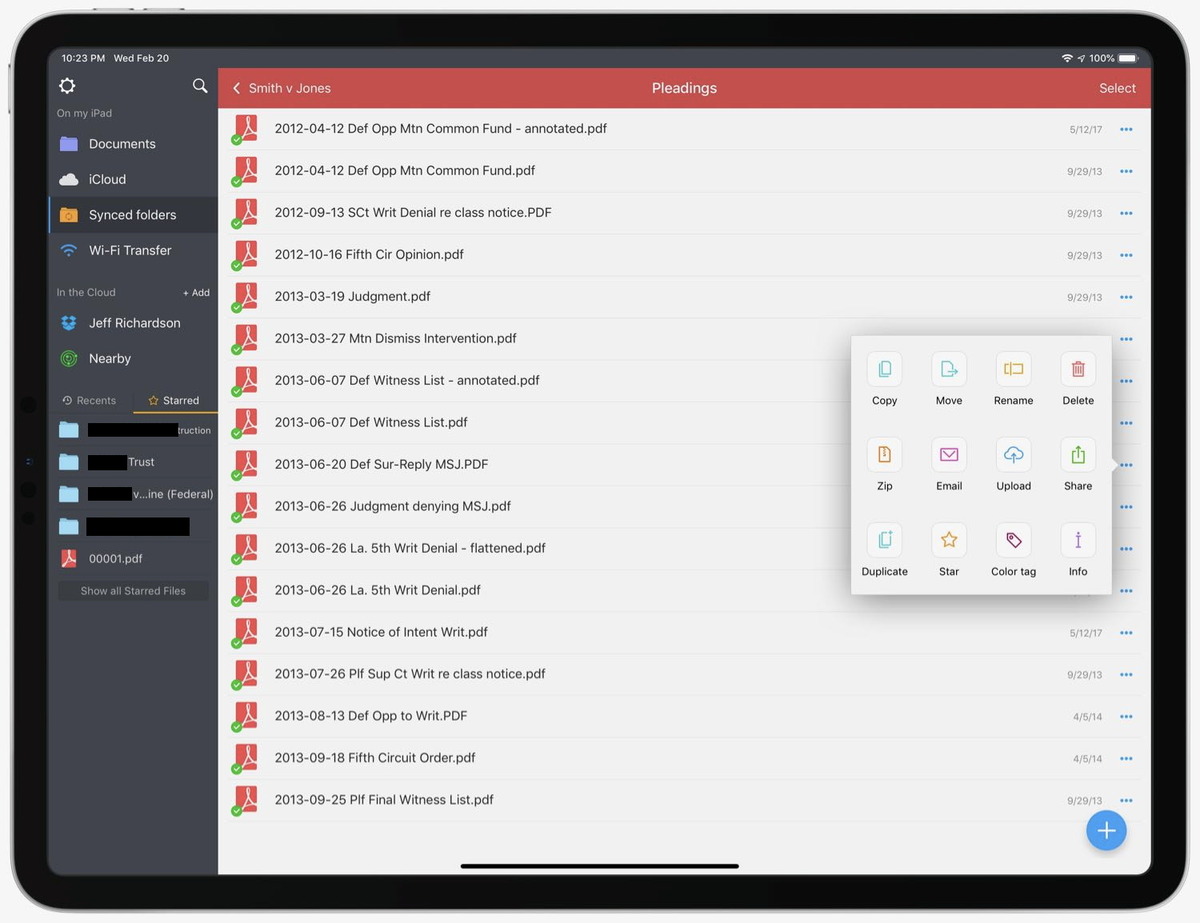
Welcome to the world of PDF Expert, where document management just got even better! Introducing the latest update to the PDF Expert app, now offering the much-awaited feature of document flattening. With this new functionality, users can effortlessly flatten their PDF documents for a seamless viewing and sharing experience. Whether you need to send a finalized report, fill out a form, or collaborate on a project, PDF Expert has you covered. This update eliminates the hassle of dealing with editable fields and interactive elements by merging them into the document itself, ensuring that your PDFs retain their formatting and appearance as intended. In this article, we will dive into the benefits of document flattening, explore how it works, and answer frequently asked questions to help you make the most of this game-changing feature.
Inside This Article
- PDF Expert now flattens documents
- The Importance of Flattening Documents
- How Does Flattening Documents Work?
- Benefits of Flattening Documents
- Conclusion
- FAQs
PDF Expert now flattens documents
PDF Expert, one of the leading PDF editing software, has recently introduced a groundbreaking feature – the ability to flatten documents. This new feature offers users an efficient way to streamline their document management process and ensure the security and integrity of their PDF files.
Flattening a document essentially means converting it from an editable format to a static format. With PDF Expert’s flattening feature, users can permanently merge form fields, annotations, and other interactive elements into the document’s content. This process ensures that the document’s layout remains intact, and all the added elements become unmodifiable.
The importance of flattening documents cannot be overstated, especially in scenarios where document security and confidentiality are paramount. Flattening a document removes the ability to edit or manipulate its content, providing an extra layer of protection against unauthorized access or modifications.
Additionally, flattening documents can improve the document’s compatibility across different devices and platforms. By flattening a PDF, you eliminate the need for specific software or plugins to view or interact with form fields, annotations, or multimedia elements. This ensures that your document can be accessed and displayed accurately on any device or software that supports PDF viewing.
The process of flattening documents in PDF Expert is simple and user-friendly. Once you open a PDF file, you can simply navigate to the “Flatten” option in the toolbar or the right-click menu. Clicking on this option triggers the flattening process, and within seconds, your document is transformed into a flattened format.
There are several benefits to flattening documents using PDF Expert. Firstly, it enhances document security by preventing unauthorized alterations to the content or form fields. This is especially crucial when dealing with contracts, legal documents, or sensitive information that should remain unaltered.
Furthermore, flattening documents ensures consistent formatting across different viewing platforms. Whether you’re sharing a document with colleagues, clients, or customers, there’s no need to worry about elements shifting or missing due to incompatible software or settings.
Another advantage of flattening documents is that it simplifies document sharing. Flattened PDF files can be easily shared via email or other platforms without the risk of recipients accidentally modifying the original content. This can save time and minimize confusion when collaborating on projects or sharing important files with stakeholders.
The Importance of Flattening Documents
Flattening documents is an essential process in the context of PDF files, as it brings numerous benefits that contribute to better document management. When we talk about flattening documents, we refer to the process of merging all the layers, annotations, and editable elements into a single, unalterable image. This ensures that the document’s contents cannot be easily modified or tampered with, providing a higher level of security.
One of the primary benefits of flattening documents is enhanced document security. By flattening a PDF file, you eliminate the possibility of unauthorized changes, ensuring that the document remains unchanged throughout its lifecycle. This is particularly important when dealing with sensitive information, such as legal contracts, financial statements, or confidential reports.
Flattening also helps in ensuring consistent formatting across different devices and platforms. When a document contains complex formatting elements like overlays, watermarks, or annotations, it may not appear the same way on all devices or PDF viewers. However, by flattening the document, you create a static image that displays consistently, regardless of the software or device used to view it. This ensures that your document is presented exactly as intended to all recipients.
Another advantage of flattening documents is that it simplifies document sharing. When you share a flattened PDF, you remove the need for the recipient to have access to specific software or plugins to view or interact with the document. This eliminates compatibility issues and ensures that anyone can easily open and view the document without any restrictions. Flattened documents are widely supported across different platforms, making it hassle-free to share them with colleagues, clients, or partners.
Furthermore, flattened documents have a smaller file size compared to their layered counterparts. This is particularly useful when sharing documents over email or uploading them to cloud storage platforms. The reduced file size not only saves storage space but also results in faster upload and download times. This efficiency in handling flattened documents allows for smoother collaboration and improved workflow.
How Does Flattening Documents Work?
Flattening documents in PDF Expert is a simple process that involves a few steps but produces significant changes in the document. Here’s a breakdown of how it works:
1. Open the PDF Document:
The first step is to open the PDF document in PDF Expert. You can do this by selecting the file from your device or by opening it from your PDF Expert library.
2. Access the Flattening Option:
Once the document is open, you need to access the flattening option. In PDF Expert, this can usually be found in the “Tools” or “Edit” menu, depending on the version and platform you’re using.
3. Choose the Flattening Settings:
PDF Expert allows you to customize the flattening settings according to your requirements. You can choose to flatten annotations, form fields, and other interactive elements in the document. Select the desired options based on your needs.
4. Start the Flattening Process:
After configuring the settings, you can initiate the flattening process by clicking on the appropriate button or menu option. PDF Expert will analyze the document and make the necessary changes to flatten the specified elements.
5. Review the Flattened Document:
Once the flattening process is complete, you can review the flattened document. All annotations, form fields, and other interactive elements will be merged with the document itself, resulting in a flat, non-editable format.
6. Save the Flattened Document:
After reviewing the flattened document, you can save it with the changes. PDF Expert provides options to save the document as a new file or overwrite the original document, depending on your preferences.
Flattening documents in PDF Expert is a powerful feature that simplifies document management and enhances document security. It ensures that the content remains intact while removing any interactive elements that may alter the document’s appearance or functionality.
Whether you’re working with legal contracts, invoices, or other types of PDF documents, the ability to flatten them can be a game-changer. It allows you to share documents with others without worrying about unintended modifications or compatibility issues.
By following the steps mentioned above, you can utilize PDF Expert’s flattening feature effectively and reap the benefits of a flattened, secure, and professionally-presented document.
Benefits of Flattening Documents
Flattening documents in PDF Expert offers a range of benefits that can greatly enhance your document management experience. Let’s explore some of the advantages:
1. Enhancing Document Security: Flattening a document eliminates the ability to edit or modify its contents. By converting interactive fields, annotations, and form elements into a static format, you can prevent unauthorized alterations, ensuring the integrity of your documents. This is especially crucial when sharing sensitive information or legal documents.
2. Ensuring Consistent Formatting: Flattening a document simplifies the viewing experience for recipients. It ensures that all elements, including text, images, and graphics, are rendered exactly as intended, regardless of the platform or PDF viewer being used. This helps preserve the intended design and layout, ensuring that your document appears professional and maintains its original formatting.
3. Simplifying Document Sharing: Flattened documents are easier to share and distribute. Since all interactive features and elements are converted to a static state, there is no need to worry about compatibility issues or missing functionality when sharing the document with others. It ensures that recipients can view and access the document without requiring the same PDF editing software or plugins.
4. Reducing File Size: When you flatten a document, unnecessary data and layers are removed, resulting in a smaller file size. This can be particularly beneficial when dealing with large PDF files containing complex elements or high-resolution images. Reduced file size not only makes it easier to store and transfer documents but also improves loading times, especially when uploading or downloading files from the internet.
5. Preserving Document Integrity: Flattening a document prevents unintentional modifications or accidental edits. By converting interactive elements into a static format, you can preserve the original content, preventing any accidental changes or deletions. This ensures that the document remains unchanged over time, making it easier to reference or use as a source of accurate information.
Overall, flattening documents in PDF Expert offers numerous benefits, including enhanced security, consistent formatting, simplified sharing, reduced file size, and improved document integrity. By flattening your PDF files, you can streamline your document management process and ensure that your files are easy to share, view, and protect.
Conclusion
PDF Expert’s ability to flatten documents is a game-changer for those who rely on PDFs for their work. With just a few clicks, you can convert dynamic forms, annotations, and interactive elements into a static format, ensuring that your documents look the same across all devices and platforms. The ability to flatten documents not only simplifies the sharing and printing of PDFs but also enhances their security, as it removes any potential for unauthorized changes or alterations.
Whether you need to submit an important report, send out contracts, or collaborate on projects, PDF Expert’s flattening feature will streamline your workflow and ensure consistent document appearance. With its user-friendly interface, intuitive features, and powerful capabilities, PDF Expert continues to prove why it is the ultimate PDF solution for professionals and individuals alike.
FAQs
Q: What is PDF Expert?
PDF Expert is a powerful and versatile PDF editor and viewer that allows you to annotate, edit, sign, and flatten documents efficiently on both mobile devices and desktop.
Q: What does it mean to flatten a document?
Flattening a document refers to the process of merging all the annotations, form fields, and interactive elements into the base document, creating a final, uneditable version. This ensures that the document’s appearance and content remain intact across different platforms and devices.
Q: Why would I want to flatten a document?
Flattening a document can be useful when you want to preserve the document’s formatting and prevent any unintended changes or modifications. Flattened documents are also ideal for sharing, as they can be viewed consistently without requiring specific PDF editing tools.
Q: How can I flatten a document using PDF Expert?
In PDF Expert, you can easily flatten a document by following these steps:
1. Open the document you want to flatten.
2. Tap on the “Edit” icon, usually represented by a pencil or an “Edit” button.
3. Select all the annotations, form fields, or interactive elements you want to flatten by tapping on them one by one.
4. Once selected, tap on the “Flatten” option in the toolbar or the contextual menu.
5. Confirm the flattening action when prompted.
By following these steps, PDF Expert will flatten the selected elements and create a final, uneditable version of the document.
Q: Can I undo the flattening process in PDF Expert?
Once a document is flattened in PDF Expert, the process cannot be undone. It’s essential to make sure you have a backup copy of the original document or save a version with the annotations intact before proceeding with the flattening process.
