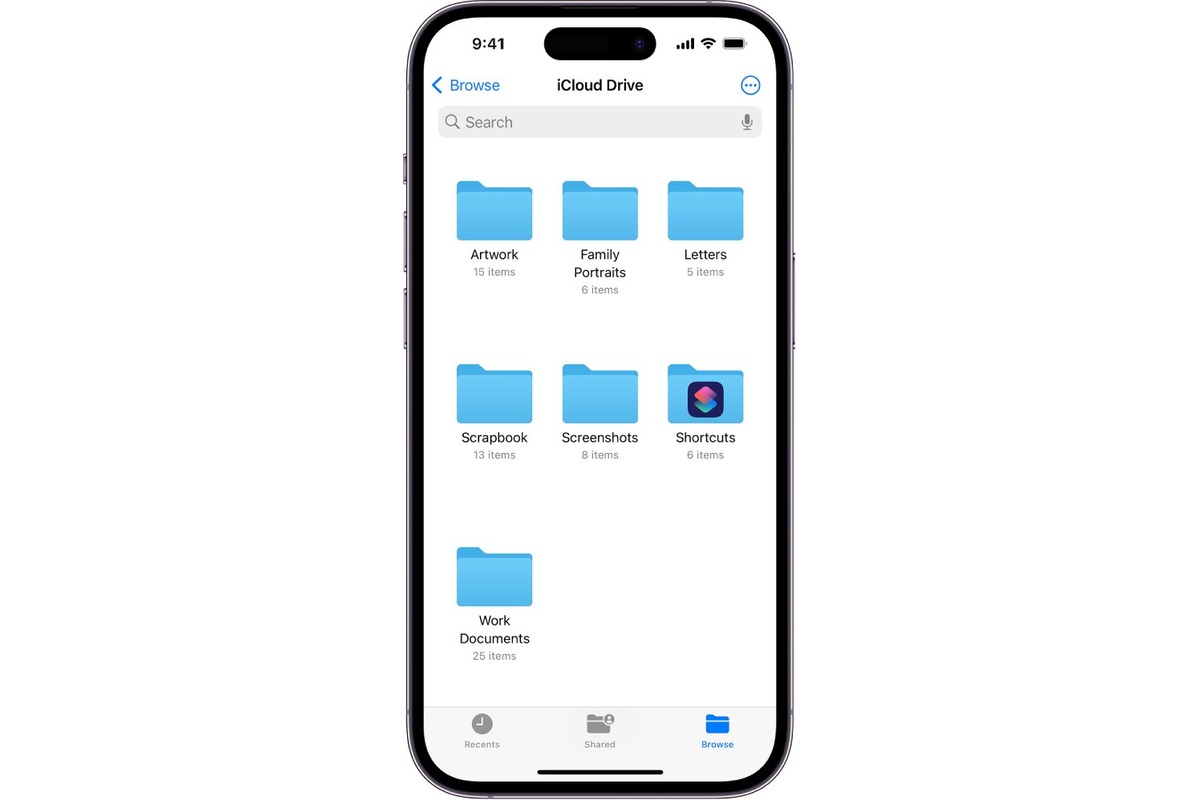
Welcome to our guide on how to combine files on iPhone. In today’s digital age, our smartphones have become powerful devices that allow us to handle various tasks, including file management. Whether you want to merge multiple documents, pictures, or videos into a single file, your iPhone can be an excellent tool for this task.
In this article, we will show you different methods to combine files seamlessly on your iPhone. Whether you need to merge PDFs, join multiple photos into a collage, or merge videos for a professional edit, we’ve got you covered. With step-by-step instructions and tips, you’ll be able to create a single, organized file that fits your needs.
So, if you’re ready to optimize your file management skills and learn how to effortlessly combine files on your iPhone, let’s get started!
Inside This Article
- Using a File Management App
- Using the Files App
- Using a Third-Party App
- Using Online File Merger Tools
- Conclusion
- FAQs
Using a File Management App
If you’re looking to combine files on your iPhone, using a file management app can be a convenient and efficient option. These apps provide a user-friendly interface with features specifically designed to help you merge files seamlessly. Here’s a step-by-step guide on how to combine files using a file management app:
Step 1: Install a File Management App
The first step is to install a file management app from the App Store. Some popular options include Documents by Readdle, File Manager & Browser, and FileExplorer.
Step 2: Launch the App
Once you have installed the app, launch it from your home screen. The app will display the available file management features for you to explore.
Step 3: Import the Files
Tap on the option to import files, which is usually represented by a “+” or an import icon. You can choose files from your device’s local storage, cloud storage services like iCloud or Google Drive, or even other apps installed on your device.
Step 4: Select and Arrange the Files
After importing the files, you can select and arrange them in the order you want them to be combined. Most file management apps allow you to click and drag files to reorder them.
Step 5: Combine the Files
Once you have arranged the files, look for an option to combine or merge the selected files. This option can usually be found in the app’s toolbar or settings menu. Tap on it to initiate the merging process.
Step 6: Save the Merged File
After the files are combined, you will be prompted to specify a location to save the merged file on your device. Choose a suitable folder or directory and give the merged file a meaningful name.
Step 7: Access the Merged File
Once the merging process is complete, the merged file will be available in the location you specified. You can now access the merged file through the file management app and use it as needed.
Using a file management app is a straightforward and efficient way to combine files on your iPhone. It gives you the flexibility to import files from various sources and provides a seamless merging experience. With these steps, you’ll be able to combine files effortlessly and organize your documents with ease.
Using the Files App
One of the easiest ways to combine files on your iPhone is by using the built-in Files app. This app serves as a file manager, allowing you to organize and access your files from various sources, including iCloud Drive, third-party cloud storage providers, and local storage on your device.
To combine files using the Files app, follow these steps:
1. Open the Files app on your iPhone.
2. Navigate to the folder that contains the files you want to combine. This can be done by selecting locations such as iCloud Drive or On My iPhone.
3. Tap on the “Select” button in the top-right corner of the screen to select multiple files.
4. Choose the files you want to combine by tapping on them. You can select multiple files by tapping on each file individually or by using the selection checkboxes.
5. Once you have selected the files, tap on the “More” button (represented by three dots) at the bottom-right corner of the screen.
6. In the pop-up menu, select “Compress” to create a ZIP file containing the selected files.
7. The ZIP file will be created in the same folder. You can then rename the ZIP file if desired.
8. To extract the combined files, simply tap on the ZIP file, and select “Uncompress”. The files will be extracted and available for use.
The Files app provides a simple and convenient way to combine files directly on your iPhone. It allows you to compress multiple files into a single ZIP file, making it easier to share or organize multiple files at once.
Using a Third-Party App
If you are looking for alternative methods to combine files on your iPhone, using a third-party app is a great option. These apps provide advanced features and a user-friendly interface to make the file merging process effortless. Here are a few popular third-party apps you can consider:
1. PDF Expert: As the name suggests, PDF Expert is a versatile app that allows you to not only merge PDF files but also work with various file formats. With PDF Expert, you can easily combine multiple files by simply selecting them and tapping on the merge option. The app also provides additional customization options, such as rearranging pages and adding annotations, making it a comprehensive tool for managing and editing your documents.
2. Documents by Readdle: Another powerful app for merging files on your iPhone is Documents by Readdle. This app offers seamless integration with popular cloud storage services like iCloud, Dropbox, and Google Drive, allowing you to access and merge files from different sources. In addition to combining files, Documents also supports file compression, media playback, and document scanning, making it a versatile tool for managing various file types.
3. FileApp: FileApp is a file manager app that comes with a built-in file viewer and merger. It supports various file formats, including PDF, images, and audio/video files. With FileApp, you can easily merge files by selecting them and using the app’s merge function. The app also offers file organization features, allowing you to create folders and move files around for better management.
4. Documents by Readle: This app is a convenient tool for merging files on your iPhone. It supports a wide range of file formats, including PDF, images, and documents. With Documents by Readle, you can easily select and merge multiple files with a few taps. The app also offers additional features like file compression, bookmarking, and password protection, making it a comprehensive file management solution.
Using a third-party app to combine files on your iPhone gives you more flexibility and control over the merging process. These apps provide advanced features, such as customization options and integration with cloud services, making it easier for you to manage and merge files on the go.
Using Online File Merger Tools
If you don’t want to install any additional apps on your iPhone, you can easily combine files using online file merger tools. These tools allow you to merge files from different formats into a single file without the need for any software installation. Here are some popular online tools you can use:
1. PDF Merge: PDF Merge is a simple and user-friendly online tool that allows you to merge PDF files. You can upload multiple PDF files from your iPhone and arrange them in the desired order. Once you’ve selected the files, click on the “Merge” button, and the tool will combine them into a single PDF file that you can download to your device.
2. Smallpdf: Smallpdf is a versatile online tool that supports various file formats, including PDF, Word, Excel, PowerPoint, and more. It offers a straightforward merging process. Upload the files you want to merge, rearrange them if necessary, and then click on the “Merge PDF” button. Smallpdf will quickly combine the files and provide you with a download link to the merged file.
3. OnlineConvert: OnlineConvert is another reliable online tool that allows you to merge files of different formats. It supports a wide range of formats, including images, documents, audio, and video files. Simply select the files you want to merge, adjust any settings if needed, and click on the “Convert” or “Merge” button. OnlineConvert will process the files and provide you with a download link to the merged file.
4. PDF Candy: PDF Candy is an all-in-one online tool for managing PDF files. You can use it to merge PDF files, as well as perform other operations such as splitting PDFs, converting different file formats to PDF, and more. To merge files, upload the PDFs you want to combine, arrange them in the desired order, and click on the “Merge PDF” button. PDF Candy will merge the files and give you the option to download the merged PDF to your iPhone.
Using online file merger tools is a convenient way to combine files on your iPhone without the need for additional apps. However, please note that these tools require an internet connection and may have limitations on the number of files or file sizes that can be merged. It’s always a good idea to check the terms and conditions of the tool before using it.
Conclusion
In conclusion, combining files on iPhone is a useful feature that allows you to stay organized and save space on your device. Whether you need to merge photos, documents, or videos, there are various methods available to help you accomplish this task. You can use built-in apps like Files and Photos, or rely on third-party apps for more advanced merging options. By following the step-by-step instructions provided in this article, you’ll be able to easily combine files and streamline your digital workflow.
Remember, before merging files, it’s always a good practice to back up your data to avoid any accidental loss. Additionally, be mindful of the file types and sizes you’re trying to merge, as some apps or methods may have limitations. With the convenience of combining files right from your iPhone, you can keep your device clutter-free and enjoy a seamless user experience. So, give it a try and start maximizing the functionality of your iPhone today!
FAQs
1. Can I combine files on my iPhone?
Yes, you can combine files on your iPhone using various methods and applications.
2. Which app can I use to combine files on my iPhone?
There are several apps available on the App Store that allow you to combine files on your iPhone. Some popular options include PDF Expert, Documents by Readdle, and Adobe Acrobat Reader.
3. What types of files can I combine on my iPhone?
You can combine various types of files on your iPhone, including PDFs, images, documents, and more. The specific file formats supported may vary depending on the app you are using.
4. How do I combine files on my iPhone using PDF Expert?
To combine files using PDF Expert, follow these steps:
- Open the PDF Expert app on your iPhone.
- Tap on the “Edit” button at the top right corner.
- Select the files you want to combine from the list.
- Tap on the “Merge” button at the bottom toolbar.
- Arrange the pages in the desired order if necessary.
- Tap on the “Done” button to save the merged file.
5. Is there a free app to combine files on my iPhone?
Yes, some apps offer free versions with limited features for combining files on your iPhone. However, for more advanced features and functionalities, you may need to upgrade to a paid version or purchase the app outright.
