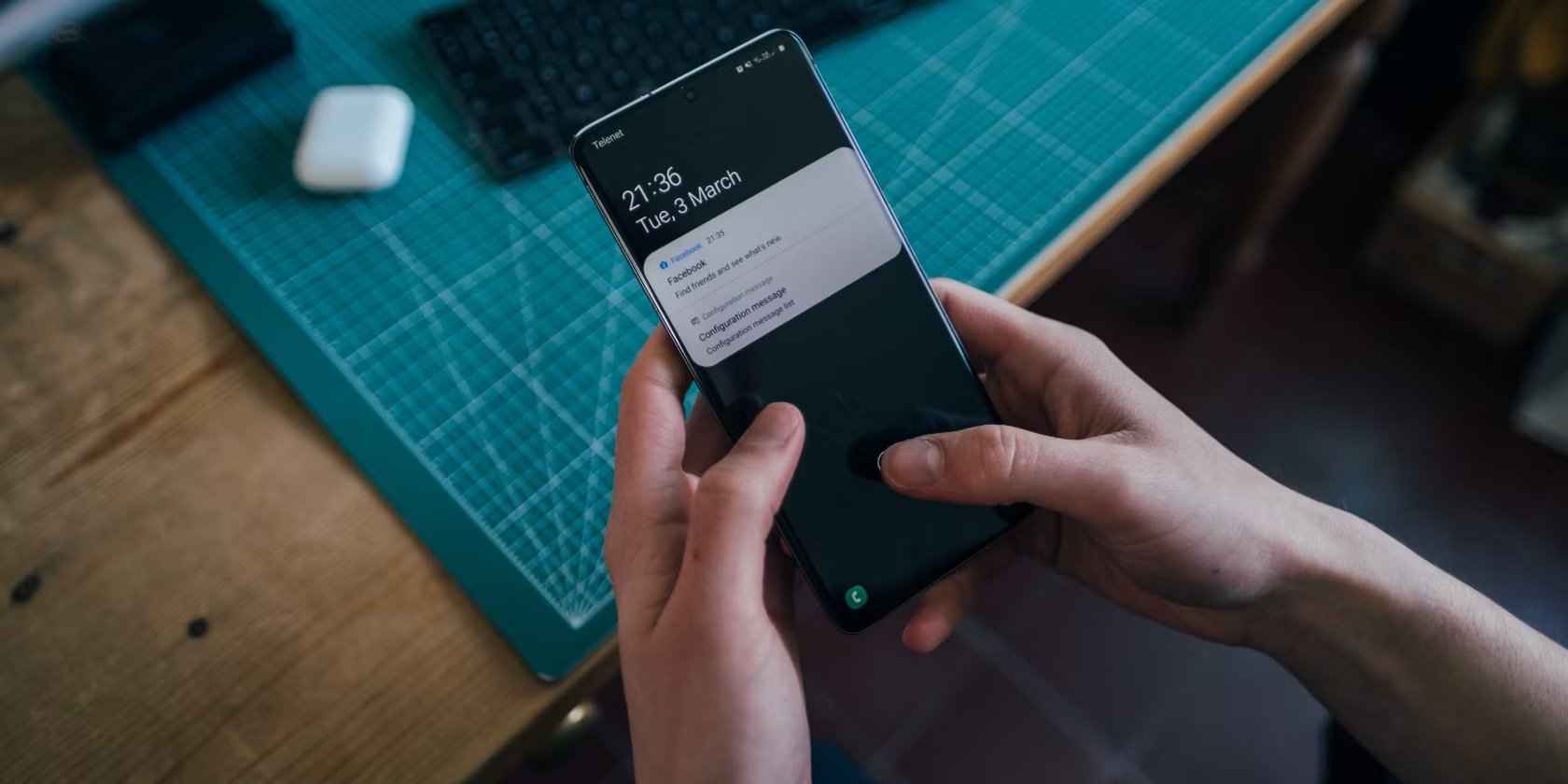
Android smartphones are known for their customizable features, and one often overlooked aspect is the ability to personalize notification sounds. Whether you want to assign different sounds to different apps or simply want to add some fun and uniqueness to your device, knowing how to add notification sounds to your Android phone can enhance your overall user experience. From hearing your favorite song play when receiving a text message to setting a unique tone for incoming emails, the possibilities are endless.
In this article, we will guide you through the process of adding notification sounds to your Android device, step by step. Whether you’re a tech-savvy enthusiast or a beginner, we’ve got you covered. So, let’s dive in and explore the various methods to customize your Android device and make it truly your own.
Inside This Article
- Setting Up Notification Sounds
- Finding Custom Notification Sounds
- Adding Notification Sounds to Android
- Testing the Notification Sounds
- Conclusion
- FAQs
Setting Up Notification Sounds
When it comes to personalizing your Android device, one of the easiest and most effective ways to do so is by setting up custom notification sounds. By adding unique sounds to your notifications, you can inject a touch of personality into your device and make it truly your own. Whether you want to use your favorite song, a funny soundbite, or a soothing melody, the process of setting up notification sounds on Android is simple and straightforward.
The first step to setting up notification sounds is to find the audio files that you want to use. You can choose from a variety of sources, including pre-installed sounds on your device, downloaded sound packs, or your own custom sound files. The key here is to ensure that the audio files are in a format compatible with Android, such as MP3 or WAV.
Once you have gathered your desired notification sounds, it’s time to proceed with adding them to your Android device. To do this, follow these steps:
- Go to the Settings menu on your Android device. You can usually find it by swiping down from the top of the screen and tapping on the gear icon.
- Scroll down and tap on the “Sound” or “Sound and vibration” option.
- Look for the “Notification sound” or “Default notification sound” setting and tap on it.
- You will be presented with a list of default notification sounds that are already available on your device. Scroll through the list to see if your desired sound is included. If it is not, continue to the next step.
- Tap on the “Add” or “Plus” button, usually represented by a “+”, to add a new sound.
- You will then be prompted to choose the source of the sound. Select the option that corresponds to where your custom sound file is located.
- Navigate to the folder or location where your custom sound file is stored. Tap on the file to select it.
- Once you have selected the sound file, you may be given the option to preview it. Take this opportunity to ensure that the sound is correct and to your liking.
- Finally, tap on the “Save” or “Ok” button to save your changes and set the new notification sound.
That’s it! You have successfully set up a custom notification sound on your Android device. Now, whenever you receive a notification, your device will play the sound that you have chosen.
It’s important to note that the steps may vary slightly depending on the version of Android and the device manufacturer. However, the general process should be similar across different devices.
Now you can enjoy unique and personalized notification sounds on your Android device. Whether you want to be notified with your favorite tune or a sound that reflects your personality, customizing your notification sounds adds a touch of individuality to your Android experience.
Finding Custom Notification Sounds
Personalizing your Android device with custom notification sounds can help add a touch of uniqueness and personality to your device. Whether you want a soothing melody, a catchy tune, or a sound that grabs your attention, there are various sources where you can find custom notification sounds. Here are some ways to find the perfect notification sound for your Android device:
1. Online Sound Libraries: There are numerous websites that offer a wide range of free notification sounds to choose from. Websites like Zedge, Notificationsounds, and MyTinyPhone provide a vast collection of sounds, allowing you to search and download the ones that suit your preferences.
2. Music Apps: Popular music streaming platforms and apps often offer a selection of notification sounds as part of their service. Apps like Spotify, Apple Music, and Google Play Music may have a dedicated section for ringtones and notification sounds, where you can browse and download the desired sounds.
3. Ringtone Maker Apps: There are various apps available on the Google Play Store that allow you to create custom ringtones and notification sounds from your existing music library. Apps like Ringtone Maker, Audiko, and MP3 Cutter & Ringtone Maker enable you to trim your favorite song or audio clip to use as a notification sound.
4. Social Media Platforms: Social media platforms like TikTok, Instagram, and Snapchat have become popular sources for finding unique and trendy notification sounds. You can explore the sound libraries on these platforms or search for specific notification sounds shared by other users.
5. Sound Effects Websites: Websites that offer sound effects for videos and multimedia projects can be a valuable resource for finding custom notification sounds. Platforms like Freesound, SoundBible, and Adobe Audition provide a vast collection of sound effects that can be used as notification sounds.
Once you have found the perfect custom notification sound for your Android device, the next step is to add it to your notification sound list. In the following section, we will explore how to add notification sounds to your Android device.
Adding Notification Sounds to Android
Adding custom notification sounds to your Android device is a great way to personalize your smartphone and enhance your overall user experience. Whether you want to assign a unique tone to specific apps or simply want to change the default notification sound, the process is relatively straightforward. In this guide, we will walk you through the steps to add notification sounds to your Android device.
Before you begin, it is important to note that the exact steps may vary slightly depending on the version of Android you are using and the custom skin your device may have. However, the overall process should remain fairly consistent across most Android devices.
Now, let’s get started:
- First, locate or download the notification sound file you want to add to your Android device. You can find a variety of free notification sound files online, or you can use your own sound files if you have them.
- Once you have the sound file ready, connect your Android device to your computer using a USB cable. Make sure your device is set to File Transfer mode to access its internal storage.
- Navigate to the internal storage of your Android device and create a new folder called “Notifications” (if it doesn’t already exist).
- Open the newly created “Notifications” folder and copy the notification sound file into it. Make sure the file is in a compatible audio format such as MP3, WAV, or OGG.
- After transferring the file, safely disconnect your Android device from the computer.
- Next, open the Settings app on your Android device. You can usually find this app in the app drawer or by swiping down from the top of the screen and tapping on the gear icon.
- In the Settings menu, scroll down and select the “Sound & vibration” or similar option.
- Look for the “Notification sound” or “Default notification sound” option and tap on it.
- A list of available notification sounds will appear. Scroll through the list or tap on the “Add” button (if available) to access your custom notification sound files.
- If you tapped on the “Add” button, a file manager will open. Navigate to the “Notifications” folder and select the desired sound file.
- Once you have selected your custom notification sound, tap on the “OK” or “Save” button to save your changes.
- That’s it! You have successfully added a custom notification sound to your Android device. From now on, whenever you receive a notification from the associated app, your chosen sound will play.
Remember, adding notification sounds to your Android device allows you to personalize your device and make it more unique to your preferences. However, make sure to choose notification sounds that are pleasant and not too disruptive to avoid causing any inconvenience to yourself or others around you.
So go ahead, have fun experimenting with different notification sounds and make your Android device truly yours!
Testing the Notification Sounds
Once you have successfully added custom notification sounds to your Android device, it’s time to test them out. Testing the notification sounds helps ensure that they are working properly and that you are satisfied with the choices you made. Here are a few steps to follow to test your notification sounds:
- Open the Settings app on your Android device.
- Navigate to the Sound & Vibration or Sound settings.
- Find the option for Notifications or Notification sounds.
- Select the desired notification sound that you have added.
- Tap on the “Test” button or the play icon next to the notification sound.
- Listen to the sound and make sure it is audible and pleasant to your ears.
- If you are not satisfied with the sound, go back to the previous steps and choose a different notification sound.
- Repeat the process for each type of notification sound you have customized.
By testing your notification sounds, you can ensure that they are both functional and enjoyable. Remember, notifications are an important aspect of your Android device, as they keep you informed about various events and updates. Therefore, it’s essential to have notification sounds that not only grab your attention but also suit your personal style and preference.
Conclusion
Adding notification sounds to your Android device can enhance your user experience and make your device feel more personalized. By following the steps outlined in this article, you can easily customize the notification sounds for different apps and actions on your Android phone.
Whether you prefer a gentle chime or a catchy tune, the ability to choose your own notification sound allows you to express your individuality and create a device that reflects your personal style. With a wide variety of sounds available, you can find the perfect tone that suits your mood and preferences.
Don’t settle for the default notification sounds on your Android device. Take advantage of the customization options available to you and add a touch of personality to your notifications. With just a few simple steps, you can transform the way your device notifies you, making it a more enjoyable and personalized experience.
FAQs
1. How can I add notification sounds to my Android device?
Adding notification sounds to your Android device is a straightforward process. Simply go to your device’s Settings, then navigate to Sound or Notifications. Look for the option to customize your notification sound and select the sound you want to use from your device’s audio files or download a new sound from the internet.
2. Can I use custom notification sounds for different apps on my Android?
Yes, you can definitely use custom notification sounds for different apps on your Android device. Many apps offer the option to customize their notification settings individually. To do this, open the app, go to its settings, and look for the option to change the notification sound. From there, you can select the sound you prefer or even use a custom sound you’ve downloaded to your device.
3. Are there any apps available to help me add notification sounds to my Android?
Yes, there are several apps available on the Google Play Store that can help you add or change notification sounds on your Android device. Some popular options include Zedge, Audiko, and Ringtones for Android. These apps offer a wide selection of pre-existing sounds as well as the ability to download and use custom sounds for notifications.
4. Can I set a specific notification sound for individual contacts on my Android?
Yes, you can set specific notification sounds for individual contacts on your Android device. This feature allows you to differentiate between different callers or message senders based on the sound they trigger. To do this, open your Contacts app, select the contact you want to set a custom sound for, and edit their details. Look for the option to set a custom ringtone or notification sound and choose the desired sound from your device or the ones available on the app.
5. What formats are supported for notification sounds on Android?
Android devices support various audio formats for notification sounds. Some of the commonly supported formats include MP3, WAV, AAC, and OGG. It’s always a good idea to check the specifications of your specific device to ensure compatibility with the audio format you want to use. If the sound you choose is not supported, you can convert it using free audio conversion software available online.
