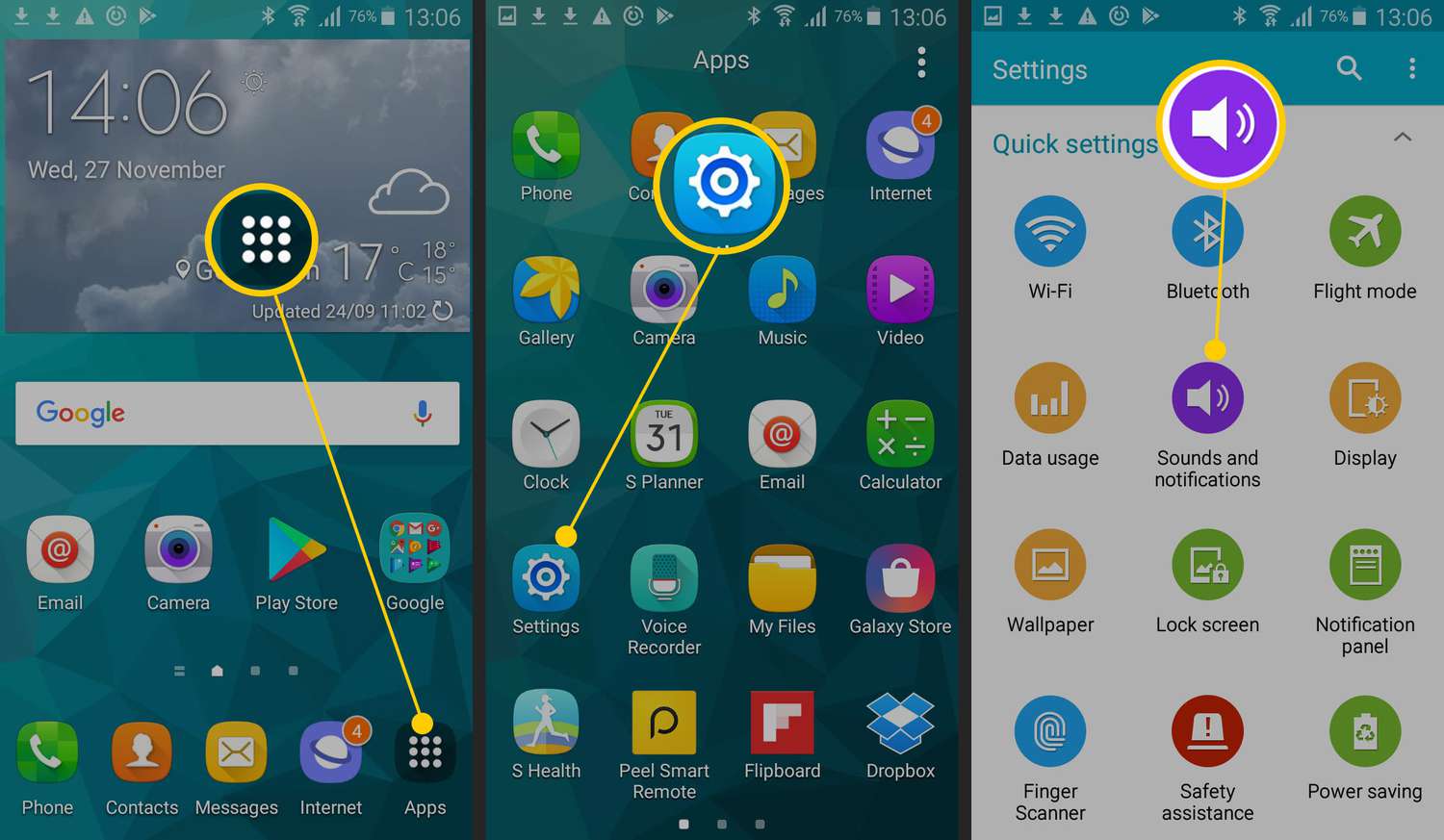
Are you tired of the default ringtone on your Android phone? Do you want to personalize your device by setting your favorite song as your ringtone? You’re in luck! Android offers a range of options and methods to easily make a song your ringtone. Whether you have a specific song in mind or want to create a unique and customized ringtone, this article will guide you through the process step by step. From using built-in features to downloading third-party apps, we will explore different techniques that will allow you to set any song as your ringtone on your Android device. So, get ready to add a personal touch to your phone and make your incoming calls more enjoyable with a song that truly represents your style.
Inside This Article
- # How to Make a Song Your Ringtone on Android
- Option 1: Using the Default Settings
- Option 2: Using a File Manager App
- Option 3: Using a Ringtone Maker App
- Option 4: Using a Music Player App
- Conclusion
- FAQs
# How to Make a Song Your Ringtone on Android
Having a personalized ringtone can add a touch of personality to your Android device. Whether you want to set your favorite song or a catchy tune as your ringtone, it’s easy to do on Android. In this article, we will explore different methods to make a song your ringtone on your Android device. Let’s get started!
Option 1: Using the Default Settings
The easiest method to make a song your ringtone on Android is by using the default settings. Here’s how:
- Open the Settings app on your Android device.
- Scroll down and tap on the “Sound” or “Sound & notification” option.
- Look for the “Phone ringtone” or “Ringtone” section.
- Tap on it and you’ll see a list of pre-installed ringtones.
- If you want to use a song from your device as the ringtone, tap on the “Add” or “Plus” button.
- Navigate to the location where your song is stored and select it.
- Adjust the start and end points of the song if needed.
- Tap on “Save” or “OK” to set the song as your ringtone.
Option 2: Using a File Manager App
If you have a preferred song saved on your Android device, you can use a file manager app to set it as your ringtone. Follow these steps:
- Install a file manager app from the Google Play Store if you don’t have one already.
- Open the file manager app and navigate to the folder where your song is stored.
- Long-press on the song file and select “Rename” or “Properties.”
- Change the file extension from .mp3 to .m4r (for Android devices) or .m4a (for iOS devices).
- Tap on “OK” or “Save.”
- Go to the default Settings app on your Android device.
- Tap on “Sound” or “Sound & notification” and then on “Phone ringtone” or “Ringtone.”
- Look for the song file you renamed and select it.
- Save the changes to set the song as your ringtone.
Option 3: Using a Ringtone Maker App
If you want more control over customizing your ringtone, you can use a dedicated ringtone maker app. These apps allow you to trim your favorite song and select specific sections to use as your ringtone. Follow these steps:
- Install a ringtone maker app from the Google Play Store.
- Open the app and select the song you want to customize.
- Use the app’s editing tools to trim and cut the song to your desired length.
- Preview the edited version of the song to ensure it sounds how you want.
- Save the edited song in the ringtone format (typically .mp3).
- Open the default Settings app on your Android device.
- Navigate to the “Sound” or “Sound & notification” section.
- Select “Phone ringtone” or “Ringtone.”
- Choose the custom ringtone you just created using the ringtone maker app.
- Save the changes, and your customized song will be set as your ringtone.
Option 4: Using a Music Player App
If you regularly use a specific music player app on your Android device, you may have the option to set a song from within that app as your ringtone. Here’s what you need to do:
- Open the music player app that has the song you want to set as your ringtone.
- Locate the song in the app’s library.
- Long-press on the song and select the “Set as ringtone” or similar option.
- The music player app will automatically set the selected song as your ringtone.
By following these methods, you can easily make a song your ringtone on your Android device. Whether you choose to use the default settings, a file manager app, a ringtone maker app, or a music player app, personalizing your ringtone will make your Android experience even more enjoyable!
Option 1: Using the Default Settings
Making a song your ringtone on an Android device can be a breeze, especially when you use the default settings. Android phones come preloaded with several built-in features that allow you to customize your device according to your preferences, including setting a custom ringtone.
To use the default settings to make a song your ringtone, follow these simple steps:
- Open the “Settings” app on your Android device. You can usually find it in the app drawer or by swiping down from the top of the screen and tapping the gear icon.
- Scroll down and tap on “Sound & vibration” or a similar option, depending on your device’s settings menu.
- Look for the “Ringtone” or “Phone ringtone” option and tap on it.
- You will see a list of pre-installed ringtones. Scroll down to the bottom of the list and tap on “Add ringtone” or a similar option.
- A file manager will open, allowing you to browse through your device’s storage for the song you want to use as your ringtone. Navigate to the folder where your song is stored and select it.
- Once you’ve selected the song, you will be taken back to the ringtone selection screen. Your chosen song should now appear at the top of the list. Tap on it to select it as your ringtone.
- Exit the settings app, and you’re done! Your selected song will now play whenever you receive a call.
Using the default settings is a straightforward and simple method to make a song your ringtone on Android. However, keep in mind that the available options may vary depending on your device’s manufacturer and Android version.
Option 2: Using a File Manager App
If you’re someone who likes to have more control over choosing your own song as a ringtone on your Android device, using a file manager app is a great option. By following these simple steps, you’ll be able to set any song as your ringtone in no time.
Step 1: Install a File Manager App
The first step is to install a file manager app from the Google Play Store, such as ES File Explorer, File Manager, or Astro File Manager. These apps will allow you to browse through the files on your device and make changes to them.
Step 2: Locate the Song File
Open the file manager app and navigate to the folder where your song is stored. This could be the Music folder, Downloads folder, or any other folder where you’ve saved the song file.
Step 3: Copy the Song File
Long-press on the song file to select it, then tap on the copy or cut option from the menu. Next, navigate to the Ringtones folder on your device, which is usually located in the internal storage. Once you’re in the Ringtones folder, tap on the paste option to copy the song file into this folder.
Step 4: Set the Song as Your Ringtone
Now that you have copied the song file to the Ringtones folder, it’s time to set it as your ringtone. Go to the Settings app on your Android device and select the Sound & Vibration option. From there, tap on the Ringtone option and you should see your newly copied song file listed along with the pre-installed ringtones. Select the song file and it will be set as your default ringtone.
Congratulations! You have successfully set a song as your ringtone using a file manager app on your Android device. Now, whenever someone calls you, you’ll be able to enjoy your favorite tune instead of a default ringtone.
Option 3: Using a Ringtone Maker App
If you’re looking for a more customized approach to making a song your ringtone on Android, using a ringtone maker app is a great option. These apps allow you to precisely select your favorite part of a song and turn it into a ringtone. Here’s how you can do it:
Step 1: Install a Ringtone Maker App
Start by downloading and installing a reliable ringtone maker app from the Google Play Store. There are many options available, such as Ringtone Maker, MP3 Cutter and Ringtone Maker, and Ringdroid.
Step 2: Select the Song
Open the ringtone maker app and select the song you want to use as your ringtone from your phone’s library. The app will display the audio waveform of the song.
Step 3: Trim and Customize
Using the app’s features, you can easily trim and customize the selected song to your liking. You can choose the specific section of the song you want to use as your ringtone by dragging the selection markers or specifying the start and end times.
Step 4: Apply and Save
Once you have trimmed and customized your ringtone, preview it to make sure it sounds good. If you’re satisfied, save the ringtone and give it a name. The app will now save the ringtone to your phone’s ringtone folder.
Step 5: Set as Your Ringtone
To make your newly created ringtone your default ringtone, go to your phone’s settings and navigate to the Sound & Vibration or Sound section. From there, you can select your custom ringtone from the list of available options.
Using a ringtone maker app gives you the freedom to create unique and personalized ringtones that reflect your style and taste. So go ahead, get creative, and make your Android device stand out with a custom song ringtone!
Option 4: Using a Music Player App
If you’re looking for a more personalized and customizable option to set a song as your ringtone on Android, using a music player app is a great choice. Many music player apps come with built-in features that allow you to directly set any song as your ringtone. Here’s how you can do it:
1. Install a music player app: First, you’ll need to install a music player app from the Google Play Store. Some popular options include Poweramp, BlackPlayer, and Pi Music Player.
2. Open the music player app: Once installed, open the music player app on your Android device.
3. Select the song: Navigate to the song you want to set as your ringtone within the music player app. You can use the app’s search or browse through your music library.
4. Access the song options: Once you’ve located the song, tap on it to access the song options menu.
5. Set as ringtone: Look for an option within the song’s options menu that allows you to set it as your ringtone. This option may vary depending on the music player app you’re using, but it’s usually labeled as “Set as Ringtone” or something similar.
6. Confirm your selection: After selecting the “Set as Ringtone” option, you’ll usually be asked to confirm your selection. Press the “OK” or “Confirm” button to proceed.
7. Set as default ringtone: Some music player apps may give you the option to set the selected song as your default ringtone. If you want to use it for all incoming calls, enable this option.
8. Test the ringtone: Now, you can test the ringtone by calling your Android device from another phone. If everything is set up correctly, you should hear the selected song playing as your ringtone.
Using a music player app to set a song as your ringtone offers a greater level of control and flexibility compared to other methods. You can choose any song from your music library and customize your phone’s sound to reflect your personal taste.
Remember to adjust the volume level of the ringtone within the music player app or your device’s sound settings to ensure it’s audible when receiving calls. Enjoy the personalized touch of having your favorite song as your ringtone!
Conclusion
In conclusion, customizing your Android device to make a song your ringtone is a fun and easy way to personalize your phone and add a touch of your favorite music to your daily life. With the right apps and methods, you can convert any song into a ringtone and enjoy a unique and enjoyable experience every time your phone rings.
Throughout this guide, we have explored different methods such as using third-party apps like Ringtone Maker and Zedge, as well as manual methods like using file managers and the default Android settings. Whether you prefer a simple and straightforward approach or want to explore advanced options, you now have the tools and knowledge to create the perfect ringtone.
Remember to keep the legalities in mind and only use songs that you have the rights to. Make sure to respect copyright laws and use your own tracks or the ones available for free. So go ahead and express your musical taste with a personalized song ringtone on your Android device!
FAQs
1. Can I make any song my ringtone on an Android device?
Yes, you can make any song your ringtone on an Android device. Android provides the flexibility to customize your ringtone according to your preference, allowing you to use any song from your music library as your ringtone.
2. How can I make a song my ringtone on Android?
To make a song your ringtone on Android, follow these steps:
– Firstly, ensure that the song you want to use as a ringtone is saved on your Android device.
– Open the Settings app on your Android device and navigate to the Sound & notification or Sound settings.
– Select Phone ringtone or Ringtone. The exact option may vary depending on your device.
– Tap on Add or the (+) symbol to add a new ringtone.
– Choose the file browser or music app to locate the song you want to set as the ringtone.
– Select the song and tap on Done or Save to set it as your ringtone.
That’s it! Your selected song will now be your ringtone on your Android device.
3. Can I use a specific part of a song as my ringtone?
Yes, you can use a specific part of a song as your ringtone on Android. Most Android devices provide the option to trim the song and select a portion as your ringtone. This allows you to personalize your ringtone by using your favorite part of the song.
4. Are there any apps that can help me customize my ringtones on Android?
Yes, there are several apps available on the Google Play Store that can help you customize your ringtones on Android. Some popular apps include Ringdroid, Zedge, and Audiko. These apps offer a wide range of features, including the ability to trim songs, choose specific sections, and apply various effects to create unique and personalized ringtones.
5. Can I set different ringtones for different contacts on Android?
Yes, you can set different ringtones for different contacts on Android. This feature allows you to easily identify who is calling without even looking at your phone. To set a custom ringtone for a specific contact, open the Contacts app, select the desired contact, and edit their details. In the contact details, you’ll find an option to assign a specific ringtone. Tap on it and choose the desired ringtone from your library. Now, whenever that contact calls you, the assigned ringtone will play.
