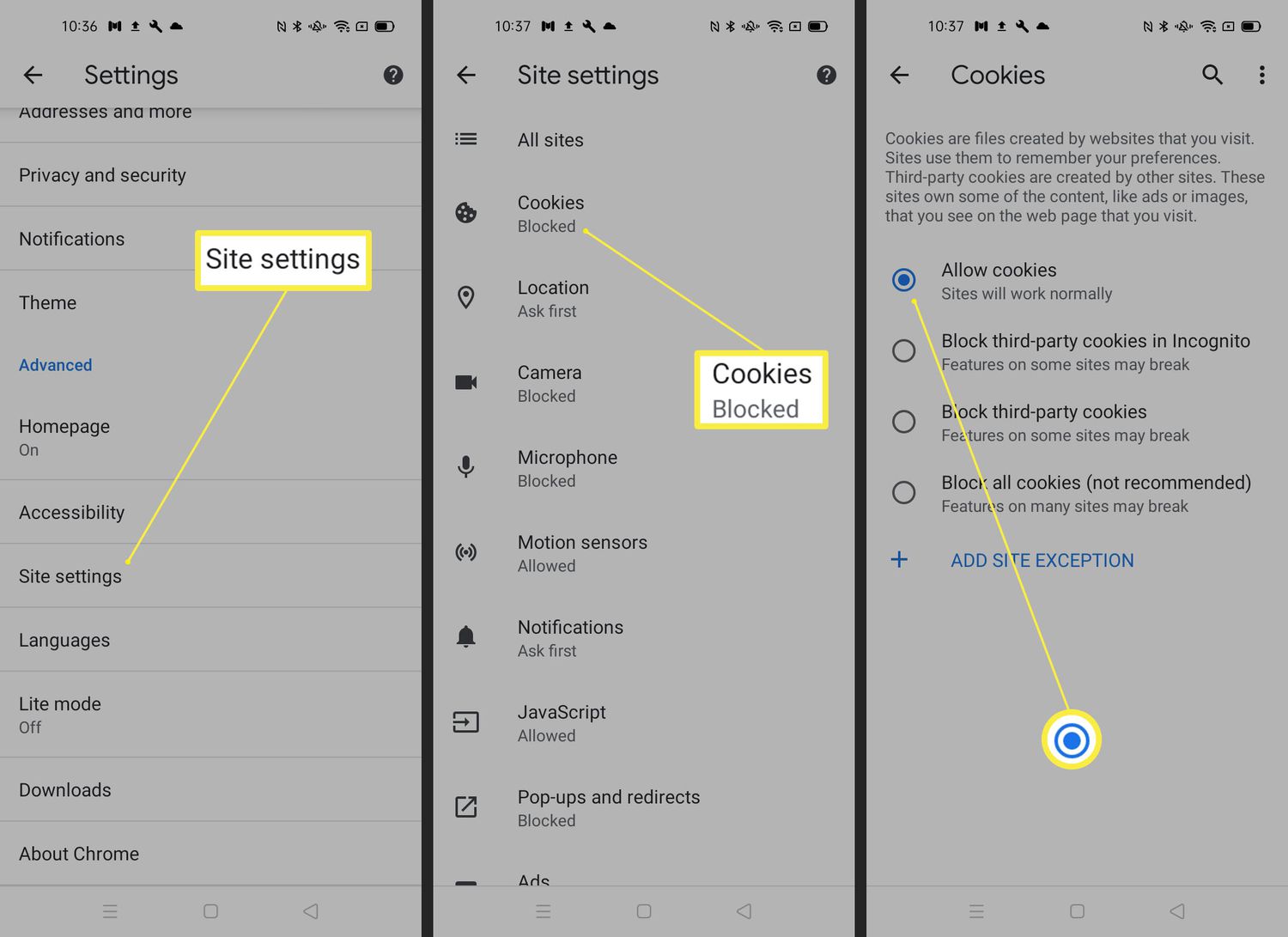
Are you wondering how to allow cookies on your Android device? Cookies are an essential part of browsing the internet as they store information about your visit to a particular website. They help customize your browsing experience by remembering preferences and login credentials. However, sometimes cookies may be blocked or disabled on your Android device, causing inconvenience while accessing certain websites or services.
In this article, we will guide you through the step-by-step process of enabling cookies on your Android device. Whether you’re using a smartphone or tablet, we have got you covered. By enabling cookies, you can enjoy a seamless browsing experience, personalized suggestions, and save time by securely logging you into your favorite sites. So, let’s dive in and learn how to allow cookies on Android.
Inside This Article
- Enabling Cookies on Android
- Method 1: Using the Chrome browser
- Method 2: Using the Firefox browser
- Method 3: Using the Samsung Internet browser
- Conclusion
- FAQs
Enabling Cookies on Android
Allowing cookies on your Android device is essential for seamless browsing and accessing various websites. Cookies are small pieces of data stored by websites on your device to remember your preferences, login information, and track your browsing behavior. Enabling cookies on your Android device can be done through different methods, depending on the web browser you use.
Method 1: Using the Chrome browser
If you are using the popular Chrome browser on your Android device, follow these steps to enable cookies:
- Open the Chrome browser on your Android device.
- Tap the three-dot menu icon located in the upper-right corner of the browser.
- Scroll down and tap on “Settings.”
- Select “Site settings” from the menu.
- Tap on “Cookies” to access the cookies settings.
- Toggle the switch to enable cookies.
By following these steps, you will enable cookies on the Chrome browser for your Android device, allowing websites to store and access necessary information for a personalized browsing experience.
Method 2: Using the Firefox browser
For users who prefer the Firefox browser on their Android devices, enabling cookies is a similar process:
- Launch the Firefox browser on your Android device.
- Tap on the three-line menu icon in the top-right corner of the browser.
- Scroll down and select “Settings.”
- In the settings menu, tap on “Privacy.”
- Select “Cookies” to access the cookies settings.
- Choose your desired cookie settings, such as enabling or disabling third-party cookies.
Following these steps will allow cookies on the Firefox browser for your Android device, ensuring smooth browsing and personalized website experiences.
Method 3: Using the Samsung Internet browser
If you are using the Samsung Internet browser on your Android device, here’s how you can enable cookies:
- Open the Samsung Internet browser on your Android device.
- Tap on the three-dot menu icon in the bottom-right corner of the browser.
- Scroll down and select “Settings.”
- In the settings menu, tap on “Privacy and security.”
- Tap on “Cookies.”
- Select your preferred cookie settings, including enabling or disabling third-party cookies.
Enabling cookies on the Samsung Internet browser will enable websites to store and access necessary data, providing you with a personalized browsing experience.
By following the methods mentioned above, you can easily enable cookies on your Android device, regardless of the browser you use. Enjoy a seamless browsing experience and access personalized website content with cookies enabled on your Android device.
Method 1: Using the Chrome browser
One of the most popular web browsers for Android devices is Google Chrome. Chrome offers a user-friendly interface and a plethora of features, including the ability to enable cookies. If you are using Chrome as your default browser and want to allow cookies on your Android device, follow these simple steps:
1. Launch the Chrome browser on your Android device. You can find the Chrome icon on your home screen or in the app drawer.
2. Once Chrome is open, tap on the three dot menu icon located in the top-right corner of the browser window. This will open a drop-down menu.
3. In the drop-down menu, scroll down and tap on “Settings.” This will redirect you to the Chrome settings page.
4. On the settings page, scroll down and tap on “Site settings.” This option allows you to customize various site-related preferences.
5. Now, tap on “Cookies.” You will see an option that says “Cookies.” Tap on it to access the cookie settings.
6. On the cookie settings page, you will find the toggle switch to enable or disable cookies. Make sure the toggle switch is turned on to allow cookies on Chrome.
7. You can also modify other cookie-related settings on this page, such as blocking third-party cookies or clearing cookies and site data.
8. Once you have enabled cookies and made any desired modifications, simply exit the settings menu. Your changes will be saved automatically.
That’s it! You have successfully enabled cookies on your Android device using the Chrome browser. You can now enjoy a seamless browsing experience and access websites that require cookies for functionality or personalized content.
Remember, enabling cookies can enhance your browsing experience, but it is essential to exercise caution and be mindful of your privacy. If you have any concerns about privacy or security, consider periodically clearing your cookies or using specialized privacy settings.
Method 2: Using the Firefox browser
If you prefer using the Firefox browser on your Android device, enabling cookies is just as simple. Here’s how you can do it:
1. Open the Firefox browser on your Android device.
2. Tap on the three-dot menu icon in the top-right corner of the browser window.
3. From the dropdown menu, select “Settings”.
4. Scroll down and tap on “Privacy & Security”.
5. Under the “Cookies” section, tap on the toggle switch to enable cookies.
6. You can customize your cookie settings by tapping on “Manage Exceptions” if needed.
7. Close the Settings menu, and you’re all set! Cookies are now enabled in your Firefox browser on Android.
By enabling cookies in your Firefox browser, you ensure that websites you visit can store and retrieve information, providing you with a smoother and personalized browsing experience.
Method 3: Using the Samsung Internet browser
If you are using a Samsung smartphone or tablet, chances are you have the Samsung Internet browser pre-installed on your device. This browser offers a seamless and user-friendly browsing experience, and it also allows you to enable cookies effortlessly. Here’s how you can do it:
1. Launch the Samsung Internet browser on your Android device. You can find the browser icon in your app drawer or on your home screen.
2. Once the browser is open, tap on the menu icon located at the bottom of the screen. It typically looks like three vertical dots.
3. From the menu that appears, select “Settings.” This will open the browser’s settings menu.
4. Scroll down until you find the “Privacy and security” section. Tap on it to expand the options.
5. Within the “Privacy and security” section, you will see an option labeled “Cookies.” Tap on it to access the cookie settings.
6. By default, the Samsung Internet browser is set to “Allow third-party cookies.” If you want to enable cookies for all websites, make sure the toggle switch next to this option is turned on.
7. Additionally, you can tap on the “Block third-party cookies” option to prevent websites from storing cookies on your device. However, keep in mind that enabling this setting may limit some website functionality.
8. Once you have adjusted the cookie settings to your preference, exit the settings menu. Your changes will be saved automatically.
Now, the Samsung Internet browser will allow cookies to be stored while you browse the web. This will enable websites to remember your preferences and provide you with a personalized experience.
In conclusion, enabling cookies on your Android device is a simple process that can greatly enhance your browsing experience. By allowing websites to store and retrieve information, you can enjoy personalized content, convenient logins, and smoother functionality across various websites and apps.
Whether you’re using Chrome, Firefox, or any other browser, the steps to enable cookies are typically straightforward and can be found within the browser settings. Remember to adjust your cookie settings according to your privacy preferences, as some websites may track and collect data through cookies.
By enabling cookies on your Android device, you open up a world of possibilities for seamless online interactions and personalized browsing experiences. So don’t miss out – take a few moments to enable cookies and make the most out of your Android device today!
FAQs
1. Why should I allow cookies on my Android device?
Allowing cookies on your Android device helps enhance your browsing experience. Cookies are small files that store information about your preferences and interactions with websites. By allowing cookies, websites can remember your login information, personalize content, and provide a smoother browsing experience.
2. How do I allow cookies on my Android device?
To allow cookies on your Android device, follow these steps:
- Open the Settings app.
- Scroll down and tap on “Privacy” or “Privacy and Security,” depending on your device.
- Locate the “Cookies” or “Site Data” option and tap on it.
- Toggle the switch to enable cookies.
3. Can I selectively allow cookies on specific websites?
Yes, you can selectively allow cookies on specific websites on your Android device. To do this, you can use a browser that allows you to manage cookie settings for individual websites. For example, Google Chrome allows you to customize cookie settings for specific sites by going to the site’s “Settings” and navigating to the “Cookies” section.
4. Are there any risks in allowing cookies on my Android device?
While cookies are generally safe, there are some risks associated with allowing cookies on your Android device. Some cookies may track your online activities for targeted advertising or collect personal information without your consent. To mitigate these risks, it’s essential to regularly clear your cookies and use privacy-enhancing measures like browser extensions or VPNs.
5. What should I do if websites still don’t work after allowing cookies?
If you’re experiencing issues with websites even after allowing cookies on your Android device, there are a few steps you can take to troubleshoot the problem:
- Clear your browser cache and cookies.
- Update your browser to the latest version.
- Restart your device and try accessing the website again.
- If the issue persists, try using a different browser or contacting the website’s support team for further assistance.
