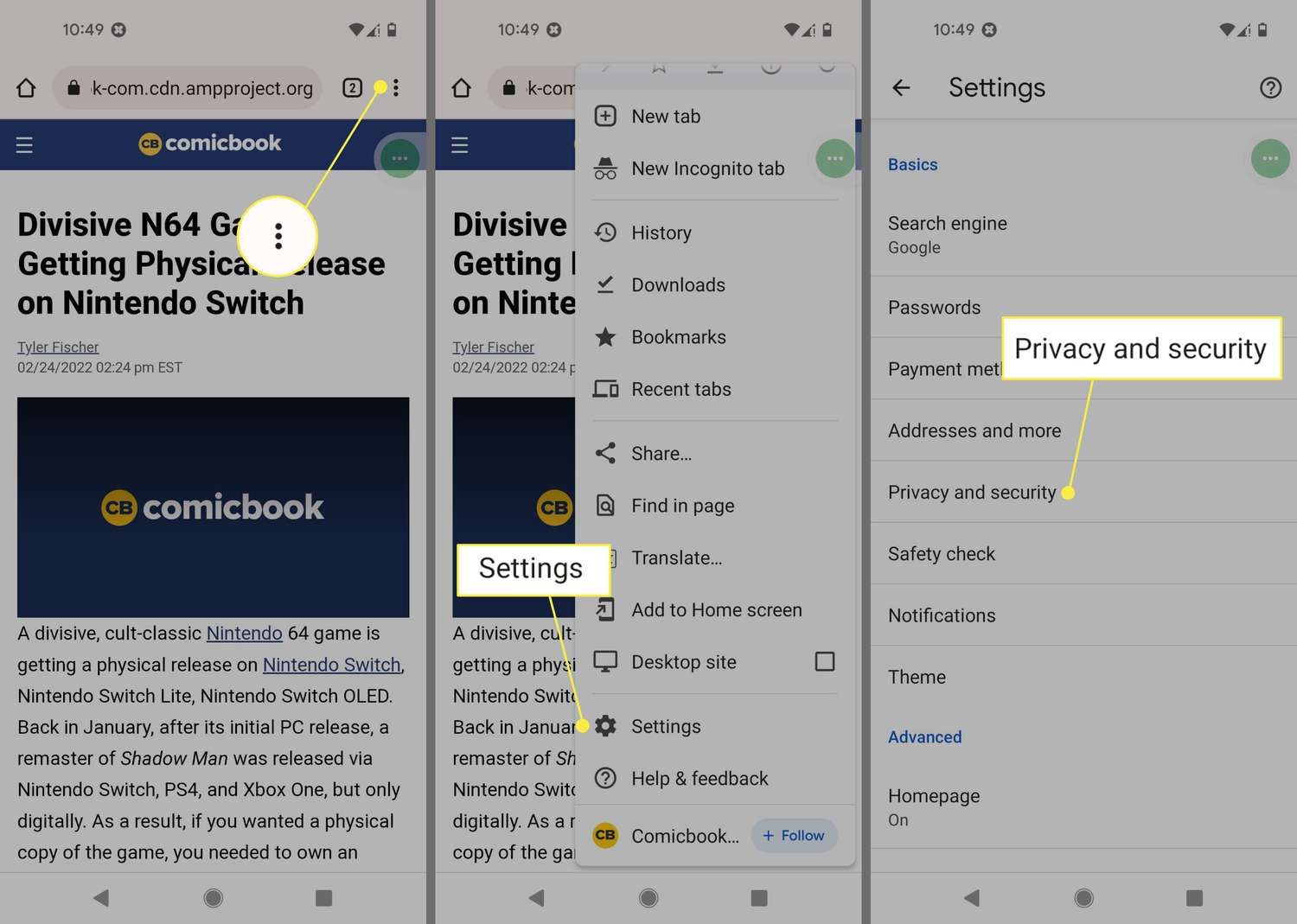
Are you experiencing sluggish performance or encountering privacy concerns on your Android phone? Well, one of the best ways to address these issues is by clearing the cookies. Cookies are tiny files that websites store on your device to remember information about your visit. While they can enhance your browsing experience, they can also accumulate over time and impact your device’s speed and privacy. Clearing cookies on your Android phone is a straightforward process that can help improve your device’s performance and protect your privacy. In this article, we will guide you through the steps to clear cookies on your Android phone, ensuring you have a smooth and secure browsing experience. So, let’s dive in and learn how to clear cookies on Android!
Inside This Article
- Why Clearing Cookies on Android Phone is Important
- How to Clear Cookies on Android Phone
- Method 1: Clearing Cookies Through Chrome Browser
- Method 2: Clearing Cookies Through Android Settings
- Method 3: Clearing Cookies Through Third-Party Apps
- Method 4: Clearing Cookies Manually through File Manager
- Tips to Maintain Privacy and Security on Android Phone
- Conclusion
- FAQs
Why Clearing Cookies on Android Phone is Important
Clearing cookies on your Android phone is an essential task to ensure a smooth and secure browsing experience. Cookies are small files that websites store on your device to remember your preferences and activities. While cookies can enhance your browsing experience by allowing websites to load faster and personalize content, they can also pose privacy and security risks.
One of the key reasons why clearing cookies is important is to protect your privacy. Some cookies track your online activities across different websites, allowing advertisers to build a profile about you. This information can then be used to deliver targeted ads that may invade your privacy. By regularly clearing cookies, you can minimize the amount of data that is collected about your online behavior.
Another reason to clear cookies is to prevent unauthorized access to your personal information. Cookies can contain sensitive data such as login credentials or session IDs. If someone gains access to your device, they may be able to extract this information from cookies and potentially gain unauthorized access to your accounts. By clearing cookies, you remove any stored personal data, reducing the chances of it falling into the wrong hands.
Clearing cookies can also help improve the performance of your Android phone. Over time, a large number of cookies can accumulate, taking up storage space and potentially slowing down your device. By regularly clearing cookies, you can free up space and ensure that your phone operates smoothly.
In addition to privacy and performance benefits, clearing cookies can also help resolve website-related issues. Sometimes, cookies can become corrupted or outdated, leading to issues such as website crashes or login problems. Clearing cookies can help troubleshoot such issues by forcing the website to create new, updated cookies.
It is important to note that while clearing cookies can offer several advantages, it also has some potential drawbacks. Clearing cookies may sign you out of websites and remove personalized settings, requiring you to reconfigure them. Additionally, clearing cookies may disrupt certain website functionalities that rely on stored information. It is recommended to weigh the benefits and drawbacks and clear cookies accordingly.
How to Clear Cookies on Android Phone
Clearing cookies on your Android phone is a simple yet important task to maintain your privacy and enhance your browsing experience. Cookies are small files that websites store on your device to remember your preferences and track your activity. However, over time, these cookies can accumulate and take up space on your device, potentially slowing down your browsing speed and compromising your privacy. In this article, we will guide you through the steps to clear cookies on your Android phone.
Before we dive into the process of clearing cookies, it is crucial to understand why it is important. Clearing cookies helps to protect your privacy by removing data that websites use to track your online behavior. This includes information such as your browsing history, login credentials, and personalized preferences. By clearing cookies, you can minimize the chances of targeted advertising, unwanted tracking, and potential security breaches.
Clearing Cookies in Chrome
If you are using the Google Chrome browser on your Android phone, follow these steps to clear cookies:
- Open Chrome and tap on the three-dot menu icon in the top-right corner of the screen.
- Select “Settings” from the dropdown menu.
- Scroll down and tap on “Privacy”.
- Under the Privacy section, select “Clear browsing data”.
- Choose the time range for which you want to clear cookies (e.g., “Last hour”, “Last 24 hours”, “All time”).
- Make sure that the “Cookies and site data” option is selected.
- Tap on “Clear data” to delete the cookies.
Clearing Cookies in Firefox
If you prefer using the Firefox browser, here’s how you can clear cookies on your Android phone:
- Launch Firefox and tap on the three-dot menu icon in the top-right corner.
- Select “Settings” from the menu.
- Scroll down and tap on “Privacy & Security”.
- Under the “Cookies” section, tap on “Clear private data”.
- Ensure that the “Cookies” option is checked.
- Tap on “Clear” to remove the cookies.
Clearing Cookies in Opera
For users of the Opera browser, follow these steps to clear cookies on your Android phone:
- Open Opera and tap on the O menu icon in the bottom-right corner.
- Select “Settings” from the menu.
- Scroll down and tap on “Privacy & security”.
- Tap on “Clear browsing data”.
- Choose the time range for which you want to clear cookies.
- Ensure that the “Cookies and site data” option is selected.
- Tap on “Clear data” to delete the cookies.
Clearing Cookies in Samsung Internet Browser
If you are using the Samsung Internet browser on your Android phone, here’s how you can clear cookies:
- Launch the Samsung Internet browser and tap on the three-dot menu icon in the bottom-right corner.
- Select “Settings” from the menu.
- Scroll down and tap on “Privacy”.
- Tap on “Delete browsing data”.
- Ensure that the “Cookies” option is checked.
- Tap on “Delete” to remove the cookies.
Clearing cookies in other Android browsers may have slight variations, but the process is generally similar. Look for privacy or settings options within the browser and search for “clear cookies” or “delete cookies.”
Method 1: Clearing Cookies Through Chrome Browser
Clearing cookies on your Android phone can help improve your browsing experience and protect your privacy. Cookies are small files that websites store on your device to remember certain information, such as your login credentials or browsing preferences. However, over time, these cookies can accumulate, causing websites to load slower or display outdated information. Clearing cookies regularly can help resolve these issues and ensure a smoother browsing experience.
If you use the Chrome browser on your Android phone, follow these steps to clear your cookies:
- Open the Chrome app on your Android phone.
- Tap on the three dots in the top-right corner of the screen to open the menu.
- Scroll down and select “Settings” from the menu.
- In the Settings menu, tap on “Privacy” to access privacy-related options.
- Under the “Privacy” section, select “Clear browsing data.”
- You will be presented with a list of options to choose from. Make sure the “Cookies and site data” option is selected.
- Tap on the “Clear data” button to remove all cookies from your Chrome browser.
After completing these steps, all cookies stored in your Chrome browser will be cleared, improving your browsing speed and protecting your privacy. Keep in mind that clearing cookies will also log you out of any websites you were previously logged into, so you may need to re-enter your login credentials when revisiting those sites.
Clearing cookies through the Chrome browser is a simple and effective way to maintain the performance and security of your Android phone. By regularly clearing cookies, you can ensure that your browsing experience remains smooth and your personal information is protected.
Method 2: Clearing Cookies Through Android Settings
If you prefer a more comprehensive approach to clearing cookies on your Android phone, you can use the Android Settings to achieve this. While the specific steps may vary slightly depending on the version of Android you are using, the overall process remains relatively similar.
Here’s how you can clear cookies through the Android Settings:
- Open the “Settings” app on your Android phone. You can usually find it in your app drawer or by swiping down from the top of the screen and tapping the gear icon.
- Scroll down and tap on “Apps” or “Applications” (the exact option may differ depending on your device).
- Look for the web browser you use to access the internet, such as “Chrome”, “Firefox”, or “Samsung Internet Browser”. Tap on it to open the app settings.
- In the app settings, look for the “Storage” option and tap on it.
- You should see a list of storage-related information for the app. Look for the “Clear data” or “Clear storage” option and tap on it.
- A confirmation prompt will appear asking if you want to clear the app’s data. Tap “OK” or “Clear” to proceed. This action will delete not only cookies but also other data associated with the app, such as saved passwords and browsing history. Make sure you are aware of this before proceeding.
- Wait for a few moments as the app’s data is cleared. Once the process is complete, you can safely close the settings app and return to using your browser. Please note that this may cause you to be signed out of any websites or lose any personalized settings or preferences.
By following these steps, you can effectively clear cookies from your Android phone through the Android Settings. This method ensures that all cookies stored by the selected web browser are removed, providing you with a clean slate for your browsing activities.
Method 3: Clearing Cookies Through Third-Party Apps
If you prefer using third-party apps to manage your cookies on Android, there are several options available that can help you easily clear cookies on your device. These apps are designed specifically to enhance your browsing experience by removing unwanted cookies and improving your privacy while using your favorite Android browser.
One popular app you can consider is CCleaner. CCleaner is a trusted name in the field of cleaning and optimizing devices, including smartphones. It offers a convenient way to clear cookies, cache, and other browsing data from your Android phone. Simply install the CCleaner app from the Google Play Store, open it, and select the option to clear cookies. The app will scan your device for stored cookies and allow you to remove them with just a few taps.
Another reliable option is the Privacy Badger app. Developed by the Electronic Frontier Foundation (EFF), Privacy Badger is a privacy-focused app that automatically blocks third-party trackers and cookies. It not only enhances your online privacy but also improves your browsing speed. Privacy Badger is available for download from the Google Play Store and can be easily configured to clear cookies and protect your personal information.
Furthermore, if you use a specific browser on your Android device, there may be dedicated apps available that can help you clear cookies. For example, if you use the popular browser Firefox, you can download the Firefox Focus app. It is a privacy-focused browser that automatically blocks ads and trackers, including cookies. By using Firefox Focus, you can enjoy a cleaner and more private browsing experience on your Android phone.
Remember that when using third-party apps to clear cookies on your Android phone, it is essential to choose reputable and trusted apps from reliable sources such as the Google Play Store. Take the time to read user reviews and ensure that the app you select is regularly updated and has positive feedback from other users.
Using a third-party app to clear cookies on your Android phone can be a convenient and effective solution, especially if you prefer a more streamlined approach to managing your browsing data. These apps offer additional features to enhance your privacy and provide a hassle-free way to clear cookies from your device.
Method 4: Clearing Cookies Manually through File Manager
If you’re a tech-savvy user and prefer a more manual approach to clearing cookies on your Android device, you can do so by using a file manager. This method allows you to have more control over the cookies you remove, but it requires a bit more time and effort.
Follow these steps to manually clear cookies on your Android phone using a file manager:
- Open your preferred file manager app on your Android device. If you don’t have a file manager app, you can download one from the Google Play Store.
- Navigate to the root directory of your device’s internal storage or SD card.
- Look for a folder named “data” and open it.
- Within the “data” folder, locate and open the folder that corresponds to your browser app. For example, if you’re using Chrome, look for a folder named “com.android.chrome”.
- Within the browser folder, locate and open the folder named “cache”.
- Here, you’ll find various files and folders. Look for files with the extension “.cookie” or any files related to cookies.
- Select the cookies files you want to delete. You can either select individual files or select all files by pressing and holding on one file and then selecting “Select All”.
- Once you’ve selected the cookies files, tap on the delete or trash icon to remove them from your device.
It’s important to note that manually deleting cookies through a file manager can be risky if you’re not familiar with the file system of your Android device. Deleting the wrong files can potentially cause issues with your browser or other apps. Exercise caution and make sure you only delete the necessary cookies to avoid any unintended consequences.
If you’re unsure about manually clearing cookies through the file manager, it’s best to stick to the methods outlined in our previous sections.
Tips to Maintain Privacy and Security on Android Phone
As our smartphones become an integral part of our daily lives, it’s crucial to prioritize privacy and security on our Android devices. With the ever-growing threat of data breaches and cyberattacks, taking steps to safeguard our personal information is essential. Here are some valuable tips to help you maintain privacy and enhance the security of your Android phone.
1. Keep Your Software Up to Date: Regularly updating your Android operating system and installed apps is crucial for staying protected. These updates often include patches for discovered vulnerabilities, ensuring that your device is equipped with the latest security features.
2. Implement Strong, Unique Passwords: Avoid using simple or easily guessable passwords on your Android phone. Opt for complex combinations of letters, numbers, and symbols to create strong passwords. To manage multiple passwords, consider using a reputable password manager app.
3. Enable Two-Factor Authentication: Enable two-factor authentication (2FA) for all your important accounts, including email, social media, and banking apps. This adds an extra layer of security by requiring a verification code or fingerprint in addition to your password.
4. Be Cautious of App Permissions: Pay attention to the permissions requested by apps before installing them. Only grant permissions that are necessary for the app’s functionality. Review and revoke permissions for apps that no longer require them to protect your privacy.
5. Install a Reliable Antivirus App: Protect your Android phone from malware and other threats by installing a reputable antivirus app. Regularly scan your device for any potential threats and make use of the app’s additional security features.
6. Secure Your Lock Screen: Configure a strong and unique PIN, password, or pattern for your lock screen. This ensures that even if your device falls into the wrong hands, your personal data remains inaccessible.
7. Use a VPN for Secure Internet Connection: When connecting to public Wi-Fi networks, use a Virtual Private Network (VPN) to encrypt your internet traffic and protect your data from being intercepted by hackers.
8. Avoid Sideloading Apps: Stick to downloading apps from trusted sources, such as the Google Play Store, to minimize the risk of installing malicious software. Sideloading apps from unknown sources poses a significant security threat.
9. Regularly Back Up Your Data: Make it a habit to back up your Android phone data regularly. In case of theft, loss, or any unforeseen circumstances, having a recent backup will help you restore your data and minimize potential data breaches.
10. Be Mindful of Phishing Attempts: Exercise caution when clicking on suspicious links or responding to unsolicited messages. Phishing attacks are prevalent, and being vigilant about these scams can protect you from falling victim to identity theft or fraud.
By following these tips, you can significantly enhance the privacy and security of your Android phone. Remember, it’s better to be proactive in protecting your personal information than dealing with the aftermath of a data breach or security incident. Safeguarding your Android phone ensures peace of mind and a worry-free digital experience.
Conclusion
Clearing cookies on your Android phone is a simple and effective way to optimize your device’s performance, enhance privacy, and maintain security. By following the steps outlined in this article, you can easily remove unwanted cookies from your Android device and ensure a smooth browsing experience.
Remember to regularly clear your cookies to prevent them from accumulating and affecting your device’s speed and storage. By staying vigilant and proactive in managing your cookies, you can enjoy a faster and more secure browsing experience on your Android phone.
So, don’t hesitate to take control of your cookies and keep your Android phone running smoothly. Follow the methods mentioned above and enjoy the benefits of a cleaner, more efficient browsing experience.
FAQs
1. Why should I clear cookies on my Android phone?
Clearing cookies on your Android phone helps to improve the privacy and security of your device. Cookies are small text files that websites store on your phone to remember your browsing preferences and track your online activities. While cookies can be useful, they can also pose a privacy risk as they can track your browsing habits across different websites. Clearing cookies regularly helps to protect your personal information and maintain your privacy online.
2. How can I clear cookies on my Android phone?
To clear cookies on your Android phone, you can follow these steps:
– Open the Settings app on your phone.
– Scroll down and tap on “Privacy” or “Privacy & Security.”
– Look for the option called “Clear Browsing Data” or “Clear Cache.”
– Select the checkbox for “Cookies and site data” or “Cache and Cookies.”
– Tap on the “Clear” or “Delete” button to remove the cookies from your device.
3. Will clearing cookies on my Android phone delete all my saved passwords?
No, clearing cookies on your Android phone will not delete your saved passwords. When you clear cookies, it only removes the stored data related to website preferences and tracking information. Your saved passwords are typically stored separately in your password manager or the browser’s encrypted storage. However, it’s always a good practice to double-check that you have backups of your passwords or use a password manager to securely store and sync your login credentials.
4. Does clearing cookies have any impact on my browsing experience?
Yes, clearing cookies can have some impact on your browsing experience. When you clear cookies, websites will no longer have access to the stored information about your previous visits, such as login credentials or personalized settings. As a result, you may need to re-enter login details, adjust site preferences, or see more generic advertisements. However, clearing cookies can also improve website performance and speed up your browsing experience by clearing unnecessary data.
5. How often should I clear cookies on my Android phone?
The frequency of clearing cookies on your Android phone depends on your browsing habits and privacy preferences. If you are concerned about online tracking or regularly use public Wi-Fi networks, it may be a good idea to clear cookies more frequently, such as once a week or every few weeks. However, if you don’t have specific privacy concerns, clearing cookies every few months or when you encounter any browsing issues should be sufficient.
