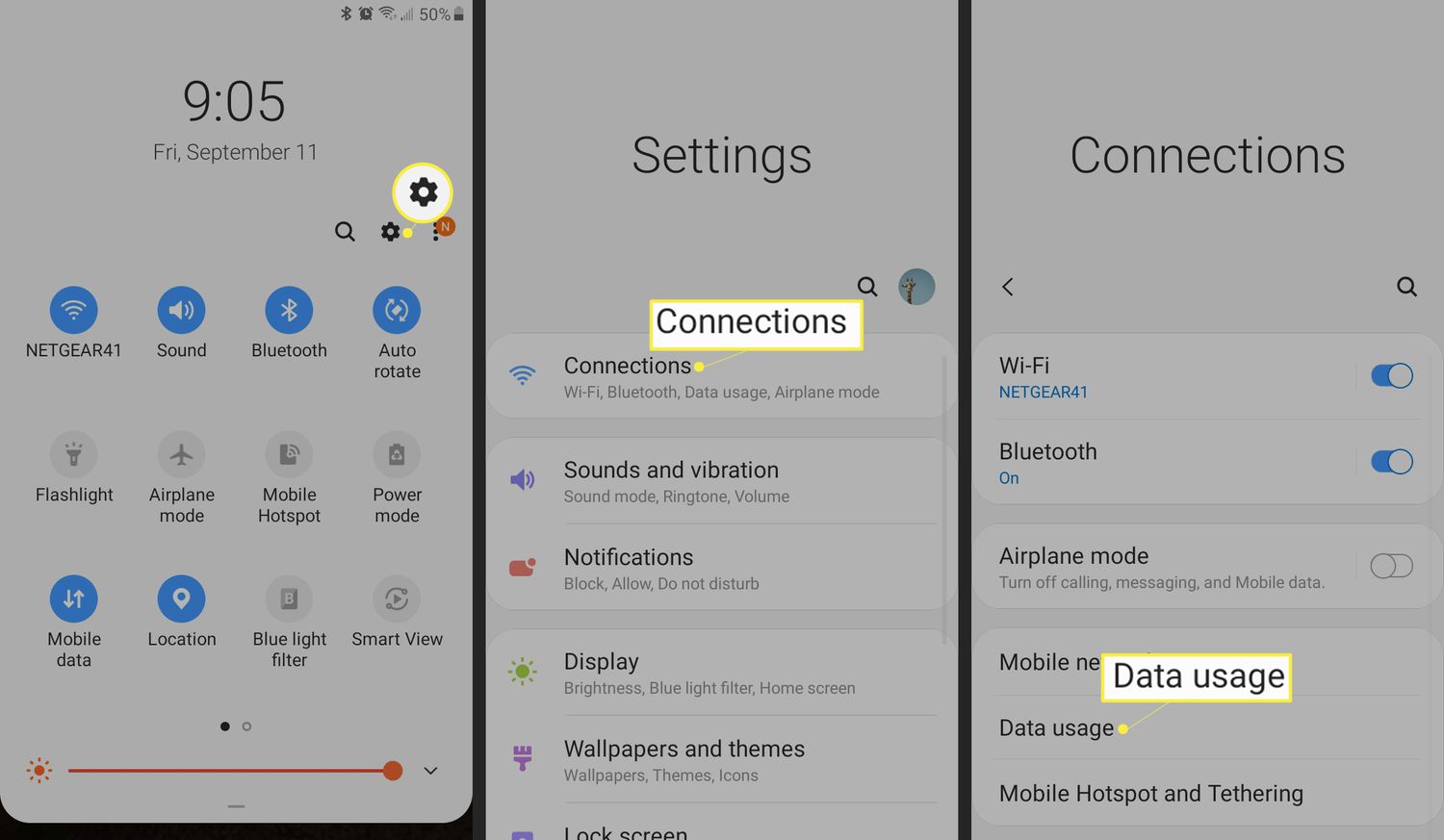
Do you ever wonder how much time you spend on your Android phone? With the rise of smartphones, it’s easy to lose track of how much time we actually spend using them. Whether it’s for work, social media, or entertainment, our phones have become an integral part of our daily lives.
In this article, we will explore different methods to check your Android phone usage. From tracking your screen time to monitoring specific app usage, you’ll discover simple yet effective ways to keep tabs on how much time you spend on your phone. By understanding your phone usage patterns, you can make more informed decisions about how to manage your time and achieve a healthier balance between your digital life and the real world.
Inside This Article
- How To Check Android Phone Usage
- Overview
- Method 1: Using Built-in Usage Statistics
- Method 2: Using Third-Party Usage Tracker Apps
- Method 3: Checking Data Usage in Settings
- Conclusion
- FAQs
How To Check Android Phone Usage
Keeping track of your Android phone usage is essential in managing your data, battery, and overall device performance. Whether you want to monitor your data usage, track your app usage, or keep an eye on your battery consumption, there are several methods you can use to check your Android phone usage.
In this article, we will explore three different methods that will help you easily check your Android phone usage. From using built-in usage statistics to relying on third-party usage tracker apps and checking data usage in settings, you’ll find the right approach that suits your needs.
Method 1: Using Built-in Usage Statistics
Android devices come with a built-in feature that allows users to check their phone usage statistics. To access this feature, follow these simple steps:
- Go to the Settings app on your Android phone.
- Scroll down and tap on System & Device (or similar option depending on your device).
- Look for the Battery & Usage or Usage option and tap on it.
- You will now see a breakdown of your phone usage statistics, including overall usage, app usage, data usage, and battery usage.
This method gives you a comprehensive overview of your phone usage, allowing you to identify which apps consume the most data and battery power. It is a great way to keep tabs on your daily, weekly, and monthly usage patterns.
Method 2: Using Third-Party Usage Tracker Apps
If you want more detailed insights into your Android phone usage, you can consider using third-party usage tracker apps. These apps provide in-depth analysis and customizable features to help you monitor and manage your phone usage effectively. Here are a few popular apps you can try:
- AccuBattery: AccuBattery provides detailed battery usage statistics, battery health analysis, and charging recommendations.
- My Data Manager: My Data Manager tracks your app data usage, offers real-time alerts, and helps you set data usage limits.
- App Usage: App Usage tracks your app usage time, helps you set app usage limits, and offers detailed reports and charts.
By using third-party usage tracker apps, you can gain comprehensive insights into your phone usage and take control of your data and battery consumption.
Method 3: Checking Data Usage in Settings
If you specifically want to monitor your data usage, Android phones offer a built-in data usage tracking feature. Here’s how you can find it:
- Go to the Settings app on your Android phone.
- Scroll down and tap on Network & Internet (or similar option depending on your device).
- Look for the Data Usage option and tap on it.
- You will now see a breakdown of your data usage, including usage by app and mobile network data.
This method allows you to monitor your data usage over a specific period, set data usage limits, and receive alerts when you near your limit. It’s a valuable tool for managing your data effectively and avoiding unexpected overage charges.
Now that you know three different methods to check your Android phone usage, you can take control of your device and make informed decisions about your data, battery, and app usage. Whether you choose the built-in features or opt for third-party apps, regularly monitoring your phone usage will help optimize its performance and prolong its battery life.
Overview
As our lives become more intertwined with smartphones, it’s important to keep track of our mobile phone usage. Monitoring your Android phone usage can help you stay aware of your data consumption and make necessary adjustments to ensure you stay within your plan limits.
In this article, we will explore three different methods to check your Android phone usage. Whether you want to track your overall usage or monitor specific app usage, these methods will provide you with the necessary insights to stay in control of your mobile data consumption.
Method 1: Using Built-in Usage Statistics
Android devices come equipped with a built-in feature that allows users to check their phone usage statistics. To access these usage statistics, follow these simple steps:
- Go to the Settings app on your Android phone.
- Scroll down and tap on the “Battery” or “Device care” option, depending on your device.
- Look for a section called “Battery usage” or “Battery & usage” and tap on it.
- Here, you will find a detailed breakdown of your phone’s battery usage, including screen time and individual app usage.
This method provides valuable insights into your overall phone usage, including how much time you spend on specific apps. It gives you the ability to identify any apps that may be consuming a significant portion of your mobile data.
Method 2: Using Third-Party Usage Tracker Apps
If you want even more detailed and comprehensive usage statistics, you can explore the wide range of third-party apps available on the Google Play Store. These apps offer advanced features like real-time data tracking, app usage analysis, and data usage prediction.
Some popular third-party usage tracker apps include:
- My Data Manager – Offers detailed reports on your data usage and provides alerts when you approach your set limits.
- App Usage – Tracks your app usage and provides insights on how much time you spend on each app.
- Datally – Developed by Google, Datally helps you track and control your data usage with its easy-to-use interface.
These third-party apps can be a great addition to your Android phone, giving you a deeper understanding of your mobile data consumption and helping you make informed decisions to conserve data.
Method 3: Checking Data Usage in Settings
An alternative method to track your Android phone usage is to check your data usage directly in the Settings app. Follow these steps:
- Open the Settings app on your Android phone.
- Scroll down and tap on the “Network & internet” or “Connections” option.
- Tap on “Data usage” or “Mobile data” to access your data usage details.
- Here, you will find an overview of your data usage, including the total amount of data consumed, as well as usage information for individual apps.
This method provides a quick and convenient way to monitor your data consumption without the need for any additional apps.
By utilizing these three methods, you can stay informed about your Android phone usage and ensure that you are not exceeding your data limits. Whether you prefer the built-in usage statistics, third-party apps, or checking data usage in the settings, taking control of your mobile data consumption has never been easier.
Method 1: Using Built-in Usage Statistics
One of the easiest ways to check your Android phone usage is by utilizing the built-in usage statistics feature. Android devices come with a built-in tool that allows you to track and monitor your usage of different apps, as well as your overall phone usage.
To access the built-in usage statistics, follow these steps:
- Go to the “Settings” menu on your Android phone.
- Scroll down and tap on “Battery & Performance” or “Battery” (depending on your device and Android version).
- Look for the “Usage” or “Battery Usage” option and tap on it.
- You will see a list of apps and services, sorted by the amount of battery they have consumed.
- Tap on an app to get more detailed information about its usage, including how much time you spent on it and how much data it has used.
By using the built-in usage statistics, you can easily track your phone usage and identify apps that are consuming too much battery or data. This can help you make informed decisions about which apps to limit or uninstall in order to optimize your phone’s performance and save data.
Moreover, the built-in usage statistics also allow you to set app usage limits and notifications. This feature can be helpful if you want to control your screen time or prevent yourself from spending excessive time on certain apps.
Overall, the built-in usage statistics feature is a convenient tool that can help you keep track of your Android phone usage and make necessary adjustments to optimize your device’s performance.
Method 2: Using Third-Party Usage Tracker Apps
If you’re looking for a more detailed and comprehensive analysis of your Android phone usage, you can turn to third-party usage tracker apps. These apps provide you with in-depth insights into the amount of time you spend on different apps, your overall phone usage, and even the number of times you unlock your phone.
One popular app in this category is App Usage Tracker. It offers a wide range of features that allow you to monitor your app usage patterns effectively. You can view daily, weekly, and monthly usage statistics, set app usage limits, and receive notifications when you exceed those limits.
Another highly-rated app is Moment. It not only tracks your app usage but also calculates the time you spend on your phone each day. It even provides you with a daily “Screen Time” report, showing the total time spent on your device and the number of times you picked it up.
If you’re concerned about your digital wellness and want to curb your phone addiction, Flipd might be the app for you. It allows you to set goals and tracks the time you spend on specific tasks or apps. It even has a “Lock Mode” feature that temporarily disables access to certain apps to help you stay focused.
For those who want a more personalized approach, YourHour provides detailed insights into your phone usage patterns. It not only tracks your overall usage but also categorizes your time spent into productive, unproductive, and neutral activities. It also offers a “Daily Summary” feature that displays your app usage in an easy-to-understand format.
Once you have chosen a third-party app, simply install it from the Play Store and follow the setup instructions. After that, the app will start tracking your usage in the background. Remember to grant the necessary permissions for the app to access your usage data. Depending on the app you choose, you may have access to additional features such as app timers, notification blocking, and detailed usage reports.
Using third-party usage tracker apps can provide you with valuable insights into your Android phone usage habits. These apps give you a clear picture of where your time is being spent and can help you make informed decisions about how to manage your phone usage more effectively.
So, start exploring these apps today and gain a deeper understanding of your Android phone usage!
Method 3: Checking Data Usage in Settings
If you want to check the data usage of your Android phone without relying on third-party apps, you can easily do so by accessing the built-in data usage settings. This method allows you to view detailed information about your data consumption, including the amount of data used by each app, as well as the overall usage for a specific time period.
To access the data usage settings, follow the steps below:
- Open the Settings app on your Android phone. You can usually find this app in the app drawer or by swiping down from the top of the screen and tapping on the gear icon.
- Scroll down and tap on the “Network & internet” or “Connections” option, depending on your phone’s manufacturer.
- Tap on “Data usage” or a similar option. On some phones, you may need to tap on “Mobile data usage” or “Cellular data usage.”
- You will now see a graph displaying your data usage for the current billing cycle. You can adjust the time period by tapping on the dropdown menu and selecting a different time range.
- Beneath the graph, you will find a list of apps with their respective data usage. This list shows the amount of data used by each app in descending order, allowing you to identify the apps consuming the most data.
- To view more detailed information about an app’s data usage, tap on the app’s name. This will show you a breakdown of the app’s data usage over time, including foreground data, background data, and any data restrictions set by the user.
By checking the data usage settings on your Android phone, you can not only monitor your data consumption but also identify any apps that may be using an excessive amount of data. This can help you optimize your phone’s performance, reduce data costs, and ensure a seamless browsing experience.
Conclusion
In conclusion, monitoring your Android phone usage is essential for optimizing your device’s performance and ensuring you stay on top of your digital habits. By regularly checking the various usage metrics, you can identify any issues, such as excessive battery drain or excessive data consumption, and take the necessary steps to address them.
Whether you use the built-in settings on your Android phone or opt for third-party apps, tracking your phone usage can provide valuable insights into your usage patterns. From understanding which apps consume the most data or battery to monitoring your screen-on time, these metrics can help you make more informed decisions about how you use your device.
So, take the time to explore the usage monitoring features on your Android phone and implement strategies to optimize your usage. By doing so, you can ensure that your device operates efficiently, prolong its battery life, and make the most out of your mobile experience.
FAQs
Q: How can I check the usage of my Android phone?
A: To check the usage of your Android phone, you can go to the “Settings” app and navigate to the “Battery” or “Battery & Performance” section. It will provide you with detailed information on battery usage, screen-on time, and app-specific consumption.
Q: Is there a way to monitor data usage on my Android phone?
A: Yes, Android provides a built-in feature to monitor your data usage. Simply go to the “Settings” app, find the “Network & internet” or “Data usage” section, and you will be able to see your data usage history, set data limits, and even receive alerts when you’re reaching your limit.
Q: Can I view the storage usage on my Android phone?
A: Absolutely! Android allows you to easily view the storage usage on your phone. Just go to the “Settings” app, find the “Storage” or “Storage & USB” section, and you will be presented with a breakdown of how much storage is being used by various categories, such as apps, media, and system files.
Q: How do I check the RAM usage on my Android device?
A: Checking the RAM usage on your Android device is straightforward. Open the “Settings” app, locate the “Memory” or “Memory & storage” section, and you will find information on the amount of RAM being used by your device, as well as a list of apps consuming the most memory.
Q: Is there a way to track the call and message usage on my Android phone?
A: Yes, Android provides you with the ability to track your call and message usage. Go to the “Phone” app or the “Settings” app, depending on your device, and look for the “Call & SMS” or “Usage” section. You will be able to see statistics on your call duration, messages sent and received, and even set limits or warnings.
