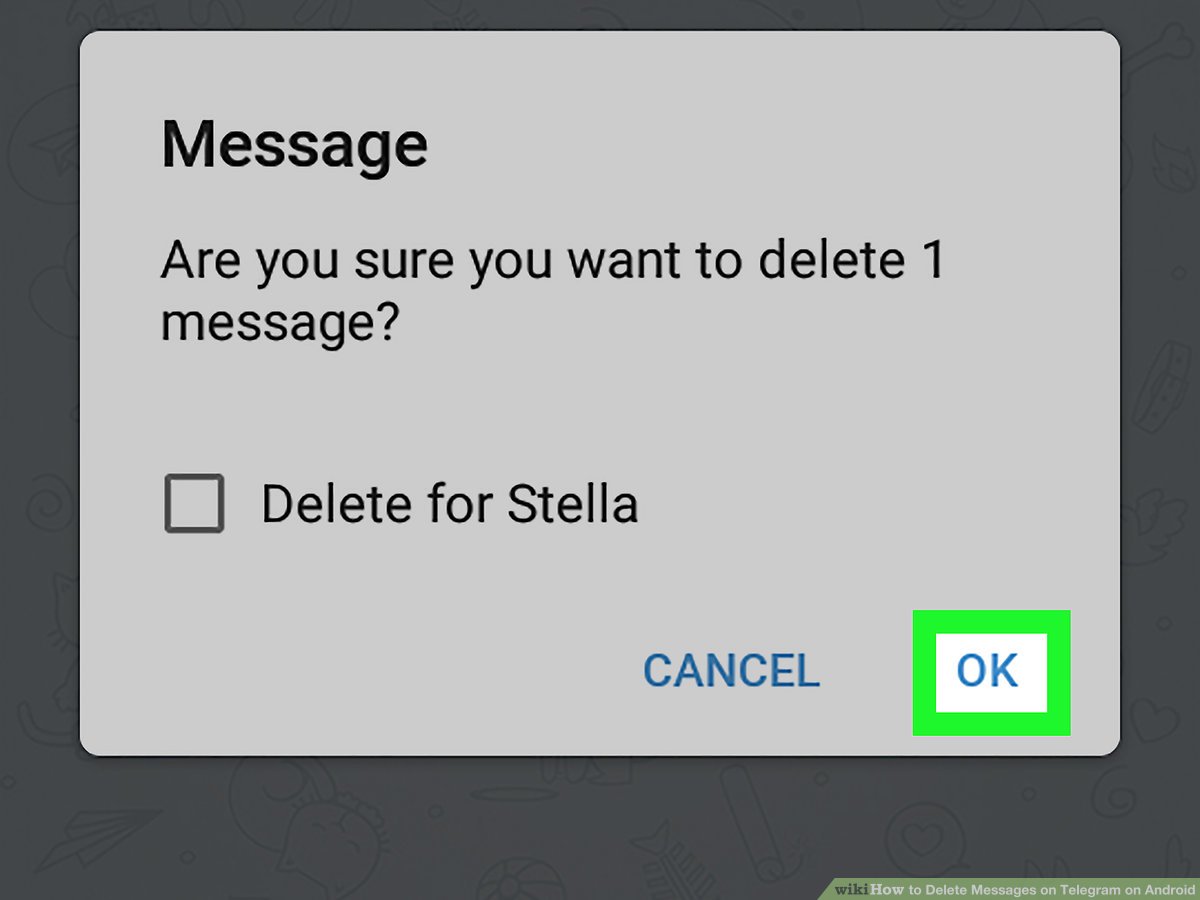
When using an Android device, it’s not uncommon for messages to pile up over time, cluttering your inbox and taking up valuable space. Whether it’s SMS messages, MMS attachments, or even conversations on messaging apps, it’s important to know how to delete messages on Android to keep your device organized and running smoothly. In this article, we will guide you through the process of deleting messages on Android, providing you with step-by-step instructions and helpful tips to make the process hassle-free. From clearing individual messages to batch deleting entire conversations, we’ve got you covered. So, let’s dive in and discover the various methods to clean up your message history on Android.
Inside This Article
- Overview
- Method 1: Deleting Individual Messages
- Method 2: Deleting Multiple Conversations
- Method 3: Clearing the Entire Message History
- Method 4: Using Third-Party Apps for Message Deletion
- Conclusion
- FAQs
Overview
If you’re looking to clear up some space on your Android device or simply want to keep your messages tidy, knowing how to delete messages is essential. Whether it’s a single message, a conversation thread, or even your entire message history, this guide will walk you through multiple methods to delete messages on Android.
Android devices offer several ways to delete messages, depending on your specific needs and preferences. In this article, we will cover four methods to help you effectively manage your messages:
- Deleting individual messages
- Deleting multiple conversations
- Clearing the entire message history
- Using third-party apps for message deletion
By the end of this guide, you’ll have a clear understanding of how to delete messages on Android and be able to choose the method that works best for you.
Method 1: Deleting Individual Messages
Deleting individual messages on your Android device is a straightforward process. Follow the steps below to remove specific messages from your conversation:
1. Open the messaging app on your Android device.
2. Go to the conversation containing the message you want to delete.
3. Tap and hold on the message you wish to remove. This action will open a menu with various options.
4. Look for the option that says “Delete” or has a trash can icon. Tap on it.
5. A confirmation prompt will appear asking if you want to delete the selected message. Tap “OK” to proceed.
6. The message will be deleted from the conversation, and you will no longer see it in the chat history.
Note that deleting individual messages only removes them from your device. The recipient or other participants in the conversation may still have a copy of the message on their devices.
This method is convenient if you want to delete specific messages without removing the entire conversation. It allows you to maintain the context of the conversation while removing any sensitive or unnecessary messages.
Now that you know how to delete individual messages, let’s explore other methods to manage your message history on Android.
Method 2: Deleting Multiple Conversations
If you have a cluttered inbox with numerous conversations that you want to delete at once, you can use the “Delete Multiple Conversations” feature on your Android device. This method allows you to quickly remove multiple conversations, saving you time and effort. Here’s how you can do it:
1. Open the messaging app on your Android device.
2. Navigate to the conversation list or inbox where all your conversations are displayed.
3. Look for a checkbox or selection option usually located next to each conversation. You may need to tap and hold on a conversation or tap a small box to enable the selection mode.
4. Once you have enabled the selection mode, start ticking the checkboxes next to the conversations you want to delete. Usually, a small circle or square appears when a conversation is selected.
5. After selecting all the conversations you wish to delete, look for the delete icon or option. It is typically represented by a trash can or a dustbin symbol.
6. Tap on the delete icon, and a confirmation prompt may appear, asking you to confirm the deletion. Confirm your action to proceed with deleting the selected conversations.
7. Depending on the messaging app you are using, you may also have the option to select multiple conversations by tapping and dragging your finger across the screen to highlight multiple conversations at once.
By using this method, you can easily delete multiple conversations in one go, freeing up space in your inbox and keeping it organized.
Method 3: Clearing the Entire Message History
If you’re looking to wipe out all your messages and start fresh, clearing the entire message history on your Android device is the way to go. This method allows you to delete all conversations and messages in one go, freeing up storage space and providing a clean slate for your messaging app.
To clear the entire message history, follow these simple steps:
- Open the messaging app on your Android device.
- Tap on the menu icon, usually represented by three dots or lines in the top-right corner of the screen.
- From the drop-down menu, select “Settings.”
- In the settings menu, look for an option related to “Storage” or “Storage Usage.”
- Tap on “Storage” or “Storage Usage” to access the storage settings for the messaging app.
- Within the storage settings, you should see an option to “Clear Data” or “Clear Storage.” Tap on this option.
- A confirmation prompt will appear, warning you that clearing data will delete all conversation history. Confirm the action by tapping “OK” or “Clear.”
Once you’ve completed these steps, all your messages, conversations, and related data will be permanently deleted from the messaging app. Please note that this action cannot be undone, so make sure you have a backup of any important messages before proceeding.
It’s worth mentioning that clearing the message history may vary slightly depending on the messaging app you’re using. Some apps may have different menu options or settings layouts. However, the general concept remains the same – accessing the app settings and clearing the data or storage related to the messaging app.
By following this method, you can swiftly and effectively eliminate all traces of your past conversations, providing a fresh start and a clutter-free messaging experience on your Android device.
Method 4: Using Third-Party Apps for Message Deletion
If you’re looking for a more advanced and efficient way to delete messages on your Android device, you can consider using third-party apps dedicated to managing and deleting messages. These apps provide additional features and functionalities that may not be available in the default messaging app on your device.
One popular app for managing and deleting messages is “SMS Backup & Restore.” This app not only allows you to back up and restore your messages, but it also provides the option to delete messages in bulk. By selecting the conversations or specific messages you want to delete, you can easily remove them from your device.
Another useful app is “Textra SMS.” This messaging app offers a range of customization options and features, including the ability to delete individual messages or entire conversations. With its intuitive interface and powerful search function, you can quickly locate and delete messages without any hassle.
If privacy is a concern for you, “Signal Private Messenger” is worth considering. In addition to its robust end-to-end encryption, this app allows you to delete messages from both your device and the recipient’s device. With its advanced security features, your conversations are kept private and secure.
Furthermore, “Google Messages” has gained popularity for its rich features and seamless integration with other Google services. With this app, you can easily manage and delete conversations, mute notifications, and even enable automatic message deletion after a certain period.
Before downloading any third-party app, make sure to read reviews and ratings to ensure their reliability and compatibility with your device. These apps can provide a user-friendly and convenient solution for managing and deleting messages on your Android device.
Conclusion
In conclusion, knowing how to delete messages on Android is an essential skill for smartphone users. Not only does it help in managing your device’s storage space, but it also ensures your privacy and security. Whether you want to clear out your inbox, remove sensitive information, or just declutter your messages, Android offers various options to delete messages in a quick and efficient manner.
From deleting individual messages to clearing entire conversations, Android provides flexibility and convenience. You can choose to delete messages manually or use automatic deletion settings to save time and effort. With the steps outlined in this article, you should now have a clear understanding of how to delete messages on Android.
Remember, always double-check your messages before deleting them to avoid removing any important information. And if you accidentally delete a message, you can also use Android’s backup and recovery options to restore your messages.
By mastering the art of deleting messages on Android, you can keep your device organized, protect your privacy, and ensure a smooth user experience.
FAQs
– How do I delete messages on Android?
To delete messages on Android, you can follow these steps:
- Open the messaging app on your Android device.
- Select the conversation that contains the messages you want to delete.
- Long-press on the specific message or messages you want to delete.
- A menu will appear with various options; choose the option to delete the message(s).
- Confirm the deletion when prompted.
– Can I recover deleted messages on Android?
In some cases, it may be possible to recover deleted messages on Android. However, this is not guaranteed as it depends on factors like the messaging app you are using and whether you have backup options enabled. One method to recover deleted messages is by using data recovery software specifically designed for Android devices. It is important to note that the chances of successful recovery decrease over time, so it is best to attempt recovery as soon as possible.
– How do I delete entire conversations on Android?
To delete entire conversations on Android, you can follow these steps:
- Open the messaging app on your Android device.
- Find the conversation you want to delete and long-press on it.
- A menu will appear with various options; choose the option to delete the conversation.
- Confirm the deletion when prompted.
– Is there a way to automatically delete old messages on Android?
Yes, some messaging apps have features that allow you to automatically delete old messages. These features can be found in the settings of the messaging app. You can typically set a specific time limit for how long messages should be kept before being automatically deleted. This can help manage the storage space on your Android device and keep your conversations organized.
– Can I delete messages on Android without opening the conversation?
Yes, you can delete messages on Android without opening the conversation. You can do this by following these steps:
- Long-press on the messaging app icon on your Android device’s home screen.
- A menu will appear with various options; choose the option to go directly to the app’s settings.
- Find the option to manage your conversations or messages, and select it.
- Select the specific message or messages you want to delete.
- A menu will appear with various options; choose the option to delete the message(s).
- Confirm the deletion when prompted.
