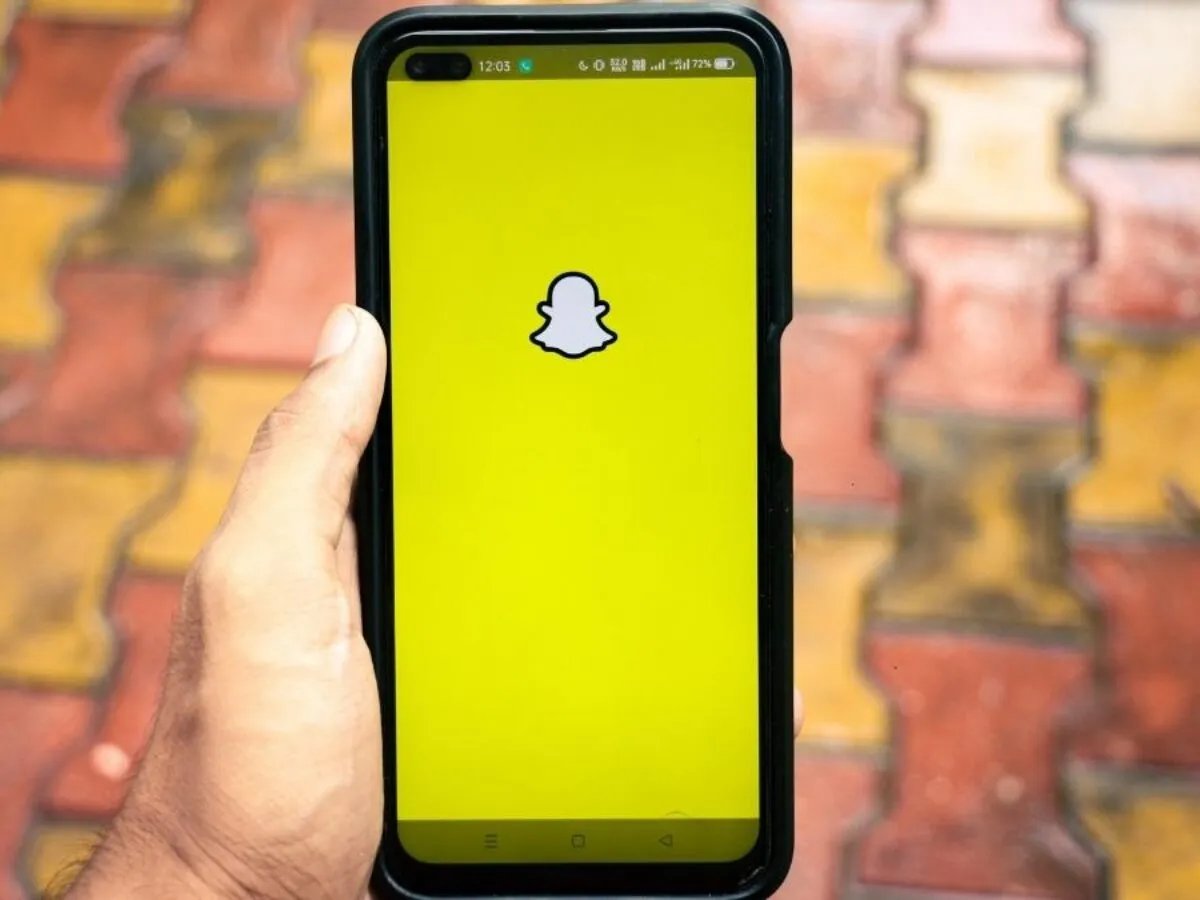
Are you looking to delete your Snapchat account permanently on your Android device? Whether you’re taking a break from social media or simply don’t use the app anymore, deleting your Snapchat account can provide peace of mind and help you maintain control over your digital presence. In this article, we will guide you through the step-by-step process of permanently deleting your Snapchat account on an Android device. We’ll walk you through the necessary steps, highlighting any precautions you should take and answering any questions you may have along the way. So, if you’re ready to embark on the journey of deleting your Snapchat account for good, let’s dive in!
Inside This Article
- Steps to Delete Snapchat Account Permanently on Android
- Backup your Snapchat data
- Deactivate your Snapchat account
- Complete the 30-day waiting period
- Permanently delete your Snapchat account
- Conclusion
- FAQs
Steps to Delete Snapchat Account Permanently on Android
Deleting your Snapchat account permanently on your Android device is a straightforward process. By following a few simple steps, you can bid farewell to the popular social media platform. Here’s a step-by-step guide to help you through the process:
1. Enable Data Saver Mode: Before deleting your Snapchat account, it is advisable to enable Data Saver mode on your Android device. This will help minimize data usage and ensure a smooth experience during the account deletion process. You can usually find this option in the settings menu of your Android device.
2. Clear App Data and Cache: Next, open the Settings app on your Android device and navigate to the “Apps” or “Application Manager” section. Locate Snapchat from the list of installed applications and tap on it. From there, select the option to clear app data and cache. This step will ensure that all your account information is removed from your device.
3. Unlink Your Phone Number: To prevent any future unintended access to your account, it’s important to unlink your phone number from your Snapchat account. Open the Snapchat app on your Android device and tap on your profile icon in the top left corner. Go to the settings menu, select “Mobile Number,” and choose the option to unlink your phone number from your account.
4. Deactivate Your Account: Now that you have taken the necessary precautions, it’s time to deactivate your Snapchat account. Open a web browser on your Android device and visit the Snapchat Account Deletion page. Enter your login credentials and follow the prompts to deactivate your account. Keep in mind that once your account is deactivated, you will have 30 days to change your mind. After this period, your account and all associated data will be permanently deleted.
By following these steps, you can easily delete your Snapchat account permanently on your Android device. Remember to exercise caution and make sure you are ready to part ways with your account, as there is no way to recover it once it’s deleted. Take some time to think it over, and if you are certain that deleting your account is the right decision, then go ahead and follow these steps for a seamless account deletion process.
Backup your Snapchat data
Before deleting your Snapchat account permanently, it’s important to backup any data that you don’t want to lose. Snapchat offers a feature called Memories which allows you to save your photos and videos. You can access Memories by tapping on the small circle icon below the camera button. From there, you can select any photos or videos that you want to save to your device. Additionally, you can also save individual snaps by pressing and holding on the snap and then tapping on the save button.
It’s also a good idea to save any important conversations or chat history that you want to keep. You can do this by manually taking screenshots of the conversations or by using a third-party app that allows you to export your Snapchat chats. By backing up your Snapchat data, you can ensure that you have a copy of any important memories or conversations before deleting your account.
Deactivate your Snapchat account
The next step in deleting your Snapchat account permanently is to deactivate it. To do this, open the Snapchat app on your Android device and login to your account. Once you’re logged in, tap on your profile icon in the top left corner of the screen to access your profile page. From there, tap on the gear icon in the top right corner to access the settings menu.
In the settings menu, scroll down and tap on “Account Actions” and then select “Delete My Account”. You will be prompted to enter your password to confirm the deletion. Once you’ve entered your password, tap on “Continue” and your Snapchat account will be deactivated.
Complete the 30-day waiting period
After deactivating your Snapchat account, it’s important to note that there is a 30-day waiting period before your account is permanently deleted. During this waiting period, your account will be temporarily disabled, but you will still have the option to reactivate it if you change your mind.
It’s important to resist the temptation to log in to your Snapchat account during this waiting period, as doing so will reactivate your account and cancel the deletion process. If you’re sure that you want to permanently delete your account, it’s best to stay away from the app until the waiting period is over.
Permanently delete your Snapchat account
Once the 30-day waiting period is over, your Snapchat account will be permanently deleted. At this point, all of your data, including photos, videos, and conversations, will be permanently removed from Snapchat’s servers and cannot be recovered.
To confirm the permanent deletion of your Snapchat account, you don’t need to take any additional action. Simply wait for the 30-day waiting period to be completed, and your account will be permanently deleted automatically.
It’s important to note that once your Snapchat account is permanently deleted, you will no longer be able to access any of your data or reactivate your account. Therefore, it’s crucial to make sure that you’ve backed up any important data before proceeding with the deletion process.
Deleting your Snapchat account can be a big decision, but if you’re sure that you no longer want to use the app, following these steps will help you delete your account permanently on your Android device.
Deleting your Snapchat account permanently on your Android device is a straightforward process that ensures your personal data and content are permanently removed from the platform. By following the step-by-step guide we provided, you can easily take control of your privacy and make the decision to leave Snapchat behind.
Remember, deleting your account on Snapchat means that all your Snaps, Stories, and data will be lost forever. Make sure to back up any important content before proceeding. It’s also essential to consider if you want to delete your account permanently or temporarily deactivate it, as these options have different implications.
Ultimately, the choice to delete your Snapchat account is yours. Whether it’s to free up space on your Android device, protect your privacy, or simply move on from the platform, following the steps we’ve outlined will ensure a smooth process. So, if you’ve made up your mind, go ahead and delete your Snapchat account permanently on Android today.
FAQs
1. Can I delete my Snapchat account permanently on Android?
Yes, you can delete your Snapchat account permanently on any Android device. Snapchat provides a straightforward process for account deletion, ensuring that your data is permanently removed from their servers.
2. Will deleting my Snapchat account on Android delete all my data?
Yes, when you delete your Snapchat account on Android, all the data associated with your account, including your friends, Snaps, and account information, will be permanently deleted from Snapchat’s servers. However, keep in mind that this action cannot be undone, and you won’t be able to recover any of the data once the account is deleted.
3. How can I delete my Snapchat account permanently on Android?
To delete your Snapchat account permanently on Android, follow these steps:
- Open the Snapchat app on your Android device.
- Tap on your profile icon in the top-left corner of the screen.
- Tap on the gear icon to access the Settings.
- Scroll down and select “Support” under the “Community” section.
- Select “Help Center” and search for “Delete Account.” Tap on the option that says “Delete My Account.”
- Enter your Snapchat password to confirm the account deletion.
- Once you’ve entered your password, tap on “Delete Account.”
Follow these steps carefully to ensure that your Snapchat account is deleted successfully.
4. Are there any alternatives to permanently deleting my Snapchat account on Android?
If you’re not ready to permanently delete your Snapchat account, you can also choose to deactivate it temporarily. Deactivating your account allows you to take a break from Snapchat without losing your account data. To deactivate your Snapchat account on Android, follow the same steps to access the account deletion process, but instead of selecting “Delete My Account,” choose the option to “Deactivate Account.”
5. Can I reactivate my Snapchat account after deleting it on Android?
No, once you delete your Snapchat account on Android, it’s gone for good. There’s no way to reactivate a deleted account. If you decide to join Snapchat again in the future, you’ll need to create a new account from scratch.
