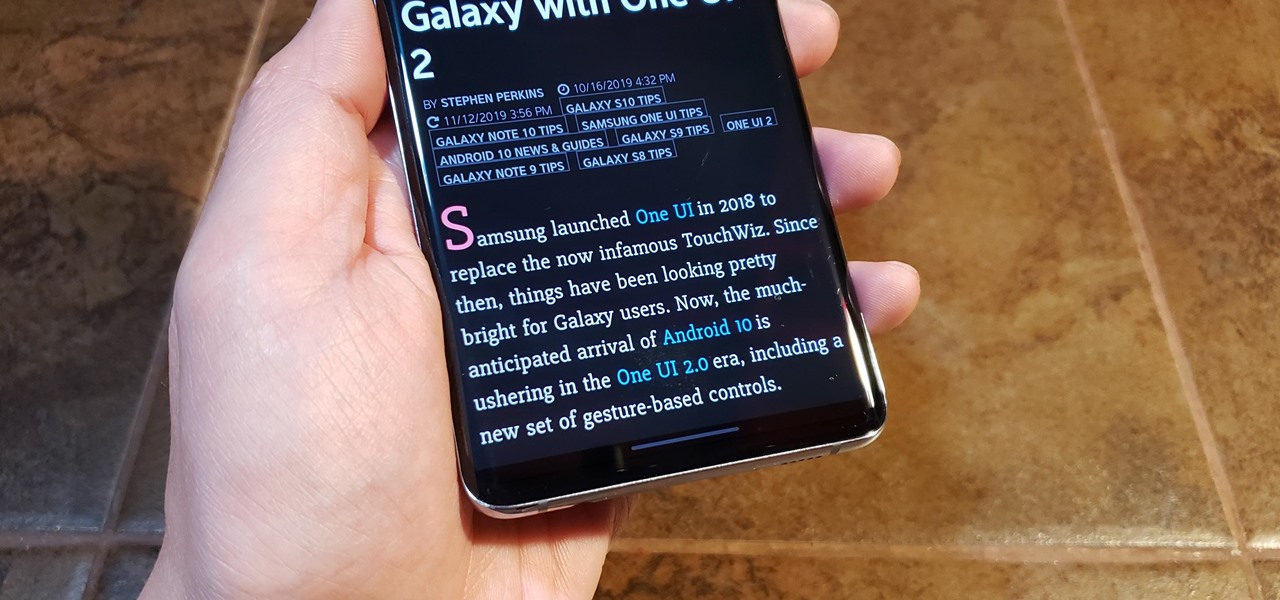
Are you an Android user who envies the iPhone’s intuitive swipe back gesture? Well, you’re in luck! In this article, we will show you how to bring the familiar iPhone-like swipe back gesture to your Android device. With this convenient feature, you can easily navigate through apps and menus with a simple swipe, just like on the beloved iPhone. Whether you’re tired of using the traditional back button or simply want to switch things up, we’ve got you covered. Get ready to discover how to make your Android smartphone feel more like an iPhone with this swipe back gesture hack. Let’s dive in and unlock a whole new level of navigation on your Android device!
Inside This Article
- Method 1: Using a Third-Party App
- Method 2: Using Custom ROMs
- Method 3: Using Launcher Apps- Step 1: Install a launcher app that supports swipe back gesture- Step 2: Set the launcher app as your default home screen- Step 3: Customize gesture settings within the launcher app- Step 4: Enjoy the iPhone-like swipe back gesture on your Android device
- Method 4: Using Xposed Framework
Step 1: Root your Android device - Step 2: Install the Xposed Framework and Xposed GEL Settings module
- Step 3: Enable gesture navigation and configure settings in Xposed GEL Settings
- Step 4: Experience the iPhone-like swipe back gesture on your Android device
- Conclusion
- FAQs
Method 1: Using a Third-Party App
Step 1: Download and install the gesture navigation app
If you want to get the iPhone-like swipe back gesture on your Android device, one of the easiest ways is to download and install a third-party app that offers gesture navigation. There are several apps available on the Google Play Store that can provide this functionality.
Head over to the Play Store and search for “gesture navigation” or “swipe back gestures.” Look for apps with positive reviews and high ratings to ensure a reliable and smooth experience.
Once you find the app you prefer, simply tap on the “Install” button and wait for the app to download and install on your Android device.
Step 2: Enable the app and customize gesture settings
After installing the gesture navigation app, open it from your app drawer or home screen.
Most gesture navigation apps will guide you through a simple setup process, where you can enable the gesture feature and customize the settings according to your liking.
These settings may include options such as swipe sensitivity, gesture area size, animation styles, and more. Take your time to explore and configure the settings to match your preferences.
Step 3: Enjoy iPhone-like swipe back gesture on your Android device
Once you have enabled and customized the gesture settings, you are ready to experience the iPhone-like swipe back gesture on your Android device.
Swipe from the edge of the screen towards the center, or in the direction specified by the app, to go back in your apps or navigate through your device’s interface.
Enjoy the convenience and fluidity of navigating your Android device with a swipe back gesture, similar to what you would find on an iPhone.
Remember to familiarize yourself with the specific gestures and controls provided by the app you installed, as they may have additional features and functionality beyond the basic swipe back gesture.
Method 2: Using Custom ROMs
Step 1: Ensure your device is compatible with custom ROM installation.
Before diving into the world of custom ROMs, it’s essential to check if your Android device is compatible with such installations. Custom ROMs often require specific hardware specifications and compatible device models. Make sure to do thorough research and find out if your device meets these requirements.
Step 2: Choose and install a custom ROM with gesture navigation features.
Once you’ve confirmed that your device is compatible, it’s time to choose a custom ROM. There are numerous custom ROMs available, each offering different features and customization options. Look for ROMs that specifically mention gesture navigation features or support swipe-back gestures. Once you’ve found a suitable ROM, follow the installation instructions provided by the ROM developer.
Step 3: Configure the gesture settings according to your preference.
After successfully installing the custom ROM, navigate to the system settings on your Android device. Look for the gesture settings or navigation settings specific to the installed custom ROM. These settings may vary depending on the ROM you’ve chosen. Customize the gesture settings according to your preference, specifically focusing on the swipe-back gesture. Adjust the sensitivity, swipe direction, or any other available options to make it feel more like the iPhone swipe back gesture.
Step 4: Experience iPhone-like swipe back gesture on your Android device.
With the custom ROM installed and the gesture settings configured, you’re ready to experience the iPhone-like swipe back gesture on your Android device. Open any app or navigate through your device’s interface, and try swiping from the edge of the screen to go back. The custom ROM should enable the swipe-back gesture, providing you with a similar user experience to an iPhone.
Keep in mind that installing a custom ROM comes with risks, such as voiding your device’s warranty or potentially bricking your device if not done correctly. It’s crucial to thoroughly research and understand the process before proceeding. Additionally, custom ROMs may vary in terms of stability and compatibility with certain apps or features. Make sure to backup your data and proceed with caution.
That’s it! By following these steps, you can enjoy the iPhone-like swipe back gesture on your Android device using a custom ROM. Remember to always be cautious when making any modifications to your device and enjoy the enhanced navigation experience.
Method 3: Using Launcher Apps- Step 1: Install a launcher app that supports swipe back gesture- Step 2: Set the launcher app as your default home screen- Step 3: Customize gesture settings within the launcher app- Step 4: Enjoy the iPhone-like swipe back gesture on your Android device
Launcher apps can be a great way to customize the look and feel of your Android device, and some of them even come with built-in swipe back gesture support. If you want to get an iPhone-like swipe back gesture on your Android device, using a launcher app is a simple and effective method.
The first step in this method is to find and install a launcher app that supports swipe back gesture. There are several launcher apps available on the Google Play Store, such as Nova Launcher, Action Launcher, and Microsoft Launcher, that offer this feature. Simply search for “launcher app with swipe back gesture” and choose one that suits your needs.
Once you have installed the launcher app, the next step is to set it as your default home screen. This can usually be done by going to your device’s settings, selecting “Home,” and choosing the new launcher app from the list of available options. Setting the launcher app as your default home screen ensures that the swipe back gesture works seamlessly across all your apps.
After setting the launcher app as your default home screen, you can customize the gesture settings within the app. This step may vary depending on the launcher app you have chosen, but typically you can access the gesture settings by long-pressing on the home screen and selecting “Settings” or by going into the launcher app’s settings menu. Look for options related to gestures or swipe actions, and enable the swipe back gesture feature.
Once you have customized the gesture settings, you can now enjoy the iPhone-like swipe back gesture on your Android device. Simply swipe from the edge of the screen towards the center to go back within apps or navigate between screens. This gesture provides a more fluid and intuitive navigation experience, similar to what you would find on an iPhone.
Remember to explore and experiment with the various customization options offered by the launcher app to make your Android device truly personalized. You can change the app icons, adjust the grid size, and even apply custom themes to give your device a unique look and feel.
Overall, using a launcher app that supports swipe back gesture is a convenient way to get the iPhone-like swipe back functionality on your Android device. It allows for smoother navigation and adds a touch of elegance to your user experience without the need for rooting or installing custom ROMs.
Method 4: Using Xposed Framework
Step 1: Root your Android device
Before you can proceed with using the Xposed Framework to get the iPhone-like swipe back gesture on your Android device, you will need to root your Android device. Rooting allows you to gain full control and access to the system files and settings of your device, enabling you to make modifications and install custom modules.
Step 2: Install the Xposed Framework and Xposed GEL Settings module
Once your Android device is rooted, you can proceed to install the Xposed Framework. The Xposed Framework is a powerful tool that allows you to modify and customize various aspects of your device’s interface and functionality. To get the iPhone-like swipe back gesture, you will also need to install the Xposed GEL Settings module.
Step 3: Enable gesture navigation and configure settings in Xposed GEL Settings
After installing the Xposed Framework and Xposed GEL Settings module, you can now enable the gesture navigation feature and configure the settings to mimic the swipe back gesture found on iPhones. Open the Xposed GEL Settings app and navigate to the “Gestures” section. Here, you can enable the swipe back gesture and customize the sensitivity and other parameters according to your preference.
Step 4: Experience the iPhone-like swipe back gesture on your Android device
Once you have enabled and configured the swipe back gesture in Xposed GEL Settings, you can now enjoy the iPhone-like experience on your Android device. Simply swipe from the left edge of your screen towards the center to go back in apps or navigate within the interface. The gesture should feel familiar to iPhone users and provide a seamless and intuitive way to navigate through your Android device.
It’s important to note that using the Xposed Framework and rooting your Android device can void your warranty and may carry risks if not done correctly. Make sure to research the process thoroughly and follow instructions specific to your device model before proceeding. Additionally, always exercise caution when installing third-party modules and modify your device at your own risk.
With the Xposed Framework and Xposed GEL Settings module, you can enjoy the convenience and familiarity of the iPhone-like swipe back gesture on your Android device. Whether you’re a long-time Android user looking for a change or simply want to experience the seamless navigation of iPhones, these steps provide a straightforward way to achieve that gesture on your Android device.
Conclusion
In conclusion, with the increasing popularity of smartphones and the ever-growing competition between Android and iPhone devices, it’s only natural for users to seek ways to enhance their Android experience. While the iPhone’s swipe back gesture has become a favorite among users, Android enthusiasts can now rejoice knowing that they can also enjoy this feature.
By following the methods mentioned above, Android users can easily get an iPhone-like swipe back gesture on their devices. Whether you prefer using third-party apps or tweaking the system settings, these options provide you with the ability to navigate seamlessly and effortlessly through your Android device.
Remember, though, that every Android device and version may have slight variations in system settings and available apps. So, it’s advisable to explore the options and find the one that best suits your device and personal preferences.
So, why wait? Give your Android device a touch of iPhone simplicity and convenience with the swipe back gesture. Unlock a smoother, more intuitive navigation experience on your Android phone today!
FAQs
1. Can I get the iPhone-like swipe back gesture on my Android device?
Absolutely! There are several apps available on the Google Play Store that can bring the iPhone-like swipe back gesture to your Android device. These apps essentially override the default Android navigation system and replace it with a gesture-based navigation system similar to the one found on iPhones. One popular app that offers this functionality is “Fluid Navigation Gestures.” Simply download and install the app, follow the setup instructions, and you’ll be enjoying the iPhone-like swipe back gesture in no time!
2. Are there any limitations or compatibility issues when using these swipe back gesture apps?
While most swipe back gesture apps work seamlessly on a wide range of Android devices, it’s important to note that some older or heavily customized versions of Android might have compatibility issues. Additionally, certain apps or overlays that heavily modify the Android system may not be fully compatible with these gesture apps. However, developers are constantly working on improving compatibility, so it’s always a good idea to check the app’s compatibility list or user reviews before downloading and installing.
3. Can I customize the swipe back gesture on my Android device?
Yes, most swipe back gesture apps offer a high level of customization options. You can typically adjust the sensitivity of the gesture, change the swipe direction, customize the appearance of the navigation bar, and even assign additional functions to gestures. This allows you to tailor the swipe back gesture to your personal preferences and make it work seamlessly with your Android device.
4. Will using swipe back gesture apps affect the performance or battery life of my Android device?
Generally, swipe back gesture apps are designed to be lightweight and optimized for performance, so they should not have a significant impact on your device”s performance or battery life. However, it’s important to note that running any third-party app continuously in the background can have some impact on battery life. To minimize this, consider using gestures only when necessary and close the app when not in use.
5. Are swipe back gesture apps safe to use?
Swipe back gesture apps available on the Google Play Store go through a strict review process to ensure they meet certain quality and security standards. However, it’s always a good practice to read user reviews, check the app’s permissions, and download apps from reputable developers. Additionally, make sure to keep your Android device and swipe back gesture app updated with the latest security patches to minimize any potential risks.
