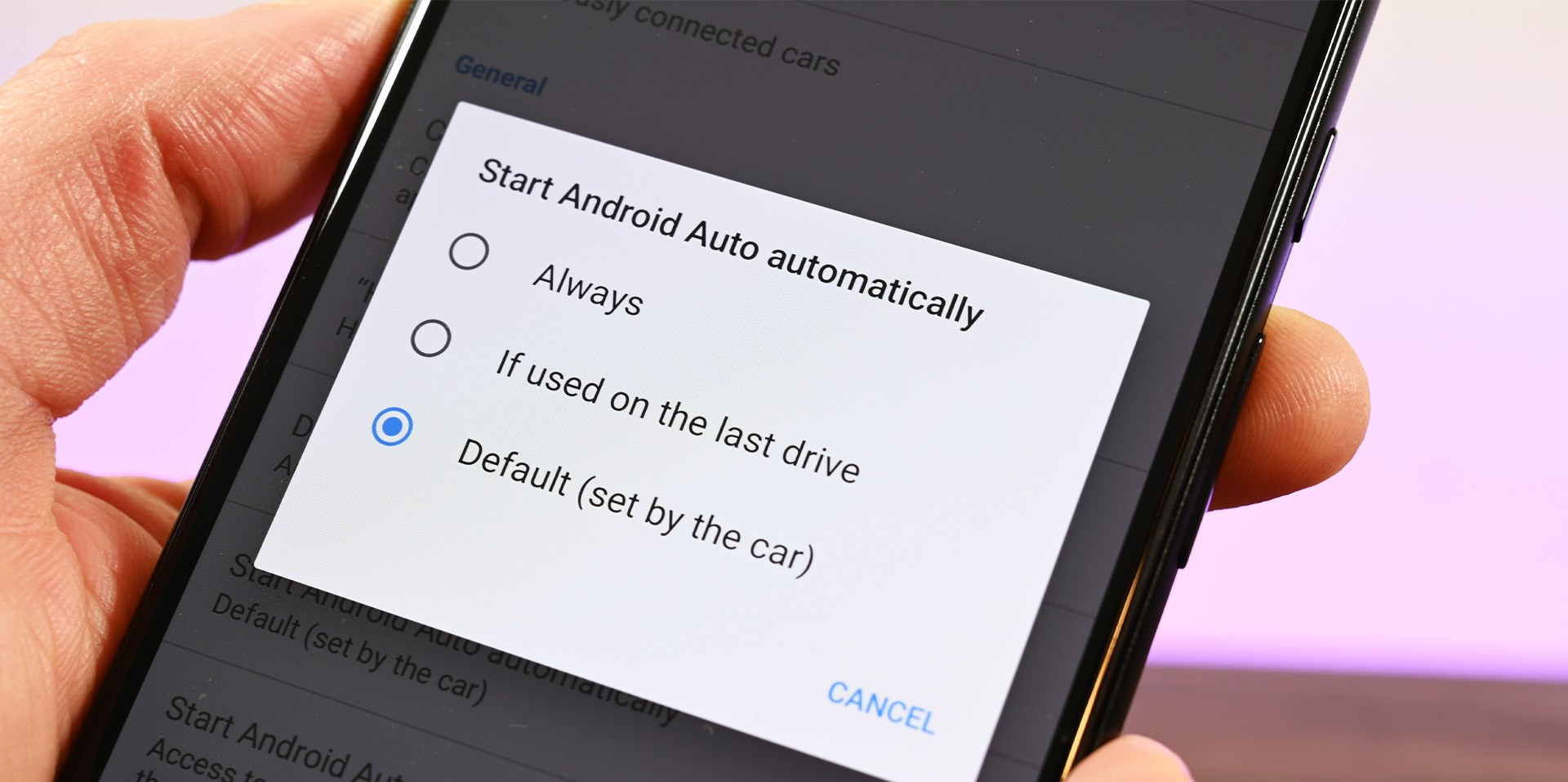
Android Auto is a popular software platform that allows users to integrate their Android smartphones with compatible car infotainment systems. It provides a seamless and convenient way to access various Android apps and features while driving, such as navigation, music streaming, and hands-free calling. However, there may come a time when you need to remove Android Auto from your device, whether it’s because you no longer use it or you’re experiencing issues with the software. In this article, we will explore different methods to effectively remove Android Auto from your Android device. We will cover both the uninstallation process for pre-installed Android Auto and the removal of downloaded apps related to Android Auto. So, if you’re looking to free up some space on your phone or troubleshoot Android Auto problems, read on to find out how to remove Android Auto from your device.
Inside This Article
- Overview of Android Auto
- Reasons for Removing Android Auto
- Steps to Remove Android Auto
- Conclusion
- FAQs
Overview of Android Auto
Android Auto is a convenient and innovative technology that allows users to integrate their Android smartphones with their car’s infotainment system. Developed by Google, Android Auto provides a seamless and intuitive experience, allowing users to access various apps and features from their smartphone while driving, all while keeping their hands on the wheel and their focus on the road.
With Android Auto, users can make and receive calls, send and receive text messages, navigate using Google Maps, listen to music from their favorite apps, and even access some of the car’s built-in functionalities, such as climate control. The interface is designed to be simple and easy to use, with large icons and voice commands that minimize distractions and enhance safety.
Android Auto supports a wide range of compatible apps, including popular music streaming services like Spotify and Pandora, messaging apps like WhatsApp and Telegram, and navigation apps like Waze and Google Maps. Additionally, Android Auto supports voice commands, allowing users to perform tasks hands-free, simply by using their voice.
One of the key highlights of Android Auto is its ability to provide real-time traffic information and navigation assistance. By using GPS and traffic data, Android Auto can offer alternative routes to avoid heavy traffic or accidents, helping users to reach their destination faster and more efficiently.
Android Auto is available in both wireless and wired options, depending on the car’s capabilities and the smartphone being used. Some newer car models come with built-in Android Auto support, while older vehicles may require an aftermarket head unit to enable Android Auto functionality.
Overall, Android Auto offers a safer, more convenient, and connected experience for users while on the road. It combines the power of Android apps with the simplicity of a car’s infotainment system, providing users with an enhanced driving experience.
Reasons for Removing Android Auto
While Android Auto is a popular feature among smartphone users, there are several reasons why someone may choose to remove it from their device. Let’s explore some of the common reasons:
1. Incompatibility: One of the main reasons people may want to remove Android Auto is that it may not be compatible with their car’s audio system. Some older cars may not have the necessary hardware or software to support Android Auto, making it difficult or impossible to use.
2. Limited functionality: While Android Auto offers a range of features and apps to enhance the driving experience, some users may find that the available functionality is limited or doesn’t meet their specific needs. In such cases, removing Android Auto can free up space on their device and reduce clutter.
3. Preference for native infotainment system: Some car owners may prefer to use the native infotainment system built into their vehicle rather than relying on Android Auto. This could be due to familiarity, comfort, or a preference for the specific features offered by the native system.
4. Privacy concerns: Android Auto requires access to various personal and vehicle data to function properly. While these permissions are necessary for the seamless integration of the smartphone with the car’s system, some individuals may have privacy concerns and prefer not to share such information.
5. User experience issues: Despite improvements over the years, some users may still encounter glitches, connectivity issues, or other usability problems with Android Auto. Such issues can be frustrating and may lead users to opt for alternative solutions or remove the feature altogether.
6. Limited smartphone compatibility: Although Android Auto is designed for use with Android smartphones, not every Android device is compatible. Some older or lower-end phones may not meet the minimum requirements, preventing users from taking advantage of Android Auto. In such cases, removing the feature can avoid any confusion or frustration.
While Android Auto offers numerous benefits for a safer and more convenient driving experience, it’s important to note that the decision to remove it is entirely subjective. Each individual’s needs and preferences may vary, and removing Android Auto can provide an opportunity to explore alternative options or simply simplify the device’s interface.
Steps to Remove Android Auto
If you no longer find Android Auto useful or if you’re experiencing issues with it, you may want to consider removing it from your device and car’s display unit. Here are the step-by-step instructions on how to remove Android Auto:
- Disable Android Auto from Settings: Go to the Settings on your Android device and scroll down to find the “Apps” or “Applications” option. Tap on it and look for Android Auto in the list of installed apps. Once you find it, select it and choose the “Disable” option. Disabling Android Auto will prevent it from running in the background or appearing on your car’s display unit.
- Uninstall Android Auto App: If you want to completely remove Android Auto from your device, go back to the list of installed apps in the Settings. Find Android Auto and tap on it. This time, choose the “Uninstall” option. Confirm the uninstallation and wait for the process to complete. Removing the app will free up storage space on your device.
- Remove Android Auto from Car’s Display Unit: To remove Android Auto from your car’s display unit, consult your car’s user manual for specific instructions. In most cases, you can access the settings menu on the display unit and look for an option to disable or remove Android Auto. Follow the on-screen prompts or refer to the manual for guidance.
- Clear Cache and Data for Android Auto: After disabling or uninstalling Android Auto, you can further clean up any remaining data or cache associated with the app. Go to the Settings on your Android device, navigate to the “Apps” or “Applications” section, and find Android Auto. Select it and tap on “Storage.” From there, choose the “Clear Cache” and “Clear Data” options to remove any leftover files and settings.
By following these steps, you can successfully remove Android Auto from both your device and car’s display unit. Keep in mind that removing Android Auto might affect your ability to connect and use certain car-related functionalities with your Android device. If you change your mind in the future, you can always reinstall Android Auto from the Google Play Store and enable it again.
Conclusion
Removing Android Auto from your device is a straightforward process that can be done in just a few steps. Whether you no longer use the app or need to troubleshoot any issues, following the methods mentioned in this article will help you successfully remove Android Auto.
Remember to back up any important data before uninstalling the app. Additionally, keeping your Android device updated with the latest software version ensures a smooth user experience.
By removing Android Auto, you can free up storage space and optimize the performance of your device. Whether you decide to reinstall the app in the future or explore other alternatives, taking control of your Android device and customizing it according to your needs is essential.
So, if you’re ready to remove Android Auto, follow the step-by-step instructions provided, and enjoy a clutter-free and optimized Android experience!
FAQs
1. How can I remove Android Auto from my Android device?
Removing Android Auto from your Android device is a relatively straightforward process. You can follow these steps to uninstall Android Auto:
- Open the Settings app on your Android device.
- Scroll down and tap on “Apps” or “Applications.”
- Search for “Android Auto” in the list of installed apps and tap on it.
- Tap on the “Uninstall” button.
- Confirm the uninstallation by tapping “OK” or “Uninstall” when prompted.
Keep in mind that Android Auto may come pre-installed on certain Android devices, in which case it cannot be completely removed. However, you can disable it to prevent it from running in the background.
2. Will removing Android Auto affect the functionality of other apps on my Android device?
No, removing or disabling Android Auto will not affect the functionality of other apps on your Android device. Android Auto is a standalone application designed specifically for connecting your Android device to compatible car infotainment systems. Uninstalling or disabling it will not interfere with the operation of other apps on your device.
3. Can I reinstall Android Auto after removing it from my Android device?
Yes, you can reinstall Android Auto after removing it from your Android device. Simply visit the Google Play Store, search for “Android Auto,” and reinstall the application following the same steps you would take to install any other app. Keep in mind that your device must meet the system requirements for Android Auto to work properly.
4. Why would someone want to remove Android Auto?
There can be several reasons why someone might want to remove Android Auto from their Android device. Some common reasons may include:
- They no longer have a compatible car infotainment system that supports Android Auto.
- They prefer to use alternative methods or applications for connecting their Android device to their car.
- They want to free up storage space on their device by removing an app they no longer use.
5. Can I use Android Auto without a compatible car infotainment system?
No, Android Auto requires a compatible car infotainment system to function properly. It is designed to provide a seamless and safe driving experience by allowing you to use certain apps and features on your Android device through your car’s display. Without a compatible system in your vehicle, Android Auto will not be able to connect or provide its intended functionality.
