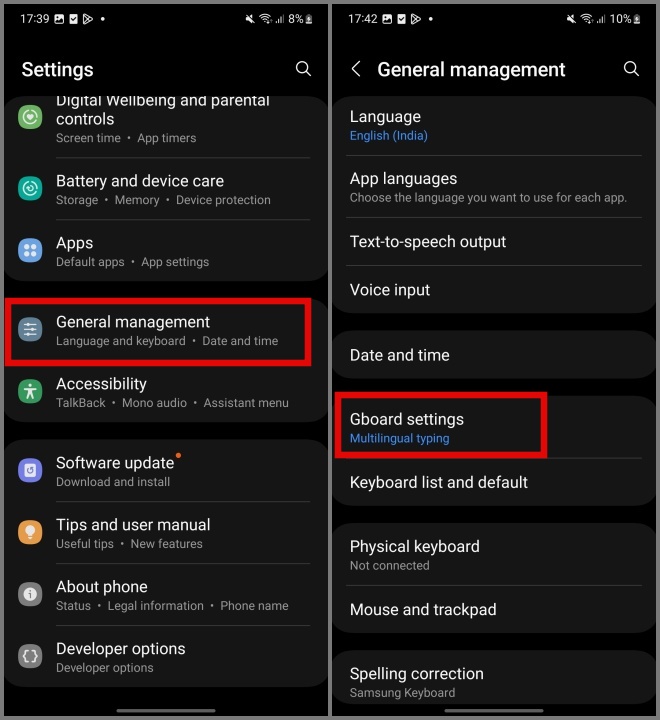
Are you tired of your Android device constantly suggesting words that you don’t use or that aren’t relevant to your conversations? Don’t worry, you’re not alone. Android devices learn and store words as you type to provide more accurate suggestions in the future. While this can be helpful, it can also lead to a cluttered and frustrating experience.
In this article, we will explore how to delete learned words on Android, allowing you to regain control over your device’s predictive text features. Whether you want to remove a specific word, clear your entire learned words list, or disable the predictive text feature altogether, we’ve got you covered. So, let’s dive in and discover the simple steps to take control of your Android’s learned words.
Inside This Article
Methods to Delete Learned Words on Android
Android smartphones have become an integral part of our lives, and the built-in keyboard in these devices learns from our typing habits to provide better word suggestions. While this feature can be helpful, there are times when we want to delete the learned words that, for some reason, have been stored in our device’s memory. In this article, we will explore various methods to delete learned words on Android, giving you greater control over your typing experience.
Reset Keyboard Settings
If you find that your Android device is suggesting inappropriate words or phrases while you type, resetting the keyboard settings can help resolve the issue. Follow these steps:
- Go to the “Settings” menu on your Android device.
- Select “System” and then “Languages & input.”
- Tap on your preferred keyboard app under “Virtual keyboard.
- Choose “Reset settings” or a similar option to reset the keyboard settings.
By resetting the keyboard settings, you will effectively delete all the learned words and phrases associated with that particular keyboard app, improving your typing experience.
Clear App Data for Keyboard Apps
If you want to delete learned words from a specific keyboard app without resetting all the keyboard settings on your device, you can clear the app data for that particular app. Here’s how:
- Head to the “Settings” menu on your Android device.
- Select “Apps” or “Applications.”
- Scroll through the list of installed apps and find your preferred keyboard app.
- Tap on the keyboard app, and then select “Storage.”
- Click on “Clear data” or “Clear storage” to remove the learned words and phrases associated with the app.
This method allows you to target a specific keyboard app and delete its learned words, while keeping your other keyboard settings intact.
Remove Words from Personal Dictionary
In addition to the general learned words, some Android devices also allow users to add words to a personal dictionary. If you want to remove specific words that you have added, follow these steps:
- Open the “Settings” menu on your Android device.
- Select “System” and then “Languages & input.”
- Tap on your preferred keyboard app under “Virtual keyboard.”
- Choose “Personal dictionary” or a similar option.
- Look for the word you want to remove and click on the associated bin icon or “Remove” option.
By removing words from your personal dictionary, you can ensure that those specific words are no longer suggested while you type.
Disable Word Suggestion
If you want to completely disable the word suggestion feature on your Android device, follow these steps:
- Navigate to the “Settings” menu on your Android device.
- Select “System” and then “Languages & input.”
- Tap on your preferred keyboard app under “Virtual keyboard.”
- Choose “Text correction” or a similar option.
- Toggle off the “Auto-correction” or “Suggest words” option.
By disabling the word suggestion feature, you will no longer receive auto-corrections or suggestions while you type, effectively removing the need to delete learned words.
With these methods at your disposal, you can easily delete learned words on your Android device, ensuring a more personalized and accurate typing experience. Whether you want to reset the keyboard settings, clear app data, remove words from the personal dictionary, or disable word suggestions altogether, you now have the knowledge to take full control over your typing on Android.
Conclusion
In conclusion, deleting learned words on Android is a simple process that can help improve your typing experience and privacy. By following the steps outlined in this article, you can easily remove unwanted suggestions and autocorrect entries from your Android device. Whether you want to get rid of embarrassing typos or clear your device’s memory of specific words, the process is straightforward and can be done in just a few taps. Remember to regularly review and manage your learned words to ensure that your device’s keyboard keeps up with your preferences. With these tips and tricks, you’ll be able to have a more accurate and personalized typing experience on your Android device.
FAQs
1. How can I delete learned words on Android?
To delete learned words on Android, you can follow these steps:
- Open the Settings app on your Android device.
- Scroll down and tap on “System” or “System & Device” (depending on your Android version).
- Select “Languages & input” or “Keyboard & input methods.”
- Tap on the “Virtual keyboard” or “On-screen keyboard” option.
- Select the keyboard you are using, such as “Gboard” or “Samsung Keyboard.”
- Tap on “Text correction” or “Dictionary.”
- Look for the option called “Learned words,” “Personal dictionary,” or “User dictionary.”
- Tap on it and you will see a list of learned words.
- To delete a word, swipe left or tap on the trash bin icon next to the word.
- Confirm the deletion when prompted.
2. Why would I want to delete learned words on Android?
There are several reasons why you might want to delete learned words on Android. It could be that the autocorrect feature is constantly suggesting incorrect words or phrases, or you may want to clear your personal dictionary to start fresh. Additionally, if you frequently switch between languages or dialects, removing learned words can prevent mix-ups and improve the accuracy of your typing. Deleting unnecessary learned words can also free up storage space on your device.
3. Will deleting learned words affect my typing experience?
Deleting learned words will not prevent your device from learning new words in the future. Continual usage and typing patterns will still allow your Android device to learn new words and adapt to your preferences. Removing unnecessary or incorrect learned words can actually improve your typing experience by preventing auto-corrections to wrong or unintended words.
4. Can I delete learned words on specific keyboards only?
Yes, you can delete learned words on specific keyboards. Every keyboard may have its own settings and options to manage learned words or personal dictionaries. By going into the settings of individual keyboards, you can delete learned words only for that particular keyboard. Keep in mind that if you use multiple keyboards, you may need to repeat the process for each one if you want to delete learned words across all of them.
5. Will deleting learned words on Android delete my saved contacts or messages?
No, deleting learned words on Android will not delete your saved contacts or messages. The learned words are specific to the keyboard’s internal dictionary and do not have any impact on your contacts or messages. However, it’s always a good practice to back up your contacts and messages regularly to avoid any data loss.
