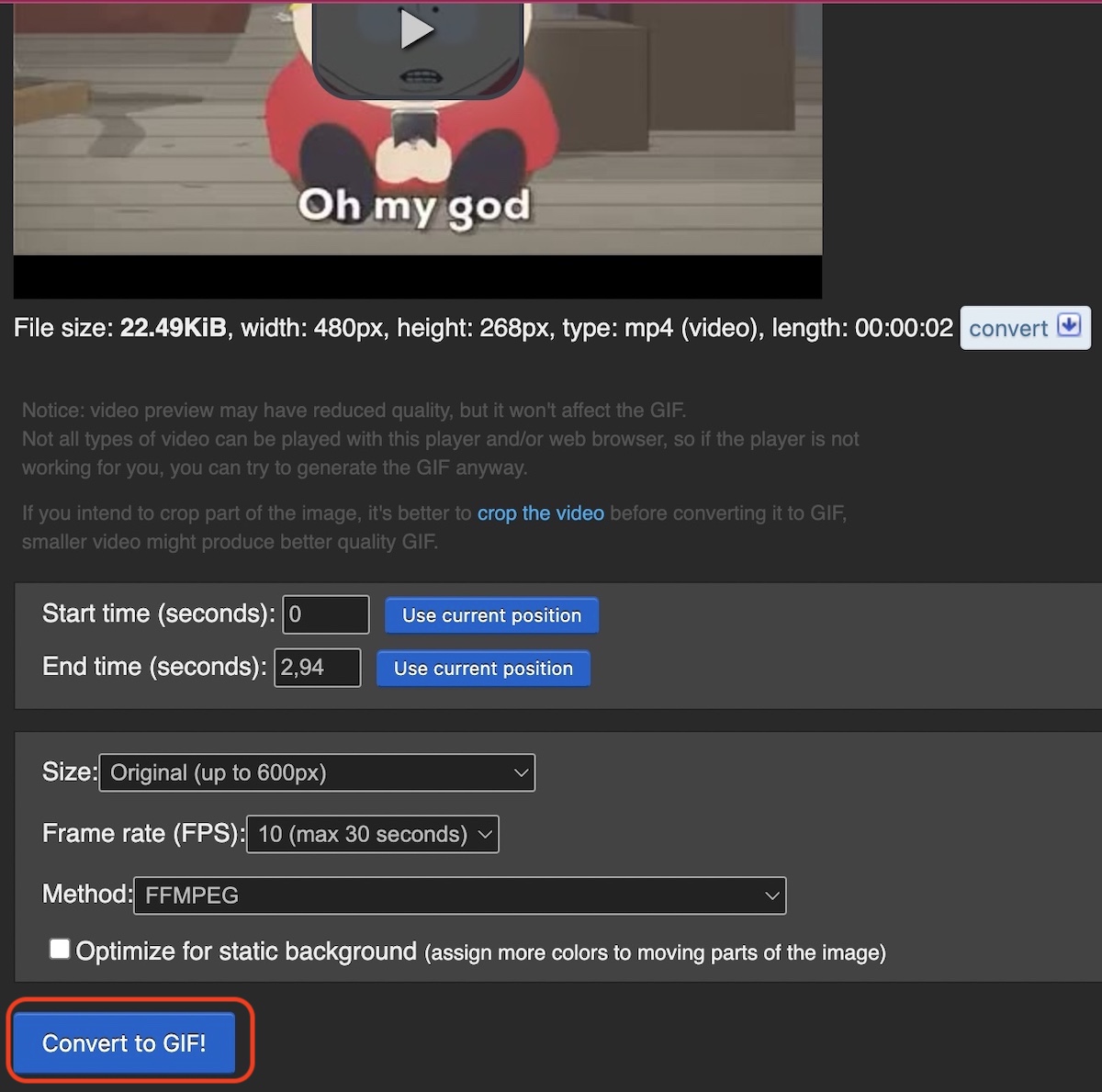
Are you a fan of animated images? If so, you’re probably familiar with GIFs. These short, looped animations have become incredibly popular on social media platforms and messaging apps. The good news is that if you’re an Android user, you can easily save and use GIFs on your device.
In this article, we’ll explore the step-by-step process of saving a GIF on Android. Whether you want to download a GIF from a website or save one from a chat conversation, we’ve got you covered. We’ll also provide some useful tips and tricks to help you effectively manage and organize your GIF collection. So, let’s dive in and unleash the power of GIFs on your Android device.
Inside This Article
- # How To Save A Gif On Android
- Option 1: Using the Default Downloads Folder
- Option 2: Using a File Manager App
- Option 3: Saving from a Web Browser
- Option 4: Using a Gif-Saving App
- Conclusion
- FAQs
# How To Save A Gif On Android
Are you a fan of GIFs and want to know how to save them on your Android device? You’ve come to the right place! In this article, we’ll guide you through the different methods of saving GIFs on Android, whether it’s from websites, messaging apps, or social media platforms.
Downloading a GIF from a website
When you come across a captivating GIF on a website and want to save it, follow these steps:
- Long-press the GIF. A menu will pop up with several options.
- Select “Save image” or “Download image” to save the GIF to your device.
- Once the download is complete, the GIF will be saved in your device’s photo gallery or downloads folder.
Now you can access and share the GIF with your contacts or on social media platforms.
Saving a GIF from a messaging app
If someone sends you a GIF through a messaging app and you want to save it, here’s what you need to do:
- Open the messaging app and locate the conversation containing the GIF you want to save.
- Tap and hold the GIF until a menu appears.
- Select the option to save the GIF to your device.
Depending on the messaging app, the GIF may be saved in the app’s internal storage, your device’s photo gallery, or downloads folder. Check your specific app’s settings or gallery to find the saved GIF.
Using a GIF-saving app
If you frequently come across GIFs and want a dedicated app for saving and organizing them, there are many options available on the Google Play Store. Follow these steps to save a GIF using a dedicated app:
- Install a GIF-saving app from the Google Play Store, such as “GIF Me” or “GIF Keyboard”.
- Open the app and browse for the GIF you want to save.
- Select the GIF and choose the option to save it to your device or add it to your collection within the app.
These GIF-saving apps often come with additional features like editing, creating your own GIFs, and sharing options to enhance your GIF experience.
Saving and sharing GIFs from social media platforms
Social media platforms like Facebook, Instagram, and Twitter allow you to save and share GIFs directly from their apps. The process may vary slightly between platforms, but the general steps are as follows:
- Find the GIF you want to save within the social media app.
- Tap on the GIF to open it in full view.
- Look for the option to save or download the GIF.
- The GIF will be saved to your device’s photo gallery or downloads folder, depending on the platform.
Now you can share the GIF with your friends, post it on your feed, or use it in your stories on the respective social media platforms.
By following these methods, you’ll be able to save your favorite GIFs and use them whenever you want on your Android device. Happy GIF-saving and sharing!
Option 1: Using the Default Downloads Folder
If you want to save a GIF on your Android device, one of the easiest ways is to use the default downloads folder. Here’s how:
1. When you come across a GIF on a website, long-press on the image. A menu will appear with several options.
2. From the menu, select the “Save image” or “Download image” option. The GIF will start downloading and will be saved in your device’s default downloads folder.
3. To access the downloaded GIF, open your file manager app on your Android device and navigate to the “Downloads” folder.
4. In the “Downloads” folder, you should find the saved GIF file. You can now view and share the GIF as you please.
Keep in mind that the default downloads folder location may vary depending on your device and the file manager app you are using. However, most Android devices have a “Downloads” or “Download” folder where downloaded files, including GIFs, are stored.
Option 2: Using a File Manager App
If you’re looking for a more direct way to save a GIF on your Android device, you can utilize a file manager app. These apps allow you to explore and manage the files and folders on your device, giving you full control over the content you save.
To save a GIF using a file manager app, follow these steps:
- First, download and install a file manager app from the Google Play Store. There are many options available, such as ES File Explorer, Solid Explorer, or Astro File Manager.
- Open the file manager app on your Android device.
- Navigate to the website or app where the GIF is located.
- Long-press on the GIF image you want to save. A menu will appear with various options.
- Select the “Save” or “Download” option from the menu. This will save the GIF to your device’s internal storage or SD card, depending on your settings.
- Once saved, you can locate the GIF by opening the file manager app and navigating to the appropriate directory or folder.
Keep in mind that the steps may vary slightly depending on the file manager app you’re using. However, the general concept remains the same.
Using a file manager app to save a GIF offers a straightforward and efficient method, as it allows you to directly access the GIF file without the need for additional steps or third-party apps.
So, if you prefer a more hands-on approach and want more control over your saved GIFs, using a file manager app is a great option.
Option 3: Saving from a Web Browser
If you come across an interesting GIF while browsing the web on your Android device, you can easily save it to your device’s storage. Here’s how:
- Open a web browser on your Android device, such as Google Chrome or Mozilla Firefox.
- Find the webpage or website that contains the GIF you want to save.
- Navigate to the specific page or post where the GIF is located.
- Once you find the GIF, long-press on it. A menu will appear with several options.
- Select the “Save image” or “Download image” option from the menu. The GIF will be saved to your device’s internal storage or the specified download folder.
- Go to your device’s Gallery or Photos app to access the saved GIF. It will usually be located in the “Downloads” folder or the specific folder designated for downloads.
It’s worth noting that some websites may have restrictions in place that prevent you from saving their GIFs directly. In such cases, you may need to employ other methods, such as using a GIF-saving app (covered in the next section).
Now that you know how to save a GIF from a web browser, you can easily collect and share your favorite animations with friends or use them to spice up your own content.
Option 4: Using a Gif-Saving App
If you’re an avid GIF enthusiast or frequently find yourself saving and sharing animated images, using a specialized GIF-saving app can simplify the process and provide additional features. These apps are designed specifically for finding, saving, and organizing GIFs on your Android device, making it easier to access and share them whenever you want.
There are several popular gif-saving apps available on the Google Play Store, such as GIPHY, GIF Keyboard by Tenor, and Imgur. These apps offer a vast library of GIFs for you to explore and save to your device.
To use a gif-saving app, follow these simple steps:
- Open the Google Play Store on your Android device and search for a gif-saving app of your choice (e.g., GIPHY, GIF Keyboard by Tenor).
- Install and launch the app on your device.
- Browse through the available categories or use the search feature to find the specific GIF you want to save.
- Once you’ve found the desired GIF, tap on it to open the GIF’s details page.
- On the details page, you’ll find options to save or share the GIF. Tap on the “Save” or “Download” button to save the GIF to your device’s gallery.
Once the GIF is saved to your device, you can access it using your gallery app or any other file management app. From there, you can share the GIF with your friends through messaging apps, social media platforms, or any other means you prefer.
GIF-saving apps also offer additional features like creating custom GIFs using your device’s camera, uploading and sharing your own GIFs with the community, and more. Explore the app’s settings and features to make the most out of your gif-saving experience.
Using a gif-saving app can be a convenient way to save and organize your favorite animated images on your Android device. With a wide range of options available on the Google Play Store, you’re sure to find an app that suits your needs and enhances your GIF-sharing capabilities.
Conclusion
Android smartphones provide users with a plethora of features and functionalities. One of the most popular ways to enhance messaging and social media conversations is by sharing GIFs. However, many Android users may be unsure how to save a GIF on their device.
In this article, we have explored various methods to save GIFs on Android, including using the default messaging and social media apps, as well as third-party apps and websites. By following these simple steps, Android users can easily save their favorite GIFs and share them with friends and family.
Remember to make sure you have the necessary permissions and rights to download and share GIFs, respecting copyright laws and the artist’s work. Now that you have the knowledge and tools, go ahead and unleash your creativity by adding animated GIFs to your conversations!
So, next time you stumble upon a funny or captivating GIF, you can confidently save it on your Android device and share it with others. Enjoy the world of animated GIFs and add an extra dose of fun and expression to your messaging experience!
FAQs
Q: Can I save a GIF on Android?
Yes, you can save a GIF on Android. Android devices have built-in functionality that allows you to download and save GIFs, making it easy to share and enjoy them on your device.
Q: How do I save a GIF on Android?
To save a GIF on Android, simply follow these steps:
1. Find the GIF you want to save. You can browse GIFs on websites, social media platforms, or use GIF search engines.
2. Tap and hold the GIF until a menu appears.
3. Select the “Save Image” option from the menu.
4. The GIF will now be saved to your device’s local storage, usually in the Downloads folder.
Q: Can I save a GIF from a social media platform?
Yes, you can save a GIF from a social media platform on Android. The process may vary slightly depending on the platform, but generally, you can tap and hold the GIF or use the platform’s built-in download feature to save the GIF to your device.
Q: What if I can’t save a GIF on Android?
If you are unable to save a GIF on Android, there could be a few possible reasons:
1. The GIF might be protected and does not allow downloading.
2. You might not have enough storage space on your device.
3. There could be a temporary issue with the app or website you are trying to save the GIF from.
To troubleshoot, ensure that you have enough storage space and try saving the GIF from a different source.
Q: Can I save a GIF as my wallpaper on Android?
Yes, you can set a GIF as your wallpaper on Android. While the built-in functionality of Android does not offer direct support for animated wallpapers, you can download third-party apps from the Google Play Store that allow you to set GIFs as your wallpaper.
Q: Do I need a special app to save a GIF on Android?
No, you do not need a special app to save a GIF on Android. The default browser or image viewer on your Android device should have the capability to save GIFs. However, if you’re looking for additional features or a dedicated GIF-saving app, there are several options available in the Google Play Store.
