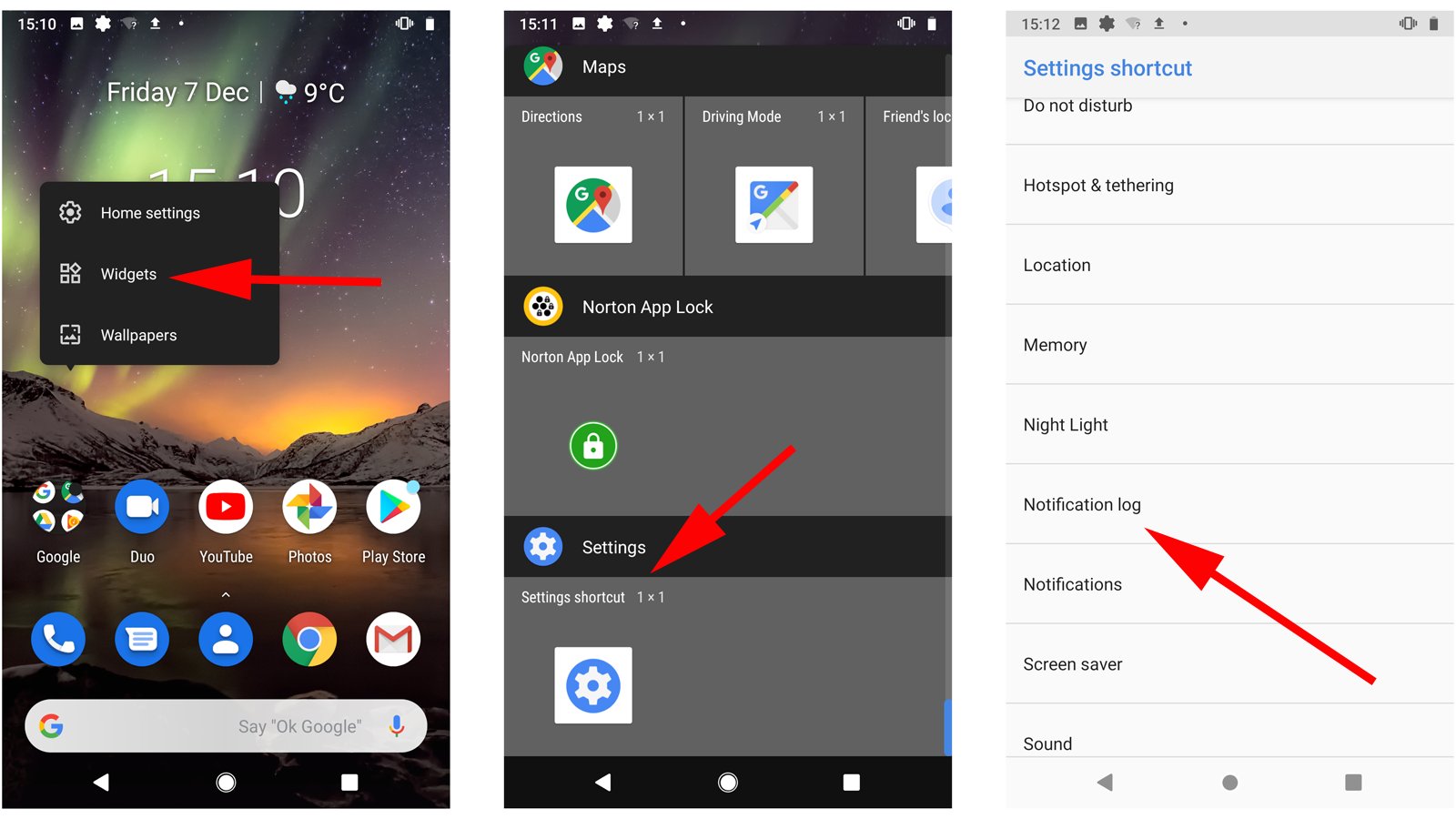
Have you ever been in a situation where you quickly glanced at a notification on your Android phone, only to realize later that you can’t remember what it said? It happens to the best of us! The good news is that your Android device has a nifty feature that allows you to see past notifications, so you never have to worry about missing important information again. In this article, we will guide you through the process of accessing and viewing past notifications on your Android phone. Whether you need to retrieve a missed message, check a reminder, or simply satisfy your curiosity, we’ve got you covered. Let’s dive in and discover how to unlock the power of your Android device’s notification history.
Inside This Article
- Overview
- Method 1: Using Notification History
- Method 2: Using third-party apps
- Method 3: Accessing notification log
- Conclusion
- FAQs
Overview
As an Android user, you may have experienced moments when you accidentally dismissed an important notification without getting a chance to read it. Thankfully, there are methods to retrieve past notifications on your Android device. In this article, we will explore three different methods that allow you to view your notification history and catch up on any missed alerts.
Imagine this scenario: You’re engrossed in a task on your Android device when a notification pops up. Before you have a chance to read it, you accidentally dismiss it, leaving you wondering what it was all about. Don’t worry! With the following methods, you can easily access past notifications and regain any information or reminders that might have slipped away.
Whether you want to see your missed messages, check a previous reminder, or review an important email, accessing notification history can be a useful feature. Let’s dive into the different methods available to see past notifications on your Android device.
Method 1: Using Notification History
If you find yourself in a situation where you need to see past notifications on your Android device, fear not! Android provides a built-in feature called “Notification History” that allows you to easily access all your previous notifications. This feature comes in handy when you accidentally dismiss a notification or need to retrieve important information from a previous notification.
To access the Notification History, follow these simple steps:
- Go to the Settings menu on your Android device.
- Scroll down and select “Apps & notifications”.
- Tap on “Notifications”.
- Look for the “Advanced” or “Additional settings” option (may vary depending on your device).
- Select “Notification History”.
Once you’ve accessed the Notification History, you will be able to see a list of all your past notifications, including the app name, timestamp, and content. You can scroll through the list to find the specific notification you’re looking for.
Keep in mind that the Notification History feature may not be available on all Android devices or versions of Android. If you don’t see this option in your device settings, you can try other methods mentioned in this article.
Using Notification History is a convenient way to quickly go through your past notifications and retrieve any missed information. Whether it’s a missed call, a message, or any other app notification, you’ll have easy access to it without the fear of losing valuable information.
Now that you’re familiar with Method 1, let’s explore other methods you can use to see past notifications on your Android device.
Method 2: Using third-party apps
If you’re looking for a more convenient way to access past notifications on your Android device, you can turn to third-party apps. These apps are designed to provide enhanced notification management features, allowing you to easily view and access your notification history.
One popular app for this purpose is “Notification History” which is available for download on the Google Play Store. Once you have installed the app, follow these simple steps:
1. Open the “Notification History” app on your Android device.
2. Grant the app the necessary permissions to access your notifications.
3. Tap on the app icon to launch the interface.
4. You will now be able to see a complete list of your past notifications, categorized by date and time.
This app offers additional features such as the ability to search through your past notifications, mark notifications as favorites, and even set reminders for specific notifications. It provides a user-friendly interface that makes it easy to navigate through your notification history and find the information you are looking for.
Aside from “Notification History,” there are several other apps available on the Google Play Store that offer similar functionality. Some popular alternatives include “Past Notifications” and “Notification Log.” These apps may vary in terms of their interface and additional features, so you can explore different options and choose the one that best suits your needs.
Using third-party apps provides a hassle-free way to access your past notifications on Android. Whether you need to view a notification that you accidentally dismissed or want to keep track of important information, these apps can be a valuable addition to your device.
It’s important to note that while third-party apps can offer convenient access to past notifications, they may require certain permissions to function properly. Make sure to review the app’s permissions and consider the security implications before downloading and using such apps.
Method 3: Accessing notification log
If you’re looking for a quick and easy way to see past notifications on your Android device, accessing the notification log can be a handy solution. Although this method may vary slightly depending on the version of Android you have, here’s a general guide to accessing the notification log on most devices.
1. Go to your device’s home screen and tap on the “Settings” app. You can usually find it in the app drawer or by swiping down from the top and tapping on the gear icon.
2. Look for and tap on the “Apps & notifications” or similar option. This may be labeled differently depending on your device’s manufacturer.
3. Scroll down and tap on “Notifications” or “Notifications & status bar.”
4. Depending on your device, you may see an option called “Notification log” or “Recent notifications.” Tap on this option.
5. You should now see a list of recent notifications that were previously displayed on your device. Depending on your device, you may be able to tap on each notification to view more details and actions associated with it.
It’s worth noting that the notification log may not show the content of all notifications, especially those that are sensitive or no longer available. Additionally, accessing the notification log may vary on certain devices or versions of Android, so some steps may differ slightly.
By accessing the notification log, you can easily review any notifications you may have missed or accidentally dismissed. This can be particularly useful if you’re expecting an important message or need to retrieve information from a past notification.
Remember that the notification log is just a record of previous notifications, and it does not allow you to interact with them or restore dismissed notifications. If you need more advanced features or greater control over your notification history, you may consider using third-party apps, as mentioned in the previous methods.
Now that you know how to access the notification log on your Android device, give it a try and see how it can help you stay on top of your notifications and retrieve any missed information with ease.
Conclusion
In conclusion, being able to see past notifications on Android can be quite useful in various situations. Whether you need to review a missed call or catch up on important messages, having access to past notifications can save you time and effort. Thankfully, Android devices offer several methods to view past notifications, including the notification log and third-party apps.
By following the methods mentioned in this article, you can easily retrieve and review past notifications on your Android device. Remember to use the notification log, check the app settings, or install a dedicated app to manage your notifications effectively.
Having the ability to see past notifications can help you stay organized, keep track of important information, and ensure you never miss out on any crucial updates. So go ahead, give these methods a try, and enhance your Android experience by effortlessly managing your notifications!
FAQs
1. How can I view past notifications on my Android device?
To view past notifications on your Android device, follow these steps:
– Swipe down from the top of your screen to open the notification panel.
– Tap on the clock icon located at the top-right corner or swipe left to access the notification history.
– In the notification history, you can view all the notifications that you have received on your device.
2. Can I clear the notification history on my Android device?
Yes, you can clear the notification history on your Android device. Here’s how:
– Swipe down from the top of your screen to open the notification panel.
– Tap on the clock icon or swipe left to access the notification history.
– In the notification history, tap on the three-dot menu icon located at the top-right corner.
– Select “Clear all” to remove all past notifications from the history.
3. Is it possible to retrieve dismissed notifications on Android?
Unfortunately, once you dismiss a notification on your Android device, it cannot be retrieved. Dismissing a notification removes it from the notification panel and the notification history.
4. Can I customize the notification history settings on my Android device?
While Android devices do not offer built-in options to customize the notification history settings, you can utilize third-party apps from the Google Play Store. These apps can provide additional features and allow you to control the appearance and behavior of the notification history.
5. Do all Android devices have the notification history feature?
No, the notification history feature is not available on all Android devices. It is primarily available on devices running Android 11 or later versions. If your device is running an older version of Android, you may not have access to the notification history feature.
