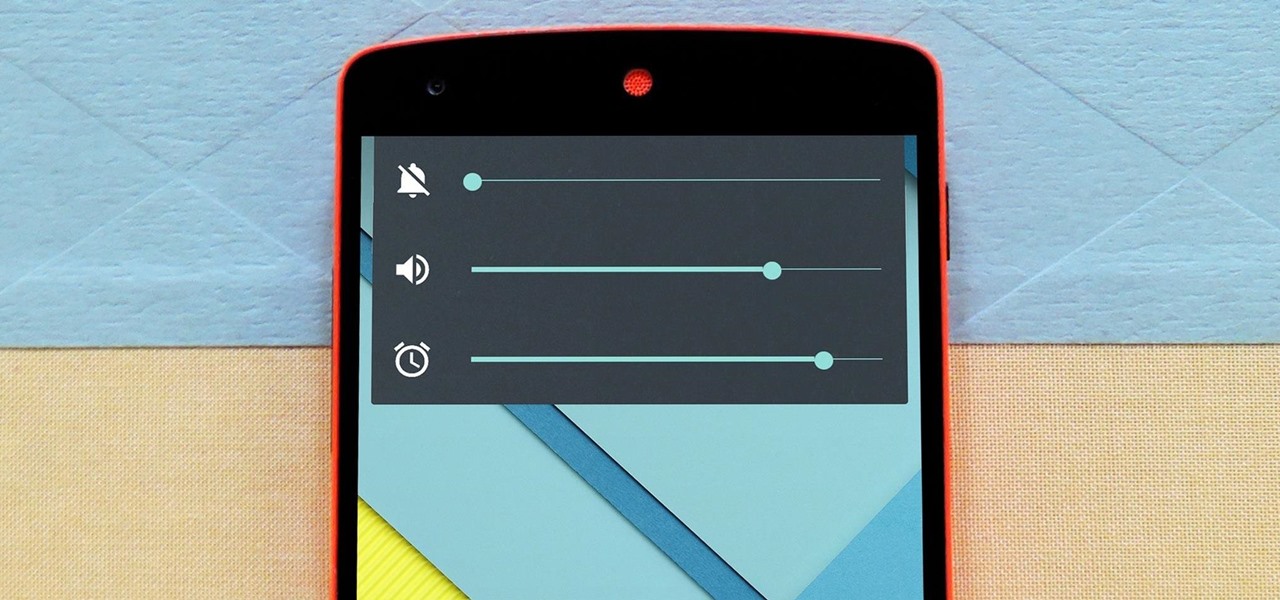
Have you ever found yourself in an awkward situation where your Android phone starts ringing at an inappropriate moment? Whether it’s during an important meeting, a movie, or an intimate conversation, the sudden noise can be quite embarrassing. Fortunately, there is a simple solution to avoid these moments of discomfort – silencing your Android phone. In this article, we will explore different methods to silence your Android phone effectively. From using the physical buttons to adjusting settings in the device, we will guide you step by step to ensure you can silence your Android phone with ease. So, whether you are a seasoned Android user or just starting out, read on to learn how to silence your Android phone and prevent those awkward interruptions.
Inside This Article
- Methods to Silence Android Phone
- Using the Volume Down Button
- Using the Do Not Disturb Mode
- Setting a Silent Ringtone
- Using Third-Party Apps to Silence Notifications
- Conclusion
- FAQs
Methods to Silence Android Phone
There are several ways to silence your Android phone and avoid any interruptions or distractions. Here, we will explore four commonly used methods that you can try. Whether you need to quickly silence your phone during a meeting or want to set it to silent mode permanently, these methods will help you control the sounds and notifications on your device.
1. Using the Volume Down Button: One of the easiest ways to silence your Android phone is by using the volume down button. Simply press and hold the volume down button until the phone enters vibrate or silent mode. This method works on most Android devices and is great for quickly muting the sounds without going through the settings.
2. Using the Do Not Disturb Mode: Android phones have a built-in feature called Do Not Disturb mode that allows you to set specific rules for when your device should remain silent. To access this feature, go to the settings of your phone and search for the “Do Not Disturb” option. From there, you can customize the settings according to your preferences, such as allowing calls from certain contacts or allowing alarms to go off.
3. Setting a Silent Ringtone: Another way to silence your Android phone is by setting a silent ringtone. You can either create a silent audio file yourself or download one from the internet. Once you have the silent ringtone file, go to the sound settings on your phone and select it as your default ringtone. This way, when someone calls you, your phone will remain silent, but you will still receive the call.
4. Using Third-Party Apps to Silence Notifications: If you want more control over silencing specific apps or notifications on your Android phone, you can explore third-party apps available on the Google Play Store. These apps allow you to customize the behavior of notifications, such as muting them or setting specific time intervals during which they should remain silent. Look for apps like “Silent Mode+”, “Do Not Disturb Sync for Wear” or “Notif Log Notification History” to enhance your silencing options.
By using these methods to silence your Android phone, you can maintain a peaceful and distraction-free environment whenever you need it. Whether it’s for important meetings, sleeping, or simply enjoying some quiet time, taking control over the sounds and notifications on your device is essential.
Using the Volume Down Button
Silencing your Android phone using the volume down button is one of the quickest and easiest methods. This method allows you to quickly lower the volume of incoming calls, notifications, and alarms to silence them completely. Follow the steps below to silence your Android phone using the volume down button:
- When your phone is ringing or you receive a notification, locate the volume buttons on the side of your device.
- Press the volume down button repeatedly until the phone reaches its lowest volume level.
- You will see the volume bar on the screen decreasing as you press the button.
- Continue to press the volume down button until the phone reaches complete silence, indicated by the volume bar showing no sound waves.
By using the volume down button, you can quickly and easily silence your Android phone without the need to access any settings or menus. It’s a convenient method when you’re in a hurry or want to silence your phone discreetly.
Using the Do Not Disturb Mode
If you want to silence your Android phone and block all incoming notifications, the Do Not Disturb mode is the perfect solution. This mode allows you to customize the level of interruption you want to experience. Here’s how you can activate Do Not Disturb mode:
1. Open your phone’s Settings.
2. Scroll down and tap on “Sound & vibration” or “Sound.”
3. Look for “Do Not Disturb” and tap on it.
4. From here, you can choose to enable Do Not Disturb immediately or schedule it for a specific time period.
5. Customize the Do Not Disturb options to suit your needs. You can allow calls from specific contacts, set exceptions for important apps or contacts, and even enable repeat callers to bypass the silence.
Once your Do Not Disturb mode is activated, your phone will stay silent, and you won’t receive any audible notifications or vibrations. However, the mode allows you to configure certain exceptions, so you can still receive calls or notifications from selected contacts or apps.
This feature is particularly useful when you want uninterrupted time for work, sleep, or any other activity where you need minimal distractions. Just remember to adjust the settings according to your preferences and needs.
Setting a Silent Ringtone
Another effective method to silence your Android phone is by setting a silent ringtone. This allows your phone to receive incoming calls without causing any disruptive sounds.
Here’s how you can set a silent ringtone on your Android device:
- Navigate to the “Settings” app on your Android phone.
- Scroll down and tap on the “Sound” or “Sound & Vibration” option.
- Look for the “Ringtone” section and tap on it.
- Within the ringtone selection menu, you will find a list of default ringtones. Scroll through the list until you come across the “Silent” option.
- Select the “Silent” ringtone and save your settings.
By setting a silent ringtone, you ensure that your Android phone will not emit any sound when receiving incoming calls. This is particularly useful when you want to have a moment of uninterrupted peace or need to keep your phone on silent mode while attending meetings, studying, or sleeping.
Remember to switch back to a regular ringtone when you want to resume receiving audible notifications. Simply follow the same steps and choose a different ringtone from the list.
If you prefer a more customizable approach, you can also create your own silent ringtone. There are various apps and websites available that allow you to generate specific frequencies or silent audio files, which you can then set as your ringtone. This enables you to have complete control over the volume level of your silent ringtone.
Setting a silent ringtone is a convenient and effective way to silence your Android phone without compromising its functionality. Whether you need a moment of tranquility or want to avoid any disruptive sounds, this method ensures that your phone remains silent in a hassle-free manner.
Using Third-Party Apps to Silence Notifications
If the default methods to silence your Android phone’s notifications are not sufficient for your needs, you can turn to third-party apps for more advanced options. These apps give you additional control over your notifications and allow you to customize the way you receive alerts on your device.
Here are a few popular third-party apps that can help you silence notifications:
1. Notification Manager: This app allows you to silence specific apps or set up custom notification rules based on your preferences. You can create profiles, configure different settings for each app, and even schedule when notifications should be silenced.
2. Do Not Disturb Sync for Wear: If you have a smartwatch running on Wear OS, this app can be a game-changer. It syncs your Do Not Disturb settings from your phone to your wearable device, so when you silence your phone, your watch will also stay silent.
3. AppBlock: This app offers a more granular approach to silencing notifications. You can block specific apps or set schedules to silence notifications during certain times of the day. It also provides a distraction-free mode, where you can temporarily block notifications altogether.
4. AutoSilent: This app uses location-based triggers to automatically silence your phone when you enter specific places like your workplace or a movie theater. It makes managing your phone’s silence settings effortless and ensures you won’t be disturbed in the wrong situations.
Before downloading and using any third-party app, make sure to read reviews, check their compatibility with your Android version, and consider any potential privacy concerns. Always download from trusted sources like the Google Play Store to minimize the risk of downloading malware or compromised apps.
Remember, while third-party apps can provide more flexibility in silencing notifications, it’s important to use them responsibly and avoid overly restricting important alerts that you may need to receive.
Conclusion
In conclusion, silencing your Android phone can be extremely useful in various situations. Whether you’re in a meeting, at a movie, or simply need some uninterrupted downtime, knowing how to silence your Android phone is essential. The process may vary slightly depending on your Android version and device, but the general steps remain the same.
By utilizing the volume buttons, Do Not Disturb mode, or customizing your notifications, you can easily control the sound and notifications on your Android phone. Remember to adjust the settings to meet your specific needs and preferences.
With the ability to silence your Android phone, you can enjoy peace and quiet whenever you need it, without missing important calls or notifications. So go ahead, take control of your device’s sound settings, and enjoy a more peaceful and uninterrupted mobile experience.
FAQs
1. How do I silence my Android phone?
To silence your Android phone, you can either press the volume down button repeatedly until the phone enters vibrate mode, or you can go to the Settings menu and adjust the sound settings to silent or vibrate mode.
2. Can I schedule my Android phone to automatically go into silent mode?
Yes, many Android phones have a “Do Not Disturb” mode that allows you to schedule specific times when the phone should enter silent mode automatically. You can customize the settings for this mode to allow certain callers or notifications to still come through if desired.
3. How do I silence specific notifications on my Android phone?
To silence specific notifications on your Android phone, go to the Settings menu and select “Apps & notifications” or a similar option. From there, you can choose the specific app whose notifications you want to silence and adjust the notification settings accordingly.
4. Can I silence my Android phone without turning off all notifications?
Yes, Android phones often come with a priority mode feature that allows you to customize which notifications will still come through while silencing all others. You can set certain contacts or apps as priority and receive notifications from them, while other notifications remain silent.
5. Is there a way to quickly silence my Android phone in emergency situations?
Yes, most Android phones have a dedicated “Emergency” option or a similar feature on the lock screen. This allows you to quickly silence your phone by pressing the designated button or tapping the emergency option, ensuring that your phone won’t ring or make any sound when you need it to be silent.
