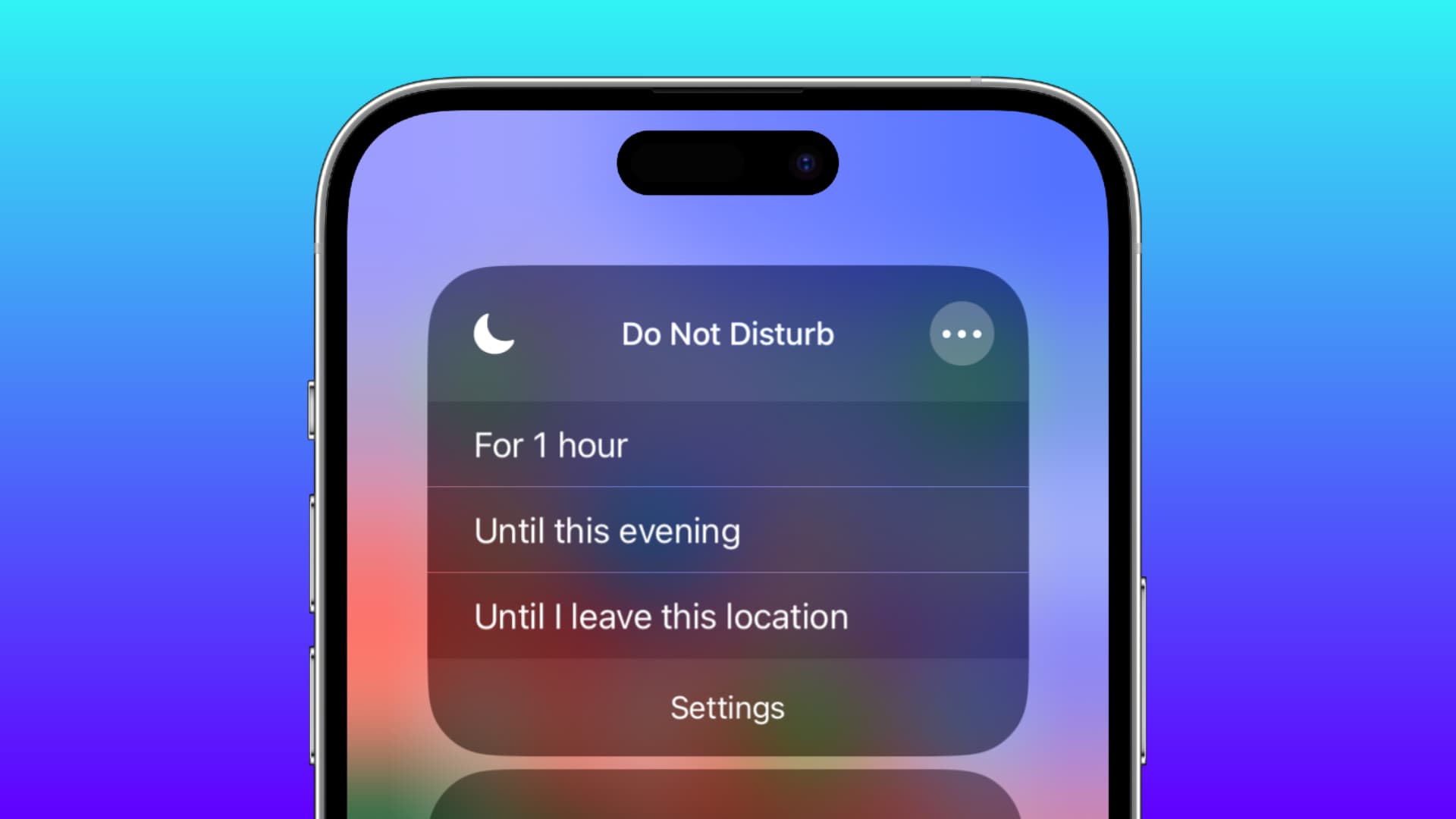
Have you ever been in a situation where your phone seems to be on complete silence, not receiving any calls or notifications? Chances are, your phone is on the “Do Not Disturb” (DND) mode. DND mode is a handy feature that allows you to silence your phone temporarily, giving you some peace and quiet when needed. However, it can sometimes be a bit confusing to figure out how to take your phone off DND and revert back to normal mode, especially if you’re not familiar with the settings. In this article, we will walk you through the steps of taking your phone off DND, so you can once again stay connected and receive all your important calls and notifications.
Inside This Article
- How to Take Your Phone Off Do Not Disturb (DND)
- Understanding Do Not Disturb Mode
- Accessing Do Not Disturb Settings
- Disabling Do Not Disturb on an iPhone
- Turning Off Do Not Disturb on an Android Device
- Conclusion
- FAQs
How to Take Your Phone Off Do Not Disturb (DND)
Do Not Disturb (DND) mode is a handy feature on smartphones that allows you to silence calls, notifications, and alerts when you don’t want to be disturbed. While it is useful in certain situations, there may be times when you need to take your phone off DND and ensure that you receive all your calls and notifications as usual. In this article, we will guide you through the steps to disable the Do Not Disturb mode on both iPhone and Android devices.
Understanding Do Not Disturb Mode
Before we dive into the steps, let’s have a brief understanding of Do Not Disturb mode. This mode is designed to help you stay focused, especially during important meetings, while sleeping, or when you need uninterrupted time for work or relaxation. When Do Not Disturb is enabled, your phone will stay silent, and all calls, messages, and notifications will be silenced or sent to voicemail. However, you can customize the settings to allow certain calls or enable emergency notifications.
Accessing Do Not Disturb Settings
On both iPhone and Android devices, accessing the Do Not Disturb settings is a straightforward process. Simply follow the steps below:
- Open the Settings app on your smartphone.
- Scroll down and look for the “Do Not Disturb” or “Sound & Vibration” option.
- Tap on the Do Not Disturb option to access the settings.
Disabling Do Not Disturb on an iPhone
If you’re using an iPhone, here’s how you can take your phone off Do Not Disturb:
- Open the Settings app and select “Do Not Disturb.”
- Toggle the switch next to “Do Not Disturb” to turn it off. The switch should turn gray or show “Off.”
Turning Off Do Not Disturb on an Android Device
On an Android device, the steps to disable Do Not Disturb may vary slightly depending on the manufacturer and the version of the operating system. However, here’s a general approach:
- Open the Settings app and select “Do Not Disturb” or “Sound & Vibration.”
- Toggle the switch next to “Do Not Disturb” to turn it off. The switch should turn gray or show “Off.”
It’s important to note that there might be additional settings within the Do Not Disturb options, such as allowing calls from specific contacts or enabling alarms. Make sure to review these settings and customize them according to your preferences.
Now that you know how to take your phone off Do Not Disturb, you can easily toggle this mode on and off whenever you need to stay connected. Whether you’re expecting an important call or simply want to stay accessible, disabling Do Not Disturb ensures that you receive all your calls and notifications without any interruptions.
Frequently Asked Questions (FAQs)
Q: Will turning off Do Not Disturb restore missed calls or notifications?
A: No, turning off Do Not Disturb will not restore missed calls or notifications that were silenced while the mode was enabled. However, new incoming calls and notifications will be received as usual.
Q: Can I schedule Do Not Disturb to automatically turn off at a certain time?
A: Yes, both iPhone and Android devices allow you to schedule Do Not Disturb mode to automatically enable or disable at specific times. This can be useful for ensuring uninterrupted sleep or focusing during work hours.
Q: Can I customize Do Not Disturb settings for different contacts or apps?
A: Yes, smartphones often provide customization options within the Do Not Disturb settings, allowing you to allow calls or messages from specific contacts or enable alerts from certain apps while in DND mode.
Q: How can I quickly enable or disable Do Not Disturb mode without accessing the settings?
A: On many smartphones, you can find a shortcut to enable or disable Do Not Disturb mode in the control center or notification shade. Simply swipe down from the top of the screen and look for the Do Not Disturb icon.
Now that you know how to take your phone off Do Not Disturb mode, you have the flexibility to stay connected and never miss any important call or notification again.
Understanding Do Not Disturb Mode
Do Not Disturb mode is a feature on smartphones that allows you to silence incoming calls, messages, and app notifications. It is designed to minimize interruptions and ensure a peaceful, uninterrupted experience. When enabled, your phone will not ring or vibrate, and notifications will be hidden from the lock screen.
This mode is particularly useful during important meetings, conferences, or when you simply need uninterrupted time for work or relaxation. By activating Do Not Disturb, you can focus on tasks without being disturbed by constant notifications.
Do Not Disturb can be customized to suit your specific needs. You can set it to activate automatically during specific hours, such as at night, or when your phone is connected to a Bluetooth device. You can also allow calls from certain contacts or repeated callers to come through, ensuring that you don’t miss any urgent or important calls.
It is important to note that while in Do Not Disturb mode, you will still receive the notifications. However, they will be stored silently in your notification center until you disable Do Not Disturb.
Accessing Do Not Disturb Settings
Accessing the Do Not Disturb settings on your mobile phone is a straightforward process. Whether you have an iPhone or an Android device, you can easily navigate to the settings menu and locate the Do Not Disturb option. Here’s how:
For iPhone:
- Unlock your iPhone and go to the home screen.
- Tap on the “Settings” app, which is represented by a gear icon.
- Scroll down and look for the “Do Not Disturb” option. It is usually located in the “Notifications” or “Sounds & Haptics” section.
- Tap on “Do Not Disturb” to access the settings.
For Android Devices:
- Unlock your Android device and go to the home screen.
- Swipe down from the top of the screen to reveal the notification panel.
- Look for the “Do Not Disturb” icon or toggle button. It is typically represented by a moon symbol or a crossed-out bell icon.
- If you don’t see the “Do Not Disturb” icon, swipe left or right on the notification panel to find it.
- Tap on the “Do Not Disturb” icon to access the settings.
Once you have accessed the Do Not Disturb settings, you can tailor the options to suit your preferences. You can choose to enable Do Not Disturb mode for a specific duration, allow calls from certain contacts, and customize notification settings during this time. Exploring the Do Not Disturb settings will help you configure the feature according to your needs, enabling you to have uninterrupted moments when necessary.
Disabling Do Not Disturb on an iPhone
Do Not Disturb mode can be quite useful when you want to minimize distractions and interruptions on your iPhone. However, there may come a time when you need to disable it in order to receive calls and notifications again. Here’s how you can easily turn off Do Not Disturb mode on your iPhone:
- Start by unlocking your iPhone and accessing the home screen.
- Swipe up from the bottom of the screen to open the Control Center. On older iPhone models, you will need to swipe up from the bottom.
- In the Control Center, you will see various options and icons. Look for the crescent moon icon, which represents the Do Not Disturb mode.
- If the crescent moon icon is highlighted in white or has a line through it, it means that Do Not Disturb mode is currently enabled. To disable it, simply tap the icon once.
- After tapping the icon, it will become grayed out, indicating that Do Not Disturb mode is now turned off.
Once you have disabled Do Not Disturb mode, your iPhone will start to receive calls, messages, and notifications as usual. It’s important to note that if you have scheduled Do Not Disturb mode to activate at specific times, it will automatically enable again as per your schedule.
In case you want to quickly enable or disable Do Not Disturb mode without accessing the Control Center, you can simply use the Settings app:
- Go to the Settings app on your iPhone.
- Scroll down and tap on “Do Not Disturb.”
- In the Do Not Disturb settings, you can toggle off the “Manually” switch to disable Do Not Disturb mode. Alternatively, you can also adjust other settings such as scheduling and allowing calls from specific contacts.
By following these simple steps, you can easily disable Do Not Disturb mode on your iPhone and ensure that you stay connected and receive important calls and notifications without any interruptions.
Turning Off Do Not Disturb on an Android Device
If you have an Android device and want to take it off Do Not Disturb mode, here are a few simple steps you can follow:
- Swipe down from the top of your screen to access the notification panel.
- Look for the Do Not Disturb icon, which looks like a crossed-out bell or crescent moon symbol.
- Tap on the Do Not Disturb icon to disable it.
Alternatively, you can also access the Do Not Disturb settings through your device’s settings menu. Here’s how:
- Open the Settings app on your Android device.
- Scroll down and find the “Sound” or “Sound & vibration” option.
- Tap on it to open the sound settings.
- Look for the “Do Not Disturb” or “Notifications” option.
- Tap on it to access the Do Not Disturb settings.
- Toggle off the Do Not Disturb mode.
Once you have turned off Do Not Disturb, your Android device will return to its normal state, allowing calls, messages, and notifications to come through as usual.
Remember to check the notification panel or settings menu periodically to ensure that Do Not Disturb mode is not accidentally enabled and causing you to miss important alerts.
Now you know how to take your Android device off Do Not Disturb mode and stay connected with the world around you!
Conclusion
Removing your phone from “Do Not Disturb” (DND) mode is a simple process that can restore your ability to receive calls, messages, and notifications. Whether you’ve accidentally enabled DND or intentionally set it for a specific purpose, knowing how to turn it off is essential to ensuring efficient communication.
By following the steps outlined in this article, you can easily take your phone off DND and regain access to all your missed alerts. Remember to check your phone’s settings, toggle off the DND mode, and adjust any additional preferences to suit your needs.
It’s important to note that DND mode can be a useful feature to activate when you need some uninterrupted personal time or during meetings. However, it is equally essential to be aware of how to disable it when you want to resume normal communication.
Now that you have the knowledge to remove your phone from DND mode, you can confidently stay connected without any interruptions. Embrace the convenience and accessibility that your mobile phone offers while ensuring you have control over your communication preferences.
FAQs
FAQ 1: How do I take my phone off DND?
To take your phone off the Do Not Disturb (DND) mode, follow these steps:
- On your Android device, swipe down from the top of the screen to open the notification panel.
- Look for the DND icon, which typically appears as a bell icon with a crossed-out symbol.
- Tap on the DND icon to disable the mode. The icon should no longer be highlighted or show a crossed-out symbol.
- If you have customized DND settings, you may also need to navigate to the Settings app on your device and manually disable DND from there.
FAQ 2: How do I turn off Do Not Disturb on my iPhone?
To turn off Do Not Disturb on an iPhone, follow these steps:
- On your iPhone, swipe up from the bottom of the screen to access the Control Center.
- Look for the crescent moon icon, which indicates that Do Not Disturb is enabled.
- Tap on the crescent moon icon to disable Do Not Disturb mode. The icon should no longer appear highlighted.
- You can also disable Do Not Disturb by going to the Settings app, selecting “Do Not Disturb,” and turning off the toggle switch.
FAQ 3: How do I take my phone off silent mode?
To take your phone off silent mode, follow these steps:
- Locate the physical volume buttons on your device. The position may vary depending on the model.
- Press the volume up button until your phone’s volume reaches an audible level.
- Check if the silent mode icon disappears from your device’s screen.
- If your phone has a silent mode switch, flip it to the off position.
FAQ 4: How do I disable Do Not Disturb during certain hours?
To disable Do Not Disturb during certain hours, you can set up a schedule on your phone. The steps may vary depending on the device’s operating system, but generally, follow these guidelines:
- Open the Settings app on your phone.
- Find the “Sounds” or “Sound & Notification” option.
- Select “Do Not Disturb” or a similar setting.
- Look for options such as “Scheduled” or “Automatic rules.”
- Configure the schedule according to your preferences, specifying the start and end times for Do Not Disturb mode.
FAQ 5: How do I take my phone off silent mode automatically?
To automatically take your phone off silent mode, you can use the built-in features on certain devices. Here’s an example for an Android phone:
- Open the Clock app on your Android device.
- Navigate to the “Alarm” or “Timer” tab.
- Create a new alarm or timer for the desired time you want your phone to exit silent mode.
- When setting up the alarm or timer, make sure to toggle the “Sound” or “Vibrate” option to the desired mode (not silent).
- Set the alarm or timer and wait for it to trigger at the specified time. Your phone should automatically exit silent mode.
