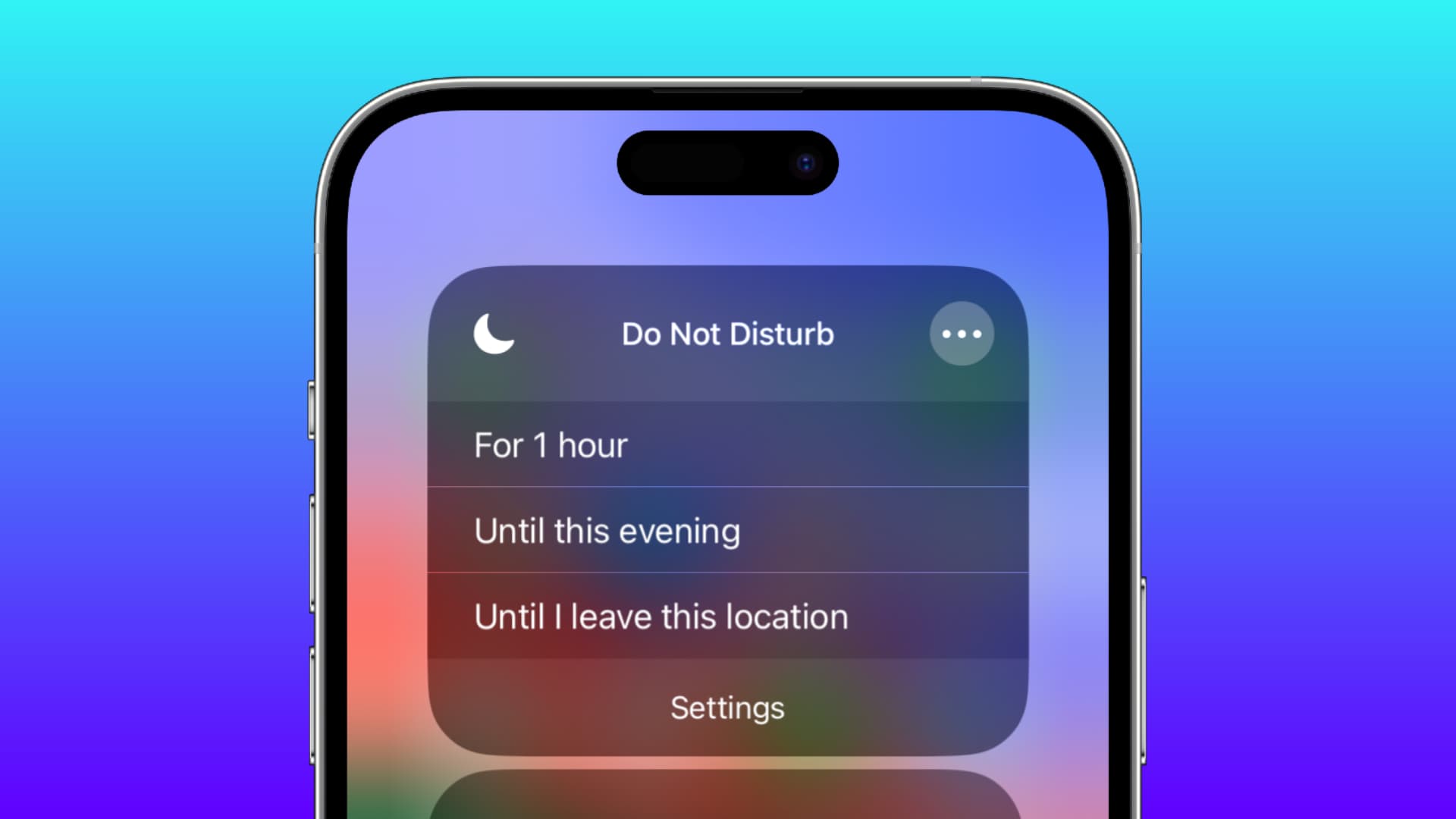
Do Not Disturb (DND) mode is a handy feature available on mobile phones that allows users to silence notifications and calls temporarily. It is a useful tool when you need some uninterrupted time or want to avoid distractions. However, there may be instances where you want to turn off the Do Not Disturb mode to ensure you don’t miss any important calls or notifications. In this article, we will guide you on how to turn off Do Not Disturb on your phone. Whether you’re using an iPhone or an Android device, we’ve got you covered. So, let’s dive in and explore the simple steps to disable Do Not Disturb mode and regain control over your device’s notifications.
Inside This Article
Methods to Turn Off Do Not Disturb on My Phone
Do Not Disturb mode on your phone can be a helpful feature when you want to minimize distractions and focus on your tasks without being interrupted by notifications or calls. However, there are times when you need to disable Do Not Disturb and allow all incoming calls and alerts. In this article, we will explore different methods to turn off Do Not Disturb on your phone.
1. Using the Settings Menu:
The most common way to disable Do Not Disturb mode is through the settings menu on your phone. Here’s how you can do it:
- Open the Settings app on your phone.
- Scroll down and find the “Do Not Disturb” option.
- Tap on it to access the Do Not Disturb settings.
- Toggle the switch next to “Do Not Disturb” to turn it off.
2. Using the Control Center:
If you have an iPhone or an Android phone with a control center, you can quickly disable Do Not Disturb mode using this method:
- Swipe up from the bottom of your screen to open the Control Center.
- Find the “Do Not Disturb” icon, which looks like a moon or a crescent moon.
- Tap on the icon to turn off Do Not Disturb mode.
3. Using the Volume Button Shortcut:
On some Android phones, you can use the volume button shortcut to disable Do Not Disturb mode:
- Press the volume up or down button on your phone.
- When the volume slider appears on the screen, tap on the bell or the speaker icon next to it.
- This will disable Do Not Disturb mode and allow all incoming calls and notifications.
4. Using Siri:
If you have an iPhone with Siri enabled, you can ask Siri to turn off Do Not Disturb mode for you. Here’s how:
- Activate Siri by saying “Hey Siri” or by pressing and holding the home button.
- Once Siri is active, simply say “Turn off Do Not Disturb.”
- Siri will disable Do Not Disturb mode on your phone.
By following these methods, you can easily turn off Do Not Disturb mode on your phone and get back to receiving calls and notifications as usual.
Conclusion
Turning off the Do Not Disturb feature on your phone is essential for regaining normal notifications and staying connected with the world around you. By following the simple steps outlined in this article, you can easily disable Do Not Disturb and enjoy uninterrupted access to calls, messages, and app alerts.
Remember to familiarize yourself with the specific instructions for your mobile device, as different phone models may have variations in the settings menu or terminology used. So, whether you own an iPhone, an Android device, or any other smartphone, you can now take control of when you want to receive notifications and when you need some peace and quiet.
Keep in mind that Do Not Disturb can be a useful feature in certain situations where you need to focus or relax, so don’t forget to turn it back on when needed. With this knowledge at your fingertips, you are now empowered to manage your phone’s notifications and strike the perfect balance between being connected and having time to yourself.
FAQs
Q: How do I turn off Do Not Disturb on my phone?
A: To turn off Do Not Disturb on your phone, simply follow these steps:
1. Unlock your phone and go to the settings menu.
2. Look for the “Sound” or “Notifications” section within the settings.
3. Within this section, you should find the option to toggle off Do Not Disturb mode.
4. Depending on your phone’s interface, you may need to tap on a specific button or slide a switch to turn off Do Not Disturb mode.
5. Once you have disabled Do Not Disturb, your phone will resume normal notifications and sound alerts.
Q: What is the purpose of Do Not Disturb on a phone?
A: Do Not Disturb mode on a phone is a feature that allows users to silence incoming calls, notifications, and alerts. It is designed to provide uninterrupted periods of quiet or focus, such as during meetings, sleep, or any time users want to avoid disturbance. When enabled, the phone will still receive calls and messages, but it will not ring or vibrate, preventing interruptions and distractions.
Q: Can I schedule Do Not Disturb on my phone?
A: Yes, most modern smartphones allow users to schedule Do Not Disturb mode. This feature allows you to set specific times during which the phone will automatically enter Do Not Disturb mode. For example, you can set it to activate every night during your sleep hours or during specific meetings or events to avoid any interruptions. This way, you don’t have to manually enable or disable it every time.
Q: Will my alarms still work when Do Not Disturb is enabled?
A: Yes, alarms are typically exempted from the Do Not Disturb settings to ensure that important reminders and wake-up calls are not missed. When Do Not Disturb mode is enabled, your alarms will still ring and alert you at the set time, regardless of the silenced notifications and incoming calls.
Q: Can I allow specific contacts to bypass Do Not Disturb on my phone?
A: Yes, most phones allow you to create exceptions for certain contacts to bypass Do Not Disturb mode. This feature ensures that important calls or messages from specific people can still reach you even when Do Not Disturb is activated. It’s a convenient way to filter out unnecessary alerts while ensuring you don’t miss any urgent or significant communications.
