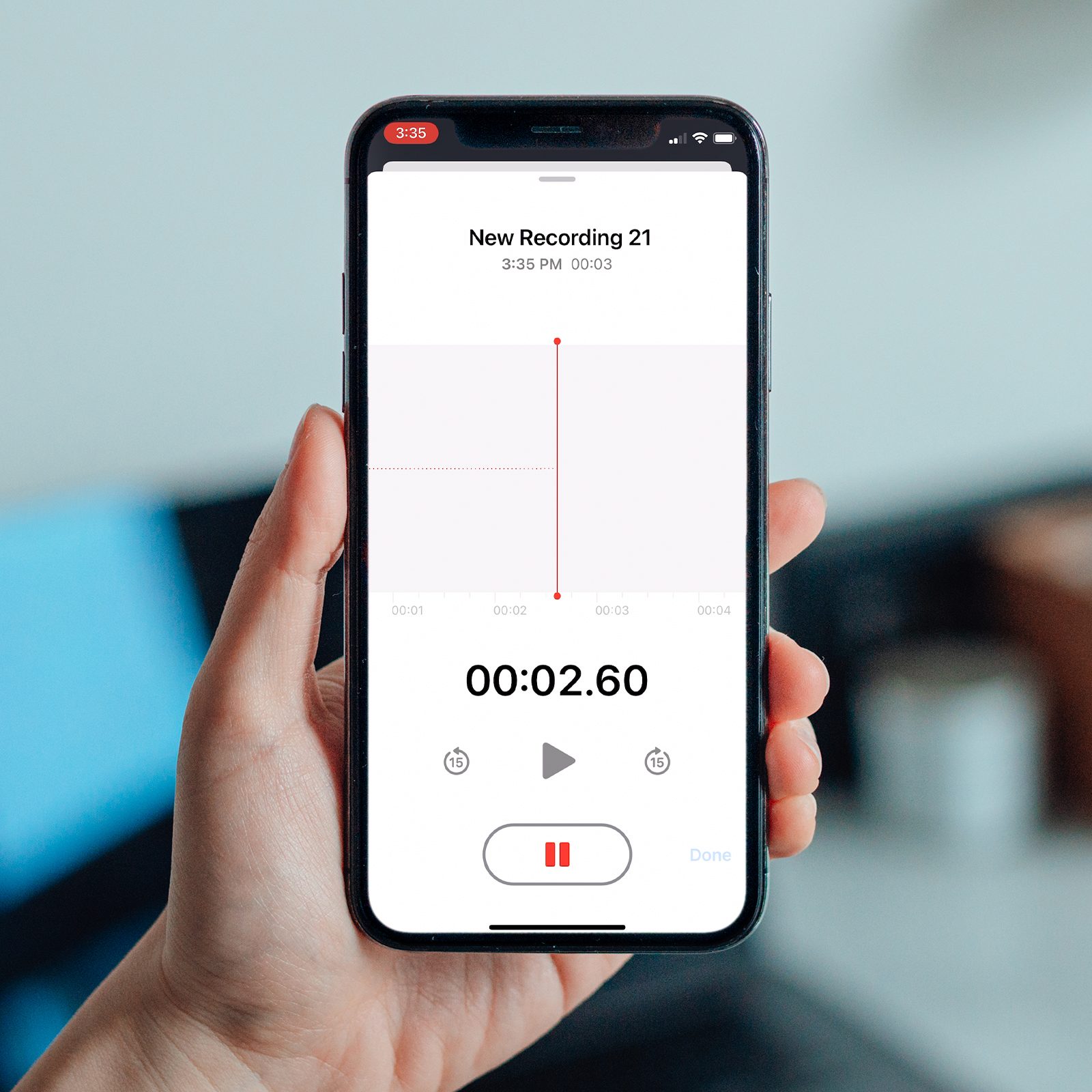
Are you an iPhone user who loves to use the Voice Memos app to capture audio recordings? If so, you might have encountered the need to record over a specific section of your existing recording. Whether it’s to correct a mistake, add more information, or simply improve the quality of your recording, being able to record over a section in Voice Memos can be incredibly useful.
In this article, we will guide you through the step-by-step process of recording over a section in Voice Memos on your iPhone. We will provide you with easy-to-follow instructions, tips, and tricks to ensure you can seamlessly edit your existing audio recordings and achieve the desired results. So, if you’re ready to take your Voice Memos recording skills to a whole new level, let’s dive in!
Inside This Article
How to Record over a Section in Voice Memos on the iPhone
Recording voice memos on your iPhone is a fantastic way to capture important thoughts, ideas, and reminders on the go. However, what if you want to make changes to a specific section of a recorded memo without having to start all over again? Luckily, the Voice Memos app offers a convenient feature that allows you to record over a section, saving you time and ensuring that your recordings are precise and polished. In this article, we will guide you through the steps to record over a section in Voice Memos on the iPhone.
Before we dive into the process, let’s take a moment to understand how the Voice Memos app works. This native app is pre-installed on all iPhones running on iOS 12 and above. It provides users with a simple, intuitive interface to record audio using the device’s built-in microphone. You can easily access your memos, edit or delete them, and even share them with others via messages or email.
Now, let’s get started with recording over a section in Voice Memos on your iPhone:
- Launch the Voice Memos app on your iPhone. You can find it on your home screen or by using the search feature.
- Tap on the memo you wish to edit. If you haven’t recorded a memo yet, simply tap on the red record button at the bottom of the screen to start a new recording.
- Once the memo is open, you will see a wave pattern representing the audio recording. This wave pattern indicates different sections of the memo.
- To record over a specific section, locate the point in the memo where you want to start recording. You can do this by tapping on the wave pattern or simply dragging the playback position indicator to the desired spot.
- When you have positioned the playback position indicator at the desired starting point, tap the red record button once again. The app will start recording from that point onward, automatically replacing any audio in that section.
- You can continue recording as long as you need to, making changes or additions to the audio. This feature allows you to amend mistakes, add extra information, or refine your thoughts, all within the specific section of the memo.
Now that you know how to record over a section in Voice Memos on your iPhone, here are some additional tips to make your recording process even more efficient:
- Use headphones or an external microphone for better audio quality.
- Find a quiet environment to minimize background noise.
- Speak clearly and at a consistent volume.
- If you make a mistake while recording, simply pause and resume. You can edit out any errors or unwanted audio sections later.
- Take advantage of the “Trim” feature in Voice Memos to remove unnecessary portions from your recorded memo.
Conclusion
Recording over a section in Voice Memos on the iPhone is a useful feature that allows you to easily edit and refine your recordings. Whether you need to fix a mistake, remove unwanted noise, or add new content, the process is straightforward with just a few simple steps.
By following the guide outlined in this article, you can confidently navigate the Voice Memos app on your iPhone and master the art of recording over a section. Remember to utilize the trim function to precisely select the portion you want to overwrite, and take advantage of the pause feature for seamless transitions.
With the ability to record over sections of audio, Voice Memos becomes an even more versatile tool for capturing ideas, interviews, lectures, and more. Start experimenting with this feature today and enhance your recording experience on your iPhone.
FAQs
1. Can I record over a section in Voice Memos on my iPhone?
Yes, you can record over a section in Voice Memos on your iPhone. This feature allows you to re-record a specific portion of your audio recording without having to start over from the beginning.
2. How do I record over a section in Voice Memos on my iPhone?
To record over a section in Voice Memos on your iPhone, follow these steps:
- Open the Voice Memos app on your iPhone.
- Select the recording you want to edit.
- Tap on the edit button (represented by three dots) located at the bottom-right corner of the screen.
- Drag the waveform timeline to the section you want to record over.
- Tap on the record button to start recording over the selected section.
- Press the stop button when you’ve completed the new recording.
- Tap on “Done” to save your edited recording.
3. Will recording over a section in Voice Memos delete the previous recording?
Yes, when you record over a section in Voice Memos, the previous recording for that specific section will be replaced by your new recording. However, the rest of the recording will remain intact.
4. Can I undo a recording over a section in Voice Memos?
Unfortunately, once you have recorded over a section in Voice Memos, there is no built-in undo feature to revert back to the previous recording. It’s always a good practice to make a backup of your original recording before attempting any edits.
5. Is it possible to selectively record over multiple sections in Voice Memos?
No, the Voice Memos app on an iPhone does not offer a feature to selectively record over multiple sections. You can only record over one section at a time. If you need to make edits to multiple sections, you will have to repeat the process for each individual section.
