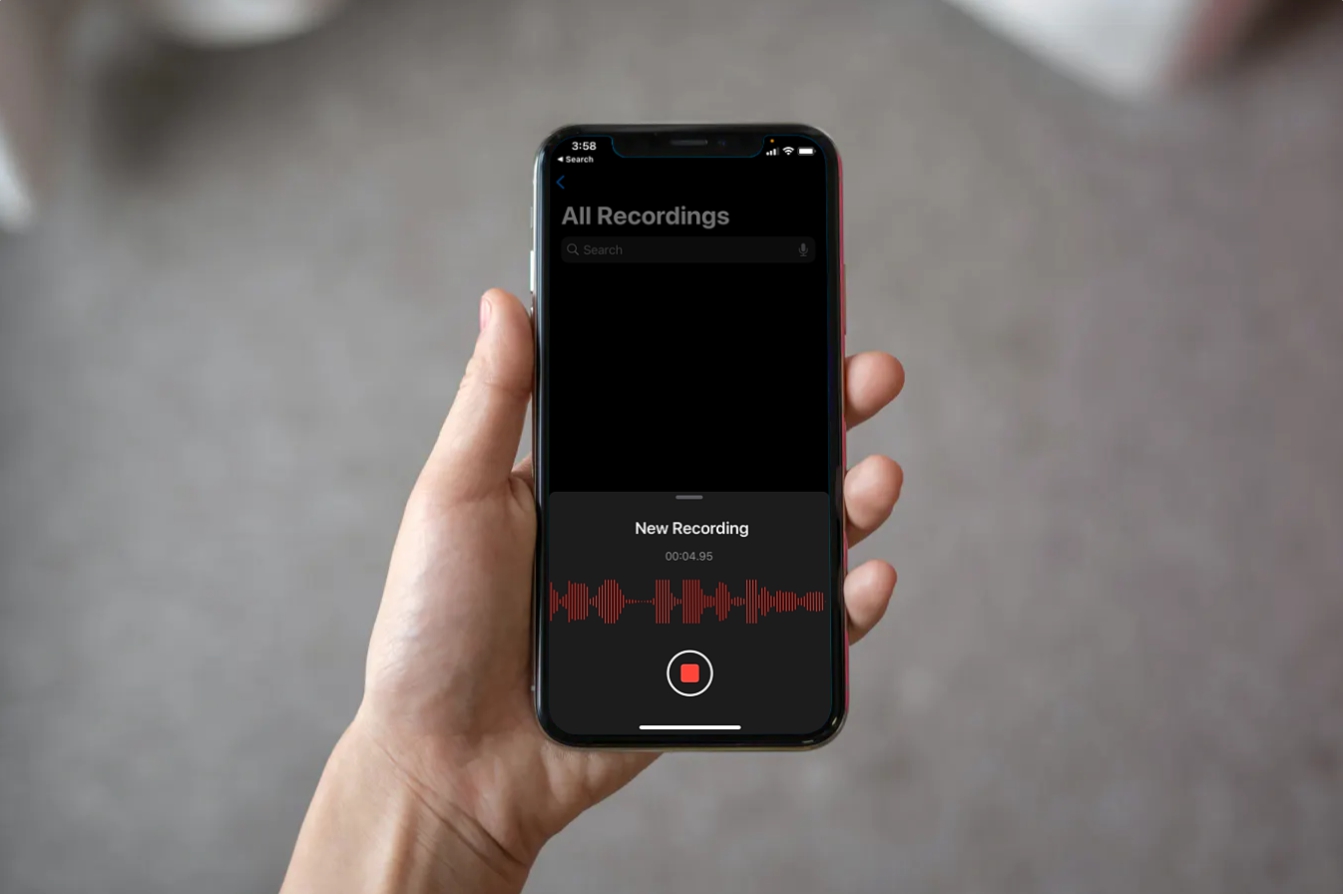
As technology continues to advance, voice recording has become an integral part of our lives. Whether it’s capturing important meetings, brainstorming sessions, or personal thoughts, having the ability to record voice memos on our smartphones has proven to be invaluable. With the release of the highly anticipated iPhone 13, users are eager to know just how long they can record a voice memo on this new device. In this article, we will explore the recording capabilities of the iPhone 13 and provide you with all the details you need to know. So if you’re curious about how much recording time you’ll get on the latest iPhone, keep reading!
Inside This Article
- What is a Voice Memo on iPhone 13?
- Maximum Recording Length on iPhone 13
- Factors Affecting Voice Memo Duration
- Tips for Optimizing Voice Memo Storage on iPhone 13
- Conclusion
- FAQs
What is a Voice Memo on iPhone 13?
Have you ever found yourself in a situation where you wanted to quickly record a reminder, capture a spontaneous idea, or simply record some audio notes? If so, then the Voice Memo feature on your iPhone 13 is your go-to solution. A Voice Memo is a built-in app that allows you to record audio recordings directly on your device.
Whether you need to record a meeting, an interview, a lecture, or even just your own thoughts, the Voice Memo app provides a convenient and user-friendly platform to do so. With just a few taps on your iPhone 13, you can easily create high-quality audio recordings without the need for any additional external devices.
Furthermore, the Voice Memo app on iPhone 13 offers a range of features to enhance your recording experience. These include the ability to trim, edit, and organize your recordings, as well as the option to share them via message, email, or through various social media platforms.
Overall, the Voice Memo app on iPhone 13 is a versatile and handy tool that can be used for a variety of purposes. Whether you’re a student, a professional, or simply someone who likes to stay organized, the Voice Memo feature on your iPhone 13 is sure to make your life easier.
Maximum Recording Length on iPhone 13
When it comes to recording voice memos on your iPhone 13, you might be wondering just how long you can capture your thoughts or important audio. The good news is that the iPhone 13 offers an impressive maximum recording length for voice memos.
The exact maximum recording length on the iPhone 13 can vary depending on a few factors, such as the available storage on your device. Generally, you can expect to record voice memos on the iPhone 13 for up to several hours before reaching any limitations.
With modern iPhones like the iPhone 13, you have ample storage space, allowing you to capture lengthy voice recordings without worrying about running out of storage quickly. The default storage options of the iPhone 13 range from 64GB to a massive 1TB, providing plenty of room for your voice memos.
It’s important to note that the maximum recording length can also depend on the format and quality settings in which you choose to record your voice memos. Higher-quality recordings and formats, such as lossless formats, may consume more storage space and limit the overall recording length.
However, for most users, the default recording settings on the iPhone 13 provide an excellent balance of quality and storage efficiency. The standard AAC format, with the default settings, allows you to record hours of voice memos without any issues.
If you find yourself needing to record even longer voice memos, you can always optimize your device settings. For example, you can clear up additional storage by deleting unnecessary files or applications to make room for more recordings. Additionally, you can consider uploading your voice memos to a cloud storage service to free up space on your iPhone 13.
Overall, the iPhone 13 offers an impressive maximum recording length for voice memos, allowing you to capture hours of audio without any limitations. With its ample storage options and efficient recording formats, you can rely on your iPhone 13 to document your thoughts, ideas, and important moments conveniently.
Factors Affecting Voice Memo Duration
When it comes to recording voice memos on your iPhone 13, the duration can vary based on a few key factors. Understanding these factors can help you optimize your recording experience and ensure you make the most out of your available storage space. Let’s take a closer look at the main factors that can affect the duration of your voice memos.
1. Audio Quality Settings: The audio quality settings you choose can have a significant impact on the duration of your voice memo recordings. Higher quality settings, such as lossless or high bitrate, will result in larger file sizes and shorter recording durations. On the other hand, choosing lower quality settings can save storage space but may compromise audio clarity and detail.
2. Available Storage Space: The amount of available storage space on your iPhone 13 will directly affect the duration of your voice memo recordings. As voice memos are stored as audio files, the more space you have, the longer you can record without running out of storage. It’s a good idea to regularly check your storage space and delete any unnecessary files or apps to ensure you have enough room for your voice memos.
3. File Format: The file format in which you choose to save your voice memos can also impact the recording duration. Generally, uncompressed formats such as WAV or AIFF will result in larger file sizes and shorter recording durations. On the other hand, compressed formats like AAC or MP3 offer smaller file sizes and longer recording durations. Consider the trade-off between audio quality and storage space when selecting a file format.
4. Background Apps and Processes: While recording a voice memo, other apps and processes running in the background can consume system resources and impact the duration of your recording. The more resources these background activities use, the shorter your recording duration may be. It’s a good practice to close unnecessary apps and processes before starting your voice memo recording to ensure optimal performance.
5. Battery Life: The battery life of your iPhone 13 can also affect the duration of your voice memo recordings. If your device’s battery is low, it may limit the recording time to conserve power. It’s essential to have a sufficient charge on your phone before starting longer voice memo recordings to avoid any unexpected interruptions.
By considering these factors and making necessary adjustments, you can ensure that your voice memo recordings on your iPhone 13 are of the desired duration and quality. Experimenting with different settings and file formats can help you find the optimal balance between audio clarity and storage space. Now, let’s move on to some helpful tips for optimizing voice memo storage on your iPhone 13.
Tips for Optimizing Voice Memo Storage on iPhone 13
Voice memos are a convenient feature on the iPhone 13 that allows you to quickly record audio notes, meetings, interviews, or any other audio content. However, these voice memos can take up valuable storage space on your device. To help you optimize your voice memo storage and ensure you have enough space for all your recordings, here are some tips:
1. Delete Unwanted Voice Memos: Regularly go through your voice memos and delete any recordings that are no longer needed. To do this, open the Voice Memos app, swipe left on the recording you want to delete, and tap the Delete button. This will free up storage space on your iPhone 13.
2. Shorten the Duration: Consider shortening the duration of your voice memos when recording. While longer recordings are sometimes necessary, try to keep them as concise as possible to reduce the file size. This will help maximize your available storage on the iPhone 13.
3. Export and Archive: If you have important voice memos that you want to keep but don’t need to access frequently, consider exporting them to another storage solution. You can use cloud storage services like iCloud, Dropbox, or Google Drive to store your voice memos securely. This will free up space on your iPhone 13 while still keeping your recordings accessible.
4. Convert to Text: Another way to optimize voice memo storage is by converting your voice recordings to text. There are apps available that can transcribe your voice memos into text format, allowing you to read and review them instead of storing the audio files. This can significantly reduce the amount of storage space needed for your voice memos.
5. Use External Storage: If you find yourself frequently running out of storage space on your iPhone 13 due to voice memos, consider using an external storage solution. There are Lightning-based external storage devices available that can expand your iPhone’s storage capacity, allowing you to store more voice memos without worrying about running out of space.
By following these tips, you can effectively optimize your voice memo storage on the iPhone 13 and ensure that you have enough space to accommodate all your audio recordings. This will enable you to use the voice memo feature without worrying about storage limitations.
Conclusion
In conclusion, the iPhone 13 offers a fantastic recording experience with its voice memo feature. With ample storage capacity and advanced technology, you can record voice memos on your iPhone 13 for an extended period of time. Whether you’re capturing important notes, reminders, or moments of inspiration, the iPhone 13 has got you covered.
The ability to record voice memos for hours on end ensures that you never miss a beat. Whether you’re a student, professional, or creative individual, having the flexibility to record long voice memos can greatly enhance your productivity and creativity.
Not only does the iPhone 13 provide a seamless and user-friendly recording experience, but it also offers a range of advanced features, such as improved microphone quality and noise cancellation. This ensures that your voice memos are clear and of high quality, regardless of the environment you’re in.
So, if you’re looking for a device that allows you to record voice memos for extended periods of time, without compromising on quality, the iPhone 13 is the ideal choice. With its impressive storage capacity, advanced technology, and user-friendly interface, you can unleash your creativity and stay organized with ease.
FAQs
1. How long can you record a voice memo on iPhone 13?
On the iPhone 13, you can record a voice memo for an extended period of time. The duration of your voice memo is limited only by the available storage space on your device.
2. Can you record a voice memo while using other apps on the iPhone 13?
Absolutely! On the iPhone 13, you can multitask and record a voice memo while using other apps. Simply swipe up from the bottom of the screen to access the app switcher, select the desired app, and continue recording your voice memo in the background.
3. How can I access my voice memos on the iPhone 13?
To access your voice memos on the iPhone 13, follow these steps:
- Open the Voice Memos app on your device.
- Tap on the “All Recordings” tab located at the bottom of the screen.
- You’ll see a list of all your voice memos. Tap on the one you wish to listen to, edit, or share.
4. Can I share my voice memos with others on the iPhone 13?
Yes, you can easily share your voice memos with others on the iPhone 13. When you open a specific voice memo, you’ll find a share icon that allows you to share it via messages, email, or various social media platforms. You can also use AirDrop to transfer the voice memo to nearby Apple devices.
5. Can I transcribe my voice memos into text on the iPhone 13?
With the latest iOS updates, you can use the built-in transcription feature to convert your voice memos into text on the iPhone 13. Just open the voice memo you wish to transcribe, tap on the “…” button, and select “Transcribe.” Please note that this feature requires an active internet connection and may not be available in all languages.
