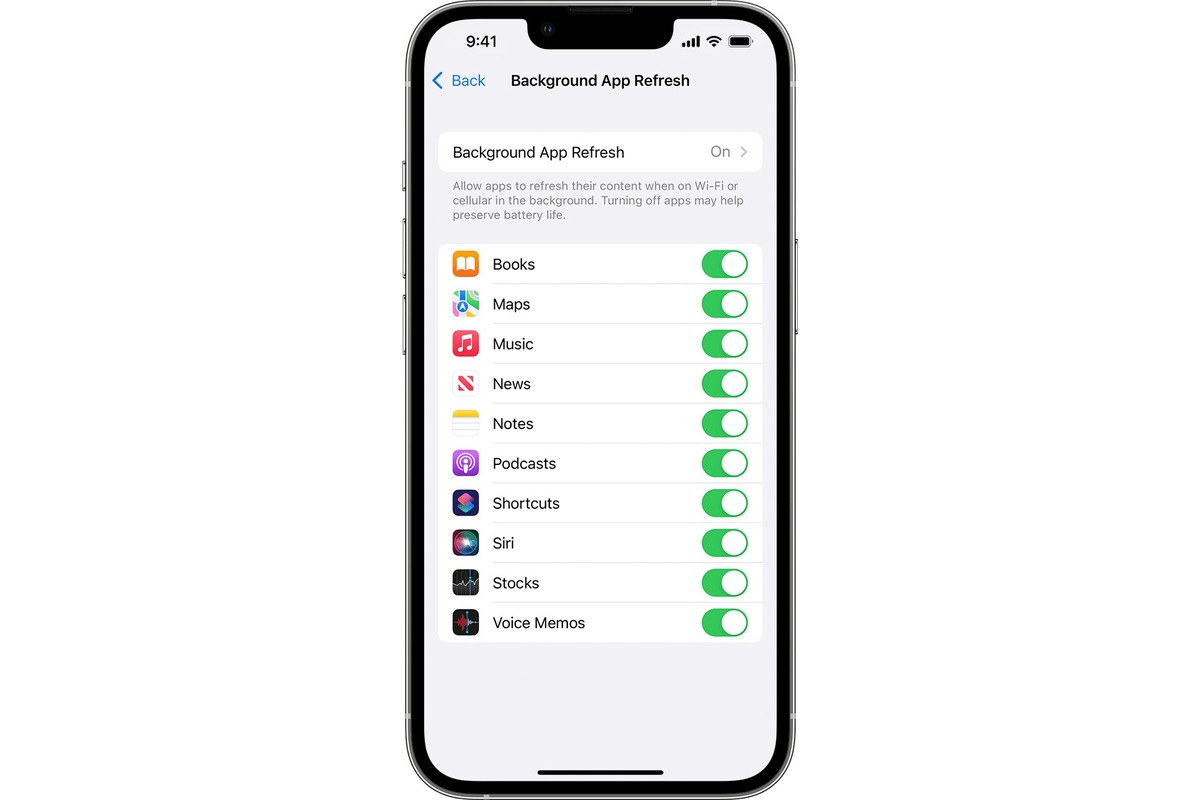
Are you tired of your iPhone consuming excessive mobile data while running in the background? With the introduction of iOS 11, Apple has added a handy feature called Background App Refresh that allows apps to refresh their content even when not actively in use. While this feature offers convenience, it can also lead to high data usage if not managed properly. Thankfully, iOS 11 provides a solution by allowing users to set Background App Refresh to WiFi only.
In this article, we will guide you on how to easily enable the WiFi-only option for Background App Refresh on your iPhone running iOS 11. By making this adjustment, you can ensure that apps only update their content when connected to a WiFi network, conserving your valuable mobile data for other tasks. Let’s dive in and discover how to take control of your iPhone’s Background App Refresh settings!
Inside This Article
- What is Background App Refresh?
- Why should you set Background App Refresh to WiFi only?
- How to set Background App Refresh to WiFi Only with iOS 11 on iPhone?
- Benefits of setting Background App Refresh to WiFi only
- Conclusion
- FAQs
What is Background App Refresh?
Background App Refresh is a feature available on iOS devices, including the iPhone, that allows apps to refresh their content in the background, even when you are not actively using them. It enables apps to update their data and fetch new information from the internet periodically, ensuring that you always have the latest content when you open the app.
Typically, apps refresh their content when you launch them, but with Background App Refresh, they can update their data in the background, providing a seamless user experience. This feature is especially useful for apps that rely on real-time information, such as news apps, social media apps, and weather apps.
When enabled, Background App Refresh ensures that your apps are always up-to-date and ready to go, saving you the time and hassle of manually refreshing each app individually. It works silently in the background, making sure that the content you see when you open an app is the most recent and relevant.
However, it’s important to note that Background App Refresh can consume your device’s battery life and use cellular data if not properly managed. Therefore, it’s crucial to understand how to optimize this feature to suit your needs and preferences.
Why should you set Background App Refresh to WiFi only?
Setting the Background App Refresh feature to only update apps when connected to WiFi can offer several advantages for iPhone users. Here are a few reasons why you should consider making this adjustment:
1. Data Usage: Background App Refresh can consume a significant amount of mobile data if allowed to refresh apps over cellular networks. By restricting it to WiFi only, you can conserve your mobile data and avoid unexpected data overage charges.
2. Battery Life: When Background App Refresh is constantly updating apps in the background, it can drain your iPhone’s battery. By limiting it to WiFi connections, you can extend your device’s battery life and ensure it lasts throughout the day.
3. Network Performance: Allowing Background App Refresh to run on cellular networks can consume bandwidth and slow down your internet connection. By enabling it solely on WiFi, you can help maintain fast and stable internet speeds for browsing, streaming, and other activities.
4. Avoid Distractions: If you find that constant app updates and push notifications interrupt your workflow or distract you from important tasks, setting Background App Refresh to WiFi only can help you minimize those interruptions. This feature ensures that app updates are only performed when you are connected to your trusted WiFi network, allowing you to have focused and uninterrupted work or leisure time.
How to set Background App Refresh to WiFi Only with iOS 11 on iPhone?
Setting Background App Refresh to WiFi Only on your iPhone can help you save data usage and optimize your battery life. With iOS 11, Apple introduced a simple way to control when apps refresh in the background – over WiFi, cellular data, or not at all. Here’s how you can set Background App Refresh to WiFi Only on your iPhone:
1. Open the “Settings” app on your iPhone.
2. Scroll down and tap on “General”.
3. In the “General” settings, select “Background App Refresh”.
4. Now, you will see the option to “Background App Refresh”. Tap on it.
5. On the next screen, you’ll find three options: “Off”, “Wi-Fi”, and “Wi-Fi & Cellular Data”. Select “Wi-Fi” to set Background App Refresh to WiFi Only.
6. Once you have selected “Wi-Fi”, exit the settings app.
That’s it! You have successfully set Background App Refresh to WiFi Only on your iPhone. Now, your apps will only refresh in the background when connected to a WiFi network, saving your precious mobile data.
Benefits of setting Background App Refresh to WiFi only
Setting Background App Refresh to WiFi only on your iPhone can provide a range of benefits. Let’s take a look at some of the key advantages:
- Save data usage: By restricting background app refresh to WiFi only, you can conserve your cellular data. This is particularly beneficial if you have a limited data plan or travel frequently in areas with poor network coverage. By ensuring that apps only update when connected to WiFi, you can avoid unnecessary data consumption and potential overage charges.
- Improve battery life: Background app refresh can drain your iPhone’s battery, as it constantly uses power to update apps in the background. By limiting this feature to WiFi only, you can prevent apps from using cellular data while preserving your battery life. This can be especially useful during long trips or when you are unable to access a charger.
- Faster app performance: When background app refresh is set to WiFi only, apps will only update and refresh when connected to a wireless network. This means that the data transfer speed is generally much faster compared to cellular data connections. As a result, you can experience smoother and quicker app performance, ensuring a seamless user experience.
- Greater control over app updates: Setting background app refresh to WiFi only allows you to have more control over when apps update. You can manually choose to update apps at your convenience by connecting to a WiFi network. This can be helpful if you only want to update certain apps or if you prefer to update them during off-peak hours to avoid draining your battery or using up your cellular data.
- Enhanced privacy and security: By limiting background app refresh to WiFi only, you can enhance the privacy and security of your personal information. When connected to a trusted WiFi network, you can have peace of mind knowing that app updates and refreshes are happening in a secure environment. This reduces the risk of sensitive data being transmitted over insecure cellular networks, providing an added layer of protection.
Overall, setting Background App Refresh to WiFi only on your iPhone offers several advantages, including saving data usage, improving battery life, enhancing app performance, providing greater control over updates, and enhancing privacy and security. Follow the steps mentioned earlier in this article to easily configure this setting and enjoy the benefits it brings.
Overall, setting Background App Refresh to WiFi Only with iOS 11 on your iPhone is a simple yet effective way to optimize your device’s performance and manage your data usage. By ensuring that apps only refresh when connected to a WiFi network, you can conserve your mobile data and prevent unnecessary background activity, resulting in a smoother and more efficient user experience.
By following the steps outlined in this article, you can take control of which apps refresh in the background and when they do so. This not only helps to extend your battery life but also allows you to prioritize the apps that are most important to you. Whether you want to minimize data usage or simply streamline your iPhone’s performance, adjusting the Background App Refresh setting to WiFi Only is a valuable feature to explore.
FAQs
1. Can I set background app refresh to WiFi only on my iPhone running iOS 11?
Yes, with the release of iOS 11, Apple introduced the ability to set background app refresh to WiFi only. This feature allows you to conserve your cellular data by only allowing apps to refresh their content when connected to a WiFi network.
2. How do I enable background app refresh on my iPhone?
To enable background app refresh, simply go to the “Settings” app on your iPhone, then tap on “General” and select “Background App Refresh.” From there, you can toggle the switch to enable or disable background app refresh for all apps or choose individual apps to allow them to refresh in the background.
3. How do I set background app refresh to WiFi only?
To set background app refresh to WiFi only, you need to follow these steps:
- Open the “Settings” app on your iPhone.
- Tap on “General” and select “Background App Refresh.”
- Scroll down and toggle the switch next to “Background App Refresh” to enable it.
- Below the switch, you will see the option “WiFi.” Tap on it to enable background app refresh only when connected to a WiFi network.
4. Will setting background app refresh to WiFi only affect app performance?
Setting background app refresh to WiFi only will not significantly affect app performance. It simply restricts apps from refreshing their content when you are using cellular data. This can be useful if you have a limited data plan or want to minimize data usage while on the go. However, keep in mind that some apps may require background app refresh to provide timely notifications and updates, so choose wisely which apps you allow to refresh in the background.
5. Can I still receive notifications from apps if I set background app refresh to WiFi only?
Yes, you can still receive notifications from apps even if you set background app refresh to WiFi only. Background app refresh affects the app’s ability to update its content in the background, but it does not impact the delivery of notifications. As long as you have allowed notifications for a specific app, you will still receive them regardless of the background app refresh setting.
