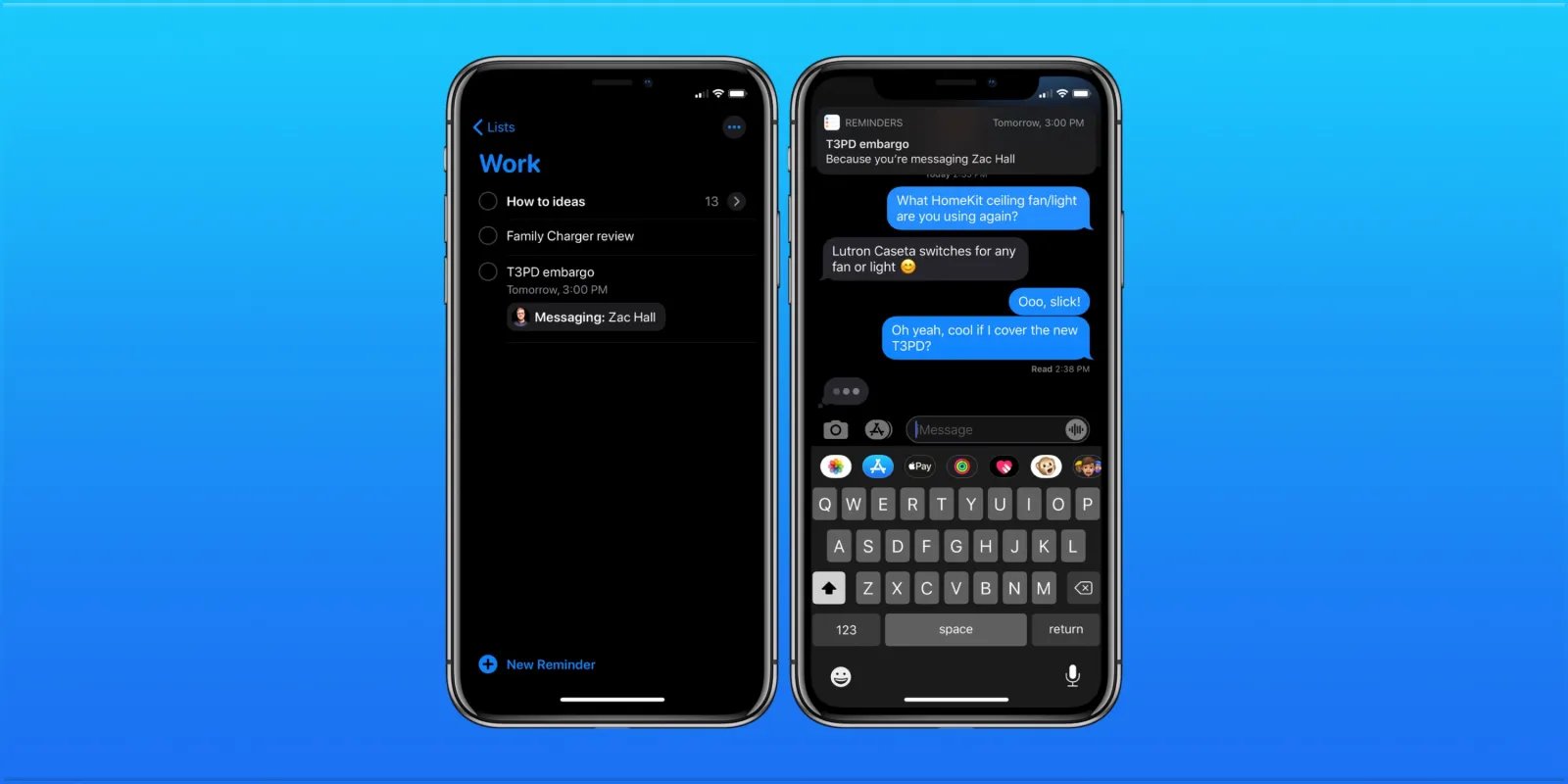
Do you often find yourself forgetting to reply to messages on your iPhone? Luckily, iOS has a handy feature called “Remind Me When Messaging” that can help you stay on top of your communication. This feature allows you to set reminders for specific conversations, ensuring that you don’t let important messages slip through the cracks. Whether you need to reply to a work email, confirm dinner plans with a friend, or follow up on a personal matter, “Remind Me When Messaging” has got you covered. In this article, we will guide you through the steps of using this feature on your iOS device, so you can boost your productivity and never miss a message again.
Inside This Article
- What is the “Remind Me When Messaging” feature on iOS?
- How to enable the “Remind Me When Messaging” feature on iOS
- How to set a reminder while messaging on iOS
- How to manage reminders for messages on iOS
- Conclusion
- FAQs
What is the “Remind Me When Messaging” feature on iOS?
The “Remind Me When Messaging” feature on iOS is a convenient function that allows users to set reminders while they are in the middle of a messaging conversation. With this feature, you can easily create reminders for yourself based on the content of your messages without having to switch to a separate app or manually enter the information into your reminder app.
This feature is particularly useful when you receive messages that require follow-up actions or when you want to set a reminder for something you want to remember later. By utilizing the “Remind Me When Messaging” feature, you can simplify your workflow and ensure that important tasks or information are not forgotten.
Whether you need to remember to reply to a message, complete a task discussed in a conversation, or simply remember something mentioned in the chat, this feature provides a quick and seamless way to set a reminder without interrupting the flow of your conversation.
Now that you have an understanding of what the “Remind Me When Messaging” feature on iOS is, let’s dive into how to enable and use it.
How to enable the “Remind Me When Messaging” feature on iOS
The “Remind Me When Messaging” feature on iOS is a handy tool that allows you to set reminders while you are in the middle of a conversation. It helps you stay organized, ensuring that you don’t forget important tasks or follow-ups when messaging someone. Enabling this feature is simple, and this article will guide you through the process step by step.
To enable the “Remind Me When Messaging” feature, follow these easy steps:
- Open the Messages app on your iOS device.
- Choose a conversation that you want to enable the feature for.
- Tap on the person’s name at the top of the conversation screen.
- In the contact details, locate and tap on the “Info” button.
- Scroll down and find the “Remind Me” option.
- Toggle the switch to enable the “Remind Me When Messaging” feature.
Once you have followed these steps, the feature will be activated for the selected conversation. You will now be able to set reminders while messaging that person.
Please note that both you and the other person in the conversation need to have iOS devices running the latest version of iOS for this feature to work seamlessly. If the person you are messaging does not have the latest version of iOS, they may not receive the reminders or notifications.
With the “Remind Me When Messaging” feature enabled, you can now stay on top of your important tasks and action items without leaving the conversation. It adds a level of convenience and efficiency to your messaging experience.
Now that you know how to enable this feature, you can take advantage of it to help you stay organized and ensure that you never miss any important follow-ups or tasks while messaging.
How to set a reminder while messaging on iOS
Setting a reminder while messaging on iOS is a convenient way to ensure that you don’t forget important tasks or follow-ups related to your conversations. The “Remind Me When Messaging” feature allows you to quickly create reminders without leaving the messaging app. Here’s a step-by-step guide on how to set a reminder while messaging on iOS:
- Open the Messages app on your iOS device and navigate to the conversation where you want to set a reminder.
- Tap and hold on the specific message that you want to set a reminder for. You will see a menu appear above the message.
- In the menu that appears, tap on the “Remind Me” option. It may be displayed as a small bell icon or as plain text.
- A popup will appear, allowing you to customize the reminder details. You can choose the date and time for the reminder, as well as add any additional notes or details.
- Once you have set the reminder details, tap on the “Done” button to save the reminder.
That’s it! The reminder will now be associated with the specific message in the conversation. When the due date and time arrives, you will receive a notification reminding you of the task or follow-up associated with the message.
It’s important to note that the “Remind Me When Messaging” feature is not limited to individual messages. You can also set reminders for entire conversations or specific time-sensitive topics discussed within a conversation.
This feature is especially useful for busy professionals, students, or anyone who frequently uses the Messages app to communicate and needs a quick and efficient way to manage their reminders.
Now, you can stay on top of your tasks and never miss an important action item or follow-up while messaging on iOS!
How to manage reminders for messages on iOS
Once you have set up a reminder for a message on iOS using the “Remind Me When Messaging” feature, you may want to manage those reminders at some point. Managing reminders for messages on iOS is a straightforward process that allows you to either view or delete existing reminders. Let’s explore how to effectively manage reminders for messages on your iOS device.
To view your reminders for messages on iOS, follow these steps:
- Open the Messages app on your iOS device.
- Tap on the conversation where you set the reminder.
- Scroll through the conversation until you find the message with the reminder icon (a small flag icon).
- Tap and hold on the message with the reminder.
- A new menu will appear. Tap on “View Reminder” to see the details of the reminder.
Once you have accessed the reminder details, you can view important information such as the reminder date, time, and any additional notes you may have added. This allows you to have a quick overview of the reminder and its context within the conversation.
If you no longer need a reminder for a specific message, you can easily delete it by following these steps:
- Open the Messages app on your iOS device.
- Tap on the conversation where you set the reminder.
- Scroll to the message with the reminder icon.
- Tap and hold on the message to bring up the menu.
- Select “Delete Reminder” to remove the reminder for that message.
By deleting the reminder, you are effectively removing it from the message thread and preventing any further notifications related to that specific message.
It is worth mentioning that when you delete a reminder for a message, it only affects that particular reminder. Any other reminders you have set for different messages will remain unaffected and can still be managed separately. This gives you the flexibility to control your reminder settings on a per-message basis.
Managing reminders for messages on iOS is a useful feature that allows you to stay organized and never miss important tasks or conversations. By using the “Remind Me When Messaging” feature, you can easily set and manage reminders within the Messages app, ensuring that you stay on top of your commitments effortlessly.
Conclusion
In conclusion, the “Remind Me When Messaging” feature on iOS is a powerful tool that can help you stay organized and on top of your messages. Whether you need to follow up with someone, set a reminder for an important conversation, or simply keep track of important information, this feature provides a convenient way to do it all within your messaging app.
By utilizing this feature, you can save time and ensure that important tasks and conversations don’t slip through the cracks. With just a few taps, you can set reminders, create alerts, and stay on top of your messages with ease.
So, next time you find yourself needing to remember something while messaging someone on iOS, give the “Remind Me When Messaging” feature a try. You’ll be amazed at how much more organized and efficient you can be with this handy feature at your fingertips.
FAQs
Q: What is the “Remind Me When Messaging” feature on iOS?
The “Remind Me When Messaging” feature is a helpful tool on iOS devices that allows you to set reminders directly from your messaging app. It enables you to quickly create reminders based on conversations, messages, or specific keywords, ensuring that you never forget important information or tasks discussed in your chats.
Q: How do I access the “Remind Me When Messaging” feature on my iOS device?
To access the “Remind Me When Messaging” feature, simply open the Messages app on your iOS device. When you receive a message or conversation that you want to create a reminder for, long-press on the message or conversation bubble. A menu will appear, and one of the options will be “Remind Me.” Tap on it, and you can proceed to set a reminder based on that message.
Q: Can I set a specific time and date for the reminder?
Yes, you can! When you tap on “Remind Me” after long-pressing on a message, you will have options to choose from. These options include “Remind me at this time,” “Remind me tomorrow,” and “Remind me when I leave.” If you tap on “Remind me at this time,” you can then select a specific date and time for the reminder to be triggered.
Q: Can I customize the alert that I receive for the reminder?
Absolutely! iOS allows you to personalize the alert that you receive for the reminder. After setting the time and date for the reminder, you will have the option to choose the type of alert you want. You can select from various options such as a simple notification, a sound alert, or even a specific message or quote to serve as your reminder alert.
Q: Can I view all my reminders created through the “Remind Me When Messaging” feature?
Yes, you can easily view and manage all your reminders created through the “Remind Me When Messaging” feature. Simply open the Reminders app on your iOS device, and you will see a list of all your reminders, including those created through this feature. You can organize your reminders, mark them as complete, or delete them as needed.
