In November 2019, Disney has finally entered into the online video streaming competition through the Disney Plus app. Equipped with lenient features and a vast content library, it became a hit on the first day it was rolled out. While the app boasts a user-friendly interface similar to Netflix, Hulu, and other long-standing streaming platforms, some people might be vexed on how it works. Hence, here is a comprehensive guide on how to use the Disney Plus app on mobile with great ease.
What Is Disney Plus?

It is a subscription-based online video streaming platform that showcases all of Walt Disney’s films and series in one place. It’s owned and operated by Direct-to-Consumer & International (DTCI), a subsidiary of The Walt Disney Company. Unlike Hulu and ESPN+, Disney Plus offers an ad-free viewing experience, which is a good factor that separates the service among its competitors on the market.
Originally announced in 2017, the service is available across the US, Canada, the Netherlands, Australia, New Zealand, Switzerland, Spain, Italy, Ireland, Germany, Puerto Rico, Austria, and the UK. The service’s expansion will continue once Disney’s international streaming distribution deals with competing services expire.
Its subscription costs US$7 per month. However, it will only cost you about US$70 per year if paid upfront. That’s US$14 cheaper than if you individually pay for the monthly fee for a year.
Subscribing to Disney Plus entitles you to a seven-day free trial. After the trial, you will be charged the subscription fee. This monthly service includes an eclectic mix of Marvel and Star Wars movies and shows, and classic animated films and series.
How To Get Disney Plus?
After a long tiring day at work, we all want a good TV show or movie that can lift our hearts up. Thankfully, there is Disney Plus for that. As mentioned, Disney Plus is widely available in some parts of the world. It will continue to grow, following the company goal of global expansion. If you’re living in a place where Disney Plus is available, you can download the app on mobile devices such as smartphones and tablets.
On Mobile Device
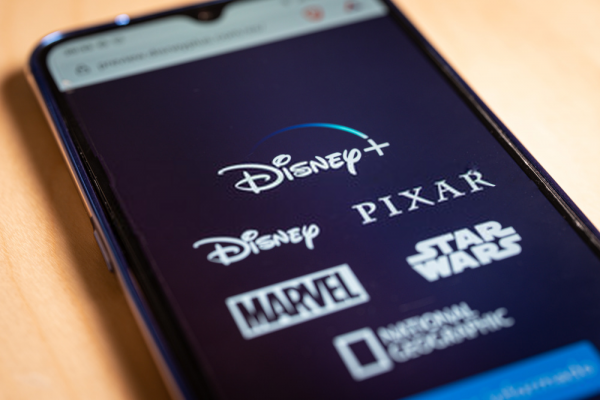
Watching content from our mobile device is a new trend. When walking down an alley or strolling around a mall, it’s hard not to spot an individual immersed in their smartphone or tablet. Luckily, Disney Plus made sure to adapt to the changes by releasing an exclusive app optimized for mobile devices.
Here are the steps to download the Disney Plus app on Android or iOS devices:
- On your gadget, launch the Apple App Store or Google Play Store.
- Type “Disney Plus” in the search box.
- From the list of results, tap Disney Plus (or Disney+) and tap the download/install button.
- Wait until the app has finished installing.
- Launch Disney Plus and start watching your favorite content.
On Smart TV

Disney Plus is geared towards cord-cutters who opt to watch Disney content platforms like computers and smartphones. However, you can still access the service on your smart TV through quick and simple steps.
- Depending on your TV, you may need to download the Disney Plus app. To do that, simply type “Disney+” in your TV search function
- From the search result, click on the Disney+ icon and install it.
- Once installed, click on the Disney+ icon to launch.
- From there, log in or sign up for a new account and start enjoying Disney’s vast library right from your TV.
On PC

Accessing Disney Plus on PC is completely different when you’re accessing it on your mobile device. This is because the service doesn’t have a dedicated desktop or laptop app as of late. However, you can use the service by going directly to their official website.
Just register for an account, choose a subscription option, and watch unlimited content. For faster operation, bookmark the page and click it anytime you’re in the mood for some Disney bits.
Subscription & Bundles: How Much is Disney Plus?
At US$6.99 a month, Disney Plus is a great way to rediscover all your childhood favorites in one place. The monthly subscription fee includes unlimited access to the service’s nostalgic library, including ones that ring true to contemporary content streaming. However, it may be a little costly if you are subscribed to other major streaming services such as Verizon, Hulu, and ESPN+.
Thankfully, Disney Plus offers excellent bundles and deals at a lower price. You can pair up your current Hulu, Verizon, or ESPN+ subscription with Disney Plus and get exclusive discounts and even items and services.
To find out how, you can refer to the steps below:
Disney Plus + Verizon
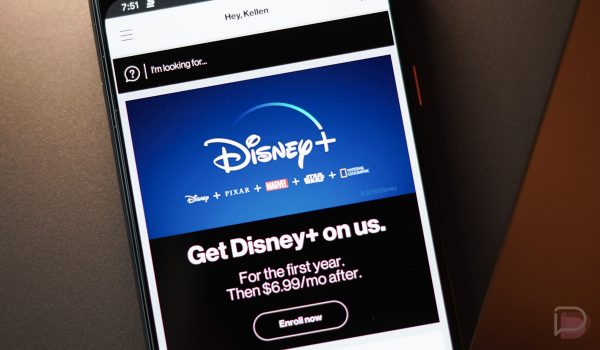
Are you subscribed to one of Verizon’s unlimited plans? If yes, then you can avail of Disney Plus’s 12-month promotion without further fuss and hassle.
Here is a step-by-step guide on how to combine Disney Plus and Verizon:
- On your mobile device, open My Verizon app.
- Tap the Menu icon on the top left of the app and select “Account.”
- Enter your login details to proceed.
- After signing in, tap “Add-Ons.”
- Under the Entertainment tab, look for Disney+ and tap “Learn More.”
- Next, tap “Enroll.”
- Read and accept the “Terms and Conditions.”
- You will be redirected to the Disney Plus enrollment screen. Set up your Disney Plus account and tap continue. Once your enrollment has been confirmed, your 12-month Disney Plus promotion will immediately start.
Disney Plus + Hulu & ESPN+
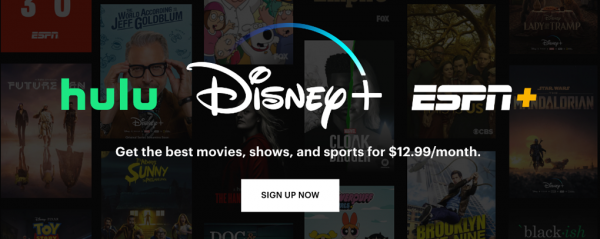
Hulu is famous for its original TV programs, ESPN+ for great sports coverage and special reports. If you have subscribed to these two services, why not combine them with the Disney Plus subscription? You’ll get the best of the three worlds at a discounted price.
To do so, use a desktop computer and do the following:
- Go to the Disney Plus official website and create an account. You’ll need your billing and credit card information during the sign-up.
- After creating your account, click on your profile icon located at the upper-right corner of the app.
- From the menu, select “Account.”
- Look for the “Subscription” section and select “Switch to Disney bundle.”
- From there, you can bundle Disney Plus with your Hulu and ESPN+ accounts.
How To Stream Disney Plus On Mobile?
Whether you’re an Android or iOS user, your most-loved Disney movies and shows are accessible in just a single tap using the Disney Plus app. So if you’re wondering how to use the Disney Plus app on mobile, you’ve come to the right place. It’s so easy and flexible.
Watch Anywhere You Go
Watching Disney shows and movies is everyone’s cup of tea for children and adults alike. If 10 years ago, we spend all of our time in front of the television to see The Lion King, today the fun is brought to us directly on our mobile devices. You can stream from your phone or even cast the videos to your TVs using Google Chromecast or Apple Airplay. The best thing is that we can watch anytime we want, regardless of our location.
With the Disney Plus app, you can even transform your phone into a portable Disney TV for your kids to watch on the go. This way, you can keep your kids happy during long car rides or flights. Don’t worry, all of Disney’s content is family-friendly so you’ll have peace of mind the entire journey.
Disney Plus also supports Android 5.0 and later, and iOS 11 and later. Make sure to check your mobile device’s software before installing to avoid any problem.
Download For Offline Viewing
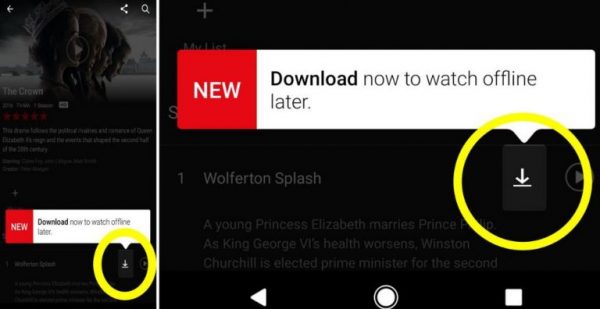
Offline viewing isn’t new to the market. In fact, other streaming platforms such as Hulu and Amazon Prime Video support such a feature. However, what makes it special among others is the ability to save and download Disney classics that are not offered by other streaming competitors.
You can download Disney Plus content in three different formats. Unless your phone has a large internal memory or SD card, it is recommended that you save Disney Plus videos in standard or medium quality. This way, you won’t bust your memory up and you’ll still have enough space for other media such as images or apps.
How to Set The Video Quality Before Downloading
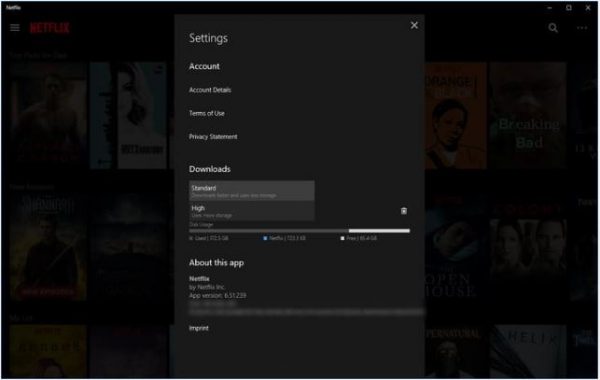
- Open the Disney Plus app on your Android or iOS device.
- On the bottom right of the screen, tap your profile icon.
- From the menu, select “App Settings.”
- Change the “Download Over WiFi Only” option to “OFF” if you don’t want to wait until you’re connected to the WiFi to download.
- Tap “Video/Download quality.” From there, choose the quality of video you prefer when downloading.
How To Download Movies For Offline Viewing
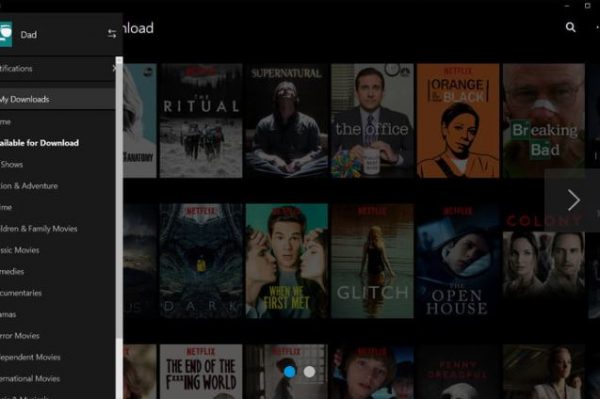
- On your Android or iOS device, launch the Disney Plus app.
- Find a movie/TV show that you want to download.
- Tap the download button (downward arrow) next to the movie then add it to your watch list for easy access.
How To Download TV Shows For Offline Viewing
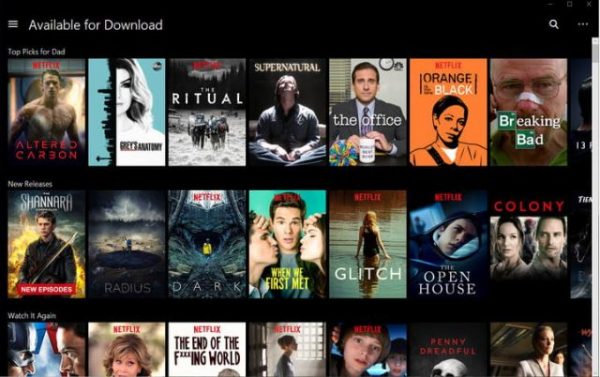
- Launch the Disney Plus app on your mobile device.
- Find a TV show/series that you want to download.
- If you wish to download the entire season, just tap the download button (downward arrow) next to the season number.
- If you opt to download individual episodes, tap the download button next to the episode name and info.
Frequently Asked Questions:
1. How many devices can use Disney Plus simultaneously?
The release of the app in November 2019 has rocked the online video-streaming world. In fact, the hype is so powerful that it gave the service an amazing headstart. As a result, over 50 million people have subscribed to Disney Plus as of April 2020. With this enormous amount of subscribers, most of them are wondering how many devices can use the service simultaneously?
The answer is four. Four separate devices can stream all at once. In addition to simultaneous streaming, you can download movies and TV series on up to 10 devices on a single account for offline viewing.
2. Disney Plus supports how many devices?
Its service is compatible with the following devices:
Mobile Devices
- iOS devices with iOS 11.0 or later (iPhone, iPad, and iPod Touch are supported).
- Android devices with OS 5.0 (Lollipop) or higher (Phones and Tablets)
- Amazon Fire Tablet
Web browser
- Any web browser on your PC and Mac can access the app. Just make sure to update them to prevent problems.
Smart TV
- Roku TV, such as JVC, Philips, Hitachi, Sanyo, and Sharp models.
- Android TV devices
- Samsung Tizen Smart TVs
- LG WebOS Smart TVs
Smart TV Sticks
- Amazon Fire Stick
- Apple TV and Airplay
- Roku devices
- Chromecast
Other devices
- XBOX One
- Sony Playstation 4
3. What does Disney Plus include?
The amount of content it offers is daunting. It ranges from the Disney classics like Snow White and the Seven Dwarfs up to the modern and contemporary like The Mandalorian. If you’re a 90’s kid, you’re in luck. It covers all content that made everyone’s childhood colorful and enthusiastic. From Pinocchio and The Lion King up to Girl Meets World and Lizzie McGuire, you’ll be reliving your youth all in one place.
Additionally, you can also watch famous TV shows and movies from Pixar. Cars, Toy Story, and Finding Nemo are some of the content you can find on the platform. Another giant entering Disney Plus’s property is the most-loved Marvel. While you may not catch all of Marvel’s movies just yet, the service showcases a strong number of picks, including Captain Marvels, Avengers: Endgame, and Ant-Man. Some original Marvel TV shows will debut this year. As such, you can find Falcon and the Winter Soldier in August 2020, and WandaVision by December.
It doesn’t stop there. You can also stream National Geographic Shows, including Star Wars movies. All in all, there are over 600 movies and TV available on the service and we can expect the content to grow more in the years to come.
