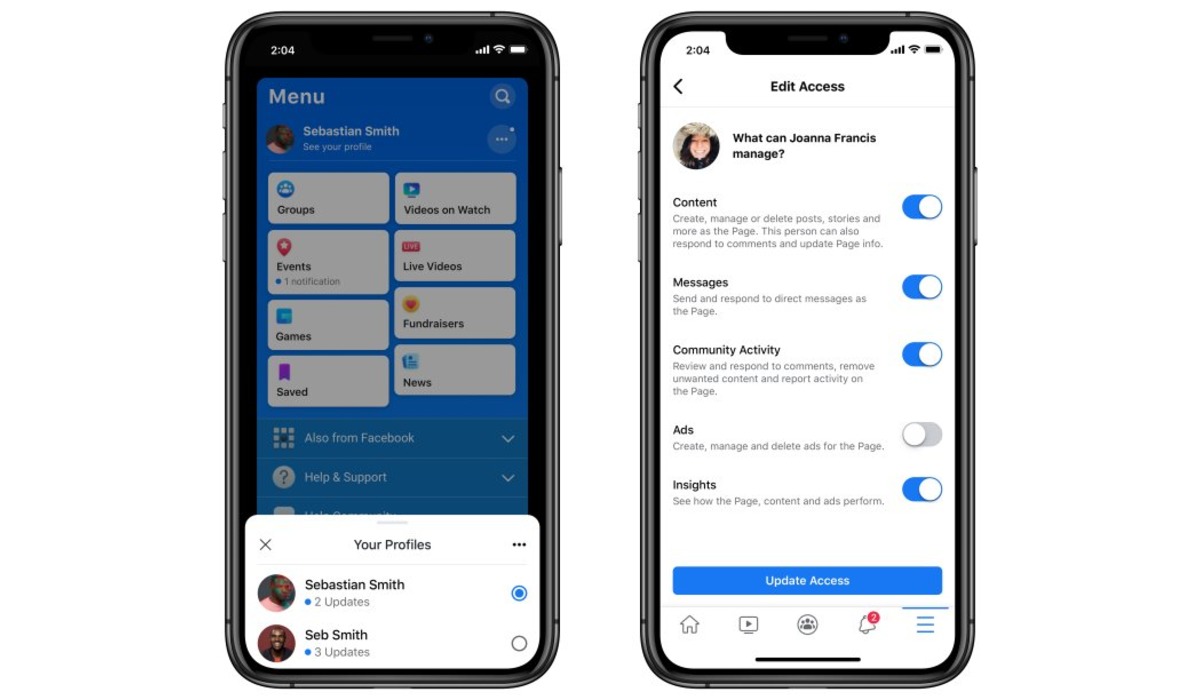
Adding an admin to your Facebook Page is a crucial step in managing your online presence and ensuring that the page is handled by trusted individuals. If you are an iPhone user and looking to add an admin to your Facebook Page, you’ve come to the right place. In this article, we will guide you through the process of adding an admin to your Facebook Page on your iPhone, providing a step-by-step tutorial that is easy to follow. By the end of this article, you will have the knowledge and tools to efficiently add an admin to your Facebook Page, empowering you to collaborate and manage your page effectively. Let’s dive into the details and learn how to add an admin to your Facebook Page on an iPhone.
Inside This Article
How to Add Admin to Facebook Page on iPhone
If you have a Facebook Page that you manage and want to share the responsibilities with others, you can add additional admins to the Page. This allows them to help you with tasks such as posting content, responding to comments, and managing settings. If you’re using an iPhone, you can easily add admin to your Facebook Page using the Facebook app or the Facebook Pages Manager app.
Before you proceed with adding an admin, make sure that you have the necessary permissions to perform this action. Only Page admins can add or remove other admins.
Method 1: Adding an Admin Using the Facebook App
- Open the Facebook app on your iPhone and log in to your account.
- Tap on the menu button at the bottom right corner of the screen.
- Scroll down and select “Pages” from the list of options.
- Choose the Page to which you want to add an admin.
- Tap on the three-dot menu icon in the top right corner of the screen.
- Select “Page Settings” from the menu.
- Scroll down to the “People and Other Pages” section and tap on “Page Roles.”
- Under the “Existing Page Roles” section, you will see a list of current admins. Tap on the “Add Person to Page” option.
- Type the name or email address of the person you want to add as an admin.
- Select the person from the suggested results.
- Choose the role you want to assign to the admin (Admin, Editor, Moderator, Advertiser, Analyst).
- Tap on “Add” to add the person as an admin to your Facebook Page.
Method 2: Adding an Admin Using the Facebook Pages Manager App
- If you have the Facebook Pages Manager app installed on your iPhone, open it and log in to your account.
- Tap on the menu button at the top left corner of the screen.
- Select the Page you want to add an admin to.
- Tap on the gear icon in the top right corner of the screen to access the “Settings.”
- Scroll down to the “Page Roles” section and tap on it.
- Tap on the “+” button in the top right corner of the screen.
- Type the name or email address of the person you want to add as an admin.
- Select the person from the suggested results.
- Choose the role you want to assign to the admin (Admin, Editor, Moderator, Advertiser, Analyst).
- Tap on “Add” to add the person as an admin to your Facebook Page.
Frequently Asked Questions (FAQs)
- Can I add multiple admins to my Facebook Page?
- What are the different admin roles on Facebook Pages?
- Can I remove an admin from my Facebook Page?
Yes, you can add multiple admins to your Facebook Page. This can be helpful if you want to share the responsibilities or if you have a team managing the Page.
There are different admin roles on Facebook Pages, including Admin, Editor, Moderator, Advertiser, and Analyst. Each role has different levels of access and permissions.
Yes, as a Page admin, you can remove other admins from your Facebook Page. You can do this by accessing the “Page Roles” section in the settings.
Conclusion
Adding an admin to your Facebook Page on iPhone is a simple and straightforward process. By following the steps outlined in this article, you can grant administrative access to trusted individuals who can assist you in managing and growing your page. Whether you need to delegate certain tasks or collaborate with others to enhance your page’s reach, having additional admins can be incredibly beneficial.
Remember to choose your admins wisely and grant them the appropriate level of permissions based on their responsibilities. Regularly review your admin list to ensure all individuals still require access and remove any admins who no longer need it.
By effectively utilizing admins and sharing the responsibility of managing your Facebook Page, you can streamline your workflow, engage with your audience, and achieve greater success in your social media endeavors. So don’t hesitate to add admins to your Facebook Page on your iPhone today!
FAQs
1. Can I add an admin to a Facebook Page on my iPhone?
Yes, you can add an admin to a Facebook Page directly from the Facebook app on your iPhone. Facebook provides an easy-to-use interface for managing Pages on the go.
2. How do I add an admin to my Facebook Page on iPhone?
To add an admin to your Facebook Page on iPhone, follow these steps:
– Open the Facebook app on your iPhone.
– Navigate to your Facebook Page.
– Tap on the “Settings” option at the top-right corner.
– Scroll down to the “Page Roles” section and tap on it.
– Tap on the “Add Person to Page” option.
– Enter the name or email of the person you want to add as an admin.
– Choose the person from the search results and select their admin role.
– Finally, tap on the “Add” button to add the admin to your Facebook Page.
3. What are the different admin roles on Facebook Pages?
Facebook Pages provide different admin roles with varying levels of control and access. The available admin roles include:
– Admin: Has full control over the Page and can manage roles and settings, create and delete posts, and view insights.
– Moderator: Can respond to and delete comments, send messages as the Page, create ads, and view insights.
– Editor: Can create, edit, and delete posts on the Page, respond to comments, send messages as the Page, create ads, and view insights.
– Advertiser: Can create ads on the Page and view insights.
– Analyst: Can view insights on the Page.
4. Can I remove an admin from my Facebook Page on iPhone?
Yes, you can remove an admin from your Facebook Page using the Facebook app on your iPhone. To do so, follow these steps:
– Open the Facebook app on your iPhone.
– Navigate to your Facebook Page.
– Tap on the “Settings” option at the top-right corner.
– Scroll down to the “Page Roles” section and tap on it.
– Find the admin you want to remove and tap on the “Remove” option next to their name.
– Confirm the removal by tapping on the “Remove” button.
5. Is it possible to manage Facebook Page roles from an iPhone?
Yes, you can manage Facebook Page roles from your iPhone using the Facebook app. The Facebook app provides an interface to add or remove admins and assign different admin roles to manage your Facebook Page effectively.
