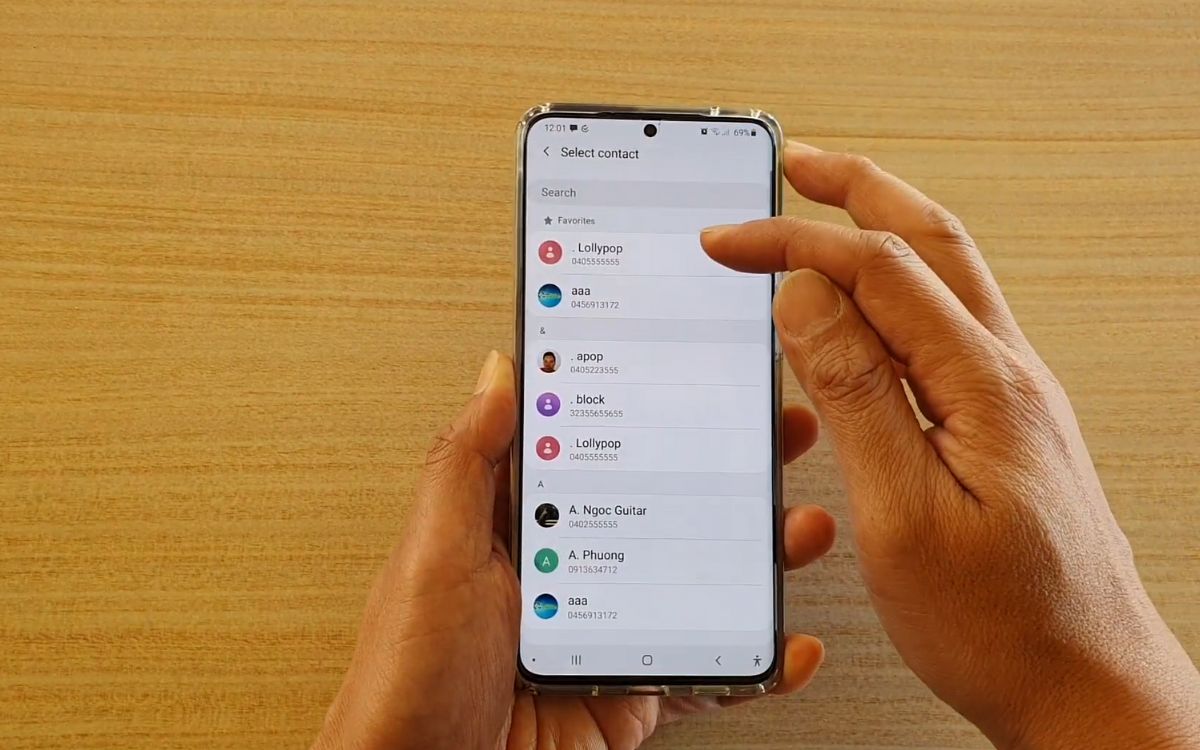
When it comes to smartphones, the Samsung S20 is a popular choice among users for its advanced features and innovative technology. One of the key functions that users often look for is the ability to add favorite contacts to their device. Having quick and easy access to the people you communicate with the most can greatly enhance your mobile experience.
In this article, we will explore how to add favorite contacts on the Samsung S20. We will guide you through the step-by-step process, ensuring that you can quickly access your most important contacts with just a few taps. Whether you need to make a phone call, send a text message, or initiate a video chat, having your favorite contacts readily available can save you time and effort.
So, if you’re ready to optimize your Samsung S20 and streamline your communication, let’s dive in and learn how to add those important contacts to your favorites list.
Inside This Article
- Method 1: Using the Phone App
- Method 2: Using the Contacts App
- Method 3: Using the Messages App
- Method 1: Using the Phone App
- Method 2: Using the Contacts App
- Method 3: Using the Messages App
- Conclusion
- FAQs
Adding Favorite Contacts on Samsung S20 allows you to quickly access the people you communicate with the most. Whether it’s your family, friends, or co-workers, having your favorite contacts readily available makes it more convenient to reach out to them in an instant.
There are multiple methods you can use to add favorite contacts on your Samsung S20. In this article, we will guide you through three different methods: using the Phone app, using the Contacts app, and using the Messages app.
Method 1: Using the Phone App
The Phone app is a built-in feature on your Samsung S20 that provides easy access to your contacts and calling functions. Here’s how you can add favorite contacts using this app:
- Open the Phone app on your Samsung S20.
- Tap on the “Contacts” tab at the bottom of the screen.
- Select the contact you want to add as a favorite.
- Tap the star icon next to the contact’s name to mark them as a favorite.
Once you’ve completed these steps, the contact will be added to your favorite contacts list, and you’ll be able to find them easily whenever you open the Phone app.
Method 2: Using the Contacts App
If you prefer to manage your contacts directly through the Contacts app, rather than the Phone app, here’s how you can add favorite contacts:
- Open the Contacts app on your Samsung S20.
- Scroll through your contact list or use the search bar to find the desired contact.
- Select the contact’s name to open their contact details.
- Tap on the star icon at the top-right corner of the screen to add the contact to your favorites.
Now, the contact will be added to your favorite contacts list in the Contacts app, allowing for quick access when you need to reach out to them.
Method 3: Using the Messages App
If you frequently communicate with certain contacts through text messages, using the Messages app to add favorite contacts can be very handy. Here’s how:
- Launch the Messages app on your Samsung S20.
- Open a conversation thread with the contact you want to add as a favorite.
- Tap on the three-dot menu icon at the top-right corner of the screen.
- Select “Add to Favorites” from the options menu.
By following these steps, the selected contact will be added to your favorite contacts list in the Messages app, making it easier to start a conversation with them in the future.
Adding favorite contacts on your Samsung S20 is a simple process that can significantly enhance your communication experience. Whether you choose to use the Phone app, Contacts app, or Messages app, having your most important contacts at your fingertips ensures that staying connected is always just a tap away.
Method 1: Using the Phone App
The Phone app on your Samsung S20 offers a simple and efficient way to add your favorite contacts. By adding them to your favorites list, you can quickly access their information and initiate calls or send messages with ease. Here’s how you can add favorite contacts using the Phone app:
1. Open the Phone app on your Samsung S20.
2. Tap on the “Contacts” tab at the bottom of the screen.
3. Scroll through your contacts list to find the contact you want to add as a favorite. Alternatively, you can use the search bar at the top to quickly find the contact.
4. Once you find the contact, tap on their name to open their contact details.
5. On the contact details page, locate the star icon or the “Add to Favorites” option. Tap on it to add the contact to your favorites list.
6. Once added, the star icon or “Favorites” label will appear next to the contact’s name, indicating that they have been added to your favorites list.
7. To access your favorite contacts, go back to the Phone app’s home screen and tap on the “Favorites” or “Star” icon, typically located at the bottom of the screen.
8. In the Favorites section, you will find all the contacts you have added as favorites. Tap on a contact to view their details or initiate a call or message.
That’s it! You have successfully added a favorite contact using the Phone app on your Samsung S20. Repeat the above steps to add more favorite contacts as needed.
Method 2: Using the Contacts App
If you prefer to add favorite contacts on your Samsung S20 using the Contacts app, follow these simple steps:
- Open the Contacts app on your Samsung S20. You can find the app icon on your home screen or in the app drawer.
- In the Contacts app, browse or search for the contact you want to add as a favorite.
- Once you have found the contact, tap on their name to open their contact details.
- On the contact details page, locate the star or favorite icon. It is usually located at the top right corner of the screen.
- Tap on the star or favorite icon to add the contact to your favorites list.
That’s it! The contact will now be added to your favorites list in the Contacts app on your Samsung S20. You can easily access your favorite contacts by opening the Contacts app and selecting the “Favorites” tab or section.
Adding favorite contacts using the Contacts app is a convenient way to quickly find and reach out to the people you contact frequently. Whether it’s family members, close friends, or important business contacts, having them as favorites allows you to easily access their contact information without having to search through your entire contact list.
Method 3: Using the Messages App
If you find yourself frequently texting certain contacts on your Samsung S20, you can easily add them as favorites using the Messages app. This allows you to quickly access and message them without having to search through your contacts list.
Here’s how you can add favorite contacts using the Messages app:
- Open the Messages app on your Samsung S20.
- Tap on the conversation thread of the contact you want to add as a favorite.
- Once you’re in the conversation, tap on the contact’s name or profile picture at the top of the screen.
- In the contact details screen, tap on the star icon or the option that says “Add to Favorites.”
- You have successfully added the contact as a favorite. To access your favorite contacts, go back to the main screen of the Messages app and tap on the “Favorites” tab.
By following these simple steps, you can conveniently add your frequently messaged contacts to the Favorites section of the Messages app on your Samsung S20. This allows you to effortlessly reach out to them whenever you need to without the hassle of searching through your contacts every time.
In conclusion, adding favorite contacts on the Samsung S20 can greatly improve your user experience and make it easier to reach your most important contacts. Whether you want to quickly call or message someone, having your favorite contacts readily accessible saves you time and effort. By following the simple steps outlined in this article, you can quickly add your favorite contacts to the Samsung S20 and enjoy the convenience they bring.
FAQs
1. Can I add favorite contacts on my Samsung S20?
Yes, you can add favorite contacts on your Samsung S20. The process is quite simple and can be done directly from the Contacts app on your device.
2. How do I add a favorite contact on my Samsung S20?
To add a favorite contact on your Samsung S20, follow these steps:
- Open the Contacts app on your device.
- Scroll through your contacts and find the person you want to mark as a favorite.
- Tap on their contact name to open their details.
- Tap on the star icon or the “Add to favorites” option to mark them as a favorite.
3. Can I remove a contact from my favorites list on Samsung S20?
Yes, you can remove a contact from your favorites list on your Samsung S20. Here’s how:
- Open the Contacts app on your device.
- Go to the Favorites tab or section.
- Locate the contact you want to remove from your favorites.
- Swipe left on the contact or tap on the star icon to remove them from favorites.
4. How many favorite contacts can I add on Samsung S20?
The number of favorite contacts you can add on your Samsung S20 may vary based on the device model and software version. However, most Samsung S20 models allow you to add an unlimited number of favorite contacts.
5. Can I customize the order of favorite contacts on Samsung S20?
Yes, you can customize the order of favorite contacts on your Samsung S20. Here’s how:
- Open the Contacts app on your device.
- Go to the Favorites tab or section.
- Tap on the “Edit” or “Reorder” option.
- Drag and drop the favorite contacts to rearrange their order as desired.
- Tap on “Done” or “Save” to confirm the changes.
