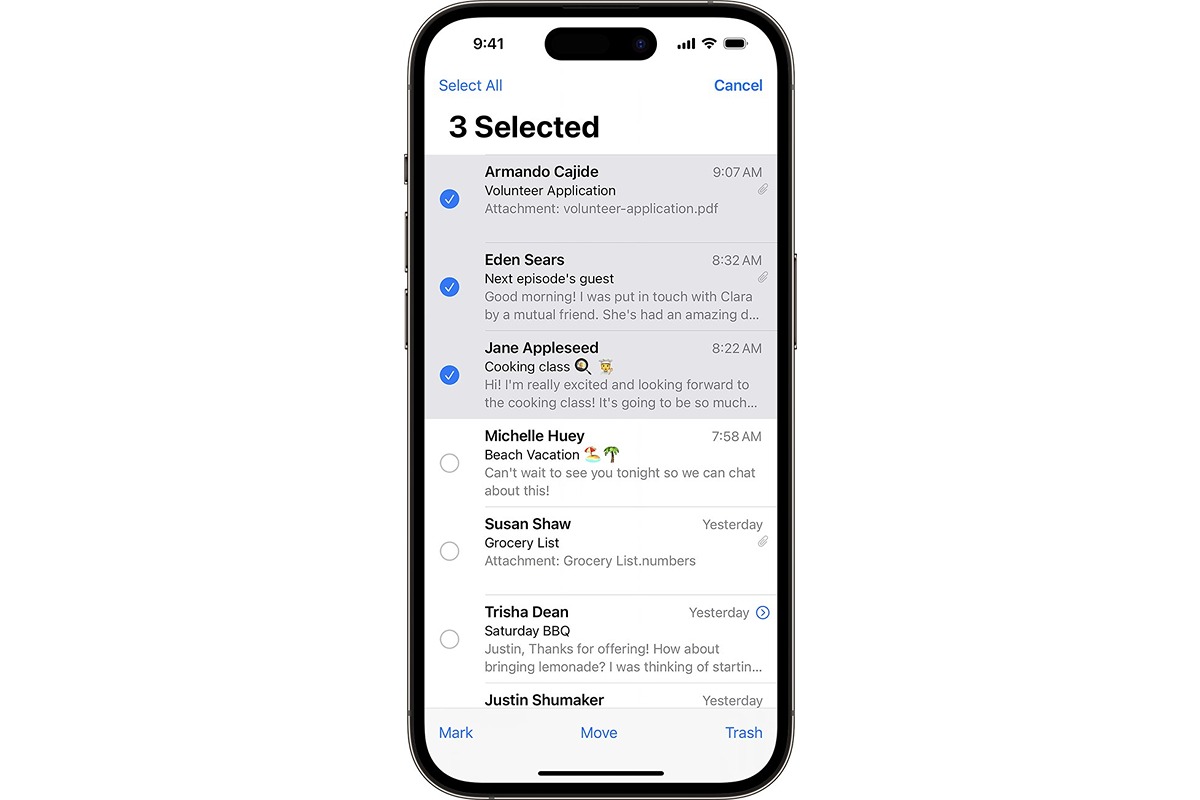
Are you overwhelmed by a cluttered inbox of messages on your iPhone? Don’t worry, we’ve got you covered! Managing your messages is essential to keep your device organized and ensure smooth communication. In this article, we will guide you through the process of archiving messages on your iPhone. By archiving messages, you can keep them out of sight while still having the ability to access them whenever you need to. With our step-by-step instructions, you’ll learn how to effectively declutter your messages and regain control over your iPhone’s inbox. Whether you want to clear up space or just get rid of unnecessary distractions, archiving iPhone messages is the solution you’ve been searching for. So, let’s dive in and simplify your messaging experience!
Inside This Article
- Why Archive iPhone Messages – Importance of archiving messages – Benefits of organizing and storing messages
- Methods for Archiving iPhone Messages
- Step-by-Step Guide to Archive iPhone Messages
- Tips for Managing Archived iPhone Messages
- Conclusion
- FAQs
Why Archive iPhone Messages – Importance of archiving messages – Benefits of organizing and storing messages
Archiving iPhone messages is an essential practice for anyone who wants to keep their communication history safe and organized. Whether it’s important conversations, sentimental messages, or valuable information, archiving messages can provide numerous benefits and ensure that you never lose important data. Let’s explore why archiving iPhone messages is so crucial and the advantages of organizing and storing messages effectively.
Importance of archiving messages:
Sentimental value: Our messages often hold sentimental value, reminding us of cherished conversations, memorable moments, or important milestones. By archiving these messages, we can preserve the meaningful connections in our lives and revisit them whenever we want.
Legal and documentation purposes: Archiving messages can be essential for legal and documentation purposes. It can serve as evidence in legal disputes, provide proof of transactions, or document important conversations related to business or personal matters.
Data preservation: Messages can contain significant information such as contact details, addresses, passwords, or important instructions. By archiving them, you ensure that this valuable data is preserved and accessible whenever needed.
Benefits of organizing and storing messages:
Efficient searching and retrieval: When your messages are well-organized, finding specific conversations or information becomes much easier. By categorizing messages and utilizing search options, you can quickly retrieve relevant information without wasting time scrolling through a long list of messages.
Improved productivity: Keeping your messages organized allows you to streamline your communication and focus on what matters. By having a structured archive, you can prioritize important conversations, filter out irrelevant messages, and stay on top of your communication without getting overwhelmed.
Peace of mind: Knowing that all your messages are securely stored and organized brings peace of mind. You no longer have to worry about accidentally deleting important conversations or losing valuable information. With a well-maintained archive, you can rest assured that your messages are safe and easily accessible.
Space management: Archiving messages helps to free up storage space on your iPhone. By moving older conversations to an archive, you can optimize the storage capacity and ensure that your phone performs at its best.
Methods for Archiving iPhone Messages
When it comes to archiving your iPhone messages, you have a few options at your disposal. Let’s explore three popular methods: using native iOS features, third-party apps, and iCloud backup.
Using Native iOS Features:
Apple provides built-in features that allow you to archive your iPhone messages without the need for any additional apps. One way to do this is by creating a backup of your device through iTunes or Finder on your computer. This backup includes your messages, and you can easily restore them to your device if needed. Another way is by using the “Message History” feature in iOS, which allows you to keep your messages for a specified period of time, such as 30 days or 1 year.
Third-Party Apps for Archiving:
If you prefer a more robust and customizable archiving solution, there are several third-party apps available in the App Store. These apps offer additional features like advanced search options, message organization, and the ability to export messages in various formats, such as PDF or CSV. Some popular apps for archiving iPhone messages include iMazing, AnyTrans, and PhoneView.
iCloud Backup for Message Preservation:
Another convenient and automated method for archiving your iPhone messages is by using iCloud backup. When you enable iCloud backup on your device, your messages are automatically backed up to your iCloud account along with your other data. This ensures that even if you lose or replace your device, you can easily restore your messages from the iCloud backup. To enable iCloud backup, go to Settings > [Your Name] > iCloud > iCloud Backup, and toggle the switch to enable it.
Regardless of the method you choose, it’s important to regularly back up your messages and keep them safe. Archiving your messages not only helps you organize and declutter your device but also ensures that you have a backup of important conversations and attachments.
Step-by-Step Guide to Archive iPhone Messages
Archiving iPhone messages can help you declutter your inbox and keep important conversations organized and easily accessible. Here is a step-by-step guide to help you efficiently archive your iPhone messages:
1. Enable message archiving settings: Start by accessing the settings on your iPhone and navigate to the Messages app settings. Look for the option to enable message archiving and toggle it on. This will ensure that your messages are automatically archived instead of being deleted.
2. Organizing and categorizing messages: Once the archiving setting is enabled, you can begin organizing your messages. Create folders or categories based on your preferences, such as work, personal, or specific contacts. This will help you locate messages quickly and efficiently.
3. Utilizing search and filter options: As your message archive grows, it becomes essential to optimize your search capabilities. Utilize the search and filter options within the Messages app to easily locate specific messages or conversations. You can search by keywords, sender, or date range to find the desired information swiftly.
By following these steps, you will be able to effectively archive your iPhone messages and maintain a clutter-free inbox. Easily access important conversations, find information quickly, and keep track of your messages with a well-organized archive.
Tips for Managing Archived iPhone Messages
Managing your archived iPhone messages is crucial for keeping your device organized and ensuring efficient storage. Here are some essential tips to help you effectively manage your archived messages:
1. Regularly backing up and updating archives: It’s important to regularly back up your archived messages to avoid any potential data loss. Take advantage of iCloud or other backup options to create a secure copy of your messages. Additionally, make sure to update your backups frequently to have the most recent version of your archived messages.
2. Creating and managing folders for efficient storage: To keep your archived messages well-organized, consider creating folders based on different categories or themes. You can create folders for work-related messages, personal conversations, or any other categories that make sense for you. This way, you can easily locate specific messages without having to sift through a massive archive.
3. Deleting unnecessary or confidential messages: While archiving messages is beneficial for future reference, it’s important to regularly review and delete any unnecessary or confidential messages. Deleting irrelevant messages will help to declutter your archive and free up storage space on your device. Assess the importance and relevance of each message before deciding to keep or delete it.
4. Use advanced search and filter options: When managing your archived messages, take advantage of advanced search and filter options to quickly locate specific conversations or keywords. This feature can save you time and effort when trying to find a specific message among a large collection of archived conversations.
By following these tips, you can ensure that your archived iPhone messages are well-organized, secure, and easily accessible whenever you need them.
In conclusion, archiving iPhone messages is a useful feature that allows users to declutter their message inbox and keep their conversations organized. By archiving messages, users can easily access and retrieve old conversations whenever needed without having to delete them permanently. Whether it’s for organizing important business discussions or preserving cherished memories with friends and family, archiving iPhone messages offers a convenient way to manage and store conversations.
With the step-by-step methods provided in this article, users can confidently archive their messages on their iPhone and enjoy a cleaner and more organized messaging experience. So, don’t let your message inbox overwhelm you – take advantage of the archiving feature on your iPhone and keep your messages neatly sorted for easy retrieval!
FAQs
Q: Can I archive iPhone messages?
A: Yes, you can archive iPhone messages. Archiving messages allows you to preserve important conversations while clearing up space on your device.
Q: How do I archive iPhone messages?
A: To archive iPhone messages, follow these steps:
1. Open the Messages app on your iPhone.
2. Swipe left on the conversation you want to archive.
3. Tap on the “Archive” option that appears.
4. The conversation will be moved to the Archives folder, which can be accessed by visiting the main Messages screen and scrolling down to find it.
Q: Can I access archived messages on my iPhone?
A: Yes, you can access archived messages on your iPhone. Simply go to the main Messages screen, scroll down, and you will find the “Archives” folder where the archived conversations are stored.
Q: Can I unarchive iPhone messages?
A: Yes, you can unarchive iPhone messages. To unarchive a conversation, follow these steps:
1. Open the Messages app on your iPhone.
2. Scroll down to the “Archives” folder.
3. Swipe left on the conversation you want to unarchive.
4. Tap on the “Unarchive” option that appears.
5. The conversation will be moved back to the main Messages screen.
Q: Are archived messages permanently deleted?
A: No, archived messages are not permanently deleted. They are simply moved to the Archives folder, where they can be accessed and unarchived if needed. However, if you delete a conversation from the Archives folder, it will be permanently deleted.
