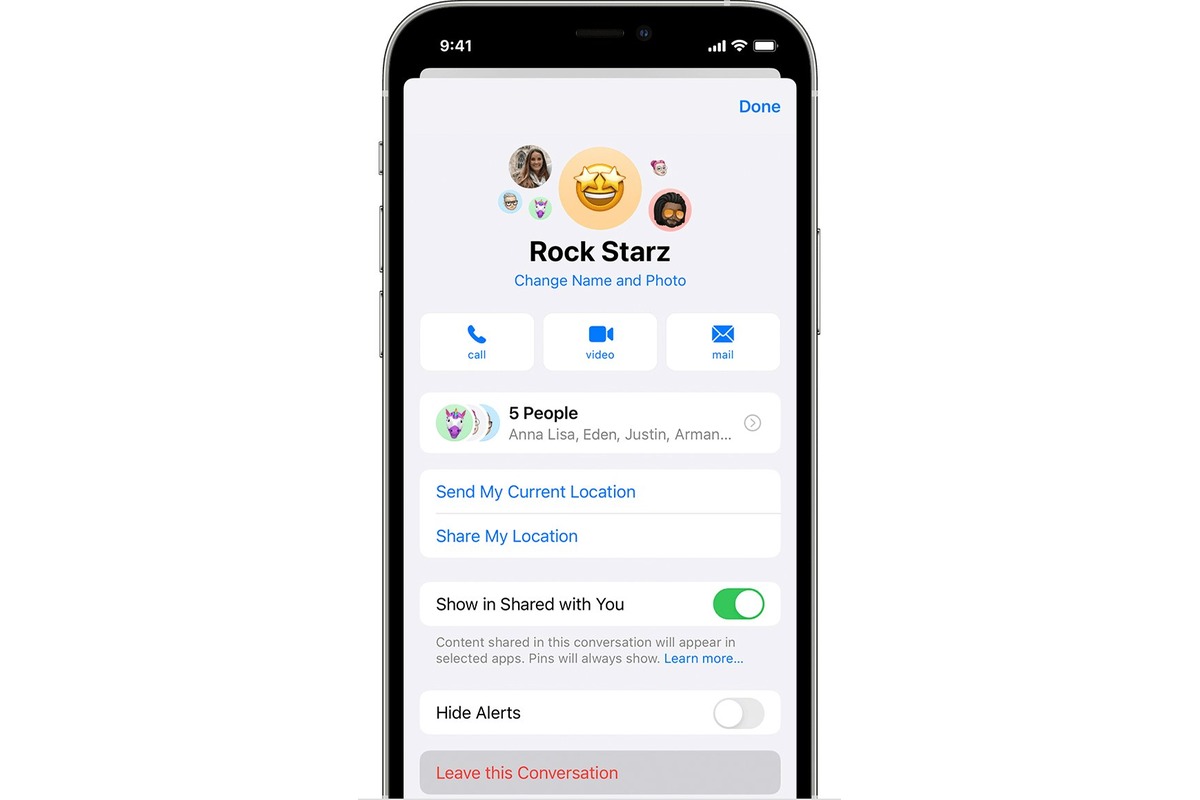
Group chats on the iPhone can be a fun and convenient way to stay connected with friends, family, and colleagues. However, there may come a time when you find yourself needing to leave a group chat. Whether it’s due to excessive notifications, irrelevant conversations, or simply wanting to declutter your messaging app, knowing how to exit a group chat on your iPhone is essential. In this article, we will guide you through the step-by-step process of leaving a group chat on your iPhone. We will also provide helpful tips to ensure that you do so without causing any confusion or misunderstandings. So, if you’re ready to simplify your messaging experience, let’s dive in and learn how to leave a group chat on your iPhone.
Inside This Article
- How to Leave a Group Chat on iPhone
- # 1. Using the Messages App
- # 2. Muting the Group Chat
- # 3. Removing Yourself from a Group Chat with Unknown Contacts
- # 4. Blocking Group Chat Notifications
- Conclusion
- FAQs
How to Leave a Group Chat on iPhone
Are you tired of being bombarded with constant messages and notifications from a group chat that you no longer have any interest in? If you’re an iPhone user, you’re in luck! Leaving a group chat on iPhone is a breeze, and in this article, we’ll guide you through the simple steps to regain your peace and quiet.
If you’re looking for a temporary solution without completely exiting the group chat, you can start by muting the notifications. By doing so, you’ll still be a part of the group, but you won’t be bothered with constant alerts. To mute notifications for a group chat, follow these steps:
- Open the Messages app on your iPhone.
- Launch the group chat you wish to mute.
- Tap on the group chat name at the top of the screen.
- Scroll down and locate the “Hide Alerts” toggle.
- Enable the toggle by tapping on it.
By muting the group chat notifications, you can check in on the conversation at your own leisure without being interrupted.
However, if you’ve reached your breaking point and want to leave the group chat for good, you have the option to exit the group chat permanently. Here’s how you can do it:
- Go to the Messages app on your iPhone.
- Open the group chat that you want to leave.
- Tap on the group chat name at the top of the screen.
- Scroll down and tap on the “Leave this Conversation” button.
- Confirm your decision by tapping “Leave.”
Once you’ve left the group chat, you’ll no longer receive any messages or notifications from it. Keep in mind that this action is irreversible, and you won’t be able to rejoin the group chat without being invited again.
Alternatively, if you want to keep the conversation history but remove it from your main message list, you can archive the group chat. Archiving a group chat allows you to retrieve it later if needed. To archive a group chat, follow these steps:
- Open the Messages app on your iPhone.
- Swipe to the left on the group chat you want to archive.
- Tap on the “More” button that appears.
- Select “Archive” from the options.
Archiving the group chat will remove it from your main messages screen, but you can still access it by going to the “Archived Chats” section in the Messages app. To retrieve an archived group chat, follow these simple steps:
- Open the Messages app on your iPhone.
- Scroll down to the bottom, where you’ll find the “Archived Chats” section.
- Tap on the group chat you want to retrieve.
With these simple steps, you can regain control over your messaging experience and bid farewell to unwanted group chats on your iPhone. Whether you choose to mute notifications, leave the conversation permanently, or archive it for later retrieval, the choice is yours!
# 1. Using the Messages App
Leaving a group chat on your iPhone can be easily done through the Messages app. Follow these steps to exit a group chat:
- Step 1: Open the Messages app on your iPhone.
- Step 2: Navigate to the group chat you want to leave.
- Step 3: Tap on the group chat name at the top of the screen.
- Step 4: Select “info” from the options that appear.
- Step 5: Scroll down and tap on “Leave this Conversation”.
By following these steps, you will no longer be part of the group chat and will stop receiving notifications from it.
Keep in mind that when you leave a group chat on your iPhone, you will no longer be able to see future messages unless someone adds you back to the chat. Furthermore, the other participants in the group chat will be notified that you have left the conversation.
Leaving a group chat can be a convenient way to declutter your Messages app and to remove yourself from conversations that are no longer relevant or of interest to you. It gives you greater control over your messaging experience and allows you to focus on the conversations that matter most to you.
# 2. Muting the Group Chat
When you are part of a busy group chat on your iPhone, the constant influx of messages can be overwhelming. Fortunately, you can mute notifications for a group chat to give yourself some peace and quiet. Here’s how:
1. Open the Messages app on your iPhone.
2. Navigate to the group chat you want to mute.
3. Swipe left on the group chat to reveal a series of options.
4. Tap on “Hide Alerts” to silence notifications for that specific group chat.
5. A confirmation prompt will appear. Choose “Hide Alerts” again to confirm and mute the group chat.
By muting the group chat, you will no longer receive any notification sounds or banners for new messages. However, the messages will still be accessible in the chat thread. This way, you can catch up on the conversation whenever you feel like it, without being constantly bombarded by notifications.
# 3. Removing Yourself from a Group Chat with Unknown Contacts
If you find yourself included in a group chat with unknown contacts, it may be necessary to remove yourself from the conversation. Here’s how you can do it:
-
Open the Messages app on your iPhone.
-
Find the group chat with the unknown contacts.
-
Long-press on the group chat to bring up the options menu.
-
Select the option to “Delete” or “Leave Conversation”. This may vary depending on your iPhone model and iOS version.
By following these steps, you can remove yourself from the group chat and avoid further interactions with unknown contacts. It’s important to note that deleting or leaving the conversation will remove all messages and media shared in the group chat.
# 4. Blocking Group Chat Notifications
If you find yourself constantly bombarded with notifications from a specific group chat on your iPhone, there’s a way to put an end to the constant interruptions. By blocking group chat notifications, you can regain control of your phone and ensure uninterrupted peace.
To block group chat notifications, follow these simple steps:
- Open the Settings app on your iPhone. It’s the gray icon with gears on your home screen.
- Tap on “Notifications” from the list of options.
- Scroll down and select “Messages” from the available apps.
- Look for the group chat for which you want to block notifications. You will see a list of all the active group chats.
- Once you’ve found the group chat, toggle off the notifications by tapping the switch to the off position.
By blocking group chat notifications, you will no longer receive any alerts, sounds, or banners whenever a new message is sent in that particular group chat. However, keep in mind that you will still receive the messages in the group chat, they just won’t be accompanied by any notifications.
Conclusion
Leaving a group chat on your iPhone can be a simple and necessary step to declutter your messaging app and regain control of your digital space. Whether you’re tired of the constant notifications or simply no longer interested in the conversation, knowing how to leave a group chat is an essential skill for every iPhone user.
Thankfully, Apple has made it easy to exit group chats with just a few taps. By following the steps outlined in this article, you can quickly remove yourself from unwanted group conversations and prevent further notifications.
Remember, leaving a group chat does not mean cutting off communication completely. You can always choose to rejoin the conversation or communicate with individual participants separately if needed.
So, take control of your iPhone’s messaging app, declutter your digital spaces, and enjoy a more peaceful and organized experience by leaving group chats effortlessly.
FAQs
Q: How do I leave a group chat on my iPhone?
A: To leave a group chat on your iPhone, follow these steps:
- Open the Messages app on your iPhone.
- Select the group chat you want to leave.
- Tap on the group chat name at the top of the screen to open the group details.
- Scroll down and tap on “Leave This Conversation”.
- A prompt will appear asking you to confirm if you want to leave the group chat. Tap “Leave” to confirm.
Q: Will others be notified when I leave a group chat?
A: When you leave a group chat on iPhone, the other participants in the group will be notified that you have left the conversation.
Q: Can I rejoin a group chat after leaving it?
A: After leaving a group chat on your iPhone, you will not be able to rejoin the same conversation unless someone else in the group adds you back. If you want to participate in the chat again, you can ask one of the remaining participants to add you back into the group.
Q: Will I still be able to see the messages in the group chat after leaving?
A: After leaving a group chat on iPhone, you will no longer receive any messages or updates from that conversation. However, the messages that were previously sent will still remain in the chat history.
Q: Can I leave a group chat without deleting the entire conversation?
A: Yes, you can leave a group chat on your iPhone without deleting the entire conversation. By leaving the group chat, you will remove yourself from the conversation, but the chat history and messages will still be available to other participants.
