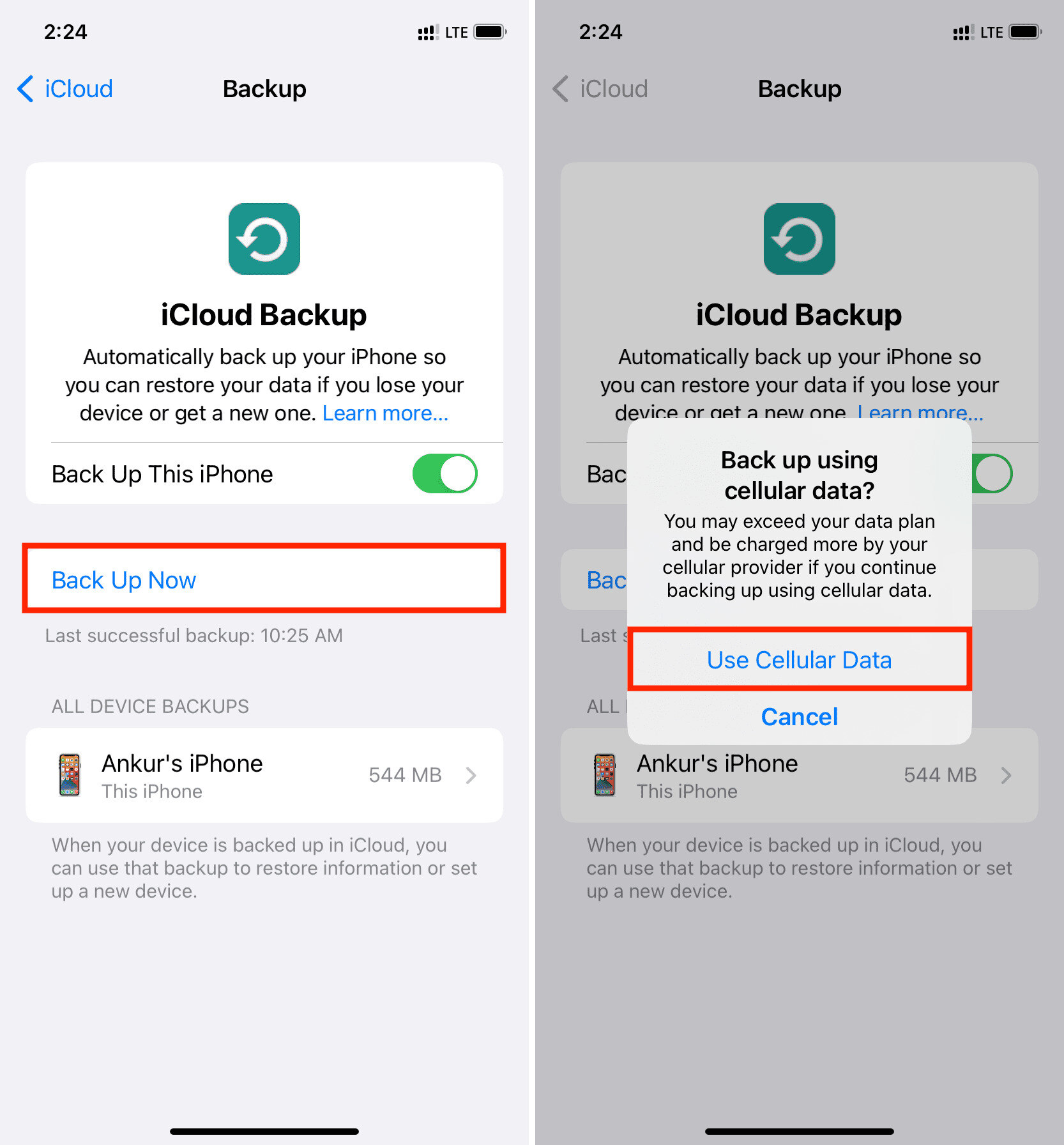
Welcome to the comprehensive guide on how to backup your iPhone using cellular data! In today’s technology-driven world, our smartphones have become an indispensable part of our lives, storing valuable memories, important documents, and personal information. It is crucial to have a reliable backup solution to protect our data in case of unexpected events like device loss or damage.
While it’s common knowledge that backing up your iPhone with Wi-Fi is the preferred method due to its faster data transfer speed and lower data usage, there may be situations where you don’t have access to a stable Wi-Fi connection. That’s where this guide comes in handy, as we will walk you through the steps to backup your iPhone using cellular data. We will explore various methods and provide tips to minimize data usage, so you can ensure your precious data is safely backed up even when Wi-Fi is unavailable.
Inside This Article
- Reasons for backing up iPhone with cellular data
- Methods to backup iPhone with cellular data
- Limitations and Considerations for Backing Up with Cellular Data
- Conclusion
- FAQs
Reasons for backing up iPhone with cellular data
Backing up your iPhone is crucial to ensure the safety and security of your data. While most people rely on Wi-Fi connections for backups, there are several compelling reasons to consider backing up your iPhone with cellular data:
- Convenience: In today’s fast-paced world, we are always on the go. By backing up your iPhone using cellular data, you can conveniently and securely backup your device anytime, anywhere, without the need for a Wi-Fi connection.
- Emergency Situations: Accidents happen, and your iPhone may get damaged, lost, or stolen when you least expect it. By backing up your iPhone with cellular data, you can ensure that your data is up to date, even if you don’t have access to Wi-Fi during an emergency situation.
- Traveling: When you travel, you may not always have access to reliable Wi-Fi networks. By utilizing cellular data for backups, you can backup your iPhone even in remote areas or while traveling abroad where Wi-Fi may be limited or expensive.
- No Dependency on Wi-Fi: Wi-Fi networks can sometimes be unreliable or slow. By using cellular data for backups, you eliminate the dependency on Wi-Fi and ensure a smoother and faster backup process.
- Large Data Backups: If you have a large amount of data on your iPhone, such as videos, photos, or documents, backing up over cellular data may be faster than using Wi-Fi, especially if you have a high-speed cellular connection.
It’s important to note that while backing up with cellular data is convenient, it may consume a significant amount of your data plan. Therefore, it’s crucial to check your data plan and consider any associated costs before regularly relying on cellular data for backups.
Methods to backup iPhone with cellular data
Backing up your iPhone is crucial to ensure that your valuable data, including photos, contacts, and documents, are safe and easily recoverable in case of unexpected data loss or device damage. While most backup methods require a Wi-Fi connection, it is possible to backup your iPhone using cellular data. Here are a few methods you can employ:
1. iCloud backup: The easiest and most convenient method to backup your iPhone with cellular data is by utilizing iCloud backup. iCloud allows you to automatically backup your device over Wi-Fi, but you can also enable the option to backup using cellular data. To do this, go to Settings > [Your Name] > iCloud > iCloud Backup, and enable the “Use Cellular Data” option. This will allow iCloud to backup your iPhone whenever it is connected to a cellular network, ensuring your data is always protected.
2. Third-party backup apps: There are several third-party backup apps available in the App Store that allow you to backup your iPhone using cellular data. These apps offer additional features and flexibility compared to the built-in backup options. Some popular options include iMazing, Dr.Fone, and AnyTrans. Simply download and install the app of your choice, follow the instructions to set up the backup process, and you’re ready to backup your iPhone using cellular data.
3. Mobile hotspot: If you have a secondary device with cellular data capabilities, such as another iPhone or an iPad with a data plan, you can create a mobile hotspot and connect your iPhone to it. Once connected, you can use the secondary device’s cellular data connection to backup your iPhone using the preferred method, whether it’s iCloud backup or a third-party backup app. Keep in mind that this method requires an additional device with its own data plan.
4. Data-only SIM: Another option to backup your iPhone using cellular data is by obtaining a data-only SIM card. These SIM cards are usually used in tablets or other devices that require cellular connectivity but do not make calls or send SMS. By inserting a data-only SIM card into your iPhone, you can establish a cellular data connection and use it to perform backups without relying on Wi-Fi. Contact your mobile carrier to inquire about data-only SIM card options and pricing.
Remember, while backing up your iPhone using cellular data can be convenient, it is important to consider your data plan limitations and associated costs. Data usage for backups can be substantial, especially if you have large media files or numerous apps. Monitor your data usage and ensure you have an adequate data plan to avoid unexpected charges.
Limitations and Considerations for Backing Up with Cellular Data
While backing up your iPhone with cellular data can be a convenient option, there are a few limitations and considerations that you should keep in mind. Understanding these factors will help you make an informed decision about whether to rely on cellular data for your backup needs.
1. Data Charges: One important consideration is the potential for increased data charges. Uploading large amounts of data, such as photos, videos, and app data, can consume a significant amount of cellular data. If your data plan has a limited allowance or if you are on a pay-as-you-go plan, it’s crucial to be aware of the additional costs that may be incurred.
2. Data Speed and Bandwidth: Another limitation to consider is the speed and bandwidth of your cellular connection. Uploading large backups over cellular data can take time, especially if you have a slow or congested network. This can result in slower overall performance during the backup process and may affect other tasks that require an internet connection.
3. Data Stability: Cellular connections can sometimes be less stable compared to Wi-Fi connections, especially in areas with poor network coverage or during periods of high network congestion. This means that there is a greater risk of interruptions or dropped connections during the backup process, which can potentially lead to incomplete or corrupted backups.
4. Battery Consumption: Uploading large amounts of data over cellular data can significantly drain your iPhone’s battery. The continuous use of cellular data for backups can put additional strain on your device’s battery life, reducing the overall usage time between charges. It’s essential to be mindful of the battery consumption when relying on cellular data for backups, especially if you are away from a power source for an extended period.
5. Backup Size and Frequency: Backing up with cellular data may not be suitable for users with large backup sizes or those who need to perform frequent backups. Cellular connections typically have limitations on data usage and may not be ideal for backing up large files or performing frequent backups. In such cases, utilizing Wi-Fi for backups may be a more practical and efficient option.
6. Network Stability and Reliability: Cellular networks are susceptible to fluctuations in signal strength and network congestion. These factors can impact the reliability and stability of the data transfer during the backup process. It’s important to ensure that you have a stable and reliable cellular connection before initiating the backup to minimize the risk of errors or failed backups.
7. Storage Considerations: Before backing up your iPhone with cellular data, you should also consider the available storage space on your device. Backups can consume a significant amount of storage, especially if you have a large number of photos, videos, or apps. Ensure that you have enough free space on your device to accommodate the backup files without causing any storage-related issues.
8. Alternative Backup Options: While backing up with cellular data is an option, it’s important to remember that there are alternative methods available. Wi-Fi connections, for example, are generally more reliable, faster, and often have no data limits. If you have access to a Wi-Fi network, it may be a more suitable choice for backing up your iPhone.
When considering backing up your iPhone with cellular data, weigh these limitations and considerations against your specific backup needs and circumstances. By understanding the potential challenges and making an informed decision, you can ensure a smooth and efficient backup process while minimizing any potential issues that may arise.
Conclusion
Backing up your iPhone with cellular data is a convenient and essential aspect of device management. By following the steps mentioned in this article, you can ensure that your valuable data, including photos, videos, contacts, and more, is securely stored and easily accessible. Remember, regular backups are crucial to safeguarding your information and protecting it from unexpected events such as device loss or data corruption.
While backing up over cellular data may consume some of your mobile data allowance, it provides the flexibility to create backups anytime and anywhere, even when Wi-Fi is not available. Just keep in mind that larger backups, such as those containing media files, may require more data and take a longer time to complete.
Take the time to set up automatic backups and choose the backup method that best suits your needs. By consistently ensuring your iPhone is backed up, you can have peace of mind knowing that your data is safe and secure.
FAQs
1. Can I backup my iPhone using cellular data?
Yes! iPhone offers the option to backup using Wi-Fi or cellular data. However, it is important to note that using cellular data for backups can consume a significant amount of your mobile data plan.
2. How do I enable backup over cellular data on my iPhone?
To enable backup over cellular data on your iPhone:
- Go to Settings on your iPhone.
- Tap on your Apple ID at the top of the screen.
- Select iCloud.
- Scroll down and tap on iCloud Backup.
- Toggle on the option for “Use Cellular Data.”
Keep in mind that you may incur additional charges from your mobile service provider if you exceed your data plan limits.
3. How can I check the size of my iPhone backup?
To check the size of your iPhone backup:
- Go to Settings on your iPhone.
- Tap on your Apple ID at the top of the screen.
- Select iCloud.
- Tap on Manage Storage.
- Under Backups, you will see the size of your iPhone backup.
4. Can I schedule iCloud backups using cellular data?
No, currently, you cannot schedule iCloud backups specifically using cellular data. iPhone backups will occur automatically when your device is connected to a Wi-Fi network, or you can manually initiate a backup over cellular data.
5. Are there any alternative methods to backup my iPhone without using cellular data?
Yes, if you prefer not to use cellular data for backups, you can connect your iPhone to a Wi-Fi network and enable automatic iCloud backups. Additionally, you can connect your iPhone to a computer and use iTunes to backup your device.
