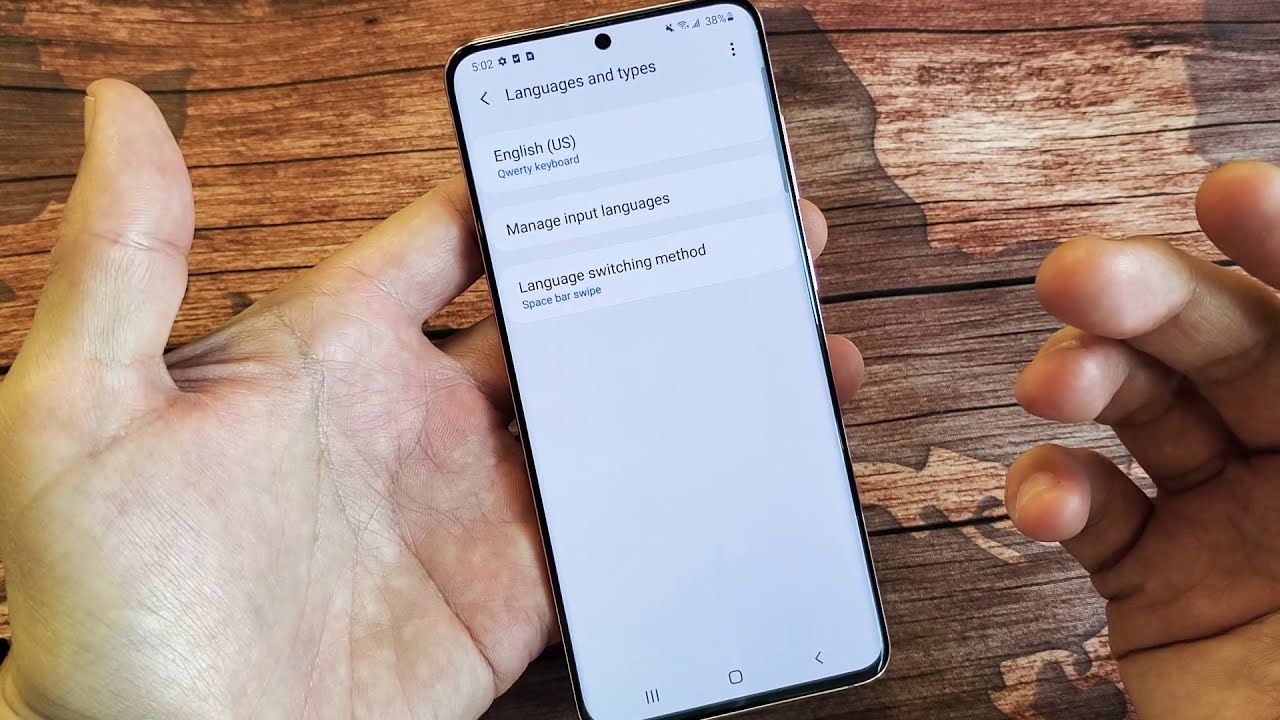
Are you using a Samsung S20 but find it challenging to type in a language other than English? Whether you need to switch to a different language for work, communication, or personal reasons, changing the keyboard language on your Samsung S20 is a simple process that can enhance your user experience. In this guide, we will walk you through the step-by-step process of changing the keyboard language on the Samsung S20, ensuring that you can effortlessly express yourself in your preferred language. From enabling multiple languages to switching between keyboards with ease, you’ll soon be typing fluently in any language on your Samsung S20. Let’s get started!
Inside This Article
- # How to Change Keyboard Language on Samsung S20
- Enable Multiple Language Support
- Change the Keyboard Language
- Add New Language to the Keyboard
- Remove Language from the Keyboard
- Conclusion
- FAQs
# How to Change Keyboard Language on Samsung S20
Changing the keyboard language on your Samsung S20 is a simple process that allows you to type in multiple languages effortlessly. Whether you need to switch to a different language for typing messages or composing emails, Samsung’s user-friendly interface makes it easy to make the necessary adjustments. In this guide, we will walk you through the step-by-step process of changing the keyboard language on your Samsung S20, enabling you to communicate in different languages with ease.
Enable Multiple Language Support
Before changing the keyboard language on your Samsung S20, it’s essential to ensure that multiple language support is enabled on your device. Follow these steps to enable multiple language support:
- Go to the Settings app on your Samsung S20.
- Scroll down and tap on “General Management”.
- Select “Language and Input”.
- Tap on “On-screen keyboard”.
- Choose “Samsung Keyboard”.
- Tap on “Languages and types”.
- Select “Manage Input Languages”.
- Toggle on the languages you want to use as input languages.
Once you have enabled multiple language support, you can proceed to change the keyboard language.
Change the Keyboard Language
Now that multiple language support is enabled, you can easily change the keyboard language on your Samsung S20. Here’s how:
- Open any app that requires text input, such as the Messaging app or the Email app.
- Tap on the text field to open the keyboard.
- Swipe down on the spacebar or tap the “Globe” icon to switch between languages.
- Select the desired language from the list.
Once you have selected the language, the keyboard on your Samsung S20 will automatically switch to the chosen language, allowing you to type and communicate in that language.
Add New Language to the Keyboard
If the language you want to use is not listed in the available languages, you may need to add it to the keyboard. Follow these steps to add a new language:
- Open the Settings app on your Samsung S20.
- Scroll down and tap on “General Management”.
- Select “Language and Input”.
- Tap on “On-screen keyboard”.
- Choose “Samsung Keyboard”.
- Tap on “Languages and types”.
- Tap on “Manage Input Languages”.
- Tap on “Add Language”.
- Select the desired language from the list and toggle it on.
Once you have added the new language, it will appear in the input languages list, and you can select it when changing the keyboard language.
Remove Language from the Keyboard
If there are languages in the input languages list that you no longer want to use, you can easily remove them from the keyboard. Follow these steps to remove a language:
- Open the Settings app on your Samsung S20.
- Scroll down and tap on “General Management”.
- Select “Language and Input”.
- Tap on “On-screen keyboard”.
- Choose “Samsung Keyboard”.
- Tap on “Languages and types”.
- Tap on “Manage Input Languages”.
- Toggle off the languages you want to remove.
By following these steps, you can easily change, add, and remove languages from the keyboard on your Samsung S20. Whether you are multilingual or need to communicate in different languages for work or personal reasons, this feature will greatly enhance your typing experience on your Samsung S20.
Enable Multiple Language Support
One of the great features of the Samsung S20 is its ability to support multiple languages on the keyboard. This means you can easily switch between different languages and type in the language of your choice without any hassle.
To enable multiple language support on your Samsung S20, follow these simple steps:
- Go to the “Settings” app on your phone.
- Scroll down and tap on “General Management.”
- Select “Language and Input.”
- Tap on “On-screen keyboard.”
- Choose the keyboard you are currently using, such as Samsung Keyboard.
- Click on “Languages and types.”
- Here, you will see a list of all the languages supported by your Samsung S20.
By following these steps, you have successfully enabled multiple language support on your Samsung S20. Now, let’s move on to the next section to learn how to change the keyboard language.
Change the Keyboard Language
One of the great features of the Samsung S20 is the ability to easily change the keyboard language. Whether you need to type in a different language or want to switch back to your default language, Samsung makes it simple and convenient. Here’s how you can change the keyboard language on your Samsung S20:
1. Start by opening any app that requires the keyboard, such as Messages or Email.
2. Tap on the text entry field to bring up the keyboard.
3. Locate the button that looks like a globe or a smiley face. This is the language switch key.
4. Press and hold the language switch key until a pop-up menu appears.
5. In the pop-up menu, you will see a list of available languages. Scroll through the list and select the language you want to use.
6. Once you have selected the new language, the keyboard will automatically switch to that language.
7. You can now start typing in the new language on your Samsung S20.
It’s important to note that changing the keyboard language on the Samsung S20 only affects the language used for typing. It does not change the language of the device’s interface. If you want to change the overall language settings on your Samsung S20, you will need to access the device’s settings menu.
Changing the keyboard language on your Samsung S20 is a simple and quick process. Whether you’re multilingual or just want to try out a different language, Samsung makes it easy to customize your typing experience.
Add New Language to the Keyboard
If you want to add a new language to the keyboard on your Samsung S20, you’re in luck! Samsung smartphones offer a wide range of language options to cater to users from different regions and language backgrounds. Adding a new language to your keyboard is a straightforward process that can be done with just a few simple steps.
To add a new language, follow these steps:
- Open the Settings menu on your Samsung S20.
- Scroll down and tap on “General Management”.
- Tap on “Language and Input”.
- Tap on “On-screen keyboard”.
- Select the desired keyboard from the list (e.g., Samsung Keyboard).
- Tap on “Languages and Types”.
- Tap on “Manage Input Languages”.
- Tap on the “Add Language” option.
- You will see a list of available languages. Scroll through the list or use the search bar to find the language you want to add.
- Select the desired language and tap on “Done” to add it to your keyboard.
Once you have added the new language, you can switch to it anytime by swiping the space bar left or right on your keyboard. This allows you to easily switch between multiple languages without having to change any settings.
It’s worth mentioning that adding a new language to the keyboard does not change the system language of your Samsung S20. It only adds the language as an input option for your keyboard. If you want to change the system language, you’ll need to navigate to the “Language and Input” section in the Settings menu and adjust the system language settings accordingly.
With the ability to add new languages to your keyboard, you can now comfortably communicate in different languages with ease on your Samsung S20. Whether you’re writing emails, sending messages, or browsing the web, having the option to switch between languages effortlessly adds convenience to your smartphone experience.
Remove Language from the Keyboard
Removing a language from the keyboard on your Samsung S20 is a simple process. Follow these steps to remove a language you no longer need:
- Open the Settings app on your Samsung S20.
- Scroll down and tap on “General Management.”
- Select “Language and Input.”
- Tap on “On-screen Keyboard.”
- Choose the keyboard you want to modify. For example, if you are using Samsung Keyboard, select “Samsung Keyboard.”
- Tap on “Languages and Types.”
- Under “Active Input Languages,” you will find a list of languages currently enabled on your keyboard. Tap on the language you want to remove.
- Tap on “Remove” to delete the selected language from the keyboard.
Once you have completed these steps, the removed language will no longer be available as an option when you switch between keyboard languages. You can always add it back by following the steps to “Add New Language to the Keyboard.”
Note that removing a language from the keyboard will not affect the language settings of your device as a whole. It only removes the language from the available options in the keyboard settings.
By removing unnecessary languages from your keyboard, you can streamline your typing experience and ensure that you only have the languages you need readily accessible.
Conclusion
Changing the keyboard language on your Samsung S20 is a simple and useful feature that can greatly enhance your texting and typing experience. Whether you’re multilingual or need to switch to a different language for communication purposes, the steps provided in this guide will help you seamlessly customize your keyboard language settings.
By following the easy instructions outlined above, you can quickly navigate to the language settings on your Samsung S20 and select the desired keyboard language. This enables you to communicate effortlessly in different languages, making your smartphone experience more versatile and convenient.
Remember to stay updated with the latest software updates for your Samsung S20, as new features and options may become available with each update.
We hope this article has been helpful in guiding you through the process of changing the keyboard language on your Samsung S20. Enjoy your newfound ability to communicate in multiple languages and make the most of your smartphone experience!
FAQs
1. How do I change the keyboard language on my Samsung S20?
To change the keyboard language on your Samsung S20, follow these steps:
- Open the Settings app.
- Scroll down and tap on “General Management”.
- Select “Language and input”.
- Tap on “On-screen keyboard”.
- Choose the keyboard you are currently using (e.g., Samsung Keyboard).
- Select “Languages and types”.
- Tap on “Manage input languages”.
- Here, you can add or remove languages as per your preference.
- Toggle on the language you want to use.
- You can also reorder the languages by tapping and dragging the 3-horizontal line icon next to each language.
- Once you’ve made the desired changes, exit the settings, and your keyboard language will be updated.
2. Can I change the keyboard language to a language that is not pre-installed?
Yes, you can add languages that are not pre-installed on your Samsung S20. In the “Manage input languages” section mentioned earlier, you have the option to download additional languages. Just tap on the “Add languages” button and choose the language you want to add. Once downloaded, you can select and use it as your keyboard language.
3. Can I have multiple keyboard languages active at the same time?
Absolutely! Samsung S20 allows you to have multiple keyboard languages active simultaneously. After following the steps mentioned earlier to manage input languages, ensure that the toggle switch is turned on for all the languages you want to use. Once enabled, you can switch between the active languages by tapping the language icon on your keyboard.
4. How do I switch between keyboard languages while typing?
To switch between keyboard languages while typing on your Samsung S20:
- Open any app where you can enter text, such as messaging or email.
- Tap on the text field to bring up the keyboard.
- Look for a keyboard icon on the toolbar or the space bar of your keyboard.
- Tap and hold the keyboard icon to reveal the list of active languages.
- Select the language you want to switch to, and the keyboard language will be changed immediately.
5. Can I customize the keyboard layout for different languages?
Yes, Samsung S20 provides the option to customize the keyboard layout for different languages. After adding multiple keyboard languages, follow these steps to customize the layout for a specific language:
- Go to Settings and select “Language and input”.
- Tap on “On-screen keyboard” and choose the keyboard you want to customize.
- Select “Languages and types” and then tap on “Manage input languages”.
- Find the language you want to customize and tap on the 3-vertical dots icon next to it.
- Select “Customize” and make the desired changes to the keyboard layout.
- You can adjust key height, layout style, key borders, and other options.
- Once customized, exit the settings, and your keyboard layout will be updated for the selected language.
