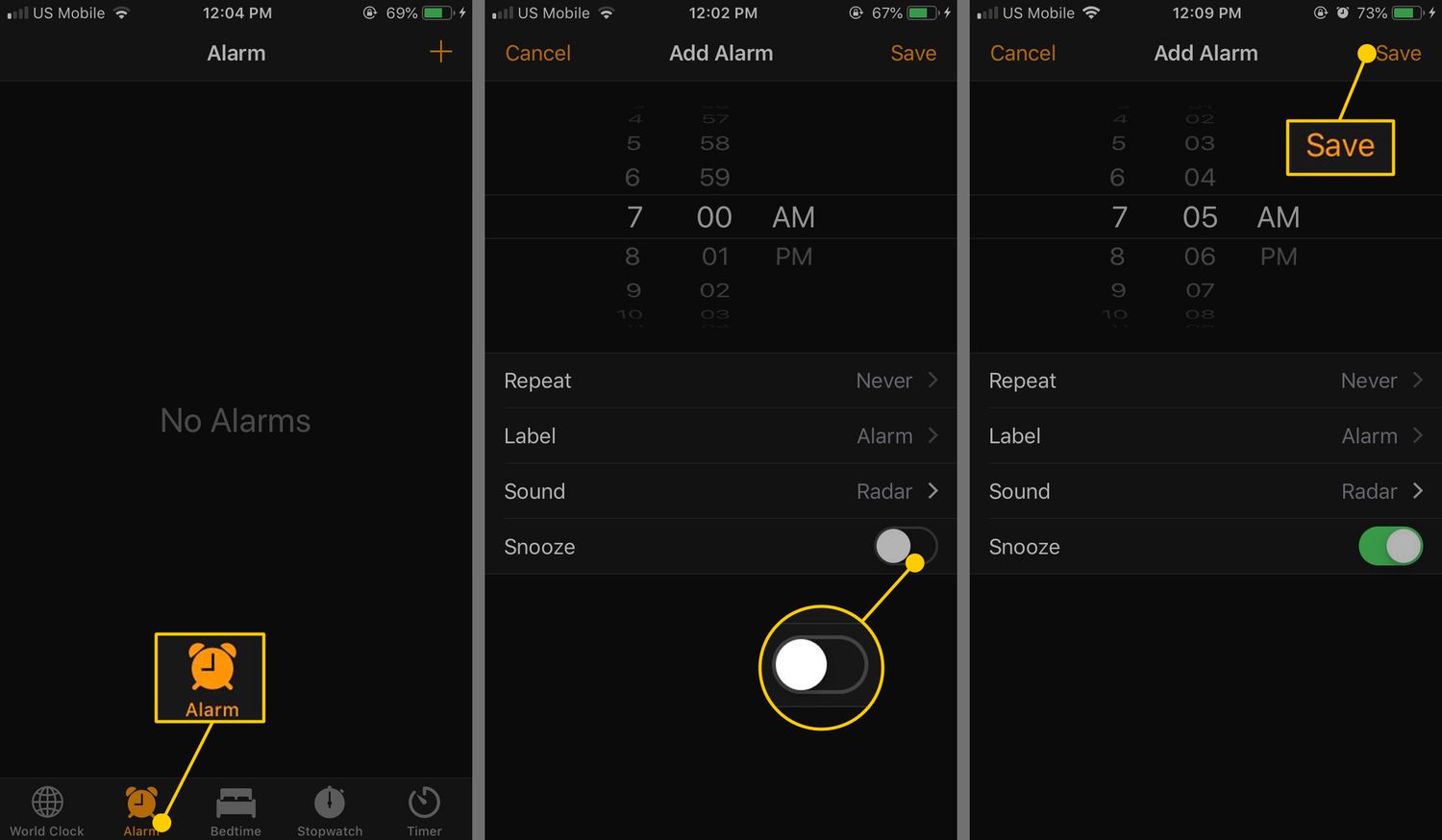
Are you tired of hitting the snooze button on your iPhone and wish you could adjust the snooze duration? Well, you’re in luck! In this article, we’ll show you how to change the snooze time on your iPhone, allowing you to customize it to your liking. Whether you want a few extra minutes of sleep or need a longer snooze duration, we’ve got you covered. The ability to adjust the snooze time can be a game-changer for those who rely on their iPhone alarms to wake up in the morning. So let’s dive in and explore how you can take control of your snooze settings and start your mornings on your own terms.
Inside This Article
- Why Change Snooze on iPhone?
- Steps to Change Snooze on iPhone
- Additional Tips for Managing Snooze Settings
- Conclusion
- FAQs
Why Change Snooze on iPhone?
Changing the snooze settings on your iPhone can greatly improve your morning routine and ensure that you never oversleep or miss an important appointment again. The default snooze time on iPhones is set to 9 minutes, which may not be suitable for everyone’s needs. By adjusting the snooze time to a duration that works best for you, you can tailor your device to match your sleep patterns and personal preferences.
It’s essential to have a customizable snooze feature so that you can control the intervals at which your alarms go off. Some individuals may prefer a shorter snooze time, while others may need an extended duration to fully wake up and start their day. Whatever your preference may be, being able to change the snooze settings on your iPhone allows you to create a morning routine that suits your unique lifestyle.
Furthermore, changing the snooze on your iPhone can help you optimize your sleep schedule and improve your overall well-being. By setting a snooze interval that aligns with your ideal sleep cycle, you can wake up feeling more refreshed and rejuvenated. This can have a positive impact on your productivity, mood, and overall quality of life.
Additionally, customizing the snooze settings can be particularly helpful for those who use their iPhone as their primary alarm clock. Many people rely on their smartphones to wake them up in the morning, making it crucial to have a snooze functionality that is tailored to their individual needs. By adjusting the snooze time, you can ensure that your iPhone alarm works seamlessly within your daily routine.
Overall, the snooze feature on your iPhone is there to provide flexibility and convenience. Changing the snooze settings allows you to personalize your wake-up experience, ensuring that you start the day on your terms. So take advantage of this feature and make the necessary adjustments to optimize your mornings and make waking up a more enjoyable and efficient process.
Steps to Change Snooze on iPhone
Changing the snooze settings on your iPhone can help you customize your morning routine and ensure you start your day off on the right foot. Follow these simple steps to adjust the snooze duration and make waking up a smoother experience.
- Open the Clock app: Locate the Clock app on your iPhone’s home screen and tap on it to open.
- Select the Alarm tab: Once you’re in the Clock app, tap on the “Alarm” tab found at the bottom of the screen.
- Choose an existing alarm: Scroll through your list of alarms and select the one for which you want to change the snooze duration. If you don’t have any alarms set up yet, tap the “+” button in the top right corner to create a new one.
- Edit the alarm: After selecting the desired alarm, tap on the “Edit” button located in the top left corner of the screen.
- Adjust the snooze duration: Look for the “Snooze” option and tap on it. You will be presented with a list of preset snooze durations to choose from, such as 9 minutes, 10 minutes, or 15 minutes. Tap on your preferred time interval to select it.
- Save your changes: Once you’ve selected the desired snooze duration, tap on the “Save” button in the top right corner of the screen to save the changes.
- Test the new snooze setting: To ensure that the new snooze duration has been applied successfully, wait for the alarm to go off and press the snooze button. The alarm should pause for the selected snooze duration before resuming.
By following these steps, you’ll be able to customize the snooze duration on your iPhone and tailor it to your personal preferences. Whether you need a few extra minutes in the morning or prefer a longer snooze interval, these settings will help you start your day at your own pace.
Additional Tips for Managing Snooze Settings
Now that you know how to change the snooze duration on your iPhone, let’s explore some additional tips to help you effectively manage your snooze settings.
1. Customize Snooze Interval: Did you know that you can customize the snooze interval on your iPhone? By default, the snooze interval is set to 9 minutes. However, if you prefer a different snooze interval, you can change it to any duration you prefer. Simply go to the Clock app, tap on the “Alarm” tab, select the desired alarm, and tap on “Snooze.” From there, you can choose your preferred snooze interval.
2. Limit the Use of Snooze: While the snooze feature can be helpful to give you a few extra minutes of sleep, it’s important to limit its use. Constantly hitting the snooze button can disrupt your sleep patterns and leave you feeling groggy throughout the day. Instead, try to set a single alarm time that allows you to wake up at the optimal moment for your body’s natural sleep cycles.
3. Disable Snooze Altogether: If you find that the snooze feature is causing you more harm than good, you may choose to disable it altogether. To do this, navigate to the Clock app, tap on “Alarm,” select the desired alarm, and toggle the “Snooze” switch to the off position. This will prevent the snooze option from appearing when the alarm goes off.
4. Experiment with Different Alarm Tones: Sometimes, the sound of your alarm can make a significant difference in how you wake up. If the default alarm tone isn’t effective for you, try experimenting with different tones to find one that helps you wake up more alert and refreshed. You can choose from the pre-installed options or even use a song from your music library as your alarm tone.
5. Use Bedtime Mode: iPhones also offer a “Bedtime” mode that can help improve your sleep habits. This mode allows you to set a consistent sleep schedule and receive notifications to remind you when it’s time to wind down and go to bed. By establishing a regular sleep routine, you may find that you rely less on the snooze feature and wake up feeling more rested.
By following these additional tips, you can effectively manage your snooze settings and optimize your sleep and wake-up routine on your iPhone. Remember, a good night’s sleep is essential for your overall well-being, so make sure to find a snooze setting that works best for you and supports a peaceful and restorative slumber.
Changing the snooze settings on your iPhone can greatly enhance your morning routine and help you start your day on the right foot. By following the simple steps outlined in this article, you can customize the snooze duration to suit your preferences and make waking up a more pleasant experience.
By having control over the snooze function, you can ensure that you’re getting the right amount of rest without oversleeping. This can lead to a more productive day, as you’ll be able to wake up feeling refreshed and ready to tackle whatever tasks lie ahead.
Remember, the snooze feature is designed to provide a temporary reprieve from your alarm, so use it wisely. Experiment with different snooze durations to find what works best for you, and consider establishing a consistent wake-up routine to help regulate your body’s internal clock.
With these simple adjustments, you can optimize your iPhone’s snooze settings and make your mornings more manageable. Start taking charge of your alarm clock today and get the most out of your iPhone’s capabilities.
FAQs
1. How do I change the snooze settings on my iPhone?
To change the snooze settings on your iPhone, follow these steps:
- Go to the Clock app on your iPhone.
- Tap on the “Alarm” tab at the bottom of the screen.
- Select the alarm for which you want to change the snooze settings.
- Tap on the “Snooze” option.
- Choose the duration you want the snooze to be, or select “None” if you don’t want any snooze.
- Tap on the back arrow to save the changes.
2. Can I customize the snooze duration for each alarm?
Yes, you can customize the snooze duration for each alarm on your iPhone. When you go to change the snooze settings for a specific alarm, you’ll have the option to choose the duration you want the snooze to be. This allows you to have different snooze times for different alarms based on your preferences and needs.
3. What if I want to disable snooze for a particular alarm?
If you want to disable snooze for a particular alarm on your iPhone, you can choose the “None” option when changing the snooze settings for that alarm. This will prevent any snooze from occurring when the alarm goes off, ensuring you wake up without any delay.
4. Is it possible to change the default snooze duration on my iPhone?
Unfortunately, on iPhones, there is no built-in option to change the default snooze duration across all alarms. However, you can easily customize the snooze duration for each individual alarm as mentioned in the previous FAQs. This gives you the flexibility to have different snooze times based on your personal preferences.
5. Are there any third-party apps that offer more advanced snooze options?
Yes, there are several third-party alarm clock apps available on the App Store that offer more advanced snooze options. These apps allow you to set custom snooze durations, create multiple alarms, and even incorporate features like gradually increasing alarm volume and puzzle challenges to ensure you wake up on time. Some popular examples include “Sleep Cycle,” “Alarmy,” and “Pillow.”
