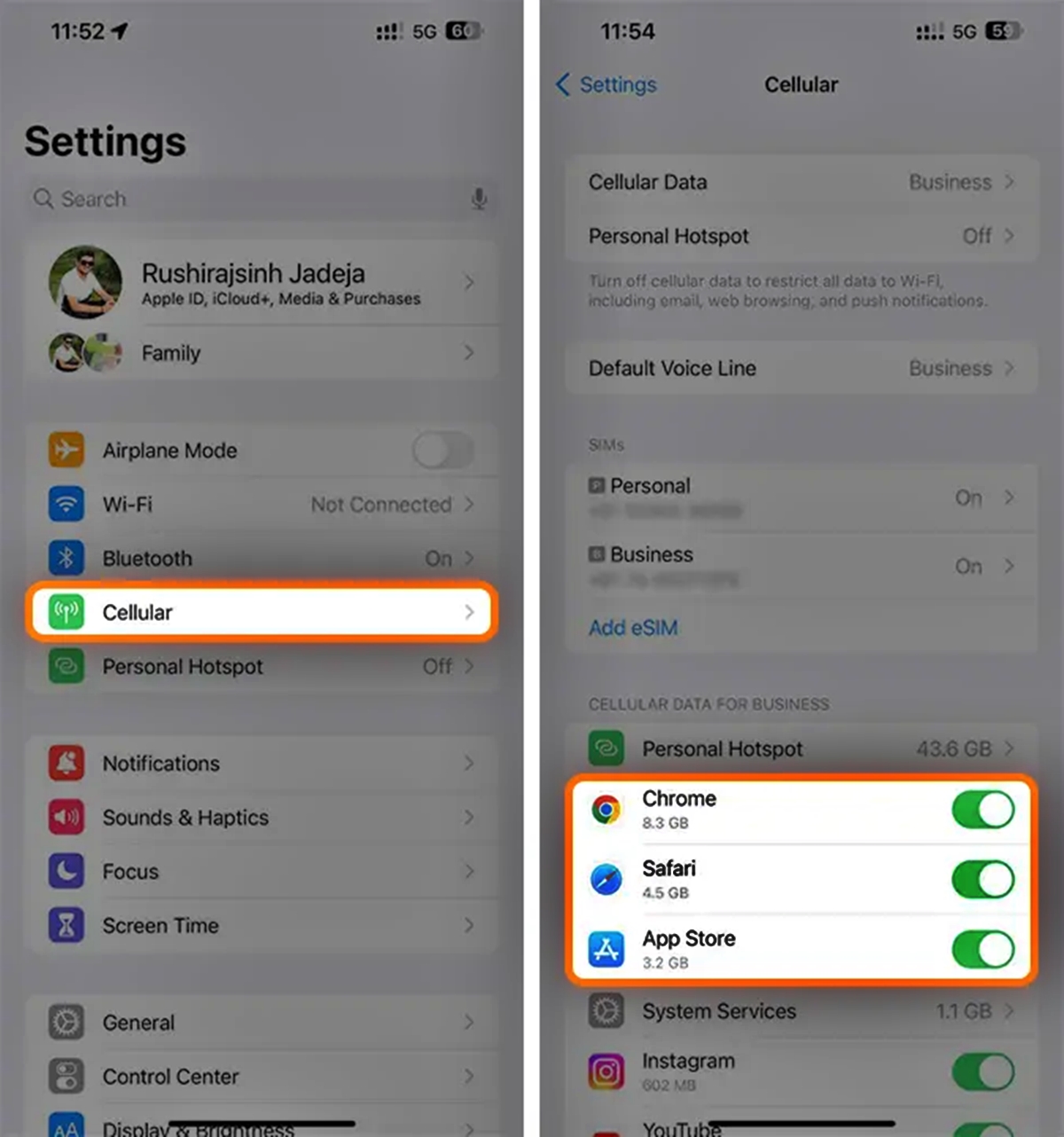
Are you constantly running out of data on your iPhone? It can be frustrating when you unexpectedly reach your data limit and are left with a slow internet connection or no data at all. But fear not, as there are ways to track and monitor your data usage on your iPhone to avoid any surprises. Whether you are a heavy user who streams videos and downloads large files or a casual user who just wants to stay within their monthly data limit, knowing how to check your data usage can save you from headaches and extra charges. In this article, we will guide you through the step-by-step process of checking your data usage on an iPhone so you can stay informed and in control of your mobile data consumption.
Inside This Article
- Method 1: Using the Settings App
- Method 2: Using the Cellular Data Usage section
- Method 3: Using the Carrier’s App or Website
- Method 4: Using third-party Data Monitoring Apps
- Conclusion
- FAQs
Method 1: Using the Settings App
The Settings app on your iPhone provides a convenient way to check your data usage. By following these steps, you can easily keep track of your data consumption:
- Open the Settings app on your iPhone by tapping on the “Settings” icon on the home screen.
- Scroll down and tap on the “Cellular” option. On some iPhone models, this may be labeled as “Mobile Data” instead.
- Here, you will see a list of apps and services that are using your data. The amount of data used by each app will be displayed next to its name.
- Scroll down to view a breakdown of your data usage in the current billing cycle. Under the “Cellular Data” section, you will see both the Sent and Received data.
- If you want more detailed information about your data usage, you can tap on the “System Services” option. This will show you the data used by various system services on your iPhone.
- To reset your data usage statistics, scroll to the bottom of the page and tap on the “Reset Statistics” button. This will clear all the data usage information and start tracking from zero.
By regularly checking your data usage through the Settings app, you can monitor your data consumption and avoid exceeding your monthly allowance. This can help you manage your data plan more effectively and avoid any unexpected charges.
Method 2: Using the Cellular Data Usage section
One of the easiest ways to check your data usage on an iPhone is by utilizing the built-in Cellular Data Usage section. This feature provides you with a detailed breakdown of how much data each app on your device has consumed.
To access the Cellular Data Usage section, follow these simple steps:
- Open the “Settings” app on your iPhone home screen.
- Scroll down and tap on “Cellular” or “Mobile Data”, depending on your iOS version.
- Here, you will find a list of all the apps installed on your iPhone.
- The apps will be presented in order of the data consumption, with the highest usage listed at the top.
You will also see the total amount of data used by each app next to its name. This allows you to quickly identify which apps are consuming the most data on your iPhone.
Furthermore, you can reset the data usage statistics by scrolling to the bottom of the screen and tapping on the “Reset Statistics” button. This will clear the data usage for all apps, giving you a fresh start to monitor your data consumption.
Using the Cellular Data Usage section is a convenient way to stay on top of your data usage and make informed decisions about optimizing your usage to avoid exceeding your monthly data allowance.
Method 3: Using the Carrier’s App or Website
If you are an iPhone user, you can easily check your data usage by using your carrier’s official app or website. Most mobile service providers have dedicated applications that allow users to monitor their data usage, manage their accounts, and access other features.
To begin, navigate to your carrier’s website or visit the App Store to download their official app. Once you have installed the app, open it and sign in to your account using your credentials. If you haven’t created an account yet, you can usually do so within the app or on the website.
Once you are logged in, look for the section that displays your data usage. This may vary depending on the carrier, but it is typically labeled as “Data Usage” or something similar. Tap or click on this section to view detailed information about your data consumption.
Inside the data usage section, you will be able to see your overall data usage for the current billing period. It will include the total amount of data used, as well as any remaining data allowance. Some carrier apps also provide a breakdown of data usage by specific applications or services.
If you want to monitor your data usage regularly, you can set up notifications within the carrier’s app or website. This will alert you when you are reaching a certain threshold or nearing your data limit, allowing you to manage your usage effectively and avoid any unexpected charges.
Using the carrier’s app or website to check your data usage is convenient and provides accurate and up-to-date information. It allows you to have a clear understanding of your data consumption and take necessary actions to stay within your limits.
Method 4: Using third-party Data Monitoring Apps
If you want more detailed insights into your data usage on your iPhone, you can consider using third-party data monitoring apps. These apps offer advanced features and customization options to help you effectively track and manage your data consumption.
There are several popular data monitoring apps available on the App Store, such as DataMan, My Data Manager, and Onavo. These apps provide real-time monitoring of your data usage, allowing you to set alerts and receive notifications when you approach or exceed your data limit.
Using third-party data monitoring apps often offers more comprehensive information, allowing you to view your data usage in different time intervals, such as daily, weekly, or monthly. This can be especially helpful if you want to identify patterns or trends in your data consumption.
Furthermore, these apps often provide detailed breakdowns of your data usage by individual apps or services. This allows you to identify which apps or services are consuming the most data, helping you to make informed decisions about your usage habits.
Beyond monitoring data usage, some apps also offer additional features such as Wi-Fi and network speed testing. These features can help you optimize your internet connection and maximize your data usage efficiency.
It’s important to note that while third-party data monitoring apps can provide valuable insights, be cautious when granting these apps access to your personal data. Make sure to choose reputable apps with good reviews and carefully review the app’s privacy policy before granting permissions.
Conclusion
Monitoring your data usage on your iPhone is crucial in today’s digital age. With the increasing reliance on mobile data for various activities, it’s important to stay on top of your usage to avoid unexpected charges or running out of data.
Fortunately, the iPhone provides easy-to-use tools and features to help you check your data usage. Whether you prefer to use built-in features like the Settings app or download third-party data tracking apps, keeping track of your data consumption is simple and convenient.
By regularly monitoring your data usage and setting up usage alerts, you can stay in control of your mobile data and avoid any surprises. This will not only help you manage your data plan effectively but also make informed decisions about your internet usage.
So take a moment to familiarize yourself with the various data monitoring options available on your iPhone and start tracking your usage today. Stay connected, stay informed, and enjoy your mobile experience without any data woes!
FAQs
1. How do I check my data usage on an iPhone?
To check your data usage on an iPhone, you can follow these steps:
1. Go to the “Settings” app on your iPhone.
2. Scroll down and tap on “Cellular” or “Mobile Data”.
3. Here, you will see an overview of your data usage, including the total amount of data used.
4. If you scroll further down, you can view the data usage for individual apps.
5. To reset your data usage statistics, you can tap on “Reset Statistics” at the bottom of this page.
By following these steps, you can easily keep track of your data usage on your iPhone.
2. Can I set a data usage limit on my iPhone?
Yes, you can set a data usage limit on your iPhone to help you stay within your monthly allowance. To do this:
1. Open the “Settings” app on your iPhone.
2. Tap on “Cellular” or “Mobile Data”.
3. Scroll down and enable the “Set Data Limit” or “Data Roaming” option, depending on your carrier.
4. Set the desired data limit or customize your data usage settings.
Once you’ve set a data limit, your iPhone will notify you when you are nearing or exceeding your limit, helping you better manage your data usage.
3. Are there any apps available to monitor my data usage?
Yes, there are several apps available on the App Store that can help you monitor your data usage. Some popular options include:
1. My Data Manager: This app allows you to track your data usage in real-time and provides detailed reports and alerts.
2. Data Usage: With this app, you can monitor your data usage across multiple devices and set custom notifications.
3. DataMan: This app offers a clean and intuitive interface, allowing you to monitor your data usage and set usage thresholds.
These apps can provide you with valuable insights into your data consumption and help you stay within your limits.
4. Can I restrict certain apps from using cellular data?
Yes, you can restrict certain apps from using cellular data on your iPhone. This can be helpful if you want to conserve data or prevent certain apps from using background data. To do this:
1. Go to the “Settings” app on your iPhone.
2. Tap on “Cellular” or “Mobile Data”.
3. Scroll down to the list of apps and toggle off the switch next to the apps you want to restrict from using cellular data.
By restricting certain apps from using cellular data, you can have more control over your data usage and save on your monthly plan.
5. Can I check my data usage while roaming?
Yes, you can check your data usage while roaming on your iPhone. The steps to do this are similar to checking your data usage when not roaming:
1. Open the “Settings” app on your iPhone.
2. Tap on “Cellular” or “Mobile Data”.
3. Scroll down to view your data usage, including the breakdown by individual apps.
By monitoring your data usage while roaming, you can keep a better track of your data consumption and avoid any unexpected charges.
