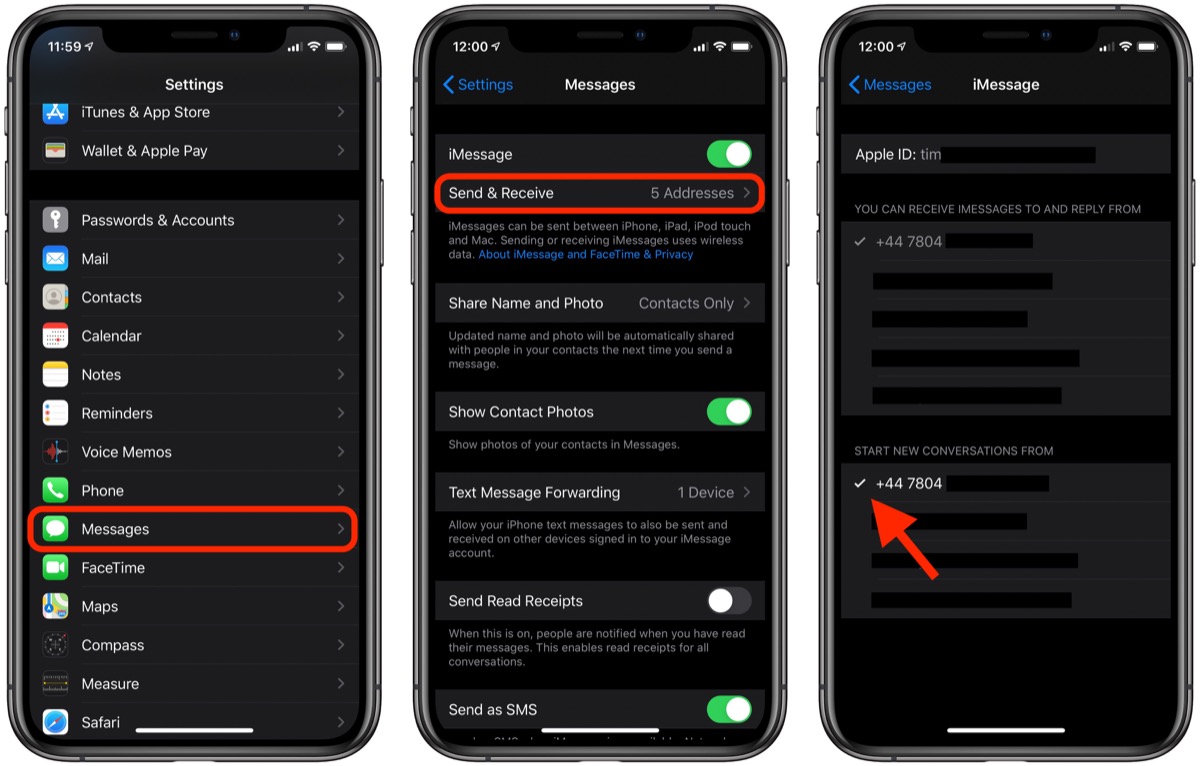
As iPhone users, we have all experienced the frustration of dealing with junk messages in our inbox. These unwanted and often intrusive messages can clutter our devices and make it difficult to find important emails or messages from friends and family. Luckily, there are several methods you can use to effectively check and manage junk messages on your iPhone. From utilizing built-in features to third-party apps, we’ll explore different techniques to help you keep your inbox clean and free from unwanted spam. In this article, we will guide you through the process of checking junk messages on your iPhone and provide you with tips on how to avoid these pesky messages in the first place. Say goodbye to spam and hello to a cleaner and more organized inbox!
Inside This Article
Methods to Check Junk Messages
Sending and receiving messages is an integral part of using an iPhone. However, dealing with junk messages or spam can be quite frustrating. Fortunately, there are several methods you can employ to check and manage junk messages effectively:
Method 1: Using the Messages app
The Messages app is primarily used for sending and receiving text messages. However, it also comes with built-in features to filter and identify junk messages. To check for junk messages using the Messages app, follow these steps:
- Open the Messages app on your iPhone.
- Scroll through your conversations and look for messages from unknown or suspicious senders.
- If you find any junk messages, simply tap on the message and select “Report Junk” to notify Apple. This helps improve their spam filtering system.
Method 2: Checking the Junk folder in the Mail app
The Mail app allows you to manage your email accounts on your iPhone. It also has a dedicated Junk folder where suspicious or unwanted emails are automatically redirected. To check for junk messages in the Mail app, follow these steps:
- Open the Mail app on your iPhone.
- Navigate to the “Mailboxes” section and select the account you want to check for junk messages.
- Look for the “Junk” or “Spam” folder in the list of mailboxes.
- Tap on the folder to view its contents and identify any junk messages.
Method 3: Utilizing third-party spam filters
In addition to the built-in filtering options, you can also install third-party spam filter apps from the App Store. These apps utilize advanced algorithms to analyze and block junk messages from reaching your inbox. Here’s how to use third-party spam filters:
- Open the App Store on your iPhone.
- Search for spam filter apps and read the reviews to find a reliable option.
- Download and install the chosen app.
- Follow the app’s instructions to set it up and enable its spam filtering features.
Method 4: Enabling “Filter Unknown Senders” feature
With the “Filter Unknown Senders” feature, you can automatically filter out messages from unknown senders and keep your inbox cleaner. To enable this feature, follow these steps:
- Go to the Settings app on your iPhone.
- Scroll down and select “Messages”.
- Toggle on the “Filter Unknown Senders” option.
By utilizing these methods, you can effectively check and manage junk messages on your iPhone, ensuring a cleaner and more secure messaging experience.
Tips to Manage Junk Messages
When it comes to managing junk messages on your iPhone, it’s important to adopt certain practices to keep your device and personal information secure. Here are some helpful tips:
Tip 1: Avoid clicking on suspicious links or providing personal information
Junk messages often contain malicious links or ask for personal information to carry out phishing scams. To protect yourself, refrain from clicking on any suspicious links and never provide personal or financial details in response to these messages. Instead, delete the message immediately.
Tip 2: Report and block known junk or spam senders
If you receive repetitive junk messages or know of specific senders who consistently send unwanted messages, take advantage of the reporting and blocking features in your iPhone’s messaging app. By reporting them as junk or spam, you help improve filtering systems and reduce the likelihood of receiving messages from those senders in the future.
Tip 3: Regularly update iOS and messaging apps for enhanced security
Keeping your iPhone’s iOS and messaging apps up to date is crucial for maintaining a secure environment. Updates often include security patches that help protect your device from vulnerabilities that can be exploited by spam or junk messages. Set your iPhone to automatically update or manually check for updates regularly to ensure you have the latest software.
Tip 4: Customize settings to prevent unwanted messages
Your iPhone offers various settings that can help you prevent unwanted messages. Take advantage of features such as “Filter Unknown Senders” or SMS filtering to automatically block messages from unknown or suspicious sources. Additionally, consider enabling two-factor authentication for your messaging apps when available to add an extra layer of security.
By following these tips, you can effectively manage and minimize the impact of junk messages on your iPhone. Remember to stay vigilant, keep your software updated, and take advantage of the available settings to enhance your device’s security.
Conclusion
Checking junk messages on your iPhone is a crucial step in maintaining a clean and clutter-free inbox. By following the methods mentioned in this article, you can easily identify and remove spam and unwanted messages from your device. Whether it’s using the built-in spam filtering feature, enabling third-party apps, or creating email rules, there are various options available to effectively manage junk messages.
Remember to regularly check your spam and junk folders to ensure that important messages are not mistakenly filtered out. Additionally, staying vigilant and avoiding sharing personal information with unknown contacts can help prevent spam messages from infiltrating your inbox in the first place.
By applying these techniques, you can streamline your email experience on your iPhone and enjoy a clutter-free and organized inbox.
FAQs
1. How do I check junk messages on iPhone?
To check junk messages on your iPhone, follow these steps:
- Open the Messages app on your iPhone.
- Tap on the “Junk” or “Spam” folder.
- You will find all the messages that have been flagged as junk in this folder.
- Tap on a message to view its contents.
- To delete a message, swipe left on it and tap on “Delete”.
- If you want to mark a message as “Not Junk”, tap on it, then tap on the arrow button in the lower left corner and select “Move to Inbox”.
2. Can I block junk messages?
Yes, you can block junk messages on your iPhone by following these steps:
- Go to the Settings app on your iPhone.
- Scroll down and tap on “Messages”.
- Under the “Message Filtering” section, enable the “Filter Unknown Senders” option.
- This will automatically filter and move messages from unknown senders to the “Unknown Senders” folder, keeping your main inbox free from junk messages.
3. Are junk messages harmful?
While most junk messages are simply annoying and disruptive, some can be harmful. Junk messages may contain phishing attempts, malware, or links to malicious websites. It’s important to be cautious and avoid clicking on any suspicious links or providing personal information in response to these messages.
4. Can I report junk messages to Apple?
Yes, you can report junk messages to Apple. To do so, follow these steps:
- Open the Messages app on your iPhone.
- Tap on the message you want to report.
- Tap on the arrow button in the lower left corner.
- Select “Report Junk” from the options.
- Apple will receive the information about the reported message and take appropriate action if necessary.
5. Can I prevent junk messages from appearing in my inbox?
While junk messages can still appear in your inbox, you can reduce their frequency by following these steps:
- Enable the “Filter Unknown Senders” option in the Messages settings on your iPhone.
- Be cautious with the websites and apps you provide your phone number to, as they may sell your information to spammers.
- Avoid opening or responding to messages from unknown senders.
- Regularly delete and report any junk messages you receive to help improve Apple’s filtering system.
