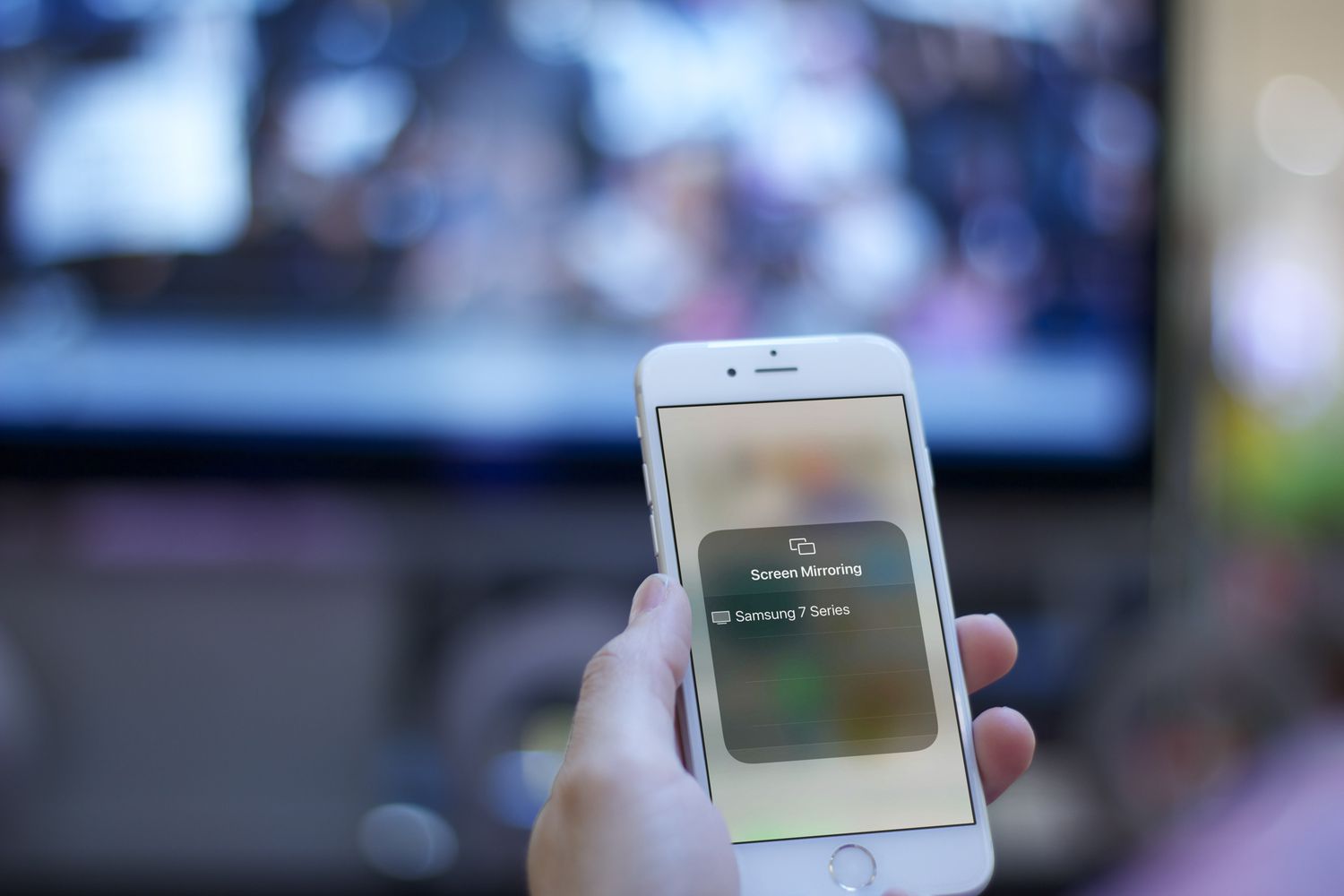
Connecting your iPhone to your TV can open up a world of entertainment possibilities. Whether you want to stream videos, browse photos, or play games on a larger screen, connecting your phone to your TV is a great way to enhance your viewing experience. While most methods of connecting your phone to a TV require a Wi-Fi connection, what do you do if you don’t have Wi-Fi available? Don’t worry, in this article we will guide you through the process of connecting your iPhone to your TV without Wi-Fi. We will explore different methods, including using an HDMI cable, an AV adapter, or even screen mirroring options. By following these simple steps, you’ll be able to enjoy your iPhone content on the big screen, even without a Wi-Fi connection.
Inside This Article
- Method 1: Using an HDMI Cable
- Method 2: Using an AV Adapter
- Method 3: Using a Lightning Digital AV Adapter
- Method 4: Using a Chromecast or Apple TV
- Conclusion
- FAQs
Method 1: Using an HDMI Cable
If you want to connect your iPhone to a TV without Wi-Fi, one of the simplest and most reliable methods is by using an HDMI cable. This method allows you to mirror your iPhone’s screen directly onto your TV, so you can enjoy your favorite content on a larger display.
To get started, you’ll need an HDMI cable that is compatible with your iPhone. Most recent iPhone models, including the iPhone X, iPhone XR, iPhone XS, iPhone 11, and iPhone 12, use a Lightning to HDMI adapter. If you have an older iPhone with a different type of charging port, you may need an adapter specific to your device.
Once you have the necessary cable or adapter, follow these steps:
- Connect one end of the HDMI cable to the HDMI port on your TV.
- Connect the other end of the HDMI cable to the HDMI adapter for your iPhone.
- Plug the Lightning end of the adapter into your iPhone.
- Turn on your TV and set it to the appropriate HDMI input source.
- Your iPhone’s screen should now be mirrored on your TV. You can navigate through your iPhone’s apps, play videos, stream content, or even play games, and they will be displayed on the TV.
Using an HDMI cable to connect your iPhone to a TV offers a seamless and high-quality viewing experience. Whether you want to watch movies, share photos with friends and family, or give a presentation, this method provides a straightforward solution without the need for Wi-Fi.
Method 2: Using an AV Adapter
If you’re looking to connect your iPhone to your TV without Wi-Fi, another option is to use an AV adapter. This method allows you to mirror your iPhone’s screen onto your TV, enabling you to enjoy your favorite movies, videos, or photos on a larger display.
To connect your iPhone to your TV using an AV adapter, you’ll need the following:
1. An iPhone with a Lightning port.
2. An AV adapter compatible with your iPhone model.
3. An HDMI cable.
Here are the steps to follow:
- Start by connecting the HDMI cable to the AV adapter.
- Plug the AV adapter into your iPhone’s Lightning port.
- Connect the other end of the HDMI cable to your TV’s HDMI input port.
- Turn on your TV and switch to the corresponding HDMI input.
- Your iPhone’s screen should now be mirrored on your TV. You can navigate through your iPhone’s apps, play videos, or even use apps that support screen mirroring functionality.
Keep in mind that some AV adapters may require additional power, usually in the form of a separate USB cable. Make sure to connect the power source if necessary.
This method is a reliable and straightforward way to connect your iPhone to your TV without relying on a Wi-Fi connection. However, it’s important to note that the AV adapter method may not support certain apps or services that have built-in copyright protection or limitations on screen mirroring. In such cases, you may experience restrictions when attempting to mirror protected content.
By using an AV adapter, you can easily enjoy all the features and content on your iPhone on a larger screen, making it a great option for sharing photos, watching videos, or even giving presentations.
Method 3: Using a Lightning Digital AV Adapter
If you own an iPhone and want to connect it to your TV without using Wi-Fi, one of the easiest and most effective methods is by using a Lightning Digital AV Adapter. This device allows you to mirror your iPhone’s screen onto your TV, giving you the freedom to enjoy your favorite movies, videos, and photos on a larger display.
The Lightning Digital AV Adapter is a small accessory that connects to your iPhone’s Lightning port. It has an HDMI port on one end, which you can use to connect it to your TV’s HDMI input. The other end of the adapter has a Lightning port, where you can plug in your iPhone’s charging cable.
To connect your iPhone to your TV using the Lightning Digital AV Adapter, follow these steps:
- Plug the Lightning Digital AV Adapter into your iPhone’s Lightning port.
- Connect one end of an HDMI cable to the HDMI port on the adapter.
- Connect the other end of the HDMI cable to an available HDMI input on your TV.
- Turn on your TV and switch the input to the HDMI port where you connected the adapter.
- On your iPhone, go to the Control Center by swiping down from the top right corner of the screen (or from the bottom if you have an iPhone with a home button).
- In the Control Center, tap on the Screen Mirroring button.
- A list of available devices will appear. Look for your TV’s name and tap on it to initiate the screen mirroring process.
Once connected, your iPhone’s screen should be mirrored on your TV. You can now enjoy watching videos, playing games, or browsing through your photo gallery on a bigger screen.
It’s important to note that not all apps support screen mirroring. Some apps may display a blank screen or show a warning message when attempting to mirror their content. However, popular streaming services like Netflix, YouTube, and Amazon Prime Video usually allow screen mirroring.
The Lightning Digital AV Adapter is a convenient and straightforward solution for connecting your iPhone to your TV without using Wi-Fi. It provides a hassle-free way to enjoy your smartphone’s content on a larger screen, making it perfect for movie nights, presentations, or sharing memories with friends and family.
Method 4: Using a Chromecast or Apple TV
If you’re looking for a wireless way to connect your iPhone to your TV without Wi-Fi, using a Chromecast or Apple TV is a great option. These devices allow you to stream content from your iPhone directly to your TV, without the need for any cables or internet connection.
To get started, you’ll need to have a Chromecast or an Apple TV connected to your TV. Both devices work slightly differently, so let’s take a look at each one:
1. Chromecast: If you have a Chromecast, make sure it is properly set up and connected to your TV. Next, download the Google Home app from the App Store and follow the setup instructions to connect your iPhone to the Chromecast. Once connected, you can use apps like YouTube, Netflix, or Spotify to stream content directly to your TV.
2. Apple TV: If you have an Apple TV, ensure it is connected to your TV and logged in with your Apple ID. On your iPhone, make sure you are connected to the same Wi-Fi network as your Apple TV. Swipe down from the top-right corner of your iPhone screen to open the Control Center, then tap on the Screen Mirroring button. Select your Apple TV from the list of available devices, and your iPhone screen will be mirrored on your TV.
Using a Chromecast or Apple TV is a convenient way to wirelessly connect your iPhone to your TV without the need for a Wi-Fi connection. Just make sure you have the appropriate device and follow the instructions to get started. Once connected, you can enjoy your favorite content on the big screen!
In conclusion, connecting your iPhone to a TV without Wi-Fi can open up a world of entertainment possibilities. Whether you want to stream videos, display photos, or play games on a bigger screen, the methods discussed in this article provide simple and effective solutions.
By using an HDMI cable, Lightning to HDMI adapter, or AirPlay, you can seamlessly connect your iPhone to your TV and enjoy your favorite content in high definition. These methods offer convenience and versatility, allowing you to enjoy a larger visual experience without the need for a Wi-Fi connection.
Remember to choose the method that best suits your needs and the equipment you have available. With these options at your disposal, you can turn your ordinary TV into a powerful display for your iPhone, enhancing your entertainment experience in the comfort of your own home.
FAQs
Q: Can I connect my iPhone to a TV without Wi-Fi?
A: Yes, you can connect your iPhone to a TV without Wi-Fi. There are several methods available, such as using cables or adapters to connect your iPhone directly to the TV.
Q: What cables can I use to connect my iPhone to a TV without Wi-Fi?
A: You can use an HDMI cable or a Lightning to HDMI adapter to connect your iPhone to a TV without Wi-Fi. These cables will allow you to mirror your iPhone’s screen onto the TV.
Q: Do I need any additional accessories to connect my iPhone to a TV without Wi-Fi?
A: To connect your iPhone to a TV without Wi-Fi, you will need either an HDMI cable or a Lightning to HDMI adapter, depending on the ports available on your TV and iPhone. Additionally, you may need an HDMI to VGA adapter if your TV does not have an HDMI port.
Q: How do I connect my iPhone to a TV without Wi-Fi using an HDMI cable?
A: To connect your iPhone to a TV without Wi-Fi using an HDMI cable, you will need to plug one end of the HDMI cable into the HDMI port on your TV and the other end into the HDMI adapter for your iPhone. Then, connect the Lightning end of the adapter to your iPhone. Finally, change the input source on your TV to the HDMI port that you have connected your iPhone to.
Q: Can I stream content from my iPhone to a TV without Wi-Fi?
A: Yes, you can stream content from your iPhone to a TV without Wi-Fi by using an HDMI cable or adapter. This will allow you to mirror your iPhone’s screen and stream videos, photos, or even play games on a bigger screen.
