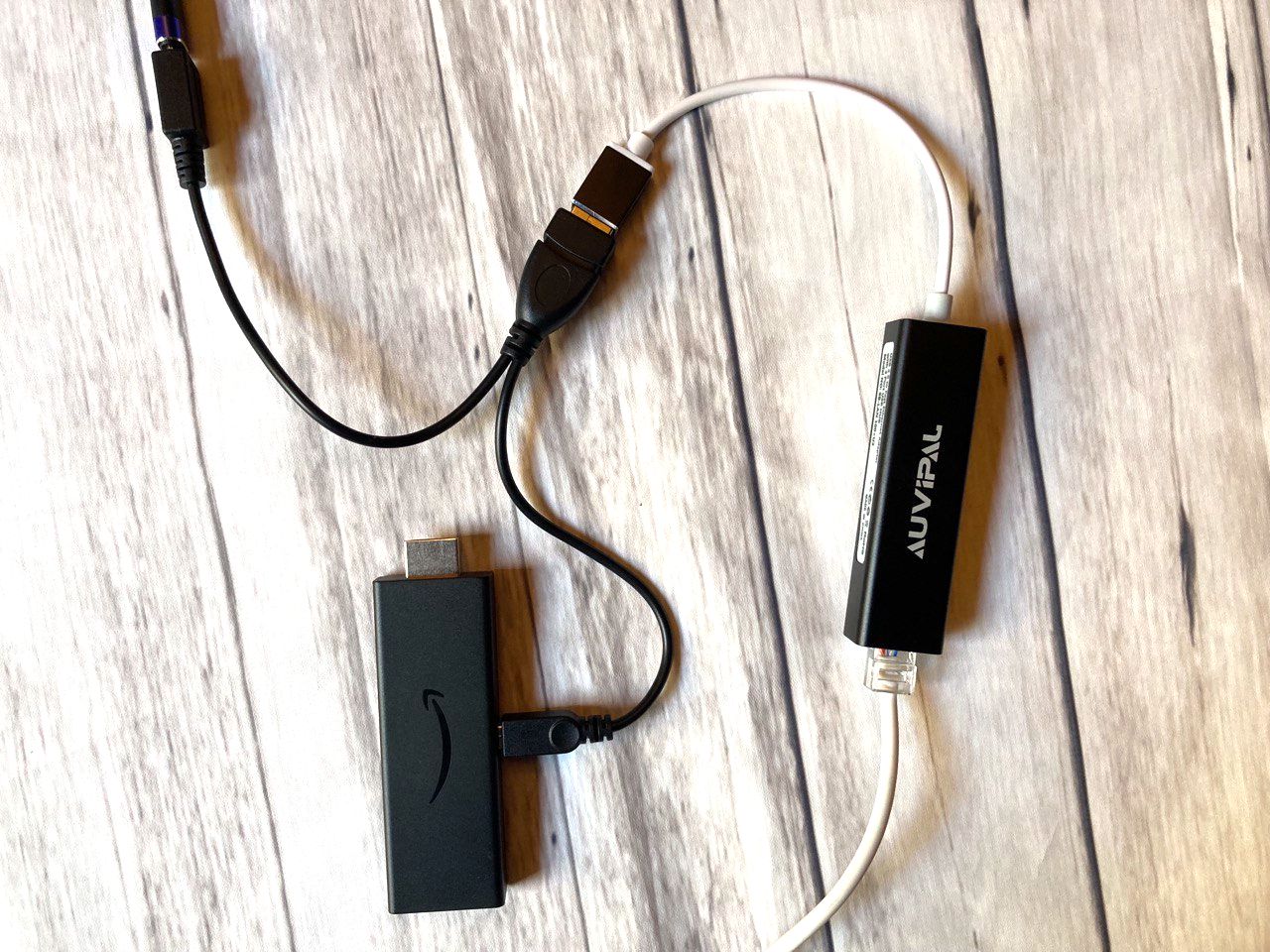
The Firestick has revolutionized the way we consume media, offering a wide range of entertainment options right at our fingertips. But did you know that you can also connect your Firestick to your phone? This opens up a whole new world of possibilities, allowing you to stream your favorite content on a larger screen and enjoy a more immersive experience. Whether you want to showcase photos, watch videos, or even play games, connecting your Firestick to your phone is a simple and convenient solution. In this article, we will explore the various methods and steps to connect your Firestick to your phone, so you can unlock the full potential of your device.
Inside This Article
- How to Connect Firestick to Phone
- Step-by-Step Guide
- Troubleshooting Tips
- Additional Features and Benefits
- Conclusion
- FAQs
How to Connect Firestick to Phone
Connecting your Firestick to your phone allows you to conveniently access your favorite streaming content on the big screen using your mobile device. Whether you want to watch movies, TV shows, or play games, this guide will walk you through the steps to connect your Firestick to your phone.
Here are the steps you need to follow:
- Ensure that your Firestick and phone are connected to the same Wi-Fi network.
- On your Firestick, go to the home screen and navigate to the “Settings” option.
- Select “Network” and then choose “Network Tools”.
- Note down the IP address displayed on the screen.
- On your phone, open the app store and search for the “Fire TV” app.
- Download and install the “Fire TV” app on your phone.
- Open the “Fire TV” app and select “Fire TV Stick” from the list of devices.
- Enter the IP address of your Firestick when prompted.
- Follow the on-screen instructions to complete the connection process.
- Once connected, you can use your phone as a remote control for your Firestick.
If you encounter any issues during the connection process, here are some troubleshooting tips:
- Make sure your Firestick and phone are both updated to the latest software version.
- Restart your Firestick and phone to refresh the network connections.
- Double-check that both devices are connected to the same Wi-Fi network.
- If you’re using a VPN on your Firestick, try disabling it temporarily.
- Ensure that the “ADB debugging” option is enabled on your Firestick. You can find this option in the “Developer options” section of the Firestick settings.
Connecting your Firestick to your phone offers additional features and benefits, such as:
- Conveniently navigate through the Firestick interface using your phone’s touchscreen.
- Quickly search for content using your phone’s keyboard instead of the Firestick remote.
- Cast photos, videos, and music from your phone to your Firestick for a better viewing or listening experience.
- Use voice commands to control your Firestick by utilizing the voice control feature on your phone.
Now that you know how to connect your Firestick to your phone, you can enjoy your favorite movies, shows, and games with ease. Happy streaming!
Step-by-Step Guide
Connecting your Firestick to your phone is a simple process that allows you to conveniently stream your favorite content on a larger screen. Here’s a step-by-step guide:
- Make sure you have the necessary equipment and apps. To connect your Firestick to your phone, you will need a compatible Firestick device, a smartphone, and the Fire TV app installed on your phone. Ensure that your Firestick is connected to your TV and that your phone is connected to Wi-Fi.
- Launch the Fire TV app on your phone. Open the Fire TV app on your smartphone. If this is your first time using the app, it may prompt you to sign in to your Amazon account. Follow the on-screen instructions to complete the sign-in process.
- Select your Firestick device. Once you’re signed in, the app will automatically search for available Firestick devices. When it finds your Firestick, tap on it to establish a connection.
- Confirm the connection on your TV. After selecting your Firestick device, a four-digit code will appear on your TV screen. Check if the code displayed on your TV matches the code shown on your phone. If they match, confirm the connection on your TV by selecting “Yes.”
- Enjoy streaming on the big screen! Once the connection is established, you can start streaming on your TV using the Fire TV app on your phone. You can navigate through the app, select content, and control playback using your phone.
Connecting your Firestick to your phone opens up a world of entertainment possibilities. Whether you want to watch movies, TV shows, or even play games on a bigger screen, this step-by-step guide will ensure a seamless connection between your phone and Firestick.
Troubleshooting Tips
If you encounter any difficulties while connecting your Firestick to your phone, don’t worry! Here are some troubleshooting tips to help you resolve the issue and ensure a smooth connection:
1. Check your internet connection: Make sure that your phone is connected to a stable Wi-Fi network. A weak or unstable connection can interfere with the pairing process. Consider moving closer to the Wi-Fi router for a stronger signal.
2. Restart your devices: Sometimes, a simple restart can fix the problem. Turn off both your Firestick and your phone, wait a few seconds, then turn them back on. This can refresh the connection and resolve any minor issues.
3. Update your software: Ensure that both your Firestick and your phone have the latest software updates installed. Outdated software can cause compatibility issues and hinder the connection process. Check for updates in the settings menu of each device.
4. Clear cache and data: If you are experiencing persistent issues, clearing the cache and data on your Firestick and phone might help. This can remove any corrupted files or settings that could be causing the problem. Refer to the device’s respective settings menu to clear cache and data.
5. Reset network settings: If none of the previous solutions work, you can try resetting the network settings on your phone. This will remove any saved Wi-Fi networks and preferences, allowing you to start fresh. However, remember to reconnect to your Wi-Fi network after the reset.
6. Contact customer support: If you have tried all the troubleshooting steps and are still unable to connect your Firestick to your phone, it may be time to reach out to customer support. They can provide further assistance and guide you through the process of resolving the issue.
By following these troubleshooting tips, you should be able to overcome any connectivity issues and successfully connect your Firestick to your phone. Enjoy the convenience and versatility of accessing your favorite content on the big screen!
Additional Features and Benefits
Connecting your Firestick to your phone opens up a world of additional features and benefits that enhance your streaming experience. Here are some of the advantages you can enjoy:
1. Screen Mirroring: With the Firestick connected to your phone, you can easily mirror your phone’s screen onto your TV. This feature allows you to stream videos, photos, and even play games from your phone directly on the big screen.
2. Voice Control: Many phones come with built-in voice assistants such as Siri or Google Assistant. By connecting your Firestick to your phone, you can utilize the power of voice control to navigate through menus and search for your favorite content effortlessly.
3. Remote Control App: Most Firestick-compatible phones offer a dedicated remote control app. This app turns your phone into a convenient remote, complete with all the necessary buttons and controls. It’s perfect for situations when you can’t find the physical remote or prefer the convenience of using your phone.
4. Multi-Screen Experience: By connecting your Firestick to your phone, you can enjoy a multi-screen experience. This means you can watch a show or movie on your TV and simultaneously use your phone for social media, browsing, or anything else you desire without interrupting your viewing experience.
5. Seamless Integration: Connecting your Firestick to your phone ensures seamless integration between the two devices. This means you can easily switch between streaming apps, control playback, and adjust settings without dealing with multiple remotes or complicated setups.
6. Mobile Hotspot: If you’re on the go and don’t have access to Wi-Fi, you can use your phone’s mobile hotspot to connect your Firestick. This allows you to enjoy your favorite shows and movies even when you’re away from home.
7. Easy Set Up: Connecting your Firestick to your phone is a straightforward process that usually requires minimal setup. Once connected, you can start enjoying the benefits immediately, saving you time and hassle.
With these additional features and benefits, connecting your Firestick to your phone not only expands its functionality but also enhances your overall streaming experience. Whether you want to control your Firestick with voice commands, enjoy a multi-screen experience, or simply have a convenient remote control at your fingertips, connecting your Firestick to your phone is a game-changer.
Conclusion
In conclusion, connecting your Firestick to your phone can greatly enhance your entertainment experience. Whether you want to stream content from your phone to a bigger screen or control your Firestick with your phone, the process is relatively simple and straightforward. By following the necessary steps, such as enabling screen mirroring, using a casting app, or utilizing HDMI adapters, you can easily establish a connection between your Firestick and phone.
With the convenience and versatility offered by this connection, you can enjoy your favorite movies, TV shows, and apps on a larger display while using your phone as a remote control. Additionally, connecting your Firestick to your phone enables easy access to screen sharing and content sharing features, allowing you to seamlessly enjoy media from different devices. So go ahead and connect your Firestick to your phone to unlock a world of entertainment possibilities!
FAQs
– Can I connect my Firestick to my phone?
Yes, you can connect your Firestick to your phone. By utilizing the screen mirroring feature on your phone, you can stream content from your Firestick directly to your mobile device.
– What are the requirements to connect Firestick to a phone?
To connect your Firestick to your phone, you will need a Firestick device, a smartphone or tablet with screen mirroring capabilities, and an active internet connection.
– How do I screen mirror my Firestick to my phone?
To screen mirror your Firestick to your phone, follow these steps:
- Ensure that your Firestick and mobile device are connected to the same Wi-Fi network.
- On your Firestick, go to Settings > Display & Sounds > Enable Display Mirroring.
- On your mobile device, open the screen mirroring settings.
- Select your Firestick from the list of available devices.
- Your Firestick screen will now be mirrored on your phone.
– Can I control my Firestick using my phone?
Yes, you can control your Firestick using your phone. Many Firestick apps have companion apps that you can download on your phone to control the Firestick. Additionally, using the screen mirroring feature, you can navigate and control your Firestick directly from your mobile device.
– Will screen mirroring affect the video quality?
Screen mirroring may slightly affect the video quality due to the nature of transmitting data wirelessly. However, the difference in quality is usually minimal and may not be noticeable to most users. For the best viewing experience, ensure that your internet connection is stable and your devices are within close proximity of each other.
