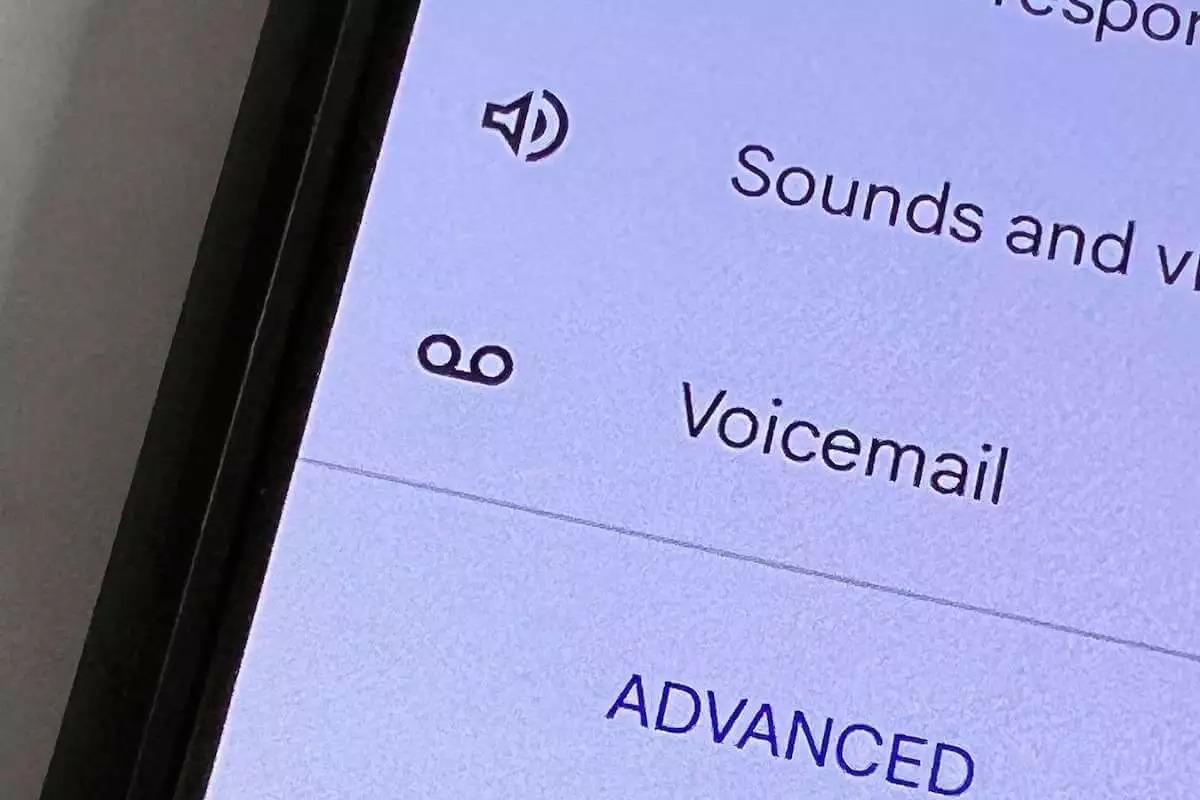
Voicemail is a convenient feature on Android phones that allows you to receive and store voice messages while you are unable to answer calls. However, if your mailbox becomes full, new messages may not be able to come through, potentially causing you to miss important communications. That’s why knowing how to empty voicemail on your Android phone is essential.
In this article, we will guide you through the steps to delete voicemail messages and clear your voicemail inbox, ensuring that you have sufficient space to receive new messages. Whether you are using a stock Android phone or a customized version from a specific manufacturer, we will provide you with the necessary instructions to manage your voicemail effectively.
So, if you’re ready to reclaim your voicemail space and stay on top of your communications, let’s dive in and learn how to empty voicemail on your Android phone!
Inside This Article
- Accessing the Voicemail on Android Phone
- Deleting Voicemail Messages on Android Phone
- Clearing Voicemail Inbox on Android Phone
- Adjusting Voicemail Settings on Android Phone
- Conclusion
- FAQs
Accessing the Voicemail on Android Phone
Voicemail is a convenient feature that allows you to receive and listen to voice messages when you’re unable to pick up the phone. If you’re using an Android phone, accessing your voicemail is a straightforward process. Let’s explore the different methods you can use to access your voicemail on an Android phone.
Method 1: Dialing the Voicemail Number
To access your voicemail on an Android phone, simply open the Phone app and locate the dialer. On the dialer screen, you’ll see an icon or button that resembles a voicemail. Tap on it to start the voicemail system. You may be prompted to enter a password or PIN if you have set one up previously. Once you’re authenticated, you can listen to your voicemail messages and manage them accordingly.
Method 2: Using the Notification Bar
Another way to access your voicemail on an Android phone is through the notification bar. When you have a new voicemail message, you’ll see a notification icon in the status bar at the top of your Android device. Swipe down from the top of the screen to access the notification shade. Look for the voicemail notification and tap on it. This will take you directly to your voicemail inbox, where you can listen to your messages.
Method 3: Using the Voicemail App
Many Android devices come pre-installed with a dedicated voicemail app. If you have this app on your phone, you can easily access your voicemail by locating and launching the app. The app usually displays the number of new voicemail messages and provides a simple interface for listening to and managing them. Check your app drawer or home screen for the voicemail app icon.
Method 4: Using Visual Voicemail
Some Android phones support Visual Voicemail, which provides a more visual and user-friendly interface for managing voicemail messages. To access Visual Voicemail, open the Phone app and go to the voicemail tab or menu. From there, you can see a list of your voicemail messages along with options to listen, delete, or save them. Keep in mind that Visual Voicemail may require a separate subscription or service activation.
Now that you’re familiar with the different methods of accessing your voicemail on an Android phone, you can choose the one that works best for you. Whether it’s dialing the voicemail number, using the notification bar, accessing the voicemail app, or utilizing Visual Voicemail, you’ll have no trouble checking your voicemail messages on your Android device.
Deleting Voicemail Messages on Android Phone
Voicemail messages can pile up quickly on your Android phone, taking up valuable storage space and making it difficult to find important messages. Deleting voicemail messages is a simple process that can help you declutter your voicemail inbox and keep it organized.
Here are the steps to delete voicemail messages on an Android phone:
- Open the Phone app on your Android phone.
- Tap on the Voicemail icon, which is usually located at the bottom of the screen.
- You will be taken to the Voicemail screen, where a list of voicemail messages will be displayed.
- Select the voicemail message that you want to delete by tapping on it.
- A set of options will appear, including “Delete” or a trash can icon. Tap on the option to delete the voicemail message.
- You may be prompted to confirm the deletion. Tap “OK” or “Delete” to confirm.
- The selected voicemail message will be deleted from your Android phone.
- Repeat the steps for any additional voicemail messages that you want to delete.
It’s important to note that deleting a voicemail message is permanent and cannot be undone. Make sure to review the voicemail message before deleting it to avoid accidentally deleting an important message.
If you want to delete multiple voicemail messages at once, you can use the “Edit” or “Select” option, usually located at the top right corner of the Voicemail screen. This will allow you to select multiple messages and delete them simultaneously.
By regularly deleting unnecessary voicemail messages, you can ensure that your voicemail inbox stays organized and free up storage space on your Android phone.
Clearing Voicemail Inbox on Android Phone
If your Android phone’s voicemail inbox is starting to fill up, it’s time to clear it out. Having a cluttered voicemail inbox not only makes it difficult to find important messages but also takes up valuable storage space on your device. Thankfully, clearing your voicemail inbox on an Android phone is a simple process. Follow the steps below to empty your voicemail inbox and keep it organized.
Step 1: Open the Phone app
To access your voicemail inbox, open the Phone app on your Android device. Look for the phone icon on your home screen or in the app drawer. Tap on it to open the Phone app.
Step 2: Access your voicemail inbox
In the Phone app, you will see several options at the bottom of the screen, including “Call,” “Keypad,” “Recents,” “Contacts,” and “Voicemail.” Tap on the “Voicemail” option to access your voicemail inbox.
Step 3: Listen to voicemail messages
In your voicemail inbox, you will see a list of received voicemail messages. Tap on a voicemail message to listen to it. If you want to delete a specific message, tap on the “Trash” or “Delete” icon next to it.
Step 4: Delete all voicemail messages
If you want to delete all the voicemail messages in your inbox, look for the option to “Select All” or “Delete All.” This option may vary depending on the Android device and voicemail app you are using. Tap on it to select all the messages and then tap on the “Delete” button to remove them from your voicemail inbox.
Step 5: Confirm deletion
After selecting all the voicemail messages and tapping on the “Delete” button, you may be prompted to confirm the deletion. Confirm the action by tapping on the “Yes,” “Delete,” or similar option.
Step 6: Empty the trash
Even after deleting the voicemail messages from your inbox, they may still be stored in the trash or deleted messages folder. To permanently remove them from your device, look for the option to “Empty Trash” or “Empty Deleted Messages.” Tap on it to clear your voicemail inbox completely.
Step 7: Check for missed messages
Once you have cleared your voicemail inbox, make sure to check if there are any missed voicemail messages. Sometimes, missed voicemail messages may not appear in the voicemail inbox. To check for missed messages, tap on the “Call” option in the Phone app and look for a notification or indication of missed voicemails.
By following these steps, you can easily clear your voicemail inbox on your Android phone. Remember to regularly check and clear your voicemail inbox to keep it organized and free up storage space on your device.
Adjusting Voicemail Settings on Android Phone
Voice mail settings on your Android phone can be customized to suit your preferences and needs. Whether you want to change your greeting, set up automatic voicemail forwarding, or adjust the notification settings, here’s a step-by-step guide to help you navigate the options and make the necessary adjustments.
To access the voicemail settings, follow these simple steps:
- Open the Phone app on your Android device.
- Tap on the three-dot menu icon, usually located in the top right corner of the screen.
- Select “Settings” from the drop-down menu.
- Scroll down and look for the “Voicemail” or “Voicemail settings” option.
Once you have accessed the voicemail settings, you will find a variety of options that you can adjust to personalize your voicemail experience. Here are some commonly modified settings and how you can change them:
Greeting
Your voicemail greeting is the message that callers hear when they reach your voicemail. You can choose to use the default greeting or record a personalized one. To change your greeting:
- Tap on the “Greeting” option within the voicemail settings.
- Select “Custom Greeting” if you want to record your own message.
- Follow the prompts to record and save your desired greeting.
Automatic Forwarding
If you want your voicemail messages to be automatically forwarded to another phone number or email address, you can enable this feature in the voicemail settings. To set up automatic forwarding:
- Look for the “Automatic Forwarding” or “Forwarding” option in the voicemail settings.
- Select the option to forward your voicemail messages.
- Enter the phone number or email address where you want the voicemails to be forwarded.
- Save your changes.
Notification Settings
Android allows you to customize the notifications you receive for voicemail messages. This includes choosing the sound, vibration pattern, and LED color for voicemail alerts. To adjust the notification settings:
- Find the “Notification” or “Notification Settings” option in the voicemail settings.
- Select the desired notification sound from the available options.
- Adjust the vibration pattern and LED color, if applicable.
- Save your changes.
Remember to save any changes you make to the voicemail settings for them to take effect. By adjusting these settings on your Android phone, you can tailor your voicemail experience to your liking and ensure that you don’t miss any important messages.
In conclusion, learning how to empty voicemail on your Android phone is a simple and necessary skill to have. By following the steps outlined in this article, you can easily delete unwanted messages and free up valuable storage space on your device.
Remember to regularly check and manage your voicemail to ensure efficient communication and prevent your mailbox from becoming overwhelmed. With a few simple taps, you can clear out unnecessary voicemails and keep your inbox organized.
So, the next time you find your voicemail box filled to the brim, don’t panic. Use the techniques mentioned here to clear out the clutter and enjoy a streamlined and efficient voicemail experience on your Android phone.
FAQs
1. How do I empty my voicemail on an Android phone?
2. Why is it important to regularly empty your voicemail?
3. Will deleting voicemails also delete them from the server?
4. Is there a way to recover accidentally deleted voicemails?
5. Can I set up my Android phone to automatically empty my voicemail?
