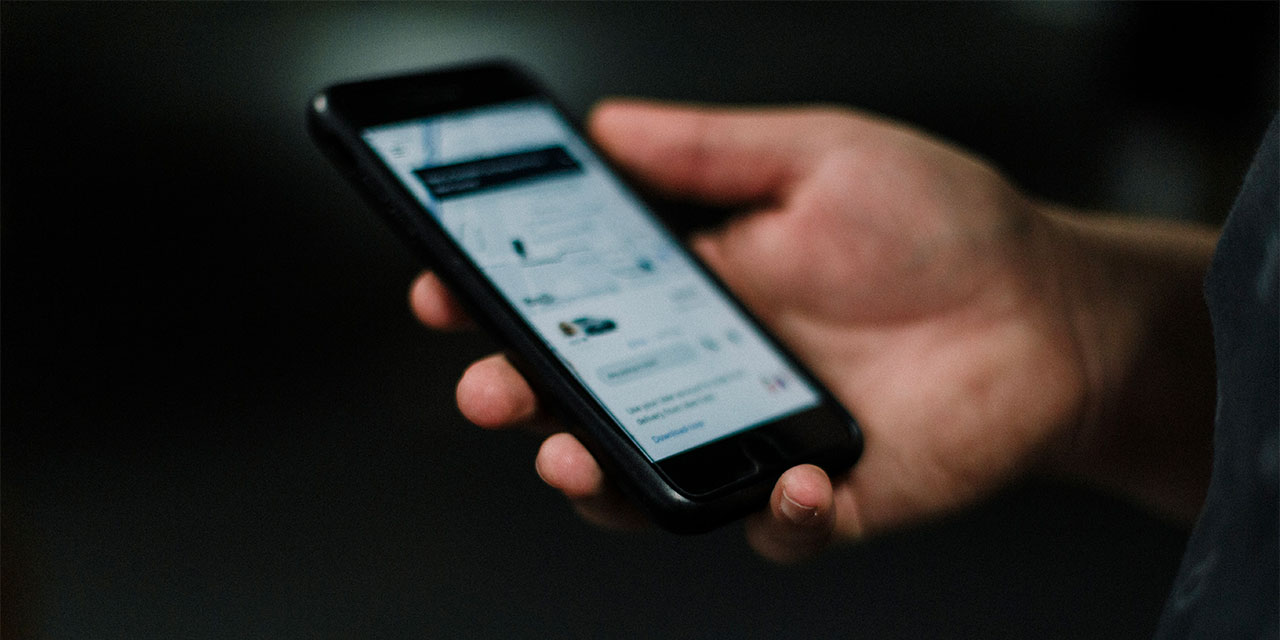
Are you struggling with filling out an application that was sent to you via email on your phone? Don’t worry, we’ve got you covered! In this article, we will guide you step-by-step on how to fill out an application sent by email on your mobile phone. Whether you’re applying for a job, a loan, or any other form that requires your input, we’ll show you how to navigate the process seamlessly. With the convenience of our smartphones, we can easily complete tasks on the go, and filling out an application is no exception. So, grab your phone, and let’s dive into the world of application filling made easy!
Inside This Article
- # How To Fill Out Application Sent By Email On My Phone
- Step 1: Open the Email Application
- Step 2: Download and Open the Application Form
- Step 3: Fill Out the Application Form
- Step 4: Save and Submit the Application
- Additional Tips and Considerations
- Conclusion
- FAQs
# How To Fill Out Application Sent By Email On My Phone
Are you constantly on the go and don’t always have access to a computer when it comes to filling out job applications? No worries! With the convenience of smartphones, you can easily fill out an application sent by email right from your phone. Follow these simple steps to get started:
Step 1: Open the Email Application
The first thing you need to do is open the email application on your phone. This could be the default email app that came with your phone or a third-party app like Gmail or Outlook. Open the app and navigate to the email containing the application form.
Step 2: Download and Open the Application Form
Once you’ve found the email with the application form, it’s time to download and open it. Tap on the attachment to begin the downloading process. Depending on the file type, your phone may prompt you to choose a compatible app or program to open the form. Select the appropriate app or program to proceed.
Step 3: Fill Out the Application Form
With the application form now open on your phone, it’s time to start filling it out. Begin by entering your personal information, such as your name, address, and contact details. Then, proceed to fill in the required sections for education, work experience, and references. Read any instructions carefully and make sure to provide all the necessary information.
Step 4: Save and Submit the Application
Once you’ve filled out the application form, it’s crucial to review it for accuracy and completeness. Double-check all the fields and ensure that you haven’t missed any sections. If everything looks good, save the completed application form to your device or cloud storage, depending on your preference. Finally, send the application form back to the email sender or submit it using the designated method mentioned in the email.
Additional Tips and Considerations
- Make sure you have a stable internet connection before downloading or submitting the form to avoid any disruptions.
- Consider using a PDF editor app or a compatible application that allows for seamless form-filling.
- Take a moment to double-check the spelling and grammar before finalizing your application.
- Keep a copy of the submitted application for your records, either by saving it to your phone or sending it to yourself via email.
With these simple steps, you can easily fill out an application sent by email right from your phone. Take advantage of the convenience and efficiency that mobile technology offers, and never miss an opportunity to apply for your dream job, no matter where you are!
Step 1: Open the Email Application
Accessing the email application on your phone is the first step in filling out an application sent by email. Most smartphones come with a pre-installed email app, such as Gmail or Apple Mail. Locate and open this application on your device.
Once you have opened the email application, navigate to your inbox where you receive new messages. Look for the email that contains the application form you need to fill out. It might be in your main inbox or in a specific folder, such as “Job Applications” or “Attachments”.
Take a moment to scan your inbox carefully, as the email with the application form might blend in with other messages. Look for keywords like “application”, “form”, or the sender’s name to help you identify the email.
Once you have found the email containing the application form, tap on it to open and access its contents. It’s important to note that some emails may have the form attached as a downloadable file, while others might have the form directly embedded in the email body.
If the form is attached, tap on the attachment to download it to your phone. If the form is embedded in the email, you will be able to view and fill it out directly within the email itself.
By successfully opening the email application and finding the email with the application form, you are now ready to move on to the next step of the process. Make sure to have a stable internet connection throughout the process to ensure smooth downloading and access to the form.
Step 2: Download and Open the Application Form
Once you have opened the email containing the application form, the next step is to download and open the form on your phone. Here’s how:
-
Tap on the attachment: In the email, look for the attachment that contains the application form. It may be in the form of a PDF, Word document, or other file format. Tap on the attachment to initiate the download process.
-
Wait for the download to complete: Depending on the size of the file and the speed of your internet connection, the download may take a few seconds or longer. Be patient and ensure you have a stable internet connection during this process.
-
Open the form with a compatible app or program: Once the download is complete, tap on the downloaded file to open it. Your phone may prompt you to choose a compatible app or program to open the file. If you have a PDF reader or document editor app installed, it should appear in the list of options. Select the appropriate app or program to proceed.
-
Allow permissions if necessary: Depending on your phone’s settings, you may need to grant the app or program access to your storage or file system in order to open the application form. Follow the on-screen instructions to allow the necessary permissions.
-
View and interact with the form: Once the form is successfully opened, you can view and interact with it just like you would on a computer. Use your phone’s touchscreen to navigate through the form, enter information, and select checkboxes or dropdown options.
By following these steps, you will be able to successfully download and open the application form on your phone. Now, you can proceed to fill out the necessary details to complete your application.
Step 3: Fill Out the Application Form
When filling out the application form on your phone, it is important to enter your personal information correctly. Start by providing your name, address, and contact details. This information is crucial for potential employers to get in touch with you.
In addition to personal details, the application form will likely require you to provide information about your education, work experience, and references. Be sure to include accurate and up-to-date details for each of these sections. This will help employers assess your qualifications and suitability for the position.
It is essential to pay close attention to any specific instructions given on the form. These instructions may include additional fields to fill out or certain formatting requirements. Following these instructions closely demonstrates your attention to detail and your ability to adhere to guidelines.
As you fill out the application form, take your time to ensure that the information you provide is accurate and well-presented. Double-check spellings, grammar, and any numerical entries. This will help you make a positive impression on potential employers and increase your chances of being considered for the position.
Step 4: Save and Submit the Application
Once you have filled out the application form on your phone, it is important to take some final steps before submitting it. These steps ensure that your application is accurate, complete, and ready to be reviewed by the recipient.
The first step in this phase is to carefully review the filled-out form. Take a few moments to go through each section and verify that all the information you entered is accurate. Check for any typos, grammatical errors, or missing information that may have been overlooked.
After reviewing the form, it is crucial to save the completed application to your device or cloud storage. This will serve as a backup and allow you to access the document later if needed. Saving it on your phone ensures that you have a copy readily available even if you lose internet connectivity.
Another option for saving your application is to use cloud storage services such as Google Drive or Dropbox. These platforms provide secure storage for your files and allow easy access from any device with an internet connection. Saving your application to the cloud also enables you to easily share it with the email sender or submit it via the designated method.
Finally, it is time to submit your application. Check the instructions provided by the email sender on how to submit the form. In some cases, they may request that you send the application form back as an attachment to the same email thread. Alternatively, there might be a specific portal or online platform that you need to utilize for submission.
Make sure you follow the instructions carefully to ensure your application reaches the intended recipient. Double-check the email address or the online platform and attach the completed form if required. Proofread your email before sending to ensure clarity and professionalism in your communication.
By saving and submitting the application form correctly, you increase your chances of success in the application process. It demonstrates your attention to detail, organization, and ability to follow instructions, all of which are valuable qualities employers look for in potential candidates.
Additional Tips and Considerations
When it comes to filling out an application sent via email on your phone, there are a few additional tips and considerations that can help ensure a smooth and successful process.
1. Ensure you have a stable internet connection before downloading or submitting the form. Having a reliable and fast internet connection is essential to avoid any interruptions while downloading the application form or submitting it. It’s best to connect to a secure Wi-Fi network or have a strong cellular data signal for a seamless experience.
2. Use a PDF editor or a compatible application for a seamless form-filling experience. If the application form is in PDF format, using a PDF editor app or a compatible application will make it easier to fill out the form on your phone. These tools often have features like text recognition and form-filling capabilities, allowing you to type directly into the fields without the need for printing or scanning.
3. Double-check the spelling and grammar before finalizing your application. Before submitting your application, take the time to review the filled-out form and ensure that there are no spelling or grammatical errors. Typos and mistakes can reflect poorly on your attention to detail, so it’s always a good idea to proofread before sending off your application.
4. Keep a copy of the submitted application for your records. After submitting the filled-out application, it’s important to keep a copy for your own records. You can either save the completed form to a designated folder on your phone or email it to yourself for safekeeping. Having a backup of your application will come in handy if you need to reference it in the future or if any issues arise.
By following these additional tips and considerations, you can ensure a smooth and successful experience when filling out an application sent via email on your phone. Remember, attention to detail and a reliable internet connection are key to presenting your application in the best possible light.
Conclusion
In conclusion, filling out an application sent by email on your phone can be a convenient and time-saving process. By following the steps outlined in this article, you can ensure that you successfully complete the application form on your mobile device. Remember to carefully review the instructions provided in the email, resize attachments if necessary, and use the appropriate apps or software to edit and fill out the form. Pay attention to the required fields, check for any errors or typos before submitting, and keep a copy of your completed application for reference. With the proliferation of smartphones, it has become increasingly common for companies to send applications via email. Therefore, mastering the skill of completing an application on your phone can give you a competitive edge in the job market. Happy applying!
FAQs
1. Can I fill out an application sent by email on my phone?
Yes, you can easily fill out an application sent by email on your phone. Most smartphones have built-in applications and features that allow you to open and edit documents, including application forms, directly from your email app.
2. What if the application form is in a different format, such as a PDF?
If the application form is in a different format, such as a PDF, you can still fill it out on your phone. There are numerous PDF reader apps available for both iOS and Android devices that allow you to fill out and edit PDF documents on the go.
3. How do I fill out the application on my phone?
To fill out the application form on your phone, simply open the email that contains the form. Tap on the attachment to open it, and if required, select the appropriate app to open the document. Once opened, you can use your phone’s touchscreen keyboard to type in the required information, select options from drop-down menus, and submit the form electronically.
4. What if the application requires a signature?
If the application form requires a signature, you can use your phone’s native signature functionality or install a dedicated signature app to add your signature electronically. These apps allow you to draw your signature using your finger or stylus, or even upload a scanned image of your handwritten signature.
5. Can I attach additional documents to the application on my phone?
Yes, you can attach additional documents to the application on your phone. Most email apps and document editors on smartphones allow you to attach files from your device’s storage or cloud storage services. You can easily locate and attach the required documents before submitting the application.
