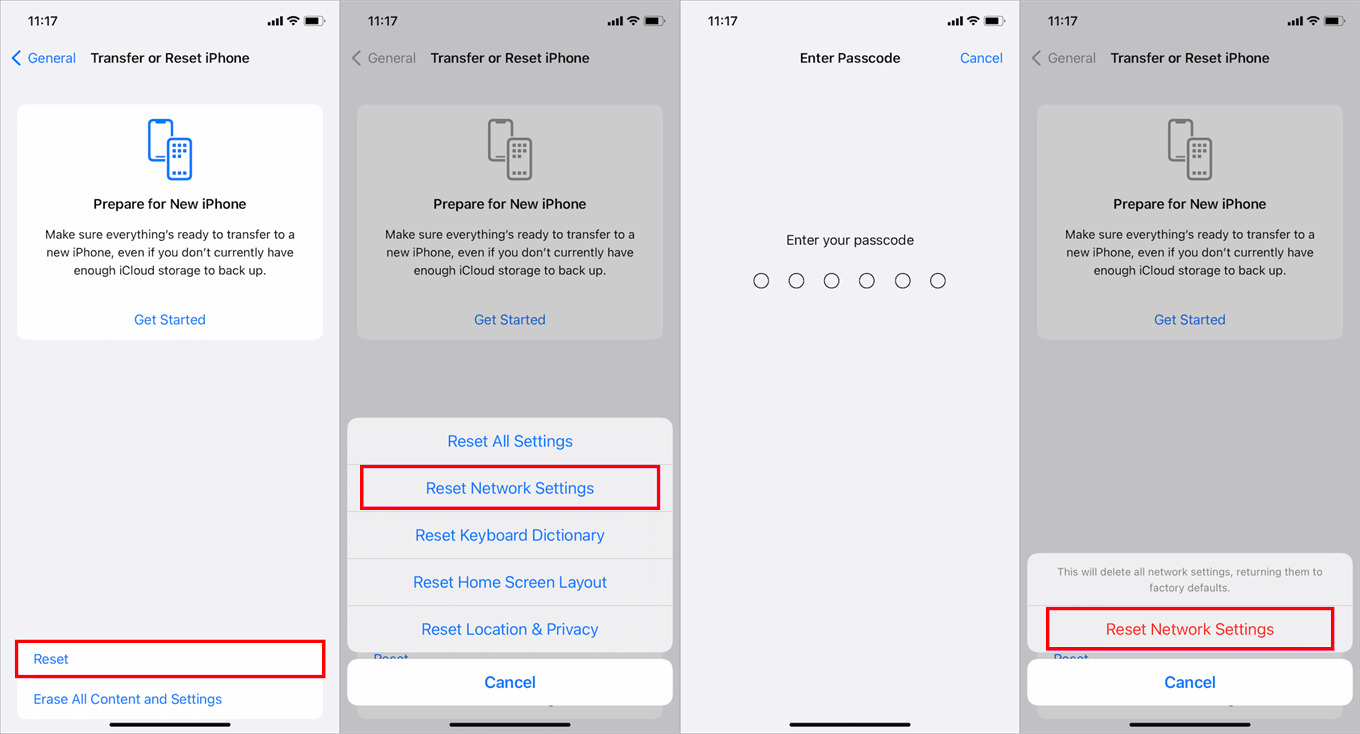
If you recently upgraded to a new iPhone 14, 13, or 12 and found that some of your photos didn’t transfer over, don’t panic! This common issue can be frustrating, but there are several steps you can take to fix it and ensure that all your precious memories make their way to your new device.
In this article, we will guide you through the process of resolving this problem and retrieving those missing photos. We will provide you with practical tips, step-by-step instructions, and troubleshooting techniques to help you successfully transfer your photos to your new iPhone. Whether it’s an accidental oversight or a technical glitch, we’ve got you covered.
So, let’s dive in and learn how to resolve the issue of photos not transferring to your new iPhone 14, 13, or 12, and get you back to enjoying your favorite memories in no time.
Inside This Article
- Possible Reasons for Photos Not Transferring to New iPhone 14/13/12
- Troubleshooting Steps to Fix Photos Not Transferring Issue
- Alternative Methods to Transfer Photos to New iPhone 14/13/12
- Preventive Measures to Ensure Successful Photo Transfer to New iPhone 14/13/12
- Conclusion
- FAQs
Possible Reasons for Photos Not Transferring to New iPhone 14/13/12
Transferring photos from your old iPhone to a new iPhone should generally be a smooth process. However, there can be instances where you encounter issues and find that your photos didn’t transfer to the new iPhone 14/13/12. Understanding the possible reasons behind this problem can help you troubleshoot and find a solution. Here are some common reasons why your photos may not have transferred:
1. Insufficient storage space: If your new iPhone 14/13/12 doesn’t have enough storage space, it may not be able to accommodate all the photos from your old device. Check the available storage on your new iPhone and make sure there is enough space to hold the photos you want to transfer.
2. Connectivity issues: The transfer process requires a stable and reliable connection between your old and new iPhones. If there are network or Wi-Fi connection problems, it can interrupt or stall the transfer, causing the photos not to transfer successfully. Check your network settings and ensure that both devices have a strong and stable connection.
3. Software compatibility: Sometimes, compatibility issues between the operating systems on your old and new iPhones can cause problems with photo transfer. Ensure that both devices are running the latest software version and are compatible with each other.
4. Incorrect settings or permissions: If the settings or permissions on your devices are not properly configured, it can prevent the photos from transferring. Check the permissions for your photo library and ensure that they are set correctly to allow the transfer to occur.
5. Corrupted or damaged photos: If the photos on your old iPhone are corrupted or damaged, they may not transfer to the new iPhone successfully. It’s a good practice to check the photos on your old device and ensure they are in good condition before attempting the transfer.
6. iCloud Photo Library settings: If you use iCloud Photo Library to store your photos, there may be configuration issues or syncing problems that are preventing the transfer. Ensure that your iCloud Photo Library settings are properly configured and try disabling and re-enabling the feature to see if it resolves the issue.
It’s important to note that these are just some of the possible reasons why your photos may not transfer to the new iPhone 14/13/12. Troubleshooting the specific cause behind your issue can help you find the appropriate solution and ensure a successful photo transfer.
Troubleshooting Steps to Fix Photos Not Transferring Issue
If you are experiencing the frustrating issue of photos not transferring to your new iPhone 14/13/12, fear not! There are several troubleshooting steps you can follow to resolve this issue and ensure that your precious memories are safely transferred to your new device. Let’s dive in and explore some effective solutions.
1. Check Connectivity: The first step is to ensure that there is a stable and reliable connection between your old device and your new iPhone. Make sure both devices are connected to Wi-Fi, and if you’re using a cable for transfer, check that it is properly connected. Restarting both devices can also help establish a fresh connection.
2. Update iOS: It’s important to keep your devices up to date with the latest software. Check if there is a pending software update on both your old and new iPhones. Updating to the latest iOS version can fix any bugs or glitches that may be causing the photo transfer issue.
3. Restart Devices: A simple restart can often solve many technical glitches. Try restarting both your old and new iPhones to refresh the system. This will clear any temporary cache or background processes that might be interfering with the photo transfer process.
4. Check iCloud Photos: If you have enabled iCloud Photos on your old device, ensure that it is properly configured on the new iPhone as well. Go to Settings > [Your Name] > iCloud > Photos and make sure the “iCloud Photos” toggle is turned on. This will ensure that all your photos are synced across your devices.
5. Sync with iTunes: If you have previously synced your photos with iTunes on your computer, you can try transferring them through iTunes. Connect your old iPhone to your computer, open iTunes, select your device, and under the “Photos” tab, check the “Sync photos” option. Then, connect your new iPhone and select the desired photo albums to sync to your new device.
6. Use Third-Party Transfer Apps: If the built-in methods don’t work, you can try using third-party apps designed specifically for photo transfer. Apps like Google Photos, Dropbox, or AirDrop can help you transfer photos wirelessly between devices. Install the app on both your old and new iPhones, follow the instructions, and select the photos you want to transfer.
7. Contact Apple Support: If you have exhausted all the above troubleshooting steps and are still unable to transfer your photos, it’s best to reach out to Apple Support for further assistance. They have the technical expertise to help you resolve the issue and ensure that your photos are successfully transferred to your new iPhone.
By following these troubleshooting steps, you can overcome the challenge of photos not transferring to your new iPhone 14/13/12. Remember to check connectivity, update iOS, restart devices, check iCloud Photos settings, try syncing with iTunes, explore third-party transfer apps, and seek help from Apple Support if needed. With patience and persistence, you’ll soon have all your cherished photos on your new device!
Alternative Methods to Transfer Photos to New iPhone 14/13/12
While the traditional method of transferring photos from your old iPhone to the new iPhone 14/13/12 involves using iCloud or iTunes backup and restore, there are alternative methods that can help you transfer your photos seamlessly. These methods offer convenience and flexibility, allowing you to choose the one that works best for you.
1. AirDrop: AirDrop is a wireless file-sharing feature available on iOS devices. By enabling AirDrop on both your old iPhone and the new iPhone 14/13/12, you can easily transfer photos between the two devices. Simply select the photos you want to transfer, tap the Share button, and choose the new iPhone from the list of available devices in AirDrop. The selected photos will be sent wirelessly to the new iPhone.
2. Google Photos: If you have your photos backed up to Google Photos, you can simply install the Google Photos app on your new iPhone 14/13/12 and sign in with the same Google account. Once logged in, you can access your entire photo library and easily download the photos to your new device. This method is particularly useful if you have a large number of photos and want to avoid the hassle of transferring them manually.
3. Third-Party Apps: There are several third-party apps available on the App Store that can help you transfer photos between iPhones. These apps utilize Wi-Fi or Bluetooth to establish a connection between the two devices and facilitate the transfer of photos. Some popular options include Photo Transfer App, Dropbox, and Shareit. Simply install the app on both iPhones, follow the instructions to establish a connection, and transfer the photos from the old iPhone to the new iPhone 14/13/12.
4. iCloud Photo Library: If you have iCloud Photo Library enabled on your old iPhone, you can easily access your photos on the new iPhone 14/13/12 by simply signing in with the same Apple ID. iCloud Photo Library syncs your photos across all your devices, ensuring that your entire photo library is available on the new device. This method requires a stable internet connection and sufficient iCloud storage space.
5. iTunes Alternative: If you prefer not to use iTunes, you can consider using third-party software like iMazing or AnyTrans to transfer your photos from the old iPhone to the new iPhone 14/13/12. These software options provide a user-friendly interface and allow you to selectively transfer photos, ensuring that only the desired photos are transferred to the new device.
With these alternative methods, you can easily transfer your photos to the new iPhone 14/13/12 without relying solely on traditional methods like iCloud or iTunes backup and restore. Choose the method that suits your needs and preferences, and enjoy your photos on your new device.
Preventive Measures to Ensure Successful Photo Transfer to New iPhone 14/13/12
Transferring photos from your old iPhone to a new one can be an essential step in ensuring you don’t lose precious memories. To ensure a successful photo transfer to the new iPhone 14/13/12, it’s important to take preventive measures. Here are some steps you can follow to ensure a smooth and seamless transfer process:
1. Backup Your Photos: Before initiating the transfer process, it’s crucial to create a backup of all your photos. You can do this by using iCloud, iTunes, or third-party backup software. This ensures that even if something goes wrong during the transfer, you’ll still have a copy of your photos.
2. Update the Software: Make sure both your old iPhone and new iPhone 14/13/12 are running on the latest software version. Software updates often fix bugs and compatibility issues, which can improve the photo transfer process.
3. Clear Storage Space: Before transferring photos, it’s a good idea to clear up some storage space on your new iPhone. This ensures that there is enough room for the transferred photos. Delete any unnecessary apps, files, or media to free up space.
4. Charge Your Devices: To avoid any interruptions during the photo transfer process, ensure that both your old iPhone and new iPhone 14/13/12 are sufficiently charged. Low battery levels can cause the transfer to stop abruptly, leading to incomplete transfers.
5. Check Network Connection: A stable and reliable network connection is crucial for a successful photo transfer. Make sure you are connected to a reliable Wi-Fi network or cellular data network if necessary. Unstable or slow connections can lead to transfer failures or delays.
6. Disable Low Power Mode: If your old iPhone is in Low Power Mode, it can affect the transfer process. Disable Low Power Mode before initiating the photo transfer to ensure a smooth and uninterrupted transfer process.
7. Restart Devices: Before starting the photo transfer, restart both your old iPhone and new iPhone 14/13/12. This simple step can help resolve any minor software glitches that may be causing issues with the transfer process.
8. Use Official Apple Methods: To ensure a safe and secure transfer, it is recommended to use official Apple methods like iCloud or iTunes. These methods are designed to work seamlessly with Apple devices, minimizing the chances of errors or compatibility issues.
9. Test the Transfer: Before completely relying on the transfer process, it’s a good idea to test a small batch of photos first. This allows you to check if the transfer is working correctly and ensures that you don’t encounter any unexpected issues later on.
10. Seek Professional Help: If you have followed all the preventive measures and are still experiencing issues with photo transfer, consider seeking professional help from Apple support or authorized service providers. They can provide personalized assistance and troubleshoot any problems you might be facing.
By following these preventive measures, you can minimize the risk of encountering transfer issues and ensure a successful photo transfer to your new iPhone 14/13/12. Remember to backup your photos, update the software, clear storage space, check network connections, and use official Apple methods. With these steps in place, you can confidently transfer your precious memories to your new iPhone.
In conclusion, the process of transferring photos to a new iPhone, such as the iPhone 14, 13, or 12, can sometimes encounter challenges. However, with the right troubleshooting techniques, you can overcome any issues and ensure a successful transfer. Whether it’s using cloud services like iCloud or Google Photos, or employing a wired connection with a Lightning to USB cable, there are various methods to choose from.
By following the steps outlined in this guide and taking advantage of the troubleshooting tips provided, you can avoid the frustration of photos not transferring to your new iPhone. Remember to check your internet connection, update both your devices, and double-check the settings to ensure everything is properly configured. With patience and persistence, you can securely migrate your precious memories to your new iPhone and continue enjoying them on your upgraded device.
FAQs
1. Why didn’t my photos transfer to my new iPhone 14/13/12?
When transferring data to a new iPhone, there are several reasons why your photos may not have transferred successfully. One possibility is that you didn’t perform the transfer correctly or missed a step. Another possibility is that there were compatibility issues between your old and new iPhone models. Additionally, if you didn’t back up your photos before the transfer, they may not have been included in the data transfer process.
2. How can I fix the issue of photos not transferring to my new iPhone?
To troubleshoot the issue of photos not transferring to your new iPhone, you can try the following solutions:
– Ensure that both your old and new iPhones are connected to a stable Wi-Fi network.
– Make sure you have the latest version of iOS installed on both devices.
– Sign in to the same Apple ID on both devices and enable iCloud Photo Library.
– Check if you have enough iCloud storage to accommodate your photos.
– Try restarting both iPhones and attempt the transfer again.
– If all else fails, you can manually transfer your photos using a computer and iTunes or a third-party tool.
3. Can I retrieve my photos if they didn’t transfer to my new iPhone?
If your photos didn’t transfer to your new iPhone, there is a possibility to retrieve them. The first thing you can do is check if the photos are still available on your old iPhone or any other backup device. If they are, you can try transferring them again using a different method. Alternatively, if you have previously backed up your photos on a cloud storage service or computer, you can restore them to your new device by signing in with the same account or using the backup files.
4. Will I lose my photos if I reset my new iPhone?
If you reset your new iPhone without backing up your photos, you may lose them. Resetting your iPhone erases all data, settings, and content on the device. However, if you have previously backed up your photos to iCloud, iTunes, or any other backup method, you can restore them after resetting your iPhone. It is always recommended to back up your important data, including photos, before performing any reset or factory reset on your device.
5. Are there any third-party tools available for transferring photos to my new iPhone?
Yes, there are several third-party tools available that can help you transfer photos to your new iPhone. These tools offer additional features and flexibility compared to the built-in methods provided by Apple. Some popular third-party tools include iMobie PhoneTrans, AnyTrans, and Tenorshare iCareFone. These tools allow you to transfer photos, videos, and other data between different iPhone models with ease.
