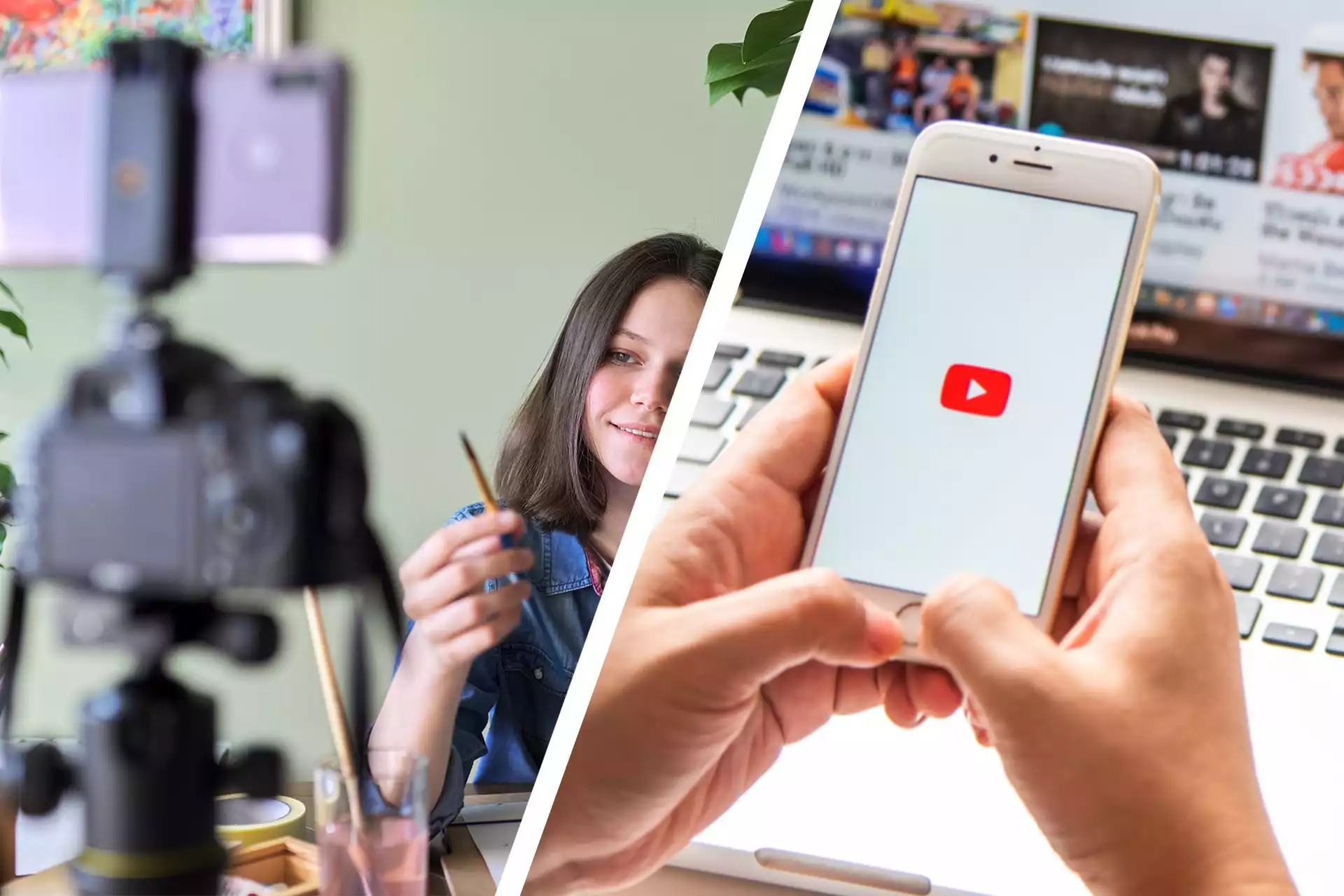
In today’s digital age, having a YouTube channel is a fantastic way to share your creativity, expertise, or passion with the world. And thanks to the incredible advancements in technology, it’s now easier than ever to manage your YouTube channel right from the convenience of your phone. Whether you’re an aspiring vlogger or a content creator on the go, learning how to get a YouTube channel on your phone can give you the freedom and flexibility to create and upload videos whenever and wherever inspiration strikes. In this article, we’ll explore the step-by-step process of setting up a YouTube channel on your phone, providing all the tips and tricks you need to get started in this exciting digital realm.
Inside This Article
- Overview
- Creating a YouTube Channel
- Uploading Content to YouTube
- Customizing Your YouTube Channel
- Conclusion
- FAQs
Overview
If you’re looking to start a YouTube channel but don’t have access to a computer, don’t worry! You can easily create and manage your YouTube channel directly from your mobile phone. In this article, we’ll walk you through the steps to get your YouTube channel up and running on your phone.
First, you’ll need to make sure you have the YouTube app installed on your phone. It’s available for download on both Android and iOS devices. Simply go to the respective app stores, search for “YouTube,” and tap on the download button to install the app.
Once you have the YouTube app installed, the next step is to create a Google account. A Google account is required to log in and access all the features of YouTube. If you already have a Google account, you can skip this step. Otherwise, open the YouTube app and tap on “Sign In” to create a new account.
Follow the on-screen prompts to enter your personal information and create a username and password for your Google account. Make sure to select a strong password to protect your account. Once you’ve successfully created your Google account, you can use it to sign in to YouTube.
After signing in to the YouTube app with your Google account, it’s time to customize your channel. Tap on the profile icon at the top right corner of the app to access your account settings. From here, you can edit your channel name, add a profile picture, and update your channel description.
Having an appealing and informative channel is important for attracting viewers. Consider creating a catchy channel name that reflects the content you’ll be sharing. Additionally, choose a high-quality profile picture and write a compelling channel description that gives viewers an idea of what they can expect from your channel.
Lastly, you’ll want to start uploading videos to your YouTube channel directly from your phone. To do this, tap on the camera icon at the top of the YouTube app to access the upload feature. You can either record a new video or select an existing video from your phone’s gallery to upload.
When uploading a video, make sure to add a descriptive title, relevant tags, and a captivating thumbnail that entices viewers to click. You can also add a description and select the appropriate category for your video. Once your video is uploaded, it will be visible on your YouTube channel for others to watch and engage with.
Creating a YouTube Channel
If you’re eager to share your videos with the world, creating a YouTube channel on your phone is a great way to get started. With the YouTube app downloaded on your device, you’ll have all the tools you need to make your channel a success. In this article, we’ll guide you through the process of creating and customizing your YouTube channel on your phone.
The first step is to download the YouTube app from the App Store or Google Play Store, depending on your phone’s operating system. Once the installation is complete, open the app and sign in to your Google account. If you don’t have an account, you can create one by following the prompts on the screen.
Once you’re signed in, tap on your profile picture in the top right corner of the app. This will open a drop-down menu where you’ll find the option to “Create a channel.” Tap on this option to begin the channel creation process.
Next, you’ll be prompted to choose a channel name and category. It’s important to choose a name that reflects the content you plan to share on your channel. The category selection will help YouTube understand the type of videos you’ll be uploading.
After selecting a name and category, you’ll have the option to customize your channel further. This includes adding a channel description, profile picture, and cover photo. Make sure to write a compelling channel description that accurately describes your content and engages potential viewers.
Uploading a profile picture is an important step in brand recognition. Choose an image that represents your channel and attracts your target audience. Additionally, you can personalize your channel by adding a cover photo. This image will be displayed at the top of your channel page, so make it visually appealing and relevant to your content.
Finally, you’re ready to start uploading videos to your channel. To do this, tap on the camera icon at the top of the YouTube app and select the video you want to upload from your phone’s gallery. You can add a title, description, and tags to your video to optimize its visibility in search results.
Once you’re satisfied with your video settings, tap on the upload button and wait for the process to complete. Depending on the length of the video and your internet connection, it may take some time to upload. Once the upload is finished, your video will be live on your YouTube channel for viewers to enjoy.
Congratulations! You’ve successfully created a YouTube channel on your phone. Now it’s time to unleash your creativity and start sharing amazing content with the world. Don’t forget to promote your channel on social media and engage with your audience to grow your subscriber base. Good luck on your YouTube journey!
Uploading Content to YouTube
Uploading your content to YouTube is a simple and straightforward process that can be done directly from your mobile phone. Whether you want to share your vlogs, music videos, or tutorials, here’s a step-by-step guide on how to upload your content to YouTube:
- Open the YouTube App: Start by opening the YouTube app on your phone. If you don’t have it installed already, you can download it from the App Store or Google Play Store for free.
- Sign In: Sign in to your YouTube account using your Google credentials. If you don’t have a YouTube account, you can create one by following the steps in the previous section.
- Tap on the Upload Button: Look for the upload button, typically displayed as a plus (+) sign, and tap on it. This will take you to the upload page.
- Select Your Video: On the upload page, you’ll be prompted to select the video you want to upload. Tap on the “Select a Video” option and choose the video from your phone’s gallery or file manager.
- Add Video Details: After selecting your video, you’ll need to add some details. This includes a title, description, tags, and privacy settings. Take the time to write a compelling title and description that accurately describe your video and attract viewers.
- Optimize for SEO: To maximize the visibility of your video, consider optimizing it for search engines. Include relevant keywords in the title, description, and tags. This will help your video rank higher in search results and attract more viewers.
- Set Video Privacy: Determine the privacy settings for your video. You can choose to make it public, unlisted, or private. Public videos can be seen by anyone, unlisted videos are only accessible to those with the direct link, and private videos can only be seen by you and any other YouTube accounts you choose to share the video with.
- Upload and Process: Once you’ve added all the necessary details, tap on the “Upload” button. The video will start uploading to YouTube, and depending on the size and length of the video, it may take a few moments to finish the upload process.
- Monitor the Upload: While the video is uploading, you can monitor its progress on the upload page. You’ll see a progress bar indicating the percentage of the upload completed. Avoid closing the app or navigating away from the page until the upload is complete.
- Video Optimization: Once the upload is finished, YouTube will start processing your video. During this time, YouTube will optimize the video for playback on various devices and resolutions. You can track the processing progress on the video manager page.
- Video Publishing: Once the processing is complete, your video will be ready to be published. Click on the “Publish” button to make your video available to the public. It will now be visible on your YouTube channel and can be discovered by viewers.
Now that you know how to upload content to YouTube from your mobile phone, you can start sharing your videos with the world. Remember to create original and engaging content, optimize it for search engines, and interact with your audience to grow your channel and reach more viewers.
Customizing Your YouTube Channel
Once you have created your YouTube channel on your mobile phone, it’s time to customize it to reflect your personal style and brand. Customizing your channel is an essential step to attract and engage viewers, as it helps create a cohesive and visually appealing experience.
Here are some key steps to take when customizing your YouTube channel:
- Create a Channel Icon: Your channel icon is the image that will represent your channel across YouTube. It could be a logo or a personal photo that viewers will associate with your content. To set your channel icon, go to your channel settings and upload an image that is at least 800×800 pixels in size.
- Add a Channel Banner: A channel banner is the wide image that appears at the top of your channel page. It’s an excellent opportunity to showcase your branding and catch viewer’s attention. Make sure the banner reflects your content and has a resolution of 2560×1440 pixels for optimal display on different devices.
- Write an Engaging Channel Description: Your channel description is like a mini-bio that tells viewers what your channel is all about. Use this space to introduce yourself, explain the type of content you create, and highlight what makes your channel unique. Be concise, compelling, and use keywords that are relevant to your niche.
- Add Sections to Your Channel: Sections help organize your content and showcase specific videos or playlists on your channel’s homepage. You can create sections based on different categories or themes. For example, if you have a cooking channel, you can create sections like “Easy Recipes” or “Dessert Delights.” This helps viewers navigate your content easily.
- Customize Your Channel Layout: YouTube allows you to customize the layout of your channel’s homepage. You can arrange the sections, videos, and playlists to make it visually appealing and intuitive for viewers. Experiment with different layouts and find the one that best suits your content and aesthetics.
- Add Social Media and Website Links: If you have social media accounts or a website related to your channel, make sure to include them in the “About” section. This allows viewers to connect with you on other platforms and helps promote your brand further.
By following these customization steps, you can create a visually appealing YouTube channel that represents your brand and captivates your audience. Remember, consistency in branding and attention to detail can make a significant impact on how viewers perceive your channel and its content.
Overall, getting a YouTube channel on your phone is not only convenient but also a great way to connect with your audience on-the-go. With advancements in mobile technology, smartphones now boast powerful cameras and intuitive editing apps that allow content creators to produce high-quality videos without the need for expensive equipment.
By following the steps outlined in this article, you can start your YouTube journey right from the palm of your hand. Whether you’re a vlogger, a gamer, a musician, or a tutorial creator, having a mobile YouTube channel gives you the flexibility and freedom to create and share your content whenever inspiration strikes.
So don’t wait any longer! Grab your phone, put your creativity to work, and start sharing your passion with the world through your own YouTube channel. Happy creating!
FAQs
1. Can I create a YouTube channel on my phone?
Yes, you can definitely create a YouTube channel on your phone. With the advancements in technology, smartphones are now capable of performing various tasks, including creating and managing a YouTube channel. You can easily download the YouTube app on your phone and follow the steps to create your channel.
2. What do I need to create a YouTube channel on my phone?
To create a YouTube channel on your phone, you will need a few things:
- A smartphone with internet connectivity
- The YouTube app installed on your phone
- An active Google account
With these essentials in place, you can start the process of creating your own YouTube channel right from your phone.
3. How do I create a YouTube channel on my phone?
To create a YouTube channel on your phone, follow these steps:
- Open the YouTube app on your phone
- Tap on your profile picture at the top right corner of the screen
- Select “Settings” from the drop-down menu
- Tap on “Create a channel”
- Enter your desired channel name and select a category for your channel
- Tap on “Create channel”
- Your YouTube channel is now created and ready to be customized and populated with videos
4. Can I upload videos to my YouTube channel from my phone?
Absolutely! You can upload videos to your YouTube channel directly from your phone. After creating your channel, simply tap on the camera icon within the YouTube app to start recording or upload a video from your phone’s gallery. You can then add a title, description, tags, and other relevant details before publishing the video to your channel.
5. Can I manage and edit my YouTube channel on my phone?
Yes, you can manage and edit your YouTube channel on your phone with ease. The YouTube app provides a range of features for channel management, including accessing analytics, responding to comments, editing titles and descriptions, and scheduling video uploads. You can perform these tasks conveniently from your phone, allowing you to stay connected and engaged with your YouTube audience on the go.
