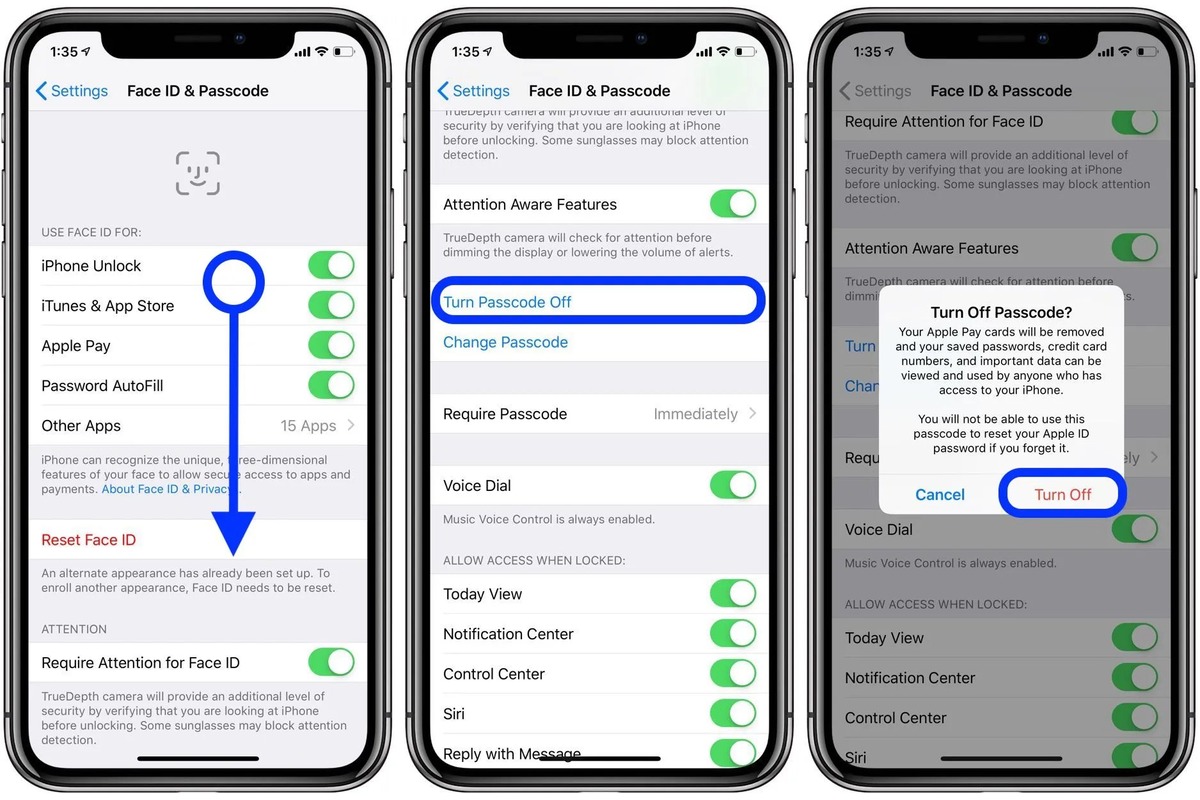
Forgetting the passcode to your iPhone can be frustrating and stressful, especially if you urgently need to access your device. Fortunately, there are several methods you can try to get the passcode off your iPhone. In this article, we will explore different ways to bypass the passcode and regain access to your device. From using iTunes to restore your iPhone to factory settings to utilizing third-party tools, we will cover a range of options to help you unlock your iPhone without the passcode. Whether you’re locked out of your iPhone due to a forgotten passcode or you’ve purchased a used device with a passcode, this article will guide you through the steps to regain access to your iPhone. Let’s dive in and explore how to get the passcode off your iPhone.
Inside This Article
Methods to Get Passcode Off iPhone
If you have forgotten your iPhone passcode and are locked out of your device, don’t worry! There are several methods you can try to regain access to your iPhone. In this article, we will explore some of the most effective methods to get the passcode off your iPhone.
Method 1: Using iTunes
If you have previously synced your iPhone with iTunes on your computer, you can use this software to remove the passcode. Connect your iPhone to your computer and launch iTunes. Follow the on-screen instructions to back up your device and then select the option to restore your iPhone. This will erase all data on your device, including the passcode, and restore it to its factory settings. Once the restore is complete, you can set up your iPhone as new or restore from a previous backup.
Method 2: Using iCloud
If you have enabled Find My iPhone and have access to an iCloud account, you can use the Find My iPhone feature to erase your device and remove the passcode. Go to iCloud.com on a computer or use the Find My app on another Apple device. Sign in with your iCloud account and select your iPhone from the device list. Choose the option to erase your iPhone, which will remove the passcode along with all data on the device. Once erased, you can set up your iPhone with a new passcode.
Method 3: Using Recovery Mode
If you haven’t synced your iPhone with iTunes or enabled Find My iPhone, you can use recovery mode to remove the passcode. Connect your iPhone to your computer and open iTunes. While your iPhone is connected, force restart it by pressing and holding the Sleep/Wake and Volume Down buttons simultaneously until you see the recovery mode screen. Then, follow the on-screen instructions to restore your iPhone. Keep in mind that this method will erase all data on your device, so make sure you have a backup.
Method 4: Contact Apple Support
If all else fails and you are still unable to remove the passcode from your iPhone, you can contact Apple Support for further assistance. They may be able to guide you through additional troubleshooting steps or recommend a solution specific to your situation.
Remember, removing the passcode from your iPhone will also remove any data stored on the device, so it’s essential to have a backup if possible. Additionally, always ensure that you have the necessary information to prove ownership of the device before contacting Apple Support.
Now that you are aware of the various methods to get the passcode off your iPhone, you can choose the one that is most suitable for your situation. Whether you choose to use iTunes, iCloud, recovery mode, or reach out to Apple Support, remember to back up your device regularly to avoid data loss in such situations.
Conclusion
In conclusion, removing the passcode from your iPhone can be a crucial step in regaining access to your device. Whether you have forgotten your passcode or simply want to disable it for convenience, there are several methods available to help you achieve this. From using iTunes to erase your device and restore it from a backup, to utilizing the Find My iPhone feature and remotely wiping your device, there are options to suit different scenarios.
It is important to note that removing the passcode will leave your device more vulnerable to unauthorized access. Therefore, it is highly recommended to set up alternative security measures such as Touch ID or Face ID to ensure the safety of your personal data. Additionally, make sure to regularly back up your device to prevent any data loss during the passcode removal process.
Remember that the process of removing the passcode may vary depending on your specific iPhone model and iOS version. Always refer to the official Apple support documentation or seek assistance from an authorized service provider if you encounter any difficulties or have concerns about the process.
By following the appropriate steps and taking necessary precautions, you can successfully get the passcode off your iPhone and regain access to your device.
FAQs
FAQ 1: How can I remove the passcode from my iPhone?
Removing the passcode from your iPhone is a straightforward process. Simply follow these steps:
- Go to the Settings app on your iPhone.
- Tap on “Face ID & Passcode” or “Touch ID & Passcode”, depending on the model of your iPhone.
- Enter your current passcode to proceed.
- Scroll down and tap on “Turn Passcode Off”.
- Confirm your decision by entering your passcode one final time.
FAQ 2: Will removing the passcode from my iPhone impact the security of my device?
Yes, removing the passcode will make it easier for unauthorized individuals to access your personal information. It is recommended to only remove the passcode if you are confident in the security of your physical surroundings and are willing to accept the risk.
FAQ 3: Can I use other unlocking methods besides a passcode on my iPhone?
Absolutely! In addition to a passcode, iPhones offer a variety of alternative methods to unlock your device, such as Face ID, Touch ID (fingerprint recognition), and even using a custom alphanumeric password. These options can be accessed and configured in the “Settings” app under the respective sections for Face ID and Touch ID.
FAQ 4: What should I do if I forgot my iPhone passcode?
If you have forgotten your iPhone passcode, don’t panic as there are steps you can take to regain access to your device:
- Connect your iPhone to a computer that you have previously synced with.
- Launch iTunes or Finder (for Macs running macOS Catalina or later) and select your device.
- Choose the “Summary” tab and click on “Restore iPhone”.
- Follow the on-screen instructions to complete the restoration process and set up your iPhone as new or restore from a backup.
Please note that this method will erase all the data on your device, so it’s important to have a backup available if possible.
FAQ 5: Can I remove a passcode from an iPhone without a computer?
Yes, it is possible to remove the passcode from an iPhone without a computer, but it requires using the device’s built-in recovery mode. Here’s how you can do it:
- Connect your iPhone to a power source. It’s important to ensure that your iPhone has enough battery.
- Press and hold the power and volume down buttons simultaneously until the recovery mode screen appears.
- On the recovery mode screen, you will see the option to restore or update your device. Choose “Restore”.
- Follow the on-screen instructions to complete the restoration process and set up your iPhone as new or restore from a backup.
Keep in mind that using recovery mode will erase all data on your iPhone, so it’s crucial to have a backup available if possible.
