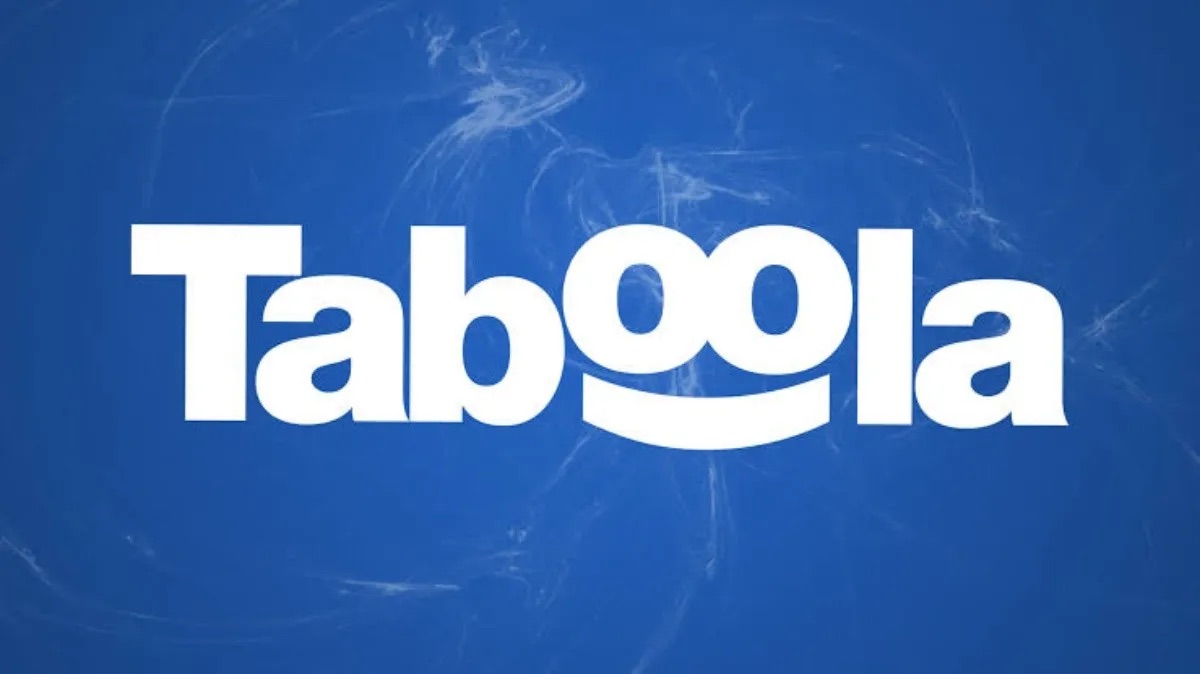
Are you tired of the never-ending stream of Taboola News on your Android phone? Well, you’re not alone. Many Android users find Taboola News to be intrusive and unnecessary. Fortunately, there are several methods you can use to get rid of Taboola News and regain control over your device. In this article, we will guide you through the steps to remove Taboola News from your Android phone once and for all. Whether you’re a tech-savvy individual or a beginner, we have solutions that are easy to follow. Say goodbye to unwanted news articles and reclaim the space on your device for the content that matters to you. Let’s get started!
Inside This Article
- How Taboola News affects your Android phone
- Ways to disable or remove Taboola News from your Android phone
- Alternative news apps for your Android phone
- Conclusion
- FAQs
How Taboola News affects your Android phone
Taboola News is a popular news recommendation platform that provides personalized news articles and stories to Android users. While it offers a convenient way to discover new content, it can have an impact on the performance and user experience of your Android phone. Here are a few ways that Taboola News can affect your device:
1. Increased Data Usage: Taboola News constantly refreshes content to provide you with the latest news updates. However, this can result in increased data usage, especially if you have limited or expensive data plans. Regular data syncing can lead to a significant drain on your mobile data, potentially causing additional costs or slower internet speeds.
2. Reduced Battery Life: The continuous content updates and recommendations from Taboola News can also have an impact on your Android device’s battery life. The background syncing and data retrieval processes can consume a considerable amount of your battery power, leading to faster drain and less usage time between charges.
3. Slower Performance: Taboola News runs in the background, constantly fetching and delivering news articles to your device. This continuous activity can put additional strain on your device’s resources, leading to slower overall performance, including slower app launching, navigation, and multitasking.
4. Intrusive Advertisements: Taboola News is primarily funded by advertising, and as a result, you may encounter intrusive ads within the app or when browsing news articles. These ads can disrupt your user experience and may redirect you to external websites or apps, causing inconvenience and potential security risks.
5. Privacy Concerns: As an ad-supported platform, Taboola News collects and analyzes user data to deliver personalized content and advertisements. While this is a common practice in the digital advertising industry, it raises privacy concerns for some users who prefer to limit the amount of data shared with third-party companies.
Overall, while Taboola News provides a convenient way to discover news and articles, its continuous syncing, battery drain, data usage, and privacy implications can affect the performance and user experience of your Android phone. If you find these issues troublesome, there are ways to disable or remove Taboola News from your device, as discussed in the next section.
Ways to disable or remove Taboola News from your Android phone
If you find Taboola News on your Android phone annoying or unwanted, there are a few different ways you can disable or remove it. Here are some methods you can try:
1. Disabling the Taboola News app
The first method involves disabling the Taboola News app directly through your phone’s settings. Here’s how:
- Go to the Settings on your Android device.
- Scroll down and tap on Apps or Applications.
- Find and tap on Taboola News from the list of installed apps.
- Tap on Disable or Turn off to disable the app.
2. Removing the Taboola News widget
Another way to get rid of Taboola News is by removing the widget from your Android home screen. To do this:
- Long-press on the Taboola News widget on your home screen.
- Drag and drop it to the Remove or Delete section that appears at the top or bottom of the screen.
- Confirm the removal by tapping on OK or Remove when prompted.
3. Using a third-party ad blocker
If the above methods don’t work or you want a more comprehensive solution, you can consider using a third-party ad blocker app. These apps are designed to block advertisements, including those from Taboola News. Simply download an ad blocker app from the Google Play Store, install it, and follow the on-screen instructions to set it up.
4. Updating your web browser settings
In some cases, Taboola News may appear as ads within your web browser. To disable them, you can try updating your web browser settings. Here’s how:
- Open your preferred web browser on your Android phone.
- Tap on the three-dot menu icon in the top-right corner of the screen.
- Select Settings from the drop-down menu.
- Look for an option related to Ads or Content Suggestions.
- Disable or toggle off the relevant setting to hide Taboola News ads.
By trying these methods, you should be able to disable or remove Taboola News from your Android phone and enjoy a cleaner and more personalized browsing experience.
Alternative news apps for your Android phone
If you’re tired of seeing Taboola News on your Android phone and looking for alternative news apps, you’re in luck. Here are some top-rated news apps that can provide you with a personalized news experience:
1. Google News: This app is powered by AI algorithms and provides a curated news feed based on your interests and preferences. It covers a wide range of topics from various sources, including reputable publishers.
2. Flipboard: Flipboard is known for its visually appealing magazine-like layout. It allows you to follow specific topics, sources, and individual publishers to create your customized news feed.
3. Feedly: Feedly is a popular RSS reader that lets you subscribe to your favorite websites and blogs. It offers a clean interface and allows you to organize your news sources into different categories for easy navigation.
4. SmartNews: SmartNews is designed to provide a clutter-free news reading experience. It analyzes millions of articles every day to deliver the most relevant and interesting stories. It also has offline reading capabilities.
5. News360: News360 has an extensive collection of news sources, including major publishers and local news outlets. It uses AI technology to learn your preferences over time and presents you with personalized news recommendations.
6. BBC News: If you prefer a reputable and well-established news source, the BBC News app is a great choice. It offers a wide range of news categories, live streams, and in-depth reporting from around the world.
7. Reuters News: Reuters News provides comprehensive coverage of global news, business, and financial markets. It delivers fast and accurate news updates in a user-friendly and intuitive interface.
8. Inoreader: Inoreader is a feature-rich RSS reader that allows you to subscribe to your favorite websites, blogs, and even YouTube channels. It offers advanced filtering options and supports offline mode for reading on the go.
9. Pocket: Although Pocket is primarily a bookmarking app, it can also serve as a news aggregator. It allows you to save articles, videos, and web pages for later, making it convenient for catching up on news when you have more time.
10. Apple News: If you’re open to exploring apps beyond the Android ecosystem, Apple News is worth mentioning. It offers a curated news experience with personalized recommendations and a wide range of topics.
Conclusion
Taboola News can be an annoyance on your Android phone, but fortunately, there are several ways to get rid of it. By following the steps outlined in this article, you can regain control of your device and eliminate those intrusive Taboola News ads.
Whether you choose to disable personalized ads, block notifications, or uninstall the Taboola News app altogether, the power is in your hands. Take some time to explore the options available to you, and find the method that works best for your needs.
Remember to regularly review and update your device’s security settings to ensure a safe and enjoyable browsing experience. With a little bit of effort, you can say goodbye to Taboola News and reclaim your phone’s functionality and peace of mind.
So go ahead, implement the methods discussed in this article, and free yourself from the clutches of Taboola News once and for all.
FAQs
1. What is Taboola News on Android Phone?
Taboola News is a content recommendation platform that displays sponsored article links and news stories on Android devices. It aims to provide personalized content recommendations based on user interests and browsing history.
2. Why do I want to get rid of Taboola News on my Android phone?
Some users may find Taboola News intrusive or irrelevant to their interests. Additionally, the constant display of sponsored articles and news stories can consume data and drain battery life. If you prefer a clutter-free user experience or have privacy concerns, removing Taboola News from your Android phone might be an ideal choice.
3. Can I uninstall Taboola News from my Android phone?
Unfortunately, Taboola News is often pre-installed as a system application on many Android devices. As a result, uninstalling it like any other app may not be possible. However, there are alternative methods to disable or remove Taboola News from your device, which we will discuss in this article.
4. How can I disable Taboola News on my Android phone?
To disable Taboola News on your Android phone, go to the “Settings” menu, navigate to the “Apps” or “Applications” section, and find Taboola News. From there, you can choose to disable the app, which will prevent it from running and displaying content. Keep in mind that the steps may vary slightly depending on your device’s manufacturer and Android version.
5. Can I remove Taboola News from my Android phone using third-party apps?
Yes, there are third-party apps and launchers available in the Google Play Store that can help you remove or hide pre-installed system apps like Taboola News. These apps often require root access or certain permissions to function properly. However, proceed with caution when using such apps, as modifying system files can potentially cause issues with your device.
