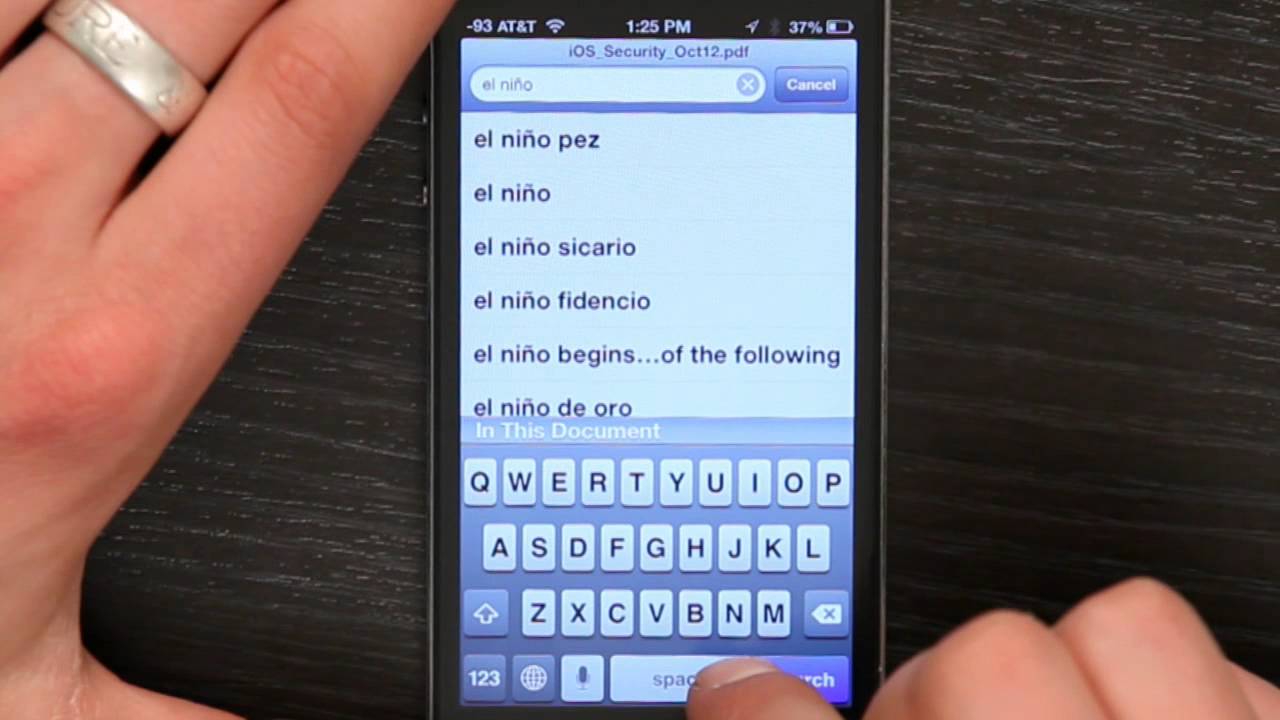
Are you struggling with typing in Spanish on your iPhone? ¡No te preocupes! There’s a simple solution to get a Spanish keyboard on your iPhone and type with ease. Whether you’re learning Spanish, communicating with Spanish-speaking friends, or just want to spice up your messages with some ¡vamos! and ¡ole!, having a Spanish keyboard can be incredibly useful.
In this article, we’ll guide you through the steps to get a Spanish keyboard on your iPhone. We’ll explore both the built-in keyboard options and third-party keyboard apps that can bring the magic of Spanish typing to your fingertips. So, let’s dive in and unlock the world of Spanish communication on your iPhone!
Inside This Article
- Option 1: Enable the Spanish Keyboard
- Option 2: Add the Spanish Keyboard in Settings
- Option 3: Use a Third-Party Keyboard App
- Option 4: Utilize Text Replacement Shortcuts
- Conclusion
- FAQs
Option 1: Enable the Spanish Keyboard
If you want to type in Spanish on your iPhone, one of the simplest and most effective ways is to enable the Spanish keyboard. By enabling this keyboard, you will have access to all the characters and accents necessary to correctly type in Spanish.
To enable the Spanish keyboard, follow these steps:
- Open the Settings app on your iPhone.
- Scroll down and tap on “General.”
- Tap on “Keyboard.”
- Select “Keyboards” at the top of the screen.
- Tap on “Add New Keyboard.”
- Scroll down and find “Spanish.”
- Tap on “Spanish” to add it to your list of active keyboards.
- Now, you’ll see “Spanish” listed under your active keyboards.
- Tap on “Spanish” to configure its settings.
- You can choose to enable “Auto-Capitalization,” “Auto-Correction,” and “Smart Punctuation” for the Spanish keyboard by toggling the switches.
- Go back to the previous screen.
- Your Spanish keyboard is now enabled and ready to use.
Once you have enabled the Spanish keyboard, you can switch between keyboards by tapping on the globe icon on the keyboard. This will cycle through the available keyboards, allowing you to easily switch to the Spanish keyboard whenever you need it.
Now that you have enabled the Spanish keyboard, you can start typing in Spanish on your iPhone with ease. Whether you’re chatting with friends, writing emails, or browsing the web, the Spanish keyboard will ensure you can communicate effectively in Spanish.
Option 2: Add the Spanish Keyboard in Settings
If you want to type in Spanish on your iPhone, you can easily add the Spanish keyboard in your device’s settings. By doing so, you’ll have access to the specific characters and symbols used in the Spanish language, making it easier to communicate and express yourself.
To add the Spanish keyboard, follow these simple steps:
- Open the Settings app on your iPhone.
- Scroll down and tap on “General”.
- Tap on “Keyboard”.
- Select “Keyboards”.
- Tap on “Add New Keyboard”.
- Scroll down and look for “Spanish” in the list of available keyboards. Tap on it to select it.
After adding the Spanish keyboard, you can switch between keyboards by tapping on the globe icon on your keyboard. This will cycle through the different keyboards you have enabled, including the Spanish keyboard.
Once you have the Spanish keyboard selected, you can start typing in Spanish. The keyboard layout will be adjusted to include the specific characters and accents used in the Spanish language.
By adding the Spanish keyboard to your iPhone, you’ll be able to type effortlessly in Spanish, whether it’s for writing messages, composing emails, or using any other app that requires text input.
Option 3: Use a Third-Party Keyboard App
If you’re looking for more customization options and additional features, using a third-party keyboard app could be the perfect solution. These apps can provide you with a broader range of language support, including the Spanish keyboard.
One popular option is the Gboard keyboard app developed by Google, available for both Android and iOS devices. Gboard offers a seamless typing experience with built-in language translation, gesture typing, and predictive text features.
To install Gboard on your iPhone, follow these simple steps:
- Go to the App Store on your iPhone.
- Search for “Gboard” in the search bar.
- Tap on the “Get” button to download and install the app.
- Once installed, go to your iPhone’s Settings.
- Scroll down and tap on “General.”
- Scroll again and select “Keyboard.”
- Tap on “Keyboards” to view the list of available keyboards.
- Select “Add New Keyboard.”
- Find and tap on “Gboard” from the list of third-party keyboards.
- Toggle the switch next to Gboard to enable it.
- Tap on “Gboard” again and toggle the switch next to “Allow Full Access” to enable additional features like auto-correction and suggestions.
Once you’ve completed these steps, you can switch between keyboards by tapping on the globe icon on the keyboard. This will allow you to easily switch to the Spanish keyboard whenever you need to type in Spanish.
Remember that Gboard is just one example of the many third-party keyboard apps available in the App Store. Explore different options and choose the one that offers the features and language support you require.
Using a third-party keyboard app not only gives you access to the Spanish keyboard but also opens up a world of possibilities for enhancing your typing experience. So why wait? Download a third-party keyboard app and start typing in Spanish with ease!
Option 4: Utilize Text Replacement Shortcuts
If you frequently use your iPhone for typing in Spanish, utilizing text replacement shortcuts can be a time-saving and convenient option. With this method, you can create custom shortcuts that automatically expand into full Spanish words or phrases when typed.
To set up text replacement shortcuts for Spanish on your iPhone, follow these steps:
- Go to your iPhone’s Settings.
- Scroll down and tap on “General”.
- Tap on “Keyboard”.
- Choose “Text Replacement”.
- Tap on the “+” button to add a new text replacement.
- In the “Phrase” field, enter the Spanish word or phrase you want to use.
- In the “Shortcut” field, enter a short abbreviation or shortcut for the Spanish word or phrase.
- Tap on “Save” to save the text replacement.
For example, you could set up a text replacement shortcut where typing “hola” automatically expands into “¡Hola!”, or typing “gracias” expands into “Muchas gracias”. These shortcuts can be personalized based on your preferences and the words or phrases you commonly use.
Once you have set up your text replacement shortcuts, you can use them in any app where you enter text. Simply type the shortcut you created, and the iPhone will automatically replace it with the corresponding Spanish word or phrase.
This method is incredibly useful for individuals who regularly communicate in Spanish through text messages, emails, social media, or any other platform on their iPhone. It eliminates the need to manually type out frequently used Spanish words and phrases, saving you time and effort.
Keep in mind that text replacement shortcuts are case-sensitive. If you want a shortcut to work regardless of capitalization, make sure to create variations for different cases.
By utilizing text replacement shortcuts, you can easily and efficiently type in Spanish on your iPhone. So go ahead and make the most of this feature to enhance your Spanish language communication on your device.
Conclusion
In conclusion, getting a Spanish keyboard on your iPhone is a simple and straightforward process. Whether you are looking to type in Spanish or communicate with Spanish-speaking friends or colleagues, having a Spanish keyboard can greatly enhance your user experience. By following the steps outlined in this guide, you can easily switch to the Spanish keyboard and start typing in Spanish effortlessly.
Having the ability to switch between different languages on your iPhone opens up a world of possibilities and convenience. Whether you’re learning a new language, traveling to a Spanish-speaking country, or simply want to communicate in Spanish more effectively, having a Spanish keyboard at your fingertips is essential.
So, don’t let language barriers hold you back. With a few simple settings adjustments, you can bring the Spanish language right to your iPhone and embrace the wonderful world of Spanish communication.
FAQs
Here are some frequently asked questions about getting a Spanish keyboard on an iPhone:
-
Can I change the keyboard language on my iPhone?
Yes, you can change the keyboard language on your iPhone. The device offers multilingual support, allowing you to switch between different keyboard languages.
-
How can I add a Spanish keyboard to my iPhone?
To add a Spanish keyboard to your iPhone, follow these steps:
- Go to the “Settings” app on your iPhone.
- Select “General” and then tap on “Keyboard”.
- Select “Keyboards” and then tap on “Add New Keyboard”.
- Scroll down and find “Spanish” in the list of available languages.
- Tap on “Spanish” to add it as a keyboard option on your device.
Now, whenever you are typing, you can switch to the Spanish keyboard by tapping on the globe icon or the language abbreviation on your keyboard.
-
Is it possible to set Spanish as the default keyboard language?
Unfortunately, you cannot set a specific keyboard language as the default on an iPhone. However, by following the steps mentioned earlier, you can add the Spanish keyboard and easily switch to it whenever needed.
-
Are there any additional keyboards or input methods available for typing in Spanish?
Yes, apart from the standard Spanish keyboard, there are also third-party keyboard apps available on the App Store that offer additional features and customization options for typing in Spanish. These apps may offer predictive text, swipe typing, and other language-specific features to enhance your typing experience.
-
Can I use voice typing in Spanish on my iPhone?
Yes, you can use voice typing in Spanish on your iPhone. The device supports dictation in multiple languages, including Spanish. To use voice typing, simply open any app that requires text input, tap on the microphone icon on the keyboard, and start speaking in Spanish. The device will transcribe your speech into text.
